Remove Searchmarquis.com (Instructions) - Oct 2020 updated
Searchmarquis.com Removal Guide
Description of Searchmarquis.com
Searchmarquis.com is a browser hijacker that changes the default search engine to its own
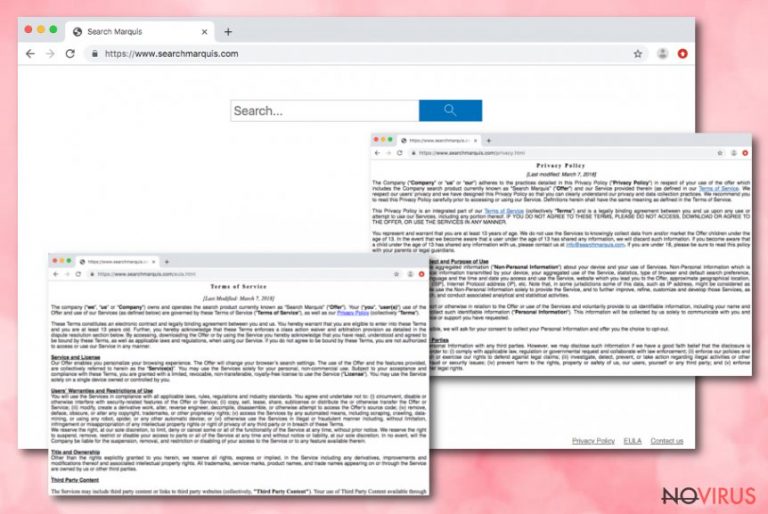
Searchmarquis.com is a misleading extension that alters web browser’s settings to change the default search engine to its own – https://searchmarquis.com. This browser hijacking virus belongs to the Potentially Unwanted Application (PUA) group that is targeting Macs. It spreads with the help of dubious third-party Mac application bundles that can be downloaded on third-party websites.
Moreover, the Searchmarquis.com browser hijacker may add additional browser extensions or applications to control more browsing functions and online traffic. This infection silently infiltrates your browser and tries to redirect you to other sites, show annoying or potentially harmful pop-up ads that lead to installation pages of malicious programs, and so on.
Searchmarquis virus collects income via pay-per-click schemes, so after it successfully infiltrated your device, it starts initiating redirects. Moreover, the browser hijacker uses cookies to spy on its victims’ behaviour on the internet. It is clear that this browser hijacker is closely related to Searchbaron because it tends to reroute victim to this domain.
If you are asking yourself about the Searchmarquis.com removal, we can strongly recommend deleting it from your machine and cleaning the system thoroughly in order to prevent tracking and annoying redirect activities.
| Name | Searchmarquis.com browser hijacker, Searchmarquis |
|---|---|
| Type | Browser-hijacker, Mac malware |
| Sub-type | The potentially unwanted program, browser-based cyber threat |
| Target | Mac OS users |
| SYmptoms | The web browser’s default homepage and search engine changes to Searchmarquis.com. The browser’s search queries are redirected via Searchmarquis.com. Moreover, malicious programs or browser extensions might be installed on your computer |
| Distribution | Program bundles, insecure software downloading networks, and promotional ads may lead to the installation of this browser hijacker |
| Elimination | The easiest way to detect the browser hijacker and all bogus applications related to the threat and remove Searchmarquis.com completely is by using a reliable antivirus program |
| repair | After the deletion, we recommend using the FortectIntego repair tool if you want to fix any damage. |
Developers of Searchmarquis.com redirect virus try to represent it as a useful tool by talking about “handy features”. But in reality, the true purpose of this browser hijacker is to insert tracking components in your browser and gain your personal data. Developers states it themselves:
We collect non-identifiable aggregated information (“Non-Personal Information”) about your device and your use of Services. Non-Personal Information which is collected includes: technical information transmitted by your device, your aggregated use of the Service, statistics, type of browser and default search preference, operating system type, language and the time and date you access and use the Service, website which you lead you to the Offer, approximate geographical location, Internet Service Provider (ISP), Internet Protocol address (IP), etc.
Maybe this information gathering does not seem serious to you, but Searchmarquis.com uses this data to generate fake deals and attract its victim to click on advertisements. These ads may lead to malicious sites or dangerous programs.
Also, since the Searchmarquis.com browser hijacker belongs to a potentially unwanted program group, it is easy to guess that you can’t remember how it got on your computer. Usually, it comes with program bundles or insecure websites. Most users understand that they have unwanted browser hijacker only after the bogus activities begins.
If you are still not sure if your computer has it, these are the main symptoms of Searchmarquis.com search engine:
- main homepage, search engine, and new tab gets changed to Searchmarquis.com;
- you see ads on sites even where they aren’t supposed to appear;
- if you try to search something, all attempts redirect you to other sites related to commercial material;
- extensions, add-ons, toolbars, and other content gets installed without your knowledge.
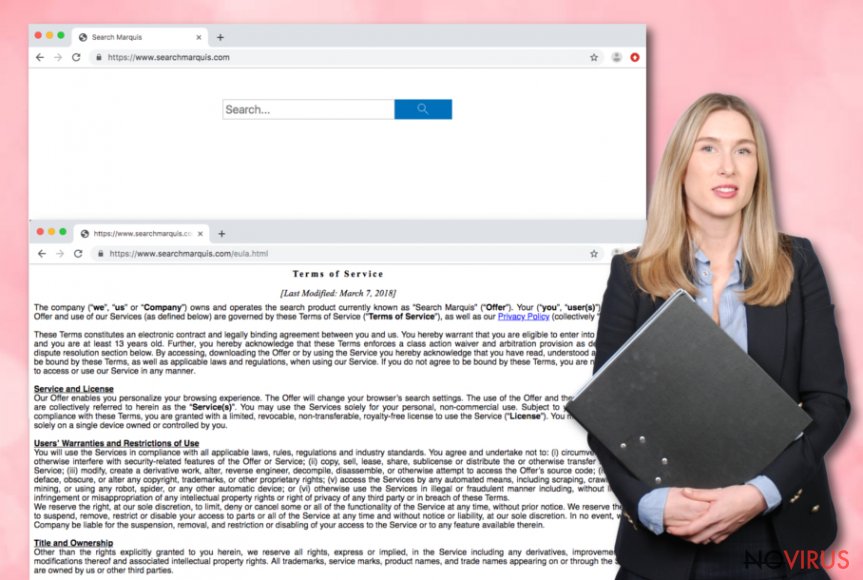
You should remove Searchmarquis.com if you want to get rid of these problems. We recommend using a proper anti-malware tool such as SpyHunter 5Combo Cleaner or Malwarebytes to always detect any threat in your device. Also, we have written easy to understand instructions at the bottom of this article. With our help, your Mac OS computer will be clean again, and you can easily fix your browser settings.
Also, after the Searchmarquis.com removal, we recommend fixing virus damage and repairing corrupted or differently affected files with the FortectIntego repair tool. This program will help you to further clean your device too.
Browser hijacker infiltrates your device by coming with program bundles
Browser hijackers and other potentially unwanted programs come through insecure sources. For example, it is easy to download such programs from an illegal torrent website or deceptive pop-up advertisements.
Probably one of the most common ways to get this unwanted browser hijacker is free software installers. Free program bundles often are insecure and have malicious programs inside. We recommend always using the Advanced/Custom installation mode if you want to avoid any harm.
Also, try to be as careful as you can on the internet because there are a lot of different threats. You should stop going to unsafe websites, using unofficial applications, and opening suspicious email attachment in the future if you want to avoid any inconveniences. Furthermore, you should use powerful anti-malware software too.
You can remove Searchmarquis.com from the Chrome browser
Some browser hijackers are easy to remove, but others are trying to use various ways to prevent easy elimination. In this particular browser hijacker case, some PUPs might establish “Managed by your organisation” status on the browser to prevent you from Searchmarquis removal. The easiest way to delete these settings is by resetting the web browser.
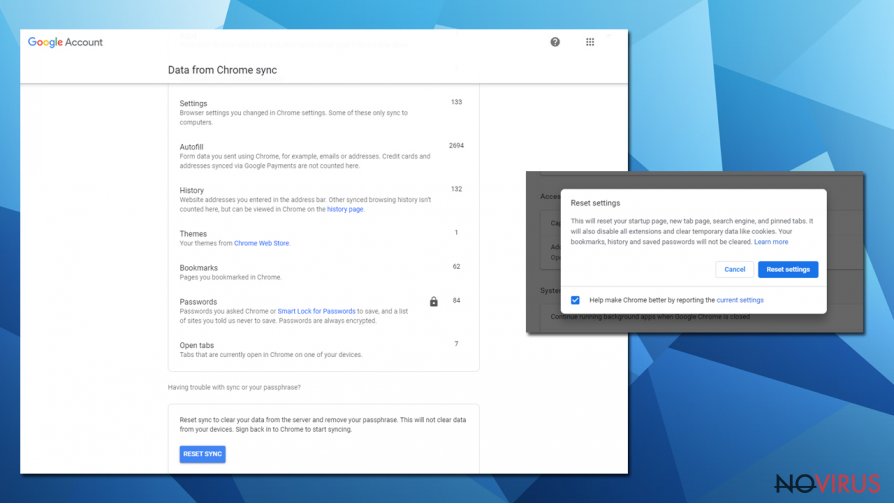
Moreover, extensions, apps, themes, history, autofill, and other settings might be stored within the database of Google. Sometimes, these settings might hold unwanted components within your Google account. Because of that, browser hijacker and all its activities might come back even after the Searchmarquis removal.
We recommend resetting Chrome sync. To do so, you need to access a specific page on your web browser – Data from Chrome sync. At the bottom of the page, you should see the “Reset Sync.” option. Click it, and the Searchmarquis.com won’t come back.
Use our explanations to remove Searchmarquis.com completely and fix your device
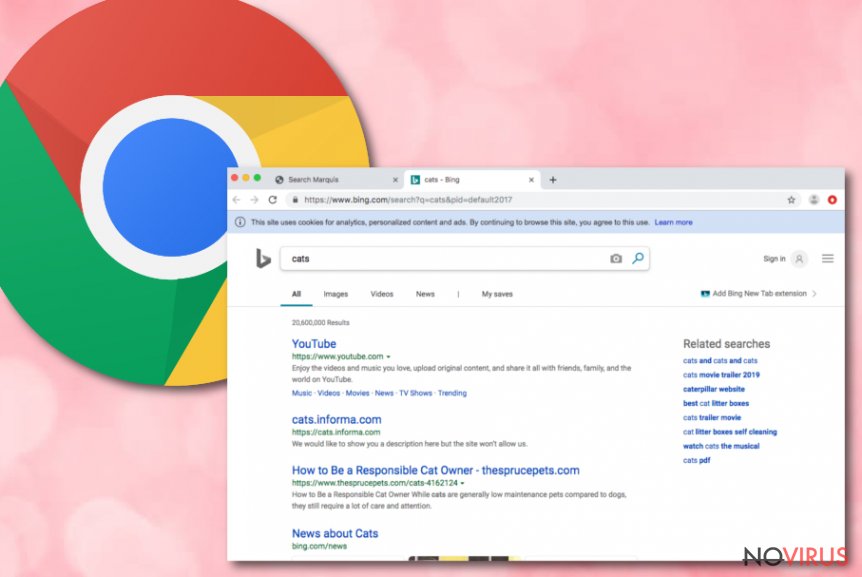
Searchmarquis.com removal can be done by using manual steps. But the easiest and more effective way is to download/install automatical products that are designed for this job. By using the proper tool you will delete this unwanted browser hijacker in a few minutes. Moreover, you will clean the machine from other possible intruders too.
However, if you want to remove Searchmarquis.com from your browsers manually, it is possible by the guidelines we prepared below. Remember to double-check if the unwanted search engine is really removed completely before using your device normally.
If you do not want to face similar problems in the future, be careful online. Malicious programs await you on unsafe webpages and free software bundles.
You may remove virus damage with a help of FortectIntego. SpyHunter 5Combo Cleaner and Malwarebytes are recommended to detect potentially unwanted programs and viruses with all their files and registry entries that are related to them.
Getting rid of Searchmarquis.com. Follow these steps
Uninstall Searchmarquis.com in Mac OS X system
If you want to clean Mac OS X from bogus products that have been added by the browser hijacker, use these steps:
-
Users who use OS X should click on Go button, which can be found at the top left corner of the screen and select Applications.

-
Wait until you see Applications folder and look for Searchmarquis.com or any other suspicious programs on it. Now right click on every of such entries and select Move to Trash.

Delete Searchmarquis.com from Mozilla Firefox (FF)
It’s easy to clean Mozilla Firefox from suspicious content and reverse back to its previous state by following these instructions:
Remove suspicious Firefox extensions:
- Open Mozilla Firefox browser and click on the three horizontal lines at the top-right to open the menu.
- Select Add-ons in the context menu.

- Choose plugins that are creating issues and select Remove.
Reset the homepage on the browser:
- Click three horizontal lines at the top right corner.
- This time select Options.
- Under Home section, enter your preferred site for the homepage that will open every time you launch Mozilla Firefox.
Clear cookies and site data:
- Click Menu and pick Options.
- Find the Privacy & Security section.
- Scroll down to choose Cookies and Site Data.

- Click on Clear Data… option.
- Click Cookies and Site Data, Cached Web Content and press Clear.
Reset Mozilla Firefox:
If none of the steps above helped you, reset Mozilla Firefox as follows:
- Open Mozilla Firefox and go to the menu.
- Click Help and then choose Troubleshooting Information.

- Locate Give Firefox a tune-up section, click on Refresh Firefox…
- Confirm the action by pressing on Refresh Firefox on the pop-up.

Chrome browser reset
To eliminate unexpected changes in Google Chrome web browser, you will need to depend on these steps:
Find and remove suspicious extensions from Google Chrome:
- In Google Chrome, open the Menu by clicking three vertical dots at the top-right corner.
- Select More tools > Extensions.
- Once the window opens, you will see all the installed extensions.
- Find any suspicious add-ons related to any PUP.
- Uninstall them by clicking Remove.

Clear cache and web data from Chrome:
- Click the Menu and select Settings.
- Find Privacy and security section.
- Choose Clear browsing data.
- Select Browsing history.
- Cookies and other site data, also Cached images and files.
- Click Clear data.

Alter settings of the homepage:
- Go to the menu and choose Settings.
- Find odd entries in the On startup section.
- Click on Open a specific or set of pages.
- Then click on three dots and look for the Remove option.
Reset Google Chrome fully:
You might need to reset Google Chrome and properly eliminate all the unwanted components:
- Go to Chrome Settings.
- Once there, scroll down to expand Advanced section.
- Scroll down to choose Reset and clean up.
- Click Restore settings to their original defaults.
- Click Reset settings again.

Delete Searchmarquis.com from Safari
These steps will help you to clean Safari from suspicious-looking browser content:
Get rid of questionable extensions from Safari:
- Click Safari.
- Then go to Preferences…

- Choose Extensions on the menu.
- Select the unwanted extension and then pick Uninstall.
Clear cookies from Safari:
- Click Safari.
- Choose Clear History…

- From the drop-down menu under Clear, find and pick all history.
- Confirm with Clear History.
Reset Safari fully:
- Click Safari and then Preferences…
- Choose the Advanced tab.
- Tick the Show Develop menu in the menu bar.
- From the menu bar, click Develop.

- Then select Empty Caches.
Even if you have completed all the steps above, we still strongly recommend you to scan your computer system with a powerful anti-malware software. It is advisable to do that because an automatic malware removal tool can detect and delete all remains of Searchmarquis.com, for instance, its registry keys. The anti-malware program can help you to easily detect and eliminate possibly dangerous software and malicious viruses in an easy way. You can use any of our top-rated malware removal programs: FortectIntego, SpyHunter 5Combo Cleaner or Malwarebytes.
How to prevent from getting browser hijackers
Prevent the government from spying on you
As there is a growing debate in government about collecting users' data and spying on citizens, you should take a closer look at this issue and find out what shady ways of gathering information can be used to collect information about you. You need to browse anonymously if you want to avoid any government-initiated spying and tracking of information.
You can enjoy secure internet browsing and minimize the risk of intrusion into your system if you use Private Internet Access VPN program. This VPN application creates a virtual private network and provides access to the required data without any content restrictions.
Control government and other third party access to your data and ensure safe web browsing. Even if you do not engage in illegal activities and trust your ISP, we recommend being careful about your security. You should take extra precautions and start using a VPN program.
Recover files damaged by a dangerous malware attack
Despite the fact that there are various circumstances that can cause data to be lost on a system, including accidental deletion, the most common reason people lose photos, documents, videos, and other important data is the infection of malware.
Some malicious programs can delete files and prevent the software from running smoothly. However, there is a greater threat from the dangerous viruses that can encrypt documents, system files, and images. Ransomware-type viruses focus on encrypting data and restricting users’ access to files, so you can permanently lose personal data when you download such a virus to your computer.
The ability to unlock encrypted files is very limited, but some programs have a data recovery feature. In some cases, the Data Recovery Pro program can help recover at least some of the data that has been locked by a virus or other cyber infection.


