Uninstall Searchgoog.ru virus (Easy-to-follow Removal Guide)
Searchgoog.ru virus Removal Guide
Description of Searchgoog.ru virus
What is known about Searchgoog.ru virus?
So-called Searchgoog.ru virus is an annoying computer infection. Technically, it’s not a virus; it’s a potentially unwanted program (PUP) and a browser hijacker. Hijackers are not serious cyber threats; they cannot damage computer’s system or corrupt users’ personal files. All they can do is to make browsing the Internet unbearable by initiating redirects and modifying search results. This PUP is created to take full control over web browsers and flood them with sponsored content. Using affected browser, you may have to deal with Searchgoog.ru redirect problems, difficulties to find useful information, and aggressive online ads. After hijack, this suspicious domain may become your homepage and default search engine. If this website appeared in your browser, do not trust it. This bogus search engine delivers altered search results and includes sponsored third-party links. The problem with these links is that they may lead to malicious websites. Of course, you won’t find any necessary and useful information there, but you may encounter dangerous computer infections. Besides, you may end up on potentially dangerous site after clicking on an advertisement or unexpected redirect. Searchgoog.ru browser hijacker redirects users to various websites and provides commercial content because the developers generate revenue from affiliate marketing strategies and pay-per-click advertising method. Developers do not take responsibility for the delivered third-party content and all inconveniences this browser hijacker causes you.
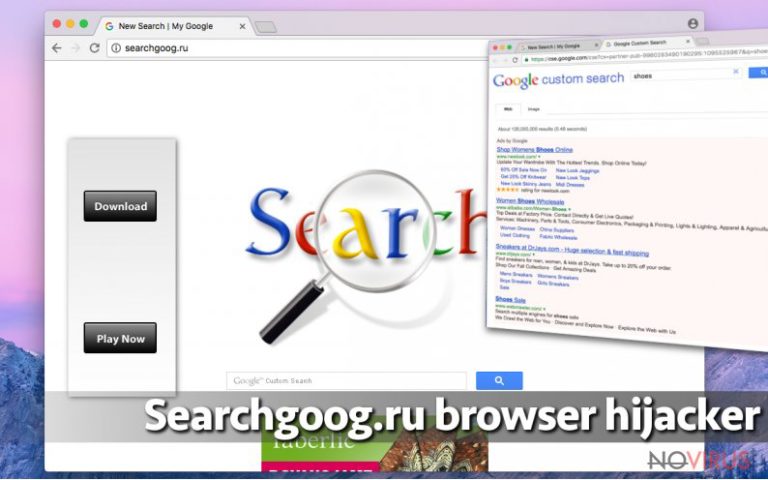
The browser hijacker may be a threat to your personal information. As soon as it gets inside the system, it starts monitoring your browsing activity and collecting various information about you. It may be interested in your IP address, location, browsing history, search queries and technical information about your devices. However, you can never be sure what third-party applications Searchgoog.ru virus may install. Keep in mind that they may be interested not only to your non-personally identifiable information, but also they may try to steal your private information such as credit card info. However, the worst scenario is identity theft. We do not recommend risking your personal and private information. It’s better to remove Searchgoog.ru from the PC and browse the Internet safely again. The easiest and quickest way to get rid of this computer infection is to use strong and professional anti-malware removal tools, for instance FortectIntego or SpyHunter 5Combo Cleaner. Additionally, you can eliminate browser hijacker manually. If you choose this method, please follow manual Searchgoog.ru removal instructions carefully.
How does browser hijackers spread?
The creators of the browser hijackers add their programs as optional to regular software installers. This distribution technique is called ‘bundling’ and is widely used to spread potentially unwanted programs. PUPs are hidden under ‘Basic’ or ‘Recommended’ setup and, unfortunately, users choose these settings to install programs. If you want to avoid Searchgoog.ru hijack, keep in mind that installation wizards do not disclose about optional applications. Therefore, you have to find and reject additional programs yourself by choosing ‘Advanced’ or ‘Custom’ installation mode. During the process, you will see the list of suggested applications, toolbars or browser extensions. We highly recommend rejecting their installation by unmarking pre-selected entries. Besides, you should download necessary applications only from reliable sources and before installing them, read the Privacy Policy, EULA or other provided documents.
How to remove Searchgoog.ru hijacker?
There are two options for Searchgoog.ru removal – you can select manual or automatic method. To remove the virus manually, carefully follow our prepared instructions below. Keep in mind that you have to detect and delete all virus-related components in order to avoid another hijack. Besides, we do not recommend choosing this method if you have never dealt with browser hijackers or other computer infections before. It may be a complicated task. If you are not an advanced computer user, or you want to save your time, remove Searchgoog.ru with the help of anti-malware tools.
You may remove virus damage with a help of FortectIntego. SpyHunter 5Combo Cleaner and Malwarebytes are recommended to detect potentially unwanted programs and viruses with all their files and registry entries that are related to them.
Getting rid of Searchgoog.ru virus. Follow these steps
Uninstall Searchgoog.ru in Windows systems
Follow the instructions below and eliminate all applications that may be related to Searchgoog.ru. Then, clean all your browsers and their shortcuts following these steps:
- Right-click on browser’s shortcut and go to Shortcut section;
- From the Target field, find and delete “hxxp://Searchgoog.ru.com” URL.
- To save these changes click Apply and then, OK.
Terminate suspicious programs from Windows 10/8 machines by following these instructions:
- Type Control Panel into Windows search and once the result shows up hit Enter.
- Under Programs, choose Uninstall a program.

- Find components related to suspicious programs.
- Right-click on the application and select Uninstall.
- Click Yes when User Account Control shows up.

- Wait for the process of uninstallation to be done and click OK.
Windows 7/XP instructions:
- Click on Windows Start and go to Control Panel on the right pane.
- Choose Add/Remove Programs.

- Select Uninstall a program under Programs in Control Panel.
- Click once on the unwanted application.
- Click Uninstall/Change at the top.
- Confirm with Yes.
- Click OK and finish the removal.
Uninstall Searchgoog.ru in Mac OS X system
-
Users who use OS X should click on Go button, which can be found at the top left corner of the screen and select Applications.

-
Wait until you see Applications folder and look for Searchgoog.ru or any other suspicious programs on it. Now right click on every of such entries and select Move to Trash.

Eliminate Searchgoog.ru virus from Microsoft Edge browser
Delete suspicious extensions from MS Edge:
- Go to the Menu by clicking on the three horizontal dots at the top-right.
- Then pick Extensions.

- Choose the unwanted add-ons on the list and click on the Gear icon.
- Click on Uninstall at the bottom.
Clear cookies and other data:
- Click on the Menu and from the context menu select Privacy & security.
- Under Clear browsing data, select Choose what to clear.

- Choose everything except passwords, and click on Clear.
Alter new tab and homepage settings:
- Click the menu icon and choose Settings.
- Then find On startup section.
- Click Disable if you found any suspicious domain.
Reset MS Edge fully:
- Click on the keyboard Ctrl + Shift + Esc to open Task Manager.
- Choose More details arrow at the bottom.
- Go to Details tab.

- Now scroll down and locate every entry with Microsoft Edge name in it.
- Right-click on each of them and select End Task to stop MS Edge from running.
When none of the above solves the issue, you might need an advanced Edge reset method, but you need to backup your data before proceeding.
- Find the following folder on the PC: C:\\Users\\%username%\\AppData\\Local\\Packages\\Microsoft.MicrosoftEdge_8wekyb3d8bbwe.
- Press Ctrl + A on your keyboard to select all folders.

- Right-click on the selection and choose Delete
- Right-click on the Start button and pick Windows PowerShell (Admin).

- Copy and paste the following command, and then press Enter:
Get-AppXPackage -AllUsers -Name Microsoft.MicrosoftEdge | Foreach {Add-AppxPackage -DisableDevelopmentMode -Register “$($_.InstallLocation)\\AppXManifest.xml” -Verbose
Instructions for Chromium-based Edge
Delete extensions:
- Open Edge and click Settings.
- Then find Extensions.

- Delete unwanted extensions with the Remove.
Clear cache and site data:
- Click on Menu and then Settings.
- Find Privacy and services.
- Locate Clear browsing data, then click Choose what to clear.

- Time range.
- Click All time.
- Select Clear now.
Reset Chromium-based MS Edge browser fully:
- Go to Settings.
- On the left side, choose Reset settings.

- Select Restore settings to their default values.
- Click Reset.
Delete Searchgoog.ru from Mozilla Firefox (FF)
Searchgoog.ru virus might have installed various extensions to the Mozilla Firefox. Check the list of extensions and remove all questionable entries. Then, clean the shortcut by removing hxxp://Searchgoog.ru.com URL from the Target field.
Remove suspicious Firefox extensions:
- Open Mozilla Firefox browser and click on the three horizontal lines at the top-right to open the menu.
- Select Add-ons in the context menu.

- Choose plugins that are creating issues and select Remove.
Reset the homepage on the browser:
- Click three horizontal lines at the top right corner.
- This time select Options.
- Under Home section, enter your preferred site for the homepage that will open every time you launch Mozilla Firefox.
Clear cookies and site data:
- Click Menu and pick Options.
- Find the Privacy & Security section.
- Scroll down to choose Cookies and Site Data.

- Click on Clear Data… option.
- Click Cookies and Site Data, Cached Web Content and press Clear.
Reset Mozilla Firefox:
If none of the steps above helped you, reset Mozilla Firefox as follows:
- Open Mozilla Firefox and go to the menu.
- Click Help and then choose Troubleshooting Information.

- Locate Give Firefox a tune-up section, click on Refresh Firefox…
- Confirm the action by pressing on Refresh Firefox on the pop-up.

Chrome browser reset
Check the list of extensions and remove all suspicious entries that may have been installed without your consent. Then, clean the shortcut by deleting hxxp://Searchgoog.ru.com URL from the Target field.
Find and remove suspicious extensions from Google Chrome:
- In Google Chrome, open the Menu by clicking three vertical dots at the top-right corner.
- Select More tools > Extensions.
- Once the window opens, you will see all the installed extensions.
- Find any suspicious add-ons related to any PUP.
- Uninstall them by clicking Remove.

Clear cache and web data from Chrome:
- Click the Menu and select Settings.
- Find Privacy and security section.
- Choose Clear browsing data.
- Select Browsing history.
- Cookies and other site data, also Cached images and files.
- Click Clear data.

Alter settings of the homepage:
- Go to the menu and choose Settings.
- Find odd entries in the On startup section.
- Click on Open a specific or set of pages.
- Then click on three dots and look for the Remove option.
Reset Google Chrome fully:
You might need to reset Google Chrome and properly eliminate all the unwanted components:
- Go to Chrome Settings.
- Once there, scroll down to expand Advanced section.
- Scroll down to choose Reset and clean up.
- Click Restore settings to their original defaults.
- Click Reset settings again.

Delete Searchgoog.ru from Safari
Get rid of questionable extensions from Safari:
- Click Safari.
- Then go to Preferences…

- Choose Extensions on the menu.
- Select the unwanted extension and then pick Uninstall.
Clear cookies from Safari:
- Click Safari.
- Choose Clear History…

- From the drop-down menu under Clear, find and pick all history.
- Confirm with Clear History.
Reset Safari fully:
- Click Safari and then Preferences…
- Choose the Advanced tab.
- Tick the Show Develop menu in the menu bar.
- From the menu bar, click Develop.

- Then select Empty Caches.
Even if you have completed all the steps above, we still strongly recommend you to scan your computer system with a powerful anti-malware software. It is advisable to do that because an automatic malware removal tool can detect and delete all remains of Searchgoog.ru, for instance, its registry keys. The anti-malware program can help you to easily detect and eliminate possibly dangerous software and malicious viruses in an easy way. You can use any of our top-rated malware removal programs: FortectIntego, SpyHunter 5Combo Cleaner or Malwarebytes.
How to prevent from getting browser hijacker
Securely connect to your website wherever you are
Sometimes you may need to log in to a content management system or server more often, especially if you are actively working on a blog, website, or different project that needs constant maintenance or that requires frequent content updates or other changes. Avoiding this problem can be easy if you choose a dedicated/fixed IP address. It's a static IP address that only belongs to a specific device and does not change when you are in different locations.
VPN service providers such as Private Internet Access can help you with these settings. This tool can help you control your online reputation and successfully manage your projects wherever you are. It is important to prevent different IP addresses from connecting to your website. With a dedicated/fixed IP address, VPN service, and secure access to a content management system, your project will remain secure.
Recover files damaged by a dangerous malware attack
Despite the fact that there are various circumstances that can cause data to be lost on a system, including accidental deletion, the most common reason people lose photos, documents, videos, and other important data is the infection of malware.
Some malicious programs can delete files and prevent the software from running smoothly. However, there is a greater threat from the dangerous viruses that can encrypt documents, system files, and images. Ransomware-type viruses focus on encrypting data and restricting users’ access to files, so you can permanently lose personal data when you download such a virus to your computer.
The ability to unlock encrypted files is very limited, but some programs have a data recovery feature. In some cases, the Data Recovery Pro program can help recover at least some of the data that has been locked by a virus or other cyber infection.


