Uninstall Search.pandaviewer.com virus (Uninstall Guide) - May 2018 updated
Search.pandaviewer.com virus Removal Guide
Description of Search.pandaviewer.com
Panda Viewer is a browser hijacker which targets to force people using its services
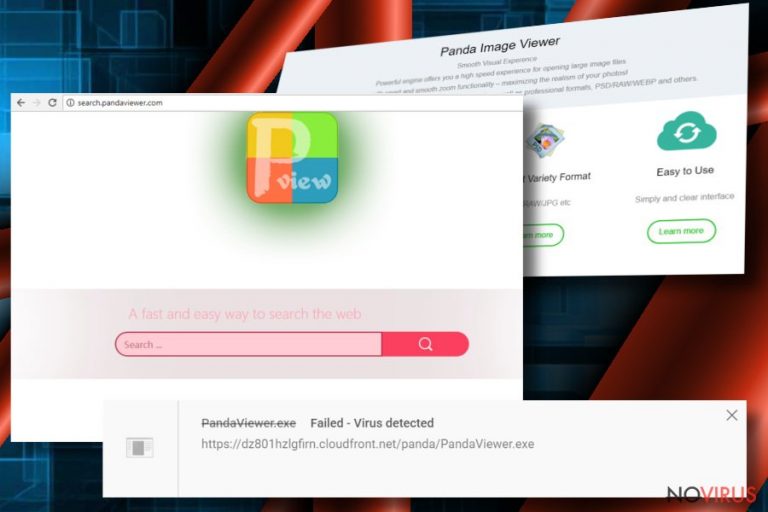
Panda Viewer is a potentially unwanted program (PUP) which, aims to take over most popular browsers, like Google Chrome, Mozilla Firefox, Safari, Internet Explorer, etc. Its primary goal is to manipulate your browser's settings to make sure that you will use its services on a daily basis. Likewise, this program is neither useful, not reliable.
| Name | Panda Viewer; Search.Pandaviewer.com |
|---|---|
| Type | Browser Hijacker |
| Distribution | Reaches target system in software-bundles |
| Symptoms | Search.Pandaviewer.com is assigned to new tab URL, homepage, and default search engine. Also, can deliver annoying ads on frequently visited pages, and prevent you from deleting it |
| Potential dangers | Redirects to various shady websites and malware-laden ads can put your computer's security at risk as well as collect some information about its users |
| Removal | The most convenient way to uninstall Panda viewer is to get an antivirus and run a full system scan. For that, we suggest using FortectIntego |
Note that this potentially unwanted program is not highly malicious software. However, it has gained Panda viewer virus name for its unfair distribution technique and arbitrary activity. Once it settles on the system, users are continuously redirected to this fake search engine every time they surf the Internet.
Unfortunately, if you wonder how to remove Panda Viewer, this process is not an easy one. The developers of this browser hijacker have designed it to not only alter browser's settings once but reset them each time the user attempts to change them to the primary state.
Furthermore, after Panda Viewer hijack or installation of Panda Image Viewer Secure Search extension, people can notice a significant increase in advertising content during their browsing sessions. This is because the authors of this potentially unwanted program are operating according to the pay-per-click marketing scheme which allows them to increase revenue from the delivered ads.
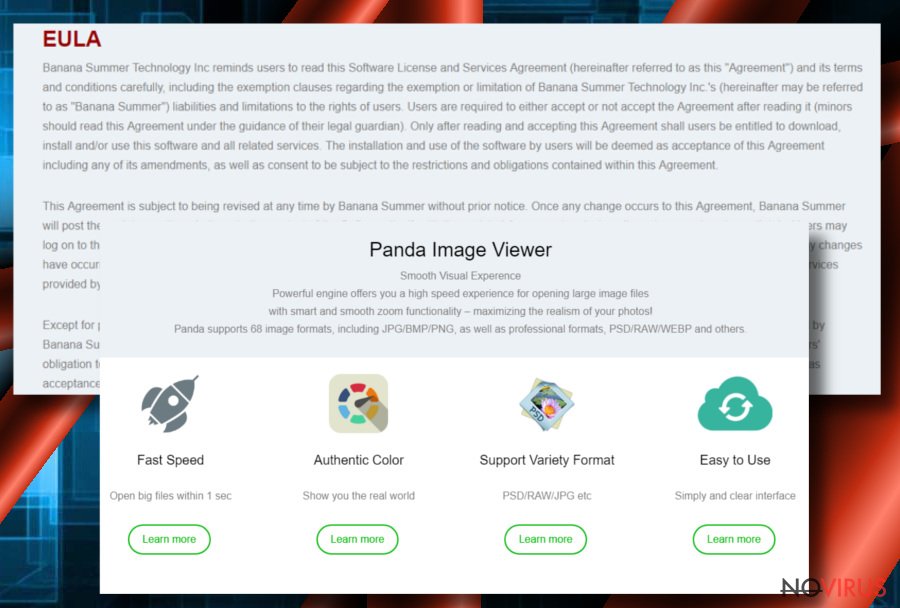
Likewise, people not only see annoying ads on their frequently visited pages but receive altered search results as well. In other terms, users can be deceived to click on the link to the affiliate websites since it is advertised once he/she performs a search. Thus, we want to warn you that you shouldn't trust this shady software.
Keep in mind that even if such actions seem harmless, there is a high risk that Panda Viewer redirect tendency can lead to infections of other potentially unwanted programs or even malware. If that is not enough, the Privacy Policy claims that this software collects the following information:
- Internet Protocol (IP) address;
- Internet Service Provider (ISP);
- Referring/exit pages;
- Operating system;
- Click stream data;
- Date/time stamp and browser type.
Therefore, if you value your privacy and want to protect your computer from malware infections, we strongly suggest you perform Panda Viewer removal as soon as possible. As we have already mentioned, it is not an easy procedure. So, the quickest way to finish it with the help of a professional antivirus. Our top choice is FortectIntego.
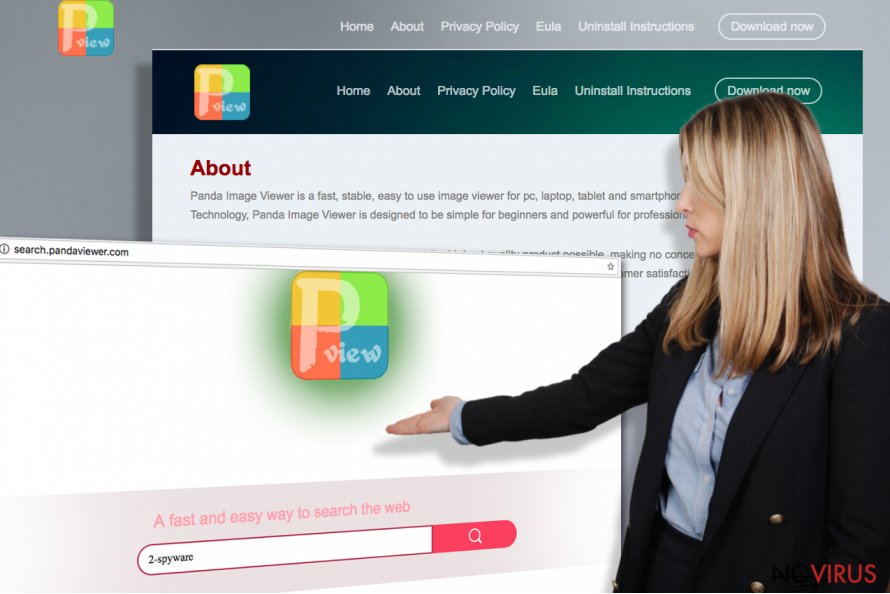
Attention during the installation of free software is the key to a safe computer
This browser hijacker is distributed similarly to other potentially unwanted programs via bundling technique. In other terms, it is offered to users during the installation of freeware. However, since a vast of people skip many steps during the procedure, they often unconsciously let it in.
This happens when users accept to run the installation of third-party programs with Quick or Recommended settings — browser hijackers are hidden among optional components, and people are unable to detect them. Therefore, it is vital to pick Advanced or Custom settings if you want to avoid potentially unwanted programs.
Also, one must pay extreme attention and de-select all check marks which have been selected without your direct permission. Although, the easiest way to protect your system from browser hijackers is to have a professional antivirus installed and running at all times.
Get rid of Panda Viewer virus and protect your system
As it has been mentioned before, Search.Pandaviewer.com is designed to protect itself against easy uninstall. Likewise, if you try to reset the altered settings manually, this browser hijacker might reappear after some time. Therefore, we suggest you rely on more effective elimination techniques.
Get a professional security software and run a full system scan. Once all the potentially harmful components are detected, the antivirus will remove Panda Viewer virus automatically. Likewise, this is the easiest and the most effective way to protect your system.
After Panda Viewer removal, you should reset the affected browsers. For that, check the instructions at the end of this article which will guide you through the process.
You may remove virus damage with a help of FortectIntego. SpyHunter 5Combo Cleaner and Malwarebytes are recommended to detect potentially unwanted programs and viruses with all their files and registry entries that are related to them.
Getting rid of Search.pandaviewer.com virus. Follow these steps
Uninstall Search.pandaviewer.com in Windows systems
The guidelines below are designed to help Windows users who have Panda Viewer virus present on their systems.
Terminate suspicious programs from Windows 10/8 machines by following these instructions:
- Type Control Panel into Windows search and once the result shows up hit Enter.
- Under Programs, choose Uninstall a program.

- Find components related to suspicious programs.
- Right-click on the application and select Uninstall.
- Click Yes when User Account Control shows up.

- Wait for the process of uninstallation to be done and click OK.
Windows 7/XP instructions:
- Click on Windows Start and go to Control Panel on the right pane.
- Choose Add/Remove Programs.

- Select Uninstall a program under Programs in Control Panel.
- Click once on the unwanted application.
- Click Uninstall/Change at the top.
- Confirm with Yes.
- Click OK and finish the removal.
Uninstall Search.pandaviewer.com in Mac OS X system
-
Users who use OS X should click on Go button, which can be found at the top left corner of the screen and select Applications.

-
Wait until you see Applications folder and look for Search.pandaviewer.com or any other suspicious programs on it. Now right click on every of such entries and select Move to Trash.

Eliminate Search.pandaviewer.com virus from Microsoft Edge browser
Delete suspicious extensions from MS Edge:
- Go to the Menu by clicking on the three horizontal dots at the top-right.
- Then pick Extensions.

- Choose the unwanted add-ons on the list and click on the Gear icon.
- Click on Uninstall at the bottom.
Clear cookies and other data:
- Click on the Menu and from the context menu select Privacy & security.
- Under Clear browsing data, select Choose what to clear.

- Choose everything except passwords, and click on Clear.
Alter new tab and homepage settings:
- Click the menu icon and choose Settings.
- Then find On startup section.
- Click Disable if you found any suspicious domain.
Reset MS Edge fully:
- Click on the keyboard Ctrl + Shift + Esc to open Task Manager.
- Choose More details arrow at the bottom.
- Go to Details tab.

- Now scroll down and locate every entry with Microsoft Edge name in it.
- Right-click on each of them and select End Task to stop MS Edge from running.
When none of the above solves the issue, you might need an advanced Edge reset method, but you need to backup your data before proceeding.
- Find the following folder on the PC: C:\\Users\\%username%\\AppData\\Local\\Packages\\Microsoft.MicrosoftEdge_8wekyb3d8bbwe.
- Press Ctrl + A on your keyboard to select all folders.

- Right-click on the selection and choose Delete
- Right-click on the Start button and pick Windows PowerShell (Admin).

- Copy and paste the following command, and then press Enter:
Get-AppXPackage -AllUsers -Name Microsoft.MicrosoftEdge | Foreach {Add-AppxPackage -DisableDevelopmentMode -Register “$($_.InstallLocation)\\AppXManifest.xml” -Verbose
Instructions for Chromium-based Edge
Delete extensions:
- Open Edge and click Settings.
- Then find Extensions.

- Delete unwanted extensions with the Remove.
Clear cache and site data:
- Click on Menu and then Settings.
- Find Privacy and services.
- Locate Clear browsing data, then click Choose what to clear.

- Time range.
- Click All time.
- Select Clear now.
Reset Chromium-based MS Edge browser fully:
- Go to Settings.
- On the left side, choose Reset settings.

- Select Restore settings to their default values.
- Click Reset.
Delete Search.pandaviewer.com from Mozilla Firefox (FF)
You can fix Mozilla by deleting all suspicious entries that might harm your computer and browser.
Remove suspicious Firefox extensions:
- Open Mozilla Firefox browser and click on the three horizontal lines at the top-right to open the menu.
- Select Add-ons in the context menu.

- Choose plugins that are creating issues and select Remove.
Reset the homepage on the browser:
- Click three horizontal lines at the top right corner.
- This time select Options.
- Under Home section, enter your preferred site for the homepage that will open every time you launch Mozilla Firefox.
Clear cookies and site data:
- Click Menu and pick Options.
- Find the Privacy & Security section.
- Scroll down to choose Cookies and Site Data.

- Click on Clear Data… option.
- Click Cookies and Site Data, Cached Web Content and press Clear.
Reset Mozilla Firefox:
If none of the steps above helped you, reset Mozilla Firefox as follows:
- Open Mozilla Firefox and go to the menu.
- Click Help and then choose Troubleshooting Information.

- Locate Give Firefox a tune-up section, click on Refresh Firefox…
- Confirm the action by pressing on Refresh Firefox on the pop-up.

Chrome browser reset
The final step to delete Panda Viewer from Chrome is shown below:
Find and remove suspicious extensions from Google Chrome:
- In Google Chrome, open the Menu by clicking three vertical dots at the top-right corner.
- Select More tools > Extensions.
- Once the window opens, you will see all the installed extensions.
- Find any suspicious add-ons related to any PUP.
- Uninstall them by clicking Remove.

Clear cache and web data from Chrome:
- Click the Menu and select Settings.
- Find Privacy and security section.
- Choose Clear browsing data.
- Select Browsing history.
- Cookies and other site data, also Cached images and files.
- Click Clear data.

Alter settings of the homepage:
- Go to the menu and choose Settings.
- Find odd entries in the On startup section.
- Click on Open a specific or set of pages.
- Then click on three dots and look for the Remove option.
Reset Google Chrome fully:
You might need to reset Google Chrome and properly eliminate all the unwanted components:
- Go to Chrome Settings.
- Once there, scroll down to expand Advanced section.
- Scroll down to choose Reset and clean up.
- Click Restore settings to their original defaults.
- Click Reset settings again.

Delete Search.pandaviewer.com from Safari
Get rid of questionable extensions from Safari:
- Click Safari.
- Then go to Preferences…

- Choose Extensions on the menu.
- Select the unwanted extension and then pick Uninstall.
Clear cookies from Safari:
- Click Safari.
- Choose Clear History…

- From the drop-down menu under Clear, find and pick all history.
- Confirm with Clear History.
Reset Safari fully:
- Click Safari and then Preferences…
- Choose the Advanced tab.
- Tick the Show Develop menu in the menu bar.
- From the menu bar, click Develop.

- Then select Empty Caches.
Even if you have completed all the steps above, we still strongly recommend you to scan your computer system with a powerful anti-malware software. It is advisable to do that because an automatic malware removal tool can detect and delete all remains of Search.pandaviewer.com, for instance, its registry keys. The anti-malware program can help you to easily detect and eliminate possibly dangerous software and malicious viruses in an easy way. You can use any of our top-rated malware removal programs: FortectIntego, SpyHunter 5Combo Cleaner or Malwarebytes.
How to prevent from getting browser hijackers
Prevent the government from spying on you
As there is a growing debate in government about collecting users' data and spying on citizens, you should take a closer look at this issue and find out what shady ways of gathering information can be used to collect information about you. You need to browse anonymously if you want to avoid any government-initiated spying and tracking of information.
You can enjoy secure internet browsing and minimize the risk of intrusion into your system if you use Private Internet Access VPN program. This VPN application creates a virtual private network and provides access to the required data without any content restrictions.
Control government and other third party access to your data and ensure safe web browsing. Even if you do not engage in illegal activities and trust your ISP, we recommend being careful about your security. You should take extra precautions and start using a VPN program.
Reduce the threat of viruses by backing up your data
Due to their own careless behavior, computer users can suffer various losses caused by cyber infections. Viruses can affect the functionality of the software or directly corrupt data on your system by encrypting it. These problems can disrupt the system and cause you to lose personal data permanently. There is no such threat if you have the latest backups, as you can easily recover lost data and get back to work.
It is recommended to update the backups in parallel each time the system is modified. This way, you will be able to access the latest saved data after an unexpected virus attack or system failure. By having the latest copies of important documents and projects, you will avoid serious inconveniences. File backups are especially useful if malware attacks your system unexpectedly. We recommend using the Data Recovery Pro program to restore the system.


