Remove Search.easydialsearch.com (Improved Guide)
Search.easydialsearch.com Removal Guide
Description of Search.easydialsearch.com virus
Why using search.easydialsearch.com is not a good idea?
Search.easydialsearch.com virus is another browser hijacker that targets and takes over all popular web browsers. The virus can sneak into the computer without your knowledge, but once it’s there, you will definitely notice some changes. When you open the browser, you might notice that your homepage looks differently and new plugins are installed. Moreover, suddenly you won’t be able to use your usual search engine. From now, the virus forces you to use the suspicious easydialsearch.com. Probably, you know that all browser hijackers provide fake search engines which are designed for money making. This search engine provides sponsored content and advertisements too. So, it takes the time to find necessary information. Moreover, these sponsored websites might be a potential threat to your computer, because you might be redirected to malicious sites. If you have noticed this browser hijacker in your computer, you should avoid clicking any links and advertisements (no matter how great the offers are). However, you should not hesitate and remove easydialsearch.com from your PC as soon as possible. While you’re reading this article, you can download FortectIntego – this program is helpful for removing the virus.
Usually, users think that search.easydialsearch.com redirect problem is the biggest threat, and they are afraid to use the Internet until they get rid of the virus. However, Easy Dial Search can cause more damage itself. It can install various malware programs without user’s knowledge and permission. So, you will never know when and what suspicious programs are being installed on your computer. Various malware programs might cause serious problems to your computer and even put your privacy at risk. But instead of sitting and wondering about worst scenarios, you should start thinking about search.easydialsearch.com removal.
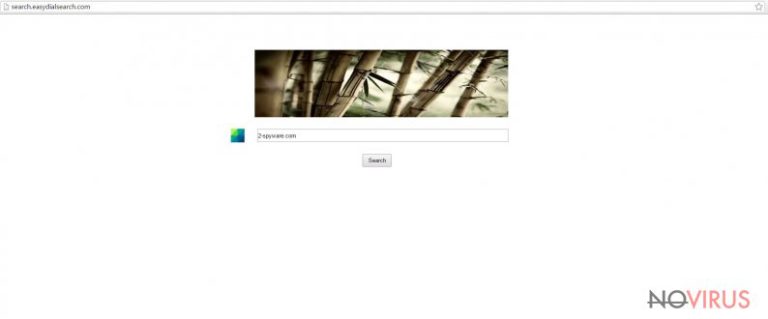
How did this browser hijacker end up on my PC?
The creators of search.easydialsearch.com virus are aware that many computer users do not pay proper attention to software installation process. For this reason, they add this browser hijacker to ‘additional downloads.’ So, when users download and install freeware, they might install Easy Dial Search too. Mostly, users choose ‘Basic’ or ‘Default’ installation mode and just click ‘Next’ button until installation is done. The only way to prevent potentially unwanted programs from being installed is to choose ‘Advanced’ or ‘Custom’ installation mode. Then, users can see additional programs and stop their installation. Moreover, if you want to be 100% sure that you install reliable software from trustworthy developers, you should always read the Privacy Policy and Terms of Agreements or other provided documents. If you find some statements suspicious, do not continue the installation process. It’s better to look for another program rather than risking your and your computer’s safety.
Let’s remove search.easydialsearch.com together!
If this browser hijacker sneaked into your computer, probably you tried to restore your browser’s settings hundred times, and nothing has changed. You should not waste your time and just remove search.easydialsearch.com from your computer. When you get rid of the virus, you will be in control of your browser again. There are two ways how you can delete this browser hijacker – manually or automatically. We strongly recommend choosing automatic search.easydialsearch.com removal, because removing the virus manually is a tricky task. As we mentioned before, the browser hijacker installs additional malware and other tools that help it work. So, it’s not easy to find and delete all hidden components. It’s extremely important to remove the virus entirely and all its components, over-wise your computer stays at risk and might be infected with other malware or viruses soon.
You may remove virus damage with a help of FortectIntego. SpyHunter 5Combo Cleaner and Malwarebytes are recommended to detect potentially unwanted programs and viruses with all their files and registry entries that are related to them.
Getting rid of Search.easydialsearch.com. Follow these steps
Uninstall Search.easydialsearch.com in Windows systems
Terminate suspicious programs from Windows 10/8 machines by following these instructions:
- Type Control Panel into Windows search and once the result shows up hit Enter.
- Under Programs, choose Uninstall a program.

- Find components related to suspicious programs.
- Right-click on the application and select Uninstall.
- Click Yes when User Account Control shows up.

- Wait for the process of uninstallation to be done and click OK.
Windows 7/XP instructions:
- Click on Windows Start and go to Control Panel on the right pane.
- Choose Add/Remove Programs.

- Select Uninstall a program under Programs in Control Panel.
- Click once on the unwanted application.
- Click Uninstall/Change at the top.
- Confirm with Yes.
- Click OK and finish the removal.
Uninstall Search.easydialsearch.com in Mac OS X system
-
Users who use OS X should click on Go button, which can be found at the top left corner of the screen and select Applications.

-
Wait until you see Applications folder and look for Search.easydialsearch.com or any other suspicious programs on it. Now right click on every of such entries and select Move to Trash.

Delete Search.easydialsearch.com from Microsoft Edge
Delete suspicious extensions from MS Edge:
- Go to the Menu by clicking on the three horizontal dots at the top-right.
- Then pick Extensions.

- Choose the unwanted add-ons on the list and click on the Gear icon.
- Click on Uninstall at the bottom.
Clear cookies and other data:
- Click on the Menu and from the context menu select Privacy & security.
- Under Clear browsing data, select Choose what to clear.

- Choose everything except passwords, and click on Clear.
Alter new tab and homepage settings:
- Click the menu icon and choose Settings.
- Then find On startup section.
- Click Disable if you found any suspicious domain.
Reset MS Edge fully:
- Click on the keyboard Ctrl + Shift + Esc to open Task Manager.
- Choose More details arrow at the bottom.
- Go to Details tab.

- Now scroll down and locate every entry with Microsoft Edge name in it.
- Right-click on each of them and select End Task to stop MS Edge from running.
When none of the above solves the issue, you might need an advanced Edge reset method, but you need to backup your data before proceeding.
- Find the following folder on the PC: C:\\Users\\%username%\\AppData\\Local\\Packages\\Microsoft.MicrosoftEdge_8wekyb3d8bbwe.
- Press Ctrl + A on your keyboard to select all folders.

- Right-click on the selection and choose Delete
- Right-click on the Start button and pick Windows PowerShell (Admin).

- Copy and paste the following command, and then press Enter:
Get-AppXPackage -AllUsers -Name Microsoft.MicrosoftEdge | Foreach {Add-AppxPackage -DisableDevelopmentMode -Register “$($_.InstallLocation)\\AppXManifest.xml” -Verbose
Instructions for Chromium-based Edge
Delete extensions:
- Open Edge and click Settings.
- Then find Extensions.

- Delete unwanted extensions with the Remove.
Clear cache and site data:
- Click on Menu and then Settings.
- Find Privacy and services.
- Locate Clear browsing data, then click Choose what to clear.

- Time range.
- Click All time.
- Select Clear now.
Reset Chromium-based MS Edge browser fully:
- Go to Settings.
- On the left side, choose Reset settings.

- Select Restore settings to their default values.
- Click Reset.
Delete Search.easydialsearch.com from Mozilla Firefox (FF)
Remove suspicious Firefox extensions:
- Open Mozilla Firefox browser and click on the three horizontal lines at the top-right to open the menu.
- Select Add-ons in the context menu.

- Choose plugins that are creating issues and select Remove.
Reset the homepage on the browser:
- Click three horizontal lines at the top right corner.
- This time select Options.
- Under Home section, enter your preferred site for the homepage that will open every time you launch Mozilla Firefox.
Clear cookies and site data:
- Click Menu and pick Options.
- Find the Privacy & Security section.
- Scroll down to choose Cookies and Site Data.

- Click on Clear Data… option.
- Click Cookies and Site Data, Cached Web Content and press Clear.
Reset Mozilla Firefox:
If none of the steps above helped you, reset Mozilla Firefox as follows:
- Open Mozilla Firefox and go to the menu.
- Click Help and then choose Troubleshooting Information.

- Locate Give Firefox a tune-up section, click on Refresh Firefox…
- Confirm the action by pressing on Refresh Firefox on the pop-up.

Chrome browser reset
Find and remove suspicious extensions from Google Chrome:
- In Google Chrome, open the Menu by clicking three vertical dots at the top-right corner.
- Select More tools > Extensions.
- Once the window opens, you will see all the installed extensions.
- Find any suspicious add-ons related to any PUP.
- Uninstall them by clicking Remove.

Clear cache and web data from Chrome:
- Click the Menu and select Settings.
- Find Privacy and security section.
- Choose Clear browsing data.
- Select Browsing history.
- Cookies and other site data, also Cached images and files.
- Click Clear data.

Alter settings of the homepage:
- Go to the menu and choose Settings.
- Find odd entries in the On startup section.
- Click on Open a specific or set of pages.
- Then click on three dots and look for the Remove option.
Reset Google Chrome fully:
You might need to reset Google Chrome and properly eliminate all the unwanted components:
- Go to Chrome Settings.
- Once there, scroll down to expand Advanced section.
- Scroll down to choose Reset and clean up.
- Click Restore settings to their original defaults.
- Click Reset settings again.

Delete Search.easydialsearch.com from Safari
Get rid of questionable extensions from Safari:
- Click Safari.
- Then go to Preferences…

- Choose Extensions on the menu.
- Select the unwanted extension and then pick Uninstall.
Clear cookies from Safari:
- Click Safari.
- Choose Clear History…

- From the drop-down menu under Clear, find and pick all history.
- Confirm with Clear History.
Reset Safari fully:
- Click Safari and then Preferences…
- Choose the Advanced tab.
- Tick the Show Develop menu in the menu bar.
- From the menu bar, click Develop.

- Then select Empty Caches.
Even if you have completed all the steps above, we still strongly recommend you to scan your computer system with a powerful anti-malware software. It is advisable to do that because an automatic malware removal tool can detect and delete all remains of Search.easydialsearch.com, for instance, its registry keys. The anti-malware program can help you to easily detect and eliminate possibly dangerous software and malicious viruses in an easy way. You can use any of our top-rated malware removal programs: FortectIntego, SpyHunter 5Combo Cleaner or Malwarebytes.
How to prevent from getting browser hijacker
A proper web browser and VPN tool can guarantee better safety
As online spying becomes an increasing problem, people are becoming more interested in how to protect their privacy. One way to increase your online security is to choose the most secure and private web browser. But if you want complete anonymity and security when surfing the web, you need Private Internet Access VPN service. This tool successfully reroutes traffic across different servers, so your IP address and location remain protected. It is also important that this tool is based on a strict no-log policy, so no data is collected and cannot be leaked or made available to first or third parties. If you want to feel safe on the internet, a combination of a secure web browser and a Private Internet Access VPN will help you.
Reduce the threat of viruses by backing up your data
Due to their own careless behavior, computer users can suffer various losses caused by cyber infections. Viruses can affect the functionality of the software or directly corrupt data on your system by encrypting it. These problems can disrupt the system and cause you to lose personal data permanently. There is no such threat if you have the latest backups, as you can easily recover lost data and get back to work.
It is recommended to update the backups in parallel each time the system is modified. This way, you will be able to access the latest saved data after an unexpected virus attack or system failure. By having the latest copies of important documents and projects, you will avoid serious inconveniences. File backups are especially useful if malware attacks your system unexpectedly. We recommend using the Data Recovery Pro program to restore the system.


