Uninstall Qtipr.com virus (Uninstall Instructions) - Mar 2017 updated
Qtipr.com virus Removal Guide
Description of Qtipr.com redirect virus
Beware of Qtipr.com hijacker, which seeks to invade your PC
Qtipr.com virus is one of the most active browser hijackers at the moment. This shady program is very intrusive, it can be hard to remove it, besides, unlike other browser hijackers, it doesn’t aim to change browser’s settings to redirect users to suspicious search pages. Instead, it causes redirects to a weird website that is full of posts from random publishers. In fact, there’s no clear idea in these posts, and they are just a bunch of random short stories that are supposed to be funny. What is more, the site is full of sponsored content – you can see a lot of banners out there. Clicking on the posts published on Qtipr.com site can throw you onto suspicious Chinese websites that, in our opinion, belong to shady third-party companies. It is highly recommended to stay away from such hazardous pages, especially if you don’t understand this language. You can easily click on a malicious URL, which will compromise the PC system in seconds by installing spyware or malware-type program on it.
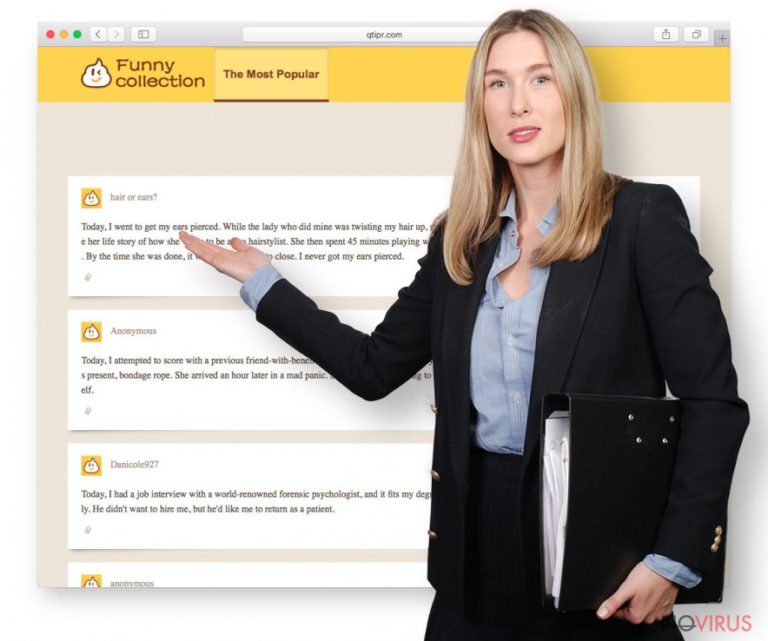
As if that weren’t enough, Qtipr.com redirect virus installs EasyChrome extension to Chrome browser, which will use victim’s Internet connection to reach ad networks and load sponsored content from them. As a result, you will be introduced to various forms of advertisements, for instance, pop-up ads, banners, in-text links, besides, this shady extension might redirect your search requests to advertising, gambling, or adult-oriented content sites. If you do not want to come across suspicious websites or just receive a ton of annoying ads during your browsing sessions, better remove Qtipr.com virus from the system ASAP. We highly recommend using FortectIntego for it because it is not easy to remove this browser hijacker manually. It was discovered that the described hijacker injects VBScript to Windows Management Instrumentations to reinfect your browser shortcuts, again and again, every time you try to fix them manually.
How is this browser hijacker propagated?
The described browser hijacker typically takes control of the computer by surprise. Qtipr.com hijack tends to occur when the computer user installs some untrustworthy free programs using Default or Standard installation settings. These settings are customised according to software developer’s wishes and do not forget that developers often get paid to promote certain third-party products alongside their programs. Therefore, the developer of a well-known free program inserts a suggestion to install such shady browser hijacker along with its own product and hides information about it behind safe-looking Default/Standard settings. As a result, many users install it without even realising it. To change such preferences, set Advanced/Custom mode and deselect all bundled items by yourself.
Learn how to remove Qtipr.com hijacker
If you were affected by a browser-hijacking parasite known as Qtipr.com virus, better do not waste your worthy time and take actions to secure your computer system. If the idea of spending half an hour or even more on Qtipr.com removal horrifies you, just run a scan with a recommended anti-spyware tool to eliminate the browser hijacker completely. You can find a full-length removal tutorial below, as well as the list of recommended anti-spyware programs.
You may remove virus damage with a help of FortectIntego. SpyHunter 5Combo Cleaner and Malwarebytes are recommended to detect potentially unwanted programs and viruses with all their files and registry entries that are related to them.
Getting rid of Qtipr.com virus. Follow these steps
Uninstall Qtipr.com in Windows systems
Most likely you won’t find any programs related to this browser hijacker, because the latest versions of it do not leave any standalone programs on the computer system. However, we still recommend you to review the list of programs installed on your PC. Changes are, you might find something suspicious, and if you do so, uninstall these shady applications ASAP.
Terminate suspicious programs from Windows 10/8 machines by following these instructions:
- Type Control Panel into Windows search and once the result shows up hit Enter.
- Under Programs, choose Uninstall a program.

- Find components related to suspicious programs.
- Right-click on the application and select Uninstall.
- Click Yes when User Account Control shows up.

- Wait for the process of uninstallation to be done and click OK.
Windows 7/XP instructions:
- Click on Windows Start and go to Control Panel on the right pane.
- Choose Add/Remove Programs.

- Select Uninstall a program under Programs in Control Panel.
- Click once on the unwanted application.
- Click Uninstall/Change at the top.
- Confirm with Yes.
- Click OK and finish the removal.
Uninstall Qtipr.com in Mac OS X system
-
Users who use OS X should click on Go button, which can be found at the top left corner of the screen and select Applications.

-
Wait until you see Applications folder and look for Qtipr.com or any other suspicious programs on it. Now right click on every of such entries and select Move to Trash.

Eliminate Qtipr.com virus from Microsoft Edge browser
Delete suspicious extensions from MS Edge:
- Go to the Menu by clicking on the three horizontal dots at the top-right.
- Then pick Extensions.

- Choose the unwanted add-ons on the list and click on the Gear icon.
- Click on Uninstall at the bottom.
Clear cookies and other data:
- Click on the Menu and from the context menu select Privacy & security.
- Under Clear browsing data, select Choose what to clear.

- Choose everything except passwords, and click on Clear.
Alter new tab and homepage settings:
- Click the menu icon and choose Settings.
- Then find On startup section.
- Click Disable if you found any suspicious domain.
Reset MS Edge fully:
- Click on the keyboard Ctrl + Shift + Esc to open Task Manager.
- Choose More details arrow at the bottom.
- Go to Details tab.

- Now scroll down and locate every entry with Microsoft Edge name in it.
- Right-click on each of them and select End Task to stop MS Edge from running.
When none of the above solves the issue, you might need an advanced Edge reset method, but you need to backup your data before proceeding.
- Find the following folder on the PC: C:\\Users\\%username%\\AppData\\Local\\Packages\\Microsoft.MicrosoftEdge_8wekyb3d8bbwe.
- Press Ctrl + A on your keyboard to select all folders.

- Right-click on the selection and choose Delete
- Right-click on the Start button and pick Windows PowerShell (Admin).

- Copy and paste the following command, and then press Enter:
Get-AppXPackage -AllUsers -Name Microsoft.MicrosoftEdge | Foreach {Add-AppxPackage -DisableDevelopmentMode -Register “$($_.InstallLocation)\\AppXManifest.xml” -Verbose
Instructions for Chromium-based Edge
Delete extensions:
- Open Edge and click Settings.
- Then find Extensions.

- Delete unwanted extensions with the Remove.
Clear cache and site data:
- Click on Menu and then Settings.
- Find Privacy and services.
- Locate Clear browsing data, then click Choose what to clear.

- Time range.
- Click All time.
- Select Clear now.
Reset Chromium-based MS Edge browser fully:
- Go to Settings.
- On the left side, choose Reset settings.

- Select Restore settings to their default values.
- Click Reset.
Delete Qtipr.com from Mozilla Firefox (FF)
Remove suspicious Firefox extensions:
- Open Mozilla Firefox browser and click on the three horizontal lines at the top-right to open the menu.
- Select Add-ons in the context menu.

- Choose plugins that are creating issues and select Remove.
Reset the homepage on the browser:
- Click three horizontal lines at the top right corner.
- This time select Options.
- Under Home section, enter your preferred site for the homepage that will open every time you launch Mozilla Firefox.
Clear cookies and site data:
- Click Menu and pick Options.
- Find the Privacy & Security section.
- Scroll down to choose Cookies and Site Data.

- Click on Clear Data… option.
- Click Cookies and Site Data, Cached Web Content and press Clear.
Reset Mozilla Firefox:
If none of the steps above helped you, reset Mozilla Firefox as follows:
- Open Mozilla Firefox and go to the menu.
- Click Help and then choose Troubleshooting Information.

- Locate Give Firefox a tune-up section, click on Refresh Firefox…
- Confirm the action by pressing on Refresh Firefox on the pop-up.

Chrome browser reset
Remove dubious extensions added by Qtipr.com virus. You should find an extension called Easychrome. Delete it.
Find and remove suspicious extensions from Google Chrome:
- In Google Chrome, open the Menu by clicking three vertical dots at the top-right corner.
- Select More tools > Extensions.
- Once the window opens, you will see all the installed extensions.
- Find any suspicious add-ons related to any PUP.
- Uninstall them by clicking Remove.

Clear cache and web data from Chrome:
- Click the Menu and select Settings.
- Find Privacy and security section.
- Choose Clear browsing data.
- Select Browsing history.
- Cookies and other site data, also Cached images and files.
- Click Clear data.

Alter settings of the homepage:
- Go to the menu and choose Settings.
- Find odd entries in the On startup section.
- Click on Open a specific or set of pages.
- Then click on three dots and look for the Remove option.
Reset Google Chrome fully:
You might need to reset Google Chrome and properly eliminate all the unwanted components:
- Go to Chrome Settings.
- Once there, scroll down to expand Advanced section.
- Scroll down to choose Reset and clean up.
- Click Restore settings to their original defaults.
- Click Reset settings again.

Delete Qtipr.com from Safari
Get rid of questionable extensions from Safari:
- Click Safari.
- Then go to Preferences…

- Choose Extensions on the menu.
- Select the unwanted extension and then pick Uninstall.
Clear cookies from Safari:
- Click Safari.
- Choose Clear History…

- From the drop-down menu under Clear, find and pick all history.
- Confirm with Clear History.
Reset Safari fully:
- Click Safari and then Preferences…
- Choose the Advanced tab.
- Tick the Show Develop menu in the menu bar.
- From the menu bar, click Develop.

- Then select Empty Caches.
Even if you have completed all the steps above, we still strongly recommend you to scan your computer system with a powerful anti-malware software. It is advisable to do that because an automatic malware removal tool can detect and delete all remains of Qtipr.com, for instance, its registry keys. The anti-malware program can help you to easily detect and eliminate possibly dangerous software and malicious viruses in an easy way. You can use any of our top-rated malware removal programs: FortectIntego, SpyHunter 5Combo Cleaner or Malwarebytes.
How to prevent from getting browser hijacker
Securely connect to your website wherever you are
Sometimes you may need to log in to a content management system or server more often, especially if you are actively working on a blog, website, or different project that needs constant maintenance or that requires frequent content updates or other changes. Avoiding this problem can be easy if you choose a dedicated/fixed IP address. It's a static IP address that only belongs to a specific device and does not change when you are in different locations.
VPN service providers such as Private Internet Access can help you with these settings. This tool can help you control your online reputation and successfully manage your projects wherever you are. It is important to prevent different IP addresses from connecting to your website. With a dedicated/fixed IP address, VPN service, and secure access to a content management system, your project will remain secure.
Recover files damaged by a dangerous malware attack
Despite the fact that there are various circumstances that can cause data to be lost on a system, including accidental deletion, the most common reason people lose photos, documents, videos, and other important data is the infection of malware.
Some malicious programs can delete files and prevent the software from running smoothly. However, there is a greater threat from the dangerous viruses that can encrypt documents, system files, and images. Ransomware-type viruses focus on encrypting data and restricting users’ access to files, so you can permanently lose personal data when you download such a virus to your computer.
The ability to unlock encrypted files is very limited, but some programs have a data recovery feature. In some cases, the Data Recovery Pro program can help recover at least some of the data that has been locked by a virus or other cyber infection.


