Remove Project Free TV (Virus Removal Instructions) - Jun 2017 updated
Project Free TV Removal Guide
Description of Project Free TV
Project Free TV lures user with free content to earn money from advertising
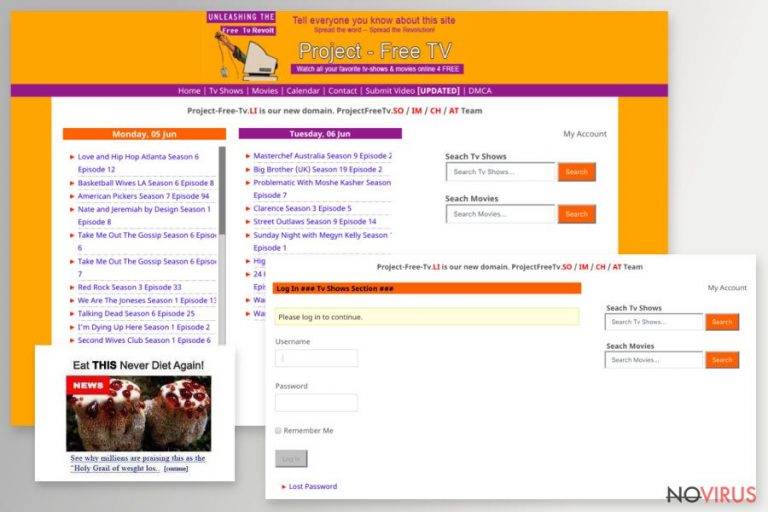
Project Free TV virus is a name that the users sometimes give to a suspicious website which offers free TV show and movie streaming services. Most of the negative feedback the site receives stems from uncontrollable redirect and aggressive advertising issues.
A few minutes into browsing the website it becomes more than clear what the unhappy users are actually referring to. The site is absolutely stacked with a variety of random advertisements, banners, video ads, etc. Less careful users may even end up on shady websites after accidentally clicking on a pop-up ad or deceptive download buttons.
When trying to access the pirated content, users will be redirected to a related projectfreetv.bz domain where they will be asked to sign up for the service on MossyPlay.com. Here, users will be asked to disclose their email address, name, credit card number as well as the CVC number. The site holders claim that this is a safe procedure and your credit card will not be charged, but we should strongly emphasise that you should NOT trust them! Such information may be asked from you purely for the phishing purposes. Do not submit any of your sensitive information that may later be used to charge you for non-existing services.
If you are regularly redirected to this media streaming website against your will, it is most likely that you are infected with adware that keeps on sending you there on purpose. In this case, you won’t complete Project Free TV removal without eliminating this PUP from your computer first. Software like FortectIntego may be helpful in detecting the unwanted malware and eliminating it from your PC.
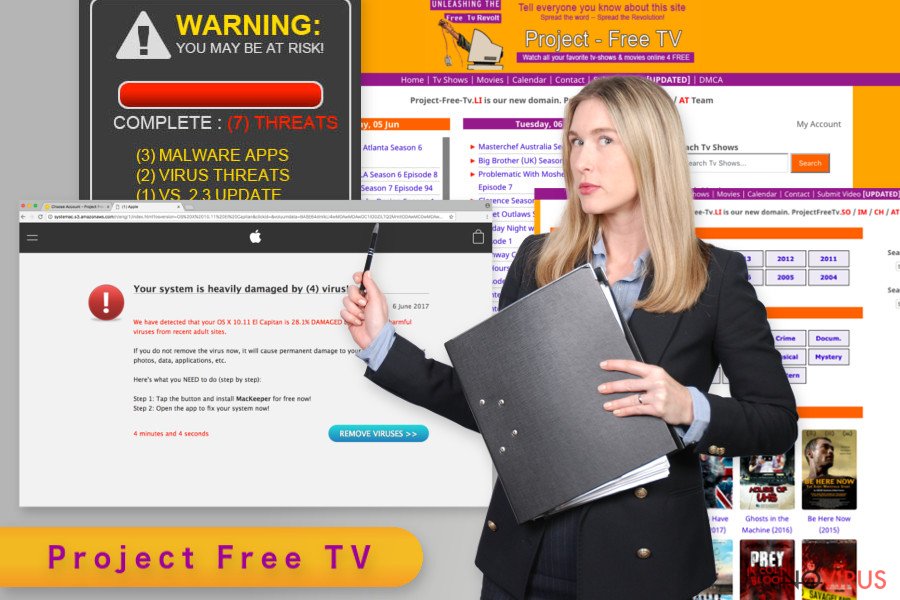
Be very careful when browsing on ProjectFreeTV website and watch out for the potentially infectious ads! A careless click on some flashing download link or lottery winning alert may result in unwanted computer contamination with additional malware, which may be times more serious than adware that is responsible for the annoying redirects and ads. You also can’t possibly know whether the parasite that is already hiding on your computer does not collect information related to your web browsing.
When the adware infiltrates the PCs, symptoms of its hijack immediately starts manifesting in online browsing and general computer performance. You should not ignore these tell-tale signs and take action to remove Project Free TV along with the adware from your computer ASAP. In case you want to eliminate the virus manually, you may follow the guidelines below the article.
Adware infection may infiltrate your PC during freeware or shareware installation
While you may infect your PC with Project Free TV while clicking on random ads, you should also be careful when installing new software off of the internet. Popular freeware and shareware often carry potentially unwanted programs as additional components which get automatically installed if opting for the Quick or Recommended installation settings. Thus, the least you can do to protect yourself from potentially infectious content is to download your software from official, reputable sources.
For extra security, you should scan the downloaded software packages with antivirus tools. Finally, if you are not doing it yet, you should also start installing software via Advanced mode and opt out suspicious software package components manually.
Performing Project Free TV removal
If you are a regular computer user, you may find Project Free TV removal confusing. Such people should not try closing or terminating the ads themselves or mess with the virus in any other way. Instead, we recommend leaving all this dirty work to some professional security tool. If you have been visiting the site voluntarily, you may continue doing so, but remember to stay extremely cautious. Keep away from suspicious links and don’t reveal any of your personal information to the potential scammers.
If, however, you decide to remove Project Free TV virus from your computer, but don’t have the proper equipment, keep in mind that you can always banish the malware from your PC manually following instructions at the end of our articles.
You may remove virus damage with a help of FortectIntego. SpyHunter 5Combo Cleaner and Malwarebytes are recommended to detect potentially unwanted programs and viruses with all their files and registry entries that are related to them.
Getting rid of Project Free TV. Follow these steps
Uninstall Project Free TV in Windows systems
The instructions below will help you look up potentially unwanted programs which may be initiating redirect to Project Free TV. When you find suspicious entries, make sure you delete them
Terminate suspicious programs from Windows 10/8 machines by following these instructions:
- Type Control Panel into Windows search and once the result shows up hit Enter.
- Under Programs, choose Uninstall a program.

- Find components related to suspicious programs.
- Right-click on the application and select Uninstall.
- Click Yes when User Account Control shows up.

- Wait for the process of uninstallation to be done and click OK.
Windows 7/XP instructions:
- Click on Windows Start and go to Control Panel on the right pane.
- Choose Add/Remove Programs.

- Select Uninstall a program under Programs in Control Panel.
- Click once on the unwanted application.
- Click Uninstall/Change at the top.
- Confirm with Yes.
- Click OK and finish the removal.
Uninstall Project Free TV in Mac OS X system
This guide will assist you in finding fraudulent programs that could have gotten into your PC just to start terrorising you with annoying ads.
-
Users who use OS X should click on Go button, which can be found at the top left corner of the screen and select Applications.

-
Wait until you see Applications folder and look for Project Free TV or any other suspicious programs on it. Now right click on every of such entries and select Move to Trash.

Delete Project Free TV from Microsoft Edge
If you find some suspicious items installed on your Microsoft Edge browser, delete them immediately and reset your browser to default settings.
Delete suspicious extensions from MS Edge:
- Go to the Menu by clicking on the three horizontal dots at the top-right.
- Then pick Extensions.

- Choose the unwanted add-ons on the list and click on the Gear icon.
- Click on Uninstall at the bottom.
Clear cookies and other data:
- Click on the Menu and from the context menu select Privacy & security.
- Under Clear browsing data, select Choose what to clear.

- Choose everything except passwords, and click on Clear.
Alter new tab and homepage settings:
- Click the menu icon and choose Settings.
- Then find On startup section.
- Click Disable if you found any suspicious domain.
Reset MS Edge fully:
- Click on the keyboard Ctrl + Shift + Esc to open Task Manager.
- Choose More details arrow at the bottom.
- Go to Details tab.

- Now scroll down and locate every entry with Microsoft Edge name in it.
- Right-click on each of them and select End Task to stop MS Edge from running.
When none of the above solves the issue, you might need an advanced Edge reset method, but you need to backup your data before proceeding.
- Find the following folder on the PC: C:\\Users\\%username%\\AppData\\Local\\Packages\\Microsoft.MicrosoftEdge_8wekyb3d8bbwe.
- Press Ctrl + A on your keyboard to select all folders.

- Right-click on the selection and choose Delete
- Right-click on the Start button and pick Windows PowerShell (Admin).

- Copy and paste the following command, and then press Enter:
Get-AppXPackage -AllUsers -Name Microsoft.MicrosoftEdge | Foreach {Add-AppxPackage -DisableDevelopmentMode -Register “$($_.InstallLocation)\\AppXManifest.xml” -Verbose
Instructions for Chromium-based Edge
Delete extensions:
- Open Edge and click Settings.
- Then find Extensions.

- Delete unwanted extensions with the Remove.
Clear cache and site data:
- Click on Menu and then Settings.
- Find Privacy and services.
- Locate Clear browsing data, then click Choose what to clear.

- Time range.
- Click All time.
- Select Clear now.
Reset Chromium-based MS Edge browser fully:
- Go to Settings.
- On the left side, choose Reset settings.

- Select Restore settings to their default values.
- Click Reset.
Delete Project Free TV from Mozilla Firefox (FF)
All apps, extensions toolbars and other content that might be related to Project Free TV should be eliminated from your Mozilla Firefox browser like so:
Remove suspicious Firefox extensions:
- Open Mozilla Firefox browser and click on the three horizontal lines at the top-right to open the menu.
- Select Add-ons in the context menu.

- Choose plugins that are creating issues and select Remove.
Reset the homepage on the browser:
- Click three horizontal lines at the top right corner.
- This time select Options.
- Under Home section, enter your preferred site for the homepage that will open every time you launch Mozilla Firefox.
Clear cookies and site data:
- Click Menu and pick Options.
- Find the Privacy & Security section.
- Scroll down to choose Cookies and Site Data.

- Click on Clear Data… option.
- Click Cookies and Site Data, Cached Web Content and press Clear.
Reset Mozilla Firefox:
If none of the steps above helped you, reset Mozilla Firefox as follows:
- Open Mozilla Firefox and go to the menu.
- Click Help and then choose Troubleshooting Information.

- Locate Give Firefox a tune-up section, click on Refresh Firefox…
- Confirm the action by pressing on Refresh Firefox on the pop-up.

Chrome browser reset
The two basic tasks you will have to perform in order to get rid of the adware infection for good is a) delete unfamiliar components from your Chrome’s extension list; and b) reset your browser. Both these techniques are described in more detail here:
Find and remove suspicious extensions from Google Chrome:
- In Google Chrome, open the Menu by clicking three vertical dots at the top-right corner.
- Select More tools > Extensions.
- Once the window opens, you will see all the installed extensions.
- Find any suspicious add-ons related to any PUP.
- Uninstall them by clicking Remove.

Clear cache and web data from Chrome:
- Click the Menu and select Settings.
- Find Privacy and security section.
- Choose Clear browsing data.
- Select Browsing history.
- Cookies and other site data, also Cached images and files.
- Click Clear data.

Alter settings of the homepage:
- Go to the menu and choose Settings.
- Find odd entries in the On startup section.
- Click on Open a specific or set of pages.
- Then click on three dots and look for the Remove option.
Reset Google Chrome fully:
You might need to reset Google Chrome and properly eliminate all the unwanted components:
- Go to Chrome Settings.
- Once there, scroll down to expand Advanced section.
- Scroll down to choose Reset and clean up.
- Click Restore settings to their original defaults.
- Click Reset settings again.

Delete Project Free TV from Safari
The steps below will explain how to get rid of unwanted browser behaviour easily:
Get rid of questionable extensions from Safari:
- Click Safari.
- Then go to Preferences…

- Choose Extensions on the menu.
- Select the unwanted extension and then pick Uninstall.
Clear cookies from Safari:
- Click Safari.
- Choose Clear History…

- From the drop-down menu under Clear, find and pick all history.
- Confirm with Clear History.
Reset Safari fully:
- Click Safari and then Preferences…
- Choose the Advanced tab.
- Tick the Show Develop menu in the menu bar.
- From the menu bar, click Develop.

- Then select Empty Caches.
Even if you have completed all the steps above, we still strongly recommend you to scan your computer system with a powerful anti-malware software. It is advisable to do that because an automatic malware removal tool can detect and delete all remains of Project Free TV, for instance, its registry keys. The anti-malware program can help you to easily detect and eliminate possibly dangerous software and malicious viruses in an easy way. You can use any of our top-rated malware removal programs: FortectIntego, SpyHunter 5Combo Cleaner or Malwarebytes.
How to prevent from getting adware
Prevent the government from spying on you
As there is a growing debate in government about collecting users' data and spying on citizens, you should take a closer look at this issue and find out what shady ways of gathering information can be used to collect information about you. You need to browse anonymously if you want to avoid any government-initiated spying and tracking of information.
You can enjoy secure internet browsing and minimize the risk of intrusion into your system if you use Private Internet Access VPN program. This VPN application creates a virtual private network and provides access to the required data without any content restrictions.
Control government and other third party access to your data and ensure safe web browsing. Even if you do not engage in illegal activities and trust your ISP, we recommend being careful about your security. You should take extra precautions and start using a VPN program.
Recover files damaged by a dangerous malware attack
Despite the fact that there are various circumstances that can cause data to be lost on a system, including accidental deletion, the most common reason people lose photos, documents, videos, and other important data is the infection of malware.
Some malicious programs can delete files and prevent the software from running smoothly. However, there is a greater threat from the dangerous viruses that can encrypt documents, system files, and images. Ransomware-type viruses focus on encrypting data and restricting users’ access to files, so you can permanently lose personal data when you download such a virus to your computer.
The ability to unlock encrypted files is very limited, but some programs have a data recovery feature. In some cases, the Data Recovery Pro program can help recover at least some of the data that has been locked by a virus or other cyber infection.


