Uninstall Popunderclick virus (Uninstall Guide) - Sep 2016 updated
Popunderclick virus Removal Guide
Description of Popunderclick virus
Who is responsible for Popunderclick ads?
Under the term of ‘Popunderclick virus’ lays an adware program which is responsible for delivering an excessive amount of ads. After the infection, your browser is flooded with pop-ups, banners, discount coupons and great offers. However, there’s nothing great in an increased amount of commercial content in your browser. It might slow down the computer, crash the browser, install additional tools or extensions, or collect information about the users. These are the main reasons why you should remove Popunderclick as soon as you notice aggressive ads. The biggest chance to catch this infection have Google Chrome users. Nevertheless, all web browser users should be aware that thousands of similar infections are lurking online and might affect other browsers as well. Adware is a potentially unwanted program (PUP) which comes into computer packed with freeware. If you install programs using ‘Quick’ or ‘Recommended’ mode, you risk installing additional programs that might cause unpleasant issues.
The purpose of adware programs is to promote third-party content. Usually, shady businesses use questionable advertising methods. Adware which is responsible for Popunderclick ads sneaks into the computer without asking users permission, so you can expect that some of these ads might be dangerous. Indeed, some of them might be a part of a malicious campaign and offer you various software updates. If it tricks you into downloading a program, you might install a Trojan or other serious computer infection. So, ads by Popunderclick are the sign that your PC is at risk. Adware programs are not hazardous itself; however, delivered ads might be. The developers of adware generate revenue from Pay-Per-Click advertising model, and they are aware that users tend to click only interesting and relevant ads. For this reason, they might collect information about users, and this information is related to users’ browsing activity and habits. For example, if you often shop on Amazon, the adware might deliver you discount coupons to shop there. This activity might look harmless, but you can never be sure what information the developers can access. What if they can access your private data such as credit card numbers? Also, no one can guarantee that your personal information won’t be shared with suspicious third-party companies. We strongly recommend immediate Popunderclick removal, because only then you will be sure that your computer and personal data are safe. You can get rid of the virus quickly and easily with a help of FortectIntego.
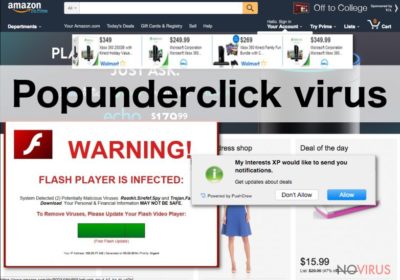
How does an adware spread?
So-called Popunderclick virus doesn’t appear the PC out of the blue. Users have to approve their installation. Of course, no one openly asks your permission to install a questionable program. Here is the biggest issue. Potentially unwanted programs spread bundled with software that user download from the Internet. The latest information showed that programs CouponBuddy, Sweet-Page, Trovi, WebCake, and Delta Toolbar might be responsible for Popunderclick hijack. Generally, for software installation, you should always choose ‘Advanced/Custom’ installation mode because it allows seeing a full list of optional downloads and block them.
Guidelines for Popunderclick ads elimination
First of all, you have to find and eliminate a program that is responsible for installing Popunderclick adware. Then, you have to check your browsers and delete all suspicious add-ons or extensions. You can do it manually or employ professional anti-malware program. Automatic Popunderclick removal is way easier because security program finds and deletes all shady files for you. This method is suitable for those who faced adware program for the first time or don’t have lots of experience in PUP removal. Additionally, if you are an advanced computer user and have spare time, you can try to remove Popunderclick manually. Follow our prepared instructions bellow.
You may remove virus damage with a help of FortectIntego. SpyHunter 5Combo Cleaner and Malwarebytes are recommended to detect potentially unwanted programs and viruses with all their files and registry entries that are related to them.
Getting rid of Popunderclick virus. Follow these steps
Uninstall Popunderclick in Windows systems
In order to eliminate Popunderclick ads from Windows, you have to find and uninstall all potentially dangerous application. If you have installed or find one of these programs, you should remove them immediately: CouponBuddy, Sweet-Page Toolbar, WebCake, Trovi-related entries, Delta Homes and Delta Search.
Terminate suspicious programs from Windows 10/8 machines by following these instructions:
- Type Control Panel into Windows search and once the result shows up hit Enter.
- Under Programs, choose Uninstall a program.

- Find components related to suspicious programs.
- Right-click on the application and select Uninstall.
- Click Yes when User Account Control shows up.

- Wait for the process of uninstallation to be done and click OK.
Windows 7/XP instructions:
- Click on Windows Start and go to Control Panel on the right pane.
- Choose Add/Remove Programs.

- Select Uninstall a program under Programs in Control Panel.
- Click once on the unwanted application.
- Click Uninstall/Change at the top.
- Confirm with Yes.
- Click OK and finish the removal.
Uninstall Popunderclick in Mac OS X system
To remove adware which is responsible for delivering Popunderclick ads, you should find and eliminate all questionable applications. At the moment we recommend uninstalling these programs: CouponBuddy, Sweet-Page Toolbar, WebCake, Trovi-related entries, Delta Homes and Delta Search.
-
Users who use OS X should click on Go button, which can be found at the top left corner of the screen and select Applications.

-
Wait until you see Applications folder and look for Popunderclick or any other suspicious programs on it. Now right click on every of such entries and select Move to Trash.

Eliminate Popunderclick virus from Microsoft Edge browser
To remove annoying advertisements from Microsoft Edge, you should clear all browsing data.
Delete suspicious extensions from MS Edge:
- Go to the Menu by clicking on the three horizontal dots at the top-right.
- Then pick Extensions.

- Choose the unwanted add-ons on the list and click on the Gear icon.
- Click on Uninstall at the bottom.
Clear cookies and other data:
- Click on the Menu and from the context menu select Privacy & security.
- Under Clear browsing data, select Choose what to clear.

- Choose everything except passwords, and click on Clear.
Alter new tab and homepage settings:
- Click the menu icon and choose Settings.
- Then find On startup section.
- Click Disable if you found any suspicious domain.
Reset MS Edge fully:
- Click on the keyboard Ctrl + Shift + Esc to open Task Manager.
- Choose More details arrow at the bottom.
- Go to Details tab.

- Now scroll down and locate every entry with Microsoft Edge name in it.
- Right-click on each of them and select End Task to stop MS Edge from running.
When none of the above solves the issue, you might need an advanced Edge reset method, but you need to backup your data before proceeding.
- Find the following folder on the PC: C:\\Users\\%username%\\AppData\\Local\\Packages\\Microsoft.MicrosoftEdge_8wekyb3d8bbwe.
- Press Ctrl + A on your keyboard to select all folders.

- Right-click on the selection and choose Delete
- Right-click on the Start button and pick Windows PowerShell (Admin).

- Copy and paste the following command, and then press Enter:
Get-AppXPackage -AllUsers -Name Microsoft.MicrosoftEdge | Foreach {Add-AppxPackage -DisableDevelopmentMode -Register “$($_.InstallLocation)\\AppXManifest.xml” -Verbose
Instructions for Chromium-based Edge
Delete extensions:
- Open Edge and click Settings.
- Then find Extensions.

- Delete unwanted extensions with the Remove.
Clear cache and site data:
- Click on Menu and then Settings.
- Find Privacy and services.
- Locate Clear browsing data, then click Choose what to clear.

- Time range.
- Click All time.
- Select Clear now.
Reset Chromium-based MS Edge browser fully:
- Go to Settings.
- On the left side, choose Reset settings.

- Select Restore settings to their default values.
- Click Reset.
Delete Popunderclick from Mozilla Firefox (FF)
In the ‘Extensions’ section you have to look for suspicious add-ons and remove them.
Remove suspicious Firefox extensions:
- Open Mozilla Firefox browser and click on the three horizontal lines at the top-right to open the menu.
- Select Add-ons in the context menu.

- Choose plugins that are creating issues and select Remove.
Reset the homepage on the browser:
- Click three horizontal lines at the top right corner.
- This time select Options.
- Under Home section, enter your preferred site for the homepage that will open every time you launch Mozilla Firefox.
Clear cookies and site data:
- Click Menu and pick Options.
- Find the Privacy & Security section.
- Scroll down to choose Cookies and Site Data.

- Click on Clear Data… option.
- Click Cookies and Site Data, Cached Web Content and press Clear.
Reset Mozilla Firefox:
If none of the steps above helped you, reset Mozilla Firefox as follows:
- Open Mozilla Firefox and go to the menu.
- Click Help and then choose Troubleshooting Information.

- Locate Give Firefox a tune-up section, click on Refresh Firefox…
- Confirm the action by pressing on Refresh Firefox on the pop-up.

Chrome browser reset
Google Chrome is the main target of the Popunderclick ads. Check the list of extensions and enable all suspicious add-ons.
Find and remove suspicious extensions from Google Chrome:
- In Google Chrome, open the Menu by clicking three vertical dots at the top-right corner.
- Select More tools > Extensions.
- Once the window opens, you will see all the installed extensions.
- Find any suspicious add-ons related to any PUP.
- Uninstall them by clicking Remove.

Clear cache and web data from Chrome:
- Click the Menu and select Settings.
- Find Privacy and security section.
- Choose Clear browsing data.
- Select Browsing history.
- Cookies and other site data, also Cached images and files.
- Click Clear data.

Alter settings of the homepage:
- Go to the menu and choose Settings.
- Find odd entries in the On startup section.
- Click on Open a specific or set of pages.
- Then click on three dots and look for the Remove option.
Reset Google Chrome fully:
You might need to reset Google Chrome and properly eliminate all the unwanted components:
- Go to Chrome Settings.
- Once there, scroll down to expand Advanced section.
- Scroll down to choose Reset and clean up.
- Click Restore settings to their original defaults.
- Click Reset settings again.

Delete Popunderclick from Safari
To remove annoying ads from Safari, you should find and uninstall all shady extensions.
Get rid of questionable extensions from Safari:
- Click Safari.
- Then go to Preferences…

- Choose Extensions on the menu.
- Select the unwanted extension and then pick Uninstall.
Clear cookies from Safari:
- Click Safari.
- Choose Clear History…

- From the drop-down menu under Clear, find and pick all history.
- Confirm with Clear History.
Reset Safari fully:
- Click Safari and then Preferences…
- Choose the Advanced tab.
- Tick the Show Develop menu in the menu bar.
- From the menu bar, click Develop.

- Then select Empty Caches.
Even if you have completed all the steps above, we still strongly recommend you to scan your computer system with a powerful anti-malware software. It is advisable to do that because an automatic malware removal tool can detect and delete all remains of Popunderclick, for instance, its registry keys. The anti-malware program can help you to easily detect and eliminate possibly dangerous software and malicious viruses in an easy way. You can use any of our top-rated malware removal programs: FortectIntego, SpyHunter 5Combo Cleaner or Malwarebytes.
How to prevent from getting adware
A proper web browser and VPN tool can guarantee better safety
As online spying becomes an increasing problem, people are becoming more interested in how to protect their privacy. One way to increase your online security is to choose the most secure and private web browser. But if you want complete anonymity and security when surfing the web, you need Private Internet Access VPN service. This tool successfully reroutes traffic across different servers, so your IP address and location remain protected. It is also important that this tool is based on a strict no-log policy, so no data is collected and cannot be leaked or made available to first or third parties. If you want to feel safe on the internet, a combination of a secure web browser and a Private Internet Access VPN will help you.
Reduce the threat of viruses by backing up your data
Due to their own careless behavior, computer users can suffer various losses caused by cyber infections. Viruses can affect the functionality of the software or directly corrupt data on your system by encrypting it. These problems can disrupt the system and cause you to lose personal data permanently. There is no such threat if you have the latest backups, as you can easily recover lost data and get back to work.
It is recommended to update the backups in parallel each time the system is modified. This way, you will be able to access the latest saved data after an unexpected virus attack or system failure. By having the latest copies of important documents and projects, you will avoid serious inconveniences. File backups are especially useful if malware attacks your system unexpectedly. We recommend using the Data Recovery Pro program to restore the system.























