Uninstall Palikan.com redirect (Uninstall Guide) - Jul 2017 updated
Palikan.com redirect Removal Guide
Description of Palikan.com redirect
Do not let Palikan.com virus deceive you!
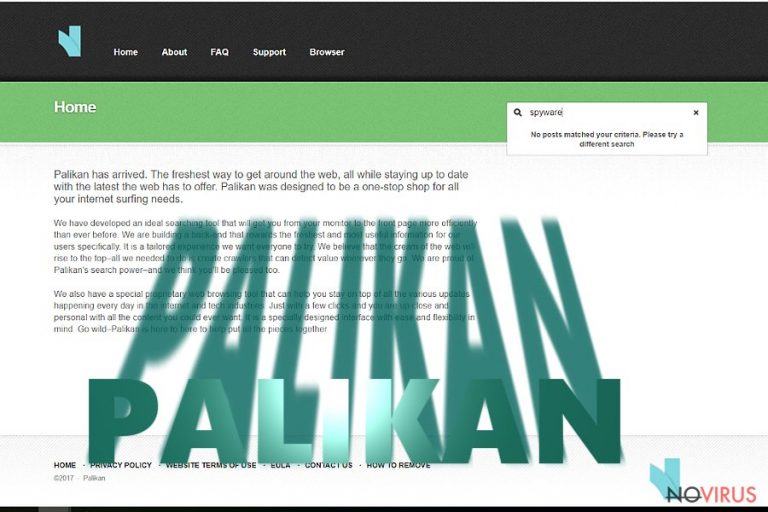
noVirus.uk researchers have recently discovered another potentially unwanted program (PUP) that computer users should be aware of – Palikan.com browser hijacker. If you haven’t made any changes in your browsers but Palikan.com page shows up when you open your browser, it means your computer was hijacked by this PUP without your knowledge. Do not trust the search engine Palikan.com provides because its search function is unreliable and can redirect you to possibly dangerous websites. When infected with this PUP, you might notice such symptoms:
- Web browser acts sluggish, does not respond or crashes once in a while;
- You are suddenly redirected to Palikan Search when trying to access well-known search engines, such as Google or Yahoo;
- Palikan Search ads appear on your screen in pop-up windows or new tabs;
- While trying to search the web via Palikan.com search engine, you experience redirects to suspicious web pages.
If these occurrences seem familiar to you, it means your PC was infected by Palikan.com redirect virus. Though it is not a severe computer threat, its function is entirely useless and annoying.
This PUP is created with an intention to redirect web traffic to particular websites and promote them. Therefore, it presents a fake web search, which reroutes users to predetermined web pages after they click on the Palikan Search results. It goes without saying that clicking on such modified links is a bad idea because you can never know what website you will be forced to visit. Palikan.com redirects may lead you to malicious web pages, and that something you unquestionably do not want to happen.
It is advisable to remove Palikan.com hijacker without a delay and switch your homepage to another website. You can exclude this PUP from your PC with an anti-spyware software like FortectIntego. Although it is possible to uninstall it manually (we have provided Palikan.com removal instructions on page 2), we recommend opting for automatic removal option because you can check if there are more dangerous programs installed on your PC and remove them along with Palikan.com PUP.

How do PUPs like Palikan.com hijack computer systems?
The world wide web is full of free programs that users can download; however, it can be hard to understand which ones are good and which ones are bad. Nowadays, software bundling is a common phenomenon, and you should be aware of that.
Bundled software looks like a single application, although it includes several optional downloads that can be installed alongside it in case the computer user does not opt them out. Learn how to decompose software bundles:
- The first thing you have to remember is that bundled software does not introduce the additional components in a direct way. You have to be careful when installing new software on your PC; otherwise, you might install several PUPs along with your preferred software.
- Do not download programs from untrustworthy file sharing networks and download websites crammed with annoying ads. Always check the reputation of the web page that provides the download link.
- Do not agree to Terms and Conditions without reading this legal document. You can find it in software’s installation setup.
- Do not rely on Basic, Default, Standard, Express or basically any pre-selected installation option. Instead, choose Advanced or Custom installation mode.
Remove Palikan.com browser hijacker and fix your browsers
As we have already mentioned, you can uninstall Palikan.com virus using the recommended anti-spyware program, or manually. We have provided Palikan.com removal guide below, so just follow the steps carefully and you will easily get rid of it.
However, these instructions might seem confusing for users who have never attempted to remove software manually. You can just leave all the work for the anti-spyware program and let it detect all files and components related to Palikan.com redirect virus. Such software will also scan your computer for additional threats and eliminate them alongside the discussed browser hijacker.
You may remove virus damage with a help of FortectIntego. SpyHunter 5Combo Cleaner and Malwarebytes are recommended to detect potentially unwanted programs and viruses with all their files and registry entries that are related to them.
Getting rid of Palikan.com redirect. Follow these steps
Uninstall Palikan.com in Windows systems
Terminate suspicious programs from Windows 10/8 machines by following these instructions:
- Type Control Panel into Windows search and once the result shows up hit Enter.
- Under Programs, choose Uninstall a program.

- Find components related to suspicious programs.
- Right-click on the application and select Uninstall.
- Click Yes when User Account Control shows up.

- Wait for the process of uninstallation to be done and click OK.
Windows 7/XP instructions:
- Click on Windows Start and go to Control Panel on the right pane.
- Choose Add/Remove Programs.

- Select Uninstall a program under Programs in Control Panel.
- Click once on the unwanted application.
- Click Uninstall/Change at the top.
- Confirm with Yes.
- Click OK and finish the removal.
Uninstall Palikan.com in Mac OS X system
-
Users who use OS X should click on Go button, which can be found at the top left corner of the screen and select Applications.

-
Wait until you see Applications folder and look for Palikan.com or any other suspicious programs on it. Now right click on every of such entries and select Move to Trash.

Fix Palikan.com redirect issue in Microsoft Edge browser
Delete suspicious extensions from MS Edge:
- Go to the Menu by clicking on the three horizontal dots at the top-right.
- Then pick Extensions.

- Choose the unwanted add-ons on the list and click on the Gear icon.
- Click on Uninstall at the bottom.
Clear cookies and other data:
- Click on the Menu and from the context menu select Privacy & security.
- Under Clear browsing data, select Choose what to clear.

- Choose everything except passwords, and click on Clear.
Alter new tab and homepage settings:
- Click the menu icon and choose Settings.
- Then find On startup section.
- Click Disable if you found any suspicious domain.
Reset MS Edge fully:
- Click on the keyboard Ctrl + Shift + Esc to open Task Manager.
- Choose More details arrow at the bottom.
- Go to Details tab.

- Now scroll down and locate every entry with Microsoft Edge name in it.
- Right-click on each of them and select End Task to stop MS Edge from running.
When none of the above solves the issue, you might need an advanced Edge reset method, but you need to backup your data before proceeding.
- Find the following folder on the PC: C:\\Users\\%username%\\AppData\\Local\\Packages\\Microsoft.MicrosoftEdge_8wekyb3d8bbwe.
- Press Ctrl + A on your keyboard to select all folders.

- Right-click on the selection and choose Delete
- Right-click on the Start button and pick Windows PowerShell (Admin).

- Copy and paste the following command, and then press Enter:
Get-AppXPackage -AllUsers -Name Microsoft.MicrosoftEdge | Foreach {Add-AppxPackage -DisableDevelopmentMode -Register “$($_.InstallLocation)\\AppXManifest.xml” -Verbose
Instructions for Chromium-based Edge
Delete extensions:
- Open Edge and click Settings.
- Then find Extensions.

- Delete unwanted extensions with the Remove.
Clear cache and site data:
- Click on Menu and then Settings.
- Find Privacy and services.
- Locate Clear browsing data, then click Choose what to clear.

- Time range.
- Click All time.
- Select Clear now.
Reset Chromium-based MS Edge browser fully:
- Go to Settings.
- On the left side, choose Reset settings.

- Select Restore settings to their default values.
- Click Reset.
Delete Palikan.com from Mozilla Firefox (FF)
Remove suspicious Firefox extensions:
- Open Mozilla Firefox browser and click on the three horizontal lines at the top-right to open the menu.
- Select Add-ons in the context menu.

- Choose plugins that are creating issues and select Remove.
Reset the homepage on the browser:
- Click three horizontal lines at the top right corner.
- This time select Options.
- Under Home section, enter your preferred site for the homepage that will open every time you launch Mozilla Firefox.
Clear cookies and site data:
- Click Menu and pick Options.
- Find the Privacy & Security section.
- Scroll down to choose Cookies and Site Data.

- Click on Clear Data… option.
- Click Cookies and Site Data, Cached Web Content and press Clear.
Reset Mozilla Firefox:
If none of the steps above helped you, reset Mozilla Firefox as follows:
- Open Mozilla Firefox and go to the menu.
- Click Help and then choose Troubleshooting Information.

- Locate Give Firefox a tune-up section, click on Refresh Firefox…
- Confirm the action by pressing on Refresh Firefox on the pop-up.

Chrome browser reset
Find and remove suspicious extensions from Google Chrome:
- In Google Chrome, open the Menu by clicking three vertical dots at the top-right corner.
- Select More tools > Extensions.
- Once the window opens, you will see all the installed extensions.
- Find any suspicious add-ons related to any PUP.
- Uninstall them by clicking Remove.

Clear cache and web data from Chrome:
- Click the Menu and select Settings.
- Find Privacy and security section.
- Choose Clear browsing data.
- Select Browsing history.
- Cookies and other site data, also Cached images and files.
- Click Clear data.

Alter settings of the homepage:
- Go to the menu and choose Settings.
- Find odd entries in the On startup section.
- Click on Open a specific or set of pages.
- Then click on three dots and look for the Remove option.
Reset Google Chrome fully:
You might need to reset Google Chrome and properly eliminate all the unwanted components:
- Go to Chrome Settings.
- Once there, scroll down to expand Advanced section.
- Scroll down to choose Reset and clean up.
- Click Restore settings to their original defaults.
- Click Reset settings again.

Delete Palikan.com from Safari
Get rid of questionable extensions from Safari:
- Click Safari.
- Then go to Preferences…

- Choose Extensions on the menu.
- Select the unwanted extension and then pick Uninstall.
Clear cookies from Safari:
- Click Safari.
- Choose Clear History…

- From the drop-down menu under Clear, find and pick all history.
- Confirm with Clear History.
Reset Safari fully:
- Click Safari and then Preferences…
- Choose the Advanced tab.
- Tick the Show Develop menu in the menu bar.
- From the menu bar, click Develop.

- Then select Empty Caches.
Even if you have completed all the steps above, we still strongly recommend you to scan your computer system with a powerful anti-malware software. It is advisable to do that because an automatic malware removal tool can detect and delete all remains of Palikan.com, for instance, its registry keys. The anti-malware program can help you to easily detect and eliminate possibly dangerous software and malicious viruses in an easy way. You can use any of our top-rated malware removal programs: FortectIntego, SpyHunter 5Combo Cleaner or Malwarebytes.
How to prevent from getting browser hijacker
A proper web browser and VPN tool can guarantee better safety
As online spying becomes an increasing problem, people are becoming more interested in how to protect their privacy. One way to increase your online security is to choose the most secure and private web browser. But if you want complete anonymity and security when surfing the web, you need Private Internet Access VPN service. This tool successfully reroutes traffic across different servers, so your IP address and location remain protected. It is also important that this tool is based on a strict no-log policy, so no data is collected and cannot be leaked or made available to first or third parties. If you want to feel safe on the internet, a combination of a secure web browser and a Private Internet Access VPN will help you.
Reduce the threat of viruses by backing up your data
Due to their own careless behavior, computer users can suffer various losses caused by cyber infections. Viruses can affect the functionality of the software or directly corrupt data on your system by encrypting it. These problems can disrupt the system and cause you to lose personal data permanently. There is no such threat if you have the latest backups, as you can easily recover lost data and get back to work.
It is recommended to update the backups in parallel each time the system is modified. This way, you will be able to access the latest saved data after an unexpected virus attack or system failure. By having the latest copies of important documents and projects, you will avoid serious inconveniences. File backups are especially useful if malware attacks your system unexpectedly. We recommend using the Data Recovery Pro program to restore the system.


