Uninstall Osiris virus - 2016 updated
Osiris virus Removal Guide
Description of Osiris virus
Another Locky update: Osiris virus has just started spreading
Osiris virus is the latest variant of the infamous Locky. It seems that this time hackers closed their beloved Norse mythology book and looked for inspiration in the Egyptian gods’ world. The new malware is named under Egyptian God’s of the afterlife, death, life, and resurrection[1] name. However, there’s nothing saint about Osiris ransomware. It continues its predecessors’ work. Malware sneaks inside the computer, encrypts files and demands paying the ransom. However, the newest variant slightly differs from the previous Locky versions – Odin, Thor, Aesir and .zzzzz file extensions virus. This time hackers put more effort into malware’s ability to get through antivirus programs. Unfortunately, security tools often fail do recognize this cyber threat, so it’s important to all computer users to pay extra attention to online security[2] and behave responsibly online. However, ransomware is sneaky and can trick even cleverest computer users. In case of the attack, you should not consider paying the ransom. Instead of that, install FortectIntego and remove Osiris from the computer. If you have data backups[3], you have all important files. Otherwise, you should take ransomware attack as a painful lesson why it’s important to make data backups regularly.
Osiris malware has been spotted at the beginning of December 2016. After infiltration, it damages files using AES and RSA encryption algorithms. However, it not only append .osiris file extension to all encrypted files but also renames them. Filenames names are replaced by this formula: [8 symbols]-[4 symbols]-[4 symbols]-[8 random symbols]-[12 random symbols], where first 16 symbols are victim’s ID number which is provided in the ransom message. Following data encryption, ransomware leaves three files (OSIRIS.html, OSIRIS0-[4-random-numbers].html, and OSIRIS.bmp) with detailed explanation what have happened to victim’s documents, pictures, and other records, and how to get back access to them. Osiris ransom note provides links to the payment website where victims are offered to purchase Locky Decrypter. It seems that the size of the demanded ransom might vary depending on the amount of the encrypted files. Locky started its career from attacking medical institution in the United States[4], so its latest version might attack both – home computer and various organization networks. However, in case of the attack, it’s important to concentrate on Osiris removal instead of transferring bitcoins to cyber criminals.
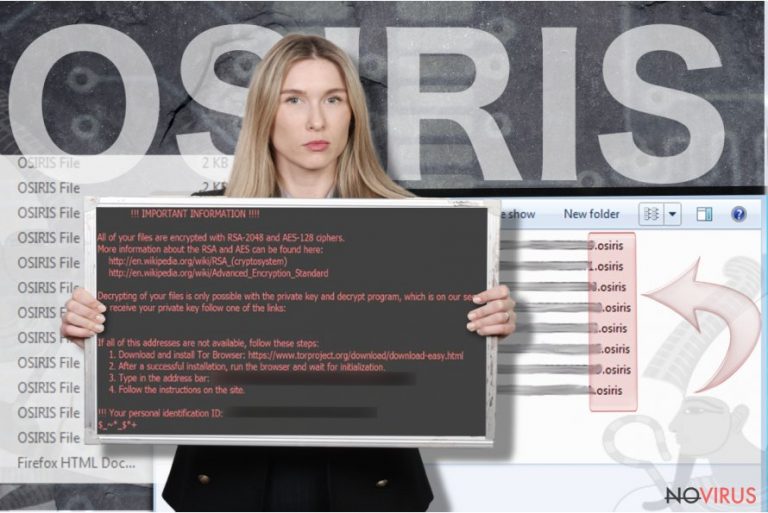
Malware distribution technique
The main distribution method of all Locky versions is malicious email attachments. Since the beginning of the Locky era in February 2016, hundreds of different malicious emails have been sent to innocent computer users. Emails that include Osiris virus executive file usually has the subject line ‘Photo/Scan/Document from office’ and includes attached .zip file. Before opening this archive, you should think if someone from your office is supposed to send you something. If not, do not let your curiosity to let the virus in. You might receive lots of other misleading emails where cyber criminals pretend to be from reputable companies or organizations. Therefore, before opening any attached file, you should double check the information online or call the institution directly. Recently, Locky managed to step inside Facebook and spread malicious .svg file[5] via direct messages. Therefore, Osiris ransomware virus might be waiting for you on social media as well. For this reason, when you receive a suspicious link or picture from a friend, ask him or her if it’s really safe to open.
Guidelines for Osiris removal
For Osiris removal, you have to install reputable and professional malware removal software. We recommend choosing either FortectIntego, SpyHunter 5Combo Cleaner or Malwarebytes. However, malware might stop you from installing and updating security tools. For that, you might need to reboot your computer as shown in the instructions below. Keep in mind that anti-malware removal tools can only remove Osiris from the system but cannot restore damaged files. For that, you will need to use data backups or other options presented at the end of the article.
Getting rid of Osiris virus. Follow these steps
In-depth guide for the Osiris elimination
Important! →
The elimination guide can appear too difficult if you are not tech-savvy. It requires some knowledge of computer processes since it includes system changes that need to be performed correctly. You need to take steps carefully and follow the guide avoiding any issues created due to improper setting changes. Automatic methods might suit you better if you find the guide too difficult.
Step 1. Launch Safe Mode with Networking
Safe Mode environment offers better results of manual virus removal
Windows 7 / Vista / XP
- Go to Start.
- Choose Shutdown, then Restart, and OK.
- When your computer boots, start pressing the F8 button (if that does not work, try F2, F12, Del, etc. – it all depends on your motherboard model) a few times until you see the Advanced Boot Options window.
- Select Safe Mode with Networking from the list.

Windows 10 / Windows 8
- Right-click the Start button and choose Settings.

- Scroll down to find Update & Security.

- On the left, pick Recovery.
- Scroll to find Advanced Startup section.
- Click Restart now.

- Choose Troubleshoot.

- Go to Advanced options.

- Select Startup Settings.

- Press Restart.

- Choose 5) Enable Safe Mode with Networking.
Step 2. End questionable processes
You can rely on Windows Task Manager that finds all the random processes in the background. When the intruder is triggering any processes, you can shut them down:
- Press Ctrl + Shift + Esc keys to open Windows Task Manager.
- Click on More details.

- Scroll down to Background processes.
- Look for anything suspicious.
- Right-click and select Open file location.

- Go back to the Process tab, right-click and pick End Task.
- Delete the contents of the malicious folder.
Step 3. Check the program in Startup
- Press Ctrl + Shift + Esc on your keyboard again.
- Go to the Startup tab.
- Right-click on the suspicious app and pick Disable.

Step 4. Find and eliminate virus files
Data related to the infection can be hidden in various places. Follow the steps and you can find them:
- Type in Disk Cleanup in Windows search and press Enter.

- Select the drive (C: is your main drive by default and is likely to be the one that has malicious files in) you want to clean.
- Scroll through the Files to delete and select the following:
Temporary Internet Files
Downloads
Recycle Bin
Temporary files - Pick Clean up system files.

- You can also look for other malicious files hidden in the following folders (type these entries in Windows Search and press Enter):
%AppData%
%LocalAppData%
%ProgramData%
%WinDir%
After you are finished, reboot the PC in normal mode.
Eliminate Osiris using System Restore
-
Step 1: Restart your computer in Safe Mode with Command Prompt
Windows 7 / Vista / XP- Go to Start → Shutdown → Restart → OK.
- As soon as your computer starts, start pressing F8 key repeatedly before the Windows logo shows up.
-
Choose Command Prompt from the list

Windows 10 / Windows 8- Click on the Power button at the Windows login screen, and then press and hold Shift key on your keyboard. Then click Restart.
- Then select Troubleshoot → Advanced options → Startup Settings and click Restart.
-
Once your computer starts, select Enable Safe Mode with Command Prompt from the list of options in Startup Settings.

-
Step 2: Perform a system restore to recover files and settings
-
When the Command Prompt window appears, type in cd restore and press Enter.

-
Then type rstrui.exe and hit Enter..

-
In a new window that shows up, click the Next button and choose a restore point that was created before the infiltration of Osiris and then click on the Next button again.


-
To start system restore, click Yes.

-
When the Command Prompt window appears, type in cd restore and press Enter.
Bonus: Restore your files
Using the tutorial provided above you should be able to eliminate Osiris from the infected device. novirus.uk team has also prepared an in-depth data recovery guide which you will also find above.If you do not have data backups, chances to restore files encrypted by Osiris are low. However, you should not pay the ransom. It‘s better to try other data recovery options and restore at least some of your files.
There are a couple of methods you can apply to recover data encrypted by Osiris:
Restore files using Data Recovery Pro
Data Recovery Pro is a professional that has been created to restore lost, damaged or encrypted files.
- Download Data Recovery Pro;
- Install Data Recovery on your computer following the steps indicated in the software’s Setup;
- Run the program to scan your device for the data encrypted by Osiris ransomware;
- Recover the data.
Take advantage of Windows Previous Versions feature
You can restore individual files using Windows Previous Versions features if you have enabled System Restore function before the Osiris ransomware attack.
- Right-click on the encrypted document you want to recover;
- Click “Properties” and navigate to “Previous versions” tab;
- In the “Folder versions” section look for the available file copies. Choose the desired version and press “Restore”.
It is strongly recommended to take precautions and secure your computer from malware attacks. To protect your PC from Osiris and other dangerous viruses, you should install and keep a powerful malware removal tool, for instance, FortectIntego, SpyHunter 5Combo Cleaner or Malwarebytes.
How to prevent from getting ransomware
A proper web browser and VPN tool can guarantee better safety
As online spying becomes an increasing problem, people are becoming more interested in how to protect their privacy. One way to increase your online security is to choose the most secure and private web browser. But if you want complete anonymity and security when surfing the web, you need Private Internet Access VPN service. This tool successfully reroutes traffic across different servers, so your IP address and location remain protected. It is also important that this tool is based on a strict no-log policy, so no data is collected and cannot be leaked or made available to first or third parties. If you want to feel safe on the internet, a combination of a secure web browser and a Private Internet Access VPN will help you.
Reduce the threat of viruses by backing up your data
Due to their own careless behavior, computer users can suffer various losses caused by cyber infections. Viruses can affect the functionality of the software or directly corrupt data on your system by encrypting it. These problems can disrupt the system and cause you to lose personal data permanently. There is no such threat if you have the latest backups, as you can easily recover lost data and get back to work.
It is recommended to update the backups in parallel each time the system is modified. This way, you will be able to access the latest saved data after an unexpected virus attack or system failure. By having the latest copies of important documents and projects, you will avoid serious inconveniences. File backups are especially useful if malware attacks your system unexpectedly. We recommend using the Data Recovery Pro program to restore the system.
- ^ Osiris. Wikipedia. The Free Encyclopedia..
- ^ Erik Eckel. 10 ways to avoid viruses and spyware. TechRepublic.com. The website for IT professionals.
- ^ Data Recovery - the importance of data backups. Guidance Consulting Inc. IT solutions for various companies.
- ^ Three US hospitals hit by ransomware. BBC. World's leading news service.
- ^ What is SVG. Webdesign.about.com. Website about latest web design news.







