Uninstall Asasin virus (Virus Removal Instructions) - Quick Decryption Solution
Asasin virus Removal Guide
Description of Asasin virus
Asasin ransomware overtakes Locky virus’ activity
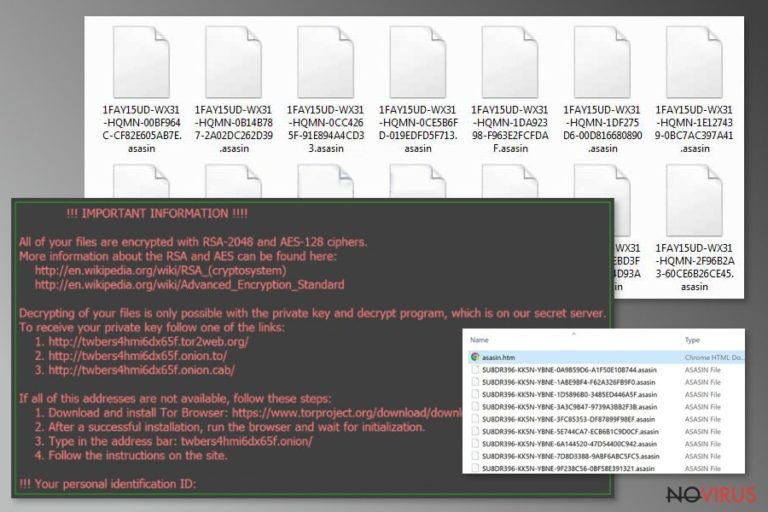
Asasin virus (first discovered in October 2017) is believed to be developed by the same hacker group that created Locky ransomware. Both malicious programs use the same encryption method. Once infiltrated, it encrypts the victim’s files, appends .asasin file extension to them and asks to pay a ransom to access the data recovery solution.
Sadly, the virus uses the RSA-2048 and AES-128 algorithms, which are similar to the ones used in encryption of military-grade secrets. Thus, even IT professionals aren’t able to decrypt the data. The malware suggests buying Locky decrypter to restore corrupted data, which is nothing else but an extortion.
Typically, the crypto-malware changes file-names to 36-characters string and adds an extension mark .asasin at the end. Later, it creates three files on the computer – asasin.bmp, asasin.htm, asasin-49az.htm.
They are designed to change the victim’s background with a picture displaying a ransom note and inform about the ransomware attack. Criminals assure that there is a possibility to recover the files; however, the victimized user is asked to pay 0.25-0.3 Bitcoins in exchange. Fraudsters promise to send a decryption key as soon as the payment is completed.
Note that the amount of the ransom equals to more than a $1000. In this and every other case of ransomware, trusting criminals is not a wise decision. You have no guarantees that they will not ask for even more money after the transaction.
There is a high possibility that your computer automatically stores backup copies in the cloud. Thus, we strongly recommend you to immediately remove Asasin virus and try to recover most of your data using back-ups.
Our IT specialists suggest using FortectIntego or SpyHunter 5Combo Cleaner security software. It will quickly detect malicious files and safely get rid of them.
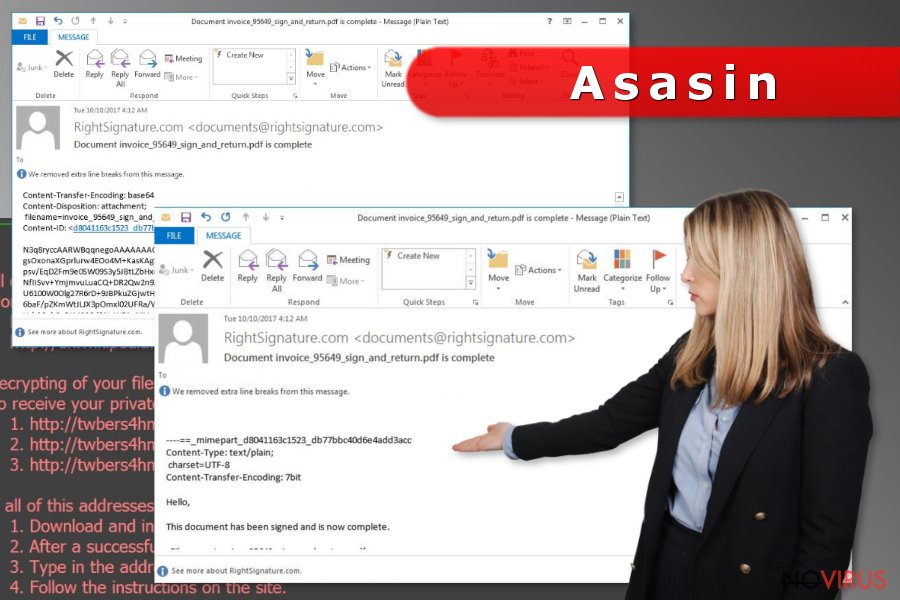
Crypto-malware spreads via malicious e-mail attachments
Analysts tracked back the distribution source of Asasin – malicious spam e-mails. Developers pretend to be a legitimate RightSignature company as they send myriads of emails containing a deceiving subject line.
According to the records, the malspam campaign fails to infiltrate the virus into the system. Researchers state that criminals tend to include a 7zip or .7z archive containing a VBS file. As a result, users who open it will get infected with the ransomware. But the attachment holding the executable is corrupted, and users aren’t able to download it.
However, if you have received a message from documents@rightsignature.com named 'Document invoice_95649_sign_and_return.pdf is complete' – DO NOT OPEN IT. Be aware that there could be a vast of similar emails distributing malware.
Tips to remove Asasin malware
Once the malware infiltrates your computer, you should immediately eliminate it. Cybersecurity experts also highly advise against attempts to remove Asasin manually. This ransomware can stealthily download other malicious programs to your system. This might end up doing even more harm to your data.
To protect your data, you should opt for automatic removal using a reliable security software. Download it from verified developers in order to avoid purchasing a useless application. Use a direct link if possible since you might get redirected to suspicious websites controlled by other cybercriminals. Reboot your computer to Safe Mode and let the right software scan your files thoroughly.
IMPORTANT. Keep in mind that Asasin removal isn't what it takes to recover encrypted files. Removing the virus simply prevents the ransomware from infecting your system with additional malware and causing more damage to the computer or your privacy. To recover your files, use the instructions provided below the article.
Getting rid of Asasin virus. Follow these steps
In-depth guide for the Asasin elimination
To remove Locky Asasin virus, carefully carry out the provided instructions.
Important! →
The elimination guide can appear too difficult if you are not tech-savvy. It requires some knowledge of computer processes since it includes system changes that need to be performed correctly. You need to take steps carefully and follow the guide avoiding any issues created due to improper setting changes. Automatic methods might suit you better if you find the guide too difficult.
Step 1. Launch Safe Mode with Networking
Safe Mode environment offers better results of manual virus removal
Windows 7 / Vista / XP
- Go to Start.
- Choose Shutdown, then Restart, and OK.
- When your computer boots, start pressing the F8 button (if that does not work, try F2, F12, Del, etc. – it all depends on your motherboard model) a few times until you see the Advanced Boot Options window.
- Select Safe Mode with Networking from the list.

Windows 10 / Windows 8
- Right-click the Start button and choose Settings.

- Scroll down to find Update & Security.

- On the left, pick Recovery.
- Scroll to find Advanced Startup section.
- Click Restart now.

- Choose Troubleshoot.

- Go to Advanced options.

- Select Startup Settings.

- Press Restart.

- Choose 5) Enable Safe Mode with Networking.
Step 2. End questionable processes
You can rely on Windows Task Manager that finds all the random processes in the background. When the intruder is triggering any processes, you can shut them down:
- Press Ctrl + Shift + Esc keys to open Windows Task Manager.
- Click on More details.

- Scroll down to Background processes.
- Look for anything suspicious.
- Right-click and select Open file location.

- Go back to the Process tab, right-click and pick End Task.
- Delete the contents of the malicious folder.
Step 3. Check the program in Startup
- Press Ctrl + Shift + Esc on your keyboard again.
- Go to the Startup tab.
- Right-click on the suspicious app and pick Disable.

Step 4. Find and eliminate virus files
Data related to the infection can be hidden in various places. Follow the steps and you can find them:
- Type in Disk Cleanup in Windows search and press Enter.

- Select the drive (C: is your main drive by default and is likely to be the one that has malicious files in) you want to clean.
- Scroll through the Files to delete and select the following:
Temporary Internet Files
Downloads
Recycle Bin
Temporary files - Pick Clean up system files.

- You can also look for other malicious files hidden in the following folders (type these entries in Windows Search and press Enter):
%AppData%
%LocalAppData%
%ProgramData%
%WinDir%
After you are finished, reboot the PC in normal mode.
Eliminate Asasin using System Restore
-
Step 1: Restart your computer in Safe Mode with Command Prompt
Windows 7 / Vista / XP- Go to Start → Shutdown → Restart → OK.
- As soon as your computer starts, start pressing F8 key repeatedly before the Windows logo shows up.
-
Choose Command Prompt from the list

Windows 10 / Windows 8- Click on the Power button at the Windows login screen, and then press and hold Shift key on your keyboard. Then click Restart.
- Then select Troubleshoot → Advanced options → Startup Settings and click Restart.
-
Once your computer starts, select Enable Safe Mode with Command Prompt from the list of options in Startup Settings.

-
Step 2: Perform a system restore to recover files and settings
-
When the Command Prompt window appears, type in cd restore and press Enter.

-
Then type rstrui.exe and hit Enter..

-
In a new window that shows up, click the Next button and choose a restore point that was created before the infiltration of Asasin and then click on the Next button again.


-
To start system restore, click Yes.

-
When the Command Prompt window appears, type in cd restore and press Enter.
Bonus: Restore your files
Using the tutorial provided above you should be able to eliminate Asasin from the infected device. novirus.uk team has also prepared an in-depth data recovery guide which you will also find above.Data recovery is possible if you have a data backup. If you do not, the following data recovery methods are optional methods that MIGHT help you in this situation. Unfortunately, we do not recommend you to put your hopes up high because encryption algorithms cannot be broken that easily.
There are a couple of methods you can apply to recover data encrypted by Asasin:
Try using Data Recovery Pro for decryption of .asasin files
Data Recovery Pro helps to recover deleted or corrupted files. Although its capabilities regarding data decryption are not the most powerful ones, trying them is one of the few options you have.
- Download Data Recovery Pro;
- Install Data Recovery on your computer following the steps indicated in the software’s Setup;
- Run the program to scan your device for the data encrypted by Asasin ransomware;
- Recover the data.
Additional method that helps to recover individual files
If you have created a system restore point, you can restore some of your files with a help of a specific Windows feature. See the steps provided below and restore some of the encrypted files now.
- Right-click on the encrypted document you want to recover;
- Click “Properties” and navigate to “Previous versions” tab;
- In the “Folder versions” section look for the available file copies. Choose the desired version and press “Restore”.
Check for Volume Shadow Copies
Unfortunatly, Asasin virus tends to delete Volume Shadow Copies from the target system, although you can still try to recover some files using ShadowExplorer software. In rare cases, ransomware fails to correctly wipe out all Volume Shadow Copies.
- Download Shadow Explorer (http://shadowexplorer.com/);
- Install Shadow Explorer on your computer following the instructions in the software’s Setup Wizard;
- Run the program. Navigate to the menu on the top-left corner and select a disk containing your encrypted files. Look through the available folders;
- When you find the folder you want to recover, right-click it and select “Export”. Also, choose where the recovered data will be stored.
No known ways to fully decrypt .asasin files
Unfortunately, nobody has created any working solutions for .asasin data recovery. It does not mean that you should go and buy the decrypter from ransomware authors – they are unlikely to provide you with data recovery solution whatsoever. We suggest checking for available data copies in your USBs, DVDs, email, online data storage services, and other locations you previously used for storing or sharing files.
It is strongly recommended to take precautions and secure your computer from malware attacks. To protect your PC from Asasin and other dangerous viruses, you should install and keep a powerful malware removal tool, for instance, FortectIntego, SpyHunter 5Combo Cleaner or Malwarebytes.
How to prevent from getting ransomware
Securely connect to your website wherever you are
Sometimes you may need to log in to a content management system or server more often, especially if you are actively working on a blog, website, or different project that needs constant maintenance or that requires frequent content updates or other changes. Avoiding this problem can be easy if you choose a dedicated/fixed IP address. It's a static IP address that only belongs to a specific device and does not change when you are in different locations.
VPN service providers such as Private Internet Access can help you with these settings. This tool can help you control your online reputation and successfully manage your projects wherever you are. It is important to prevent different IP addresses from connecting to your website. With a dedicated/fixed IP address, VPN service, and secure access to a content management system, your project will remain secure.
Reduce the threat of viruses by backing up your data
Due to their own careless behavior, computer users can suffer various losses caused by cyber infections. Viruses can affect the functionality of the software or directly corrupt data on your system by encrypting it. These problems can disrupt the system and cause you to lose personal data permanently. There is no such threat if you have the latest backups, as you can easily recover lost data and get back to work.
It is recommended to update the backups in parallel each time the system is modified. This way, you will be able to access the latest saved data after an unexpected virus attack or system failure. By having the latest copies of important documents and projects, you will avoid serious inconveniences. File backups are especially useful if malware attacks your system unexpectedly. We recommend using the Data Recovery Pro program to restore the system.







