Uninstall Lukitus virus (Recovery Instructions Included) - Virus Removal Instructions
Lukitus virus Removal Guide
Description of Lukitus ransomware
Lukitus – the latest variant of Locky ransomware
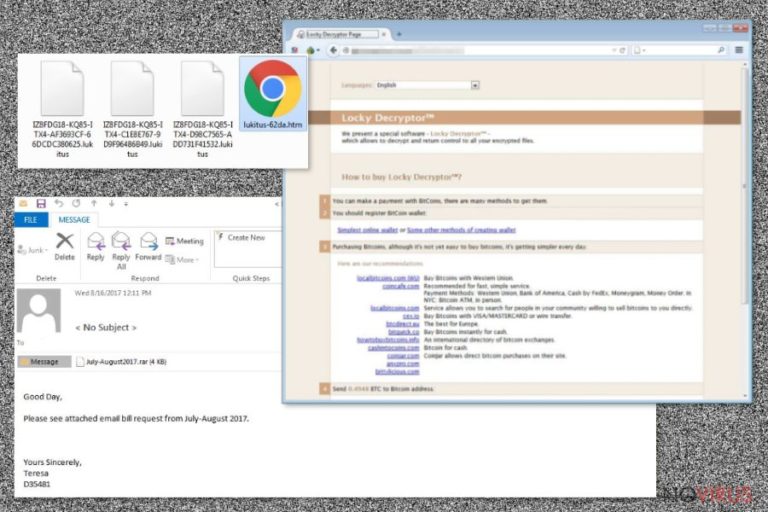
Lukitus is the newest version of Locky ransomware virus. It started spreading via malicious spam emails that include zip or rar attachments on August 2017. Ransomware aims at 458 different file types and encrypts them using RSA-2048 and AES-128 cryptography. To make them impossible to open and use, it also appends .lukitus file extension to each of them.
Lukitus ransomware also renames targeted files and creates total chaos. The virus uses a specific scheme to change filenames. It includes characters from the unique victim’s ID and random numbers or letters:
[first 8 characters of ID]-[next 4 characters of ID]-[next 4 characters of ID]-[4 characters]-[12 characters].lukitus
This crypto-malware not only takes these files to hostage, but makes their recovery nearly impossible. The virus is capable of deleting Shadow Volume Copies that are crucial for restoring files using third-party software. Therefore, users are offered to obtain the Locky Decryptor.
After the installation, Lukitus downloads two informational files on the computer:
- ukitus.htm,
- lukitus.bmp.
The BMP file is a threatening wallpaper that replaces affected computer’s background as soon as data encryption is over The HTM file is a ransom note that urges to visit Locky payment site and buy this shady tool for 0.5 Bitcoins.
Despite the fact this tool might be the only way to restore files, we do not recommend having business with cyber criminals. The success of the Locky should not trick you that hackers always keep their promise and allow victims to use their secret tool. Once they receive your $2000, they might disappear. So, instead of risking your money, focus on Lukitus removal.
In order to remove Lukitus from the PC you will need a strong and professional antivirus or malware removal program. We strongly recommend employing FortectIntego and cleaning your PC with the help of it.
Operation peculiarities of the ransomware
Once Lukitus gets access to the system, it connects to its Command and Control (C&C) server. In order to do so, it employs a Domain Generation Algorithm (DGA), which allows using numerous different domains. Currently, it’s known that ransomware connects to these addresses, but please do not think about visiting them:
- http: // kokalgfsnepogq [.] ru / imageload.cgi
- http: // kljidoejmiqx [.] org / imageload.cgi
- http: // sorqjivpyfrwlo [.] Click / imageload.cgi
- http: // jcanepkjyu [.] biz / imageload.cgi
- http: // dxeqiniexovy [.] org / imageload.cgi
When the connection is established, ransomware downloads malicious files to the system and runs them. Lukitus can inject malicious codes to legitimate system processes, modify Windows Registry and cause other system changes, such as deletes Shadow Volume Copies.
Of course, the most important task is data encryption, which is completed as soon as the virus strengthens its presence. Due to these system changes, you have to get rid of Lukitus immediately. Otherwise, your computer becomes vulnerable.
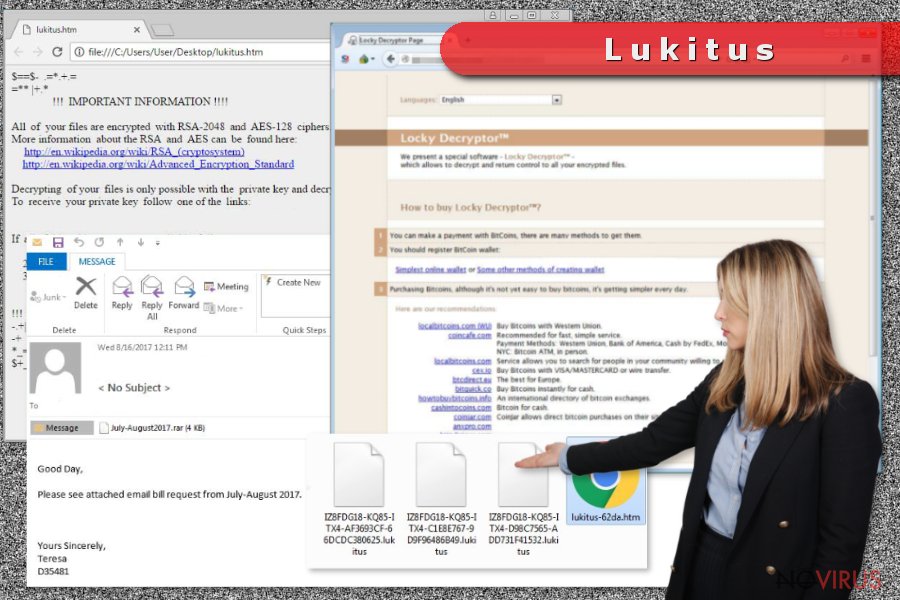
Malspam spreads Lukitus ransomware in ZIP and RAR archives
Malicious emails that include Lukitus payload are spreading with the help of Necurs Botnet and the BlankSlate malware. Researchers spotted more than 1000 different emails that include infected ZIP or RAR archives. The majority of infections were carried from July-August2017.rar file.
The malicious archive is attached to an ordinary email that asks to check the documents. However, this attachment include JS file that executed malware on the PC as soon as a user opens it. Of course, this file is obfuscated and looks like MS Word or Excel file, PDF, or other safely looking file.
Currently, researchers spotted few active email campaigns that use these subject lines:
- PAYMENT
- Emailing [random letters and numbers]
- < No Subject >
Therefore if you receive an email with such subject line, you should not open it; especially, you should not open attached documents or click on provided links. If you have opened an unknown email that urges to check the attachment, you have to make sure that it’s actually safe to do it.
Handbook of Lukitus removal
You must remove Lukitus using antivirus or malware removal program. It’s a complicated and dangerous cyber infection that requires proper treatment. In order to avoid damaging the system, you have to run a full system scan with security software. It’s the only way to stop hazardous processes and delete malware-related entries from the PC.
We recommended performing this process using FortectIntego or SpyHunter 5Combo Cleaner. However, if you cannot install your preferred antivirus, you may need to reboot the computer to Safe Mode with Networking and then run the system scan. Detailed Lukitus removal instructions are below.
Getting rid of Lukitus virus. Follow these steps
In-depth guide for the Lukitus elimination
Follow these steps to disable the Lukitus virus and install/run antivirus or malware removala program:
Important! →
The elimination guide can appear too difficult if you are not tech-savvy. It requires some knowledge of computer processes since it includes system changes that need to be performed correctly. You need to take steps carefully and follow the guide avoiding any issues created due to improper setting changes. Automatic methods might suit you better if you find the guide too difficult.
Step 1. Launch Safe Mode with Networking
Safe Mode environment offers better results of manual virus removal
Windows 7 / Vista / XP
- Go to Start.
- Choose Shutdown, then Restart, and OK.
- When your computer boots, start pressing the F8 button (if that does not work, try F2, F12, Del, etc. – it all depends on your motherboard model) a few times until you see the Advanced Boot Options window.
- Select Safe Mode with Networking from the list.

Windows 10 / Windows 8
- Right-click the Start button and choose Settings.

- Scroll down to find Update & Security.

- On the left, pick Recovery.
- Scroll to find Advanced Startup section.
- Click Restart now.

- Choose Troubleshoot.

- Go to Advanced options.

- Select Startup Settings.

- Press Restart.

- Choose 5) Enable Safe Mode with Networking.
Step 2. End questionable processes
You can rely on Windows Task Manager that finds all the random processes in the background. When the intruder is triggering any processes, you can shut them down:
- Press Ctrl + Shift + Esc keys to open Windows Task Manager.
- Click on More details.

- Scroll down to Background processes.
- Look for anything suspicious.
- Right-click and select Open file location.

- Go back to the Process tab, right-click and pick End Task.
- Delete the contents of the malicious folder.
Step 3. Check the program in Startup
- Press Ctrl + Shift + Esc on your keyboard again.
- Go to the Startup tab.
- Right-click on the suspicious app and pick Disable.

Step 4. Find and eliminate virus files
Data related to the infection can be hidden in various places. Follow the steps and you can find them:
- Type in Disk Cleanup in Windows search and press Enter.

- Select the drive (C: is your main drive by default and is likely to be the one that has malicious files in) you want to clean.
- Scroll through the Files to delete and select the following:
Temporary Internet Files
Downloads
Recycle Bin
Temporary files - Pick Clean up system files.

- You can also look for other malicious files hidden in the following folders (type these entries in Windows Search and press Enter):
%AppData%
%LocalAppData%
%ProgramData%
%WinDir%
After you are finished, reboot the PC in normal mode.
Eliminate Lukitus using System Restore
-
Step 1: Restart your computer in Safe Mode with Command Prompt
Windows 7 / Vista / XP- Go to Start → Shutdown → Restart → OK.
- As soon as your computer starts, start pressing F8 key repeatedly before the Windows logo shows up.
-
Choose Command Prompt from the list

Windows 10 / Windows 8- Click on the Power button at the Windows login screen, and then press and hold Shift key on your keyboard. Then click Restart.
- Then select Troubleshoot → Advanced options → Startup Settings and click Restart.
-
Once your computer starts, select Enable Safe Mode with Command Prompt from the list of options in Startup Settings.

-
Step 2: Perform a system restore to recover files and settings
-
When the Command Prompt window appears, type in cd restore and press Enter.

-
Then type rstrui.exe and hit Enter..

-
In a new window that shows up, click the Next button and choose a restore point that was created before the infiltration of Lukitus and then click on the Next button again.


-
To start system restore, click Yes.

-
When the Command Prompt window appears, type in cd restore and press Enter.
Bonus: Restore your files
Using the tutorial provided above you should be able to eliminate Lukitus from the infected device. novirus.uk team has also prepared an in-depth data recovery guide which you will also find above.There are a couple of methods you can apply to recover data encrypted by Lukitus:
Data Recovery Pro helps to recover damaged files
Data Recovery Pro might help to restore some of the encrypted files.
- Download Data Recovery Pro;
- Install Data Recovery on your computer following the steps indicated in the software’s Setup;
- Run the program to scan your device for the data encrypted by Lukitus ransomware;
- Recover the data.
Take advantage Windows Previous Versions feature
This method can help to get back individual files after Lukitus attack:
- Right-click on the encrypted document you want to recover;
- Click “Properties” and navigate to “Previous versions” tab;
- In the “Folder versions” section look for the available file copies. Choose the desired version and press “Restore”.
ShadowExplorer might help if Lukitus failed to delete Shadow Volume Copies
Sometimes ransomware fails to delete Shadow Volume Copies. If this happens, ShadowExplorer might help you in data recovery:
- Download Shadow Explorer (http://shadowexplorer.com/);
- Install Shadow Explorer on your computer following the instructions in the software’s Setup Wizard;
- Run the program. Navigate to the menu on the top-left corner and select a disk containing your encrypted files. Look through the available folders;
- When you find the folder you want to recover, right-click it and select “Export”. Also, choose where the recovered data will be stored.
Lukitus decryptor hasn't been released yet.
It is strongly recommended to take precautions and secure your computer from malware attacks. To protect your PC from Lukitus and other dangerous viruses, you should install and keep a powerful malware removal tool, for instance, FortectIntego, SpyHunter 5Combo Cleaner or Malwarebytes.
How to prevent from getting ransomware
Securely connect to your website wherever you are
Sometimes you may need to log in to a content management system or server more often, especially if you are actively working on a blog, website, or different project that needs constant maintenance or that requires frequent content updates or other changes. Avoiding this problem can be easy if you choose a dedicated/fixed IP address. It's a static IP address that only belongs to a specific device and does not change when you are in different locations.
VPN service providers such as Private Internet Access can help you with these settings. This tool can help you control your online reputation and successfully manage your projects wherever you are. It is important to prevent different IP addresses from connecting to your website. With a dedicated/fixed IP address, VPN service, and secure access to a content management system, your project will remain secure.
Reduce the threat of viruses by backing up your data
Due to their own careless behavior, computer users can suffer various losses caused by cyber infections. Viruses can affect the functionality of the software or directly corrupt data on your system by encrypting it. These problems can disrupt the system and cause you to lose personal data permanently. There is no such threat if you have the latest backups, as you can easily recover lost data and get back to work.
It is recommended to update the backups in parallel each time the system is modified. This way, you will be able to access the latest saved data after an unexpected virus attack or system failure. By having the latest copies of important documents and projects, you will avoid serious inconveniences. File backups are especially useful if malware attacks your system unexpectedly. We recommend using the Data Recovery Pro program to restore the system.







