Uninstall Ykcol virus (Uninstall Guide) - Virus Removal Tutorial
Ykcol virus Removal Guide
Description of Ykcol ransomware
Locky strikes again in disguise of Ykcol ransomware
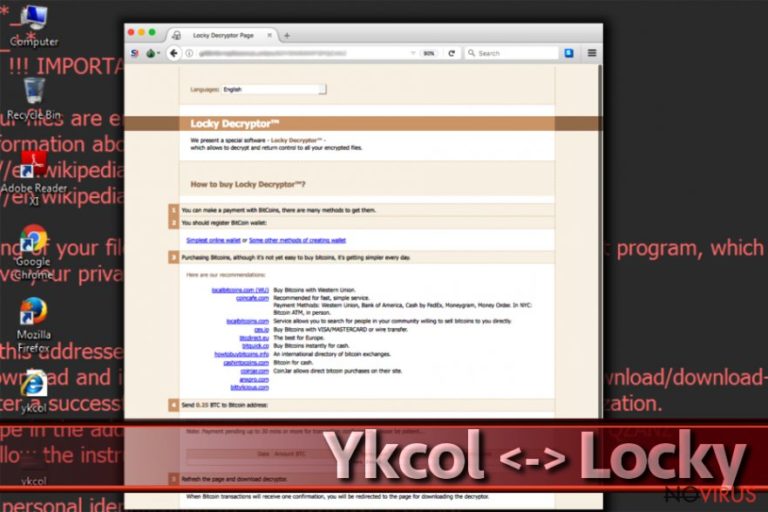
Ykcol virus is a subsequent version of Locky crypto-virus following Diablo6 and Lukitus variations. Likewise, it employs RSA-2048 and AES-128 algorithms. After completing the encryption process, all data is marked with .ykcol file extension and leaves ykcol.bmp and ykcol.html files.
The former file will be set as the background picture informing about the locked data; the .html file will open up in the browser. It includes links in order to assist victims with the payment procedure.
Following the manner, the developers ask victims to install Tor browser and access a specific .onion site and promotes Locky Decrypter. The latter software has been promoted since the emergence of the original version. The initial demanded ransom was 0.25 bitcoins, but recently, the cyber villains have increased the amount again up to 0.5 which amounts to £1300.
The new version does not exhibit any new features. This time developers did not bother themselves making up an elaborate name as they simply reversed the name Locky backwards. The felons also stick to the same distribution campaign – spam emails.
If you have encountered this virtual misfortune, it is not recommended to waste time or nurture hopes that the fraudsters will return all or unaffected data. Therefore, you can attempt to recover data using third-party tools or use backups. Before that, remove Ykcol virus. FortectIntego or Malwarebytes will be of assistance.
The malware also exhibits a tendency to use Necurs botnet to send out emails with the ominous attachments. In addition, this version ceased to use C2 server and now limits itself to operating offline.
It is highly recommended to eradicate the ransomware a soon as possible. In addition, do not get tempted to install Locky Decrypter as it may only facilitate the hijack of the system in the future.
Spam technique remains the same with few modifications
Since the beginning, Locky developers maintained the same tendency to disguise Locky ransomware in a supposed invoice. Ykcol variation does not differ much either. However, Lukitus version manifested a new feature to deliver the malware in a .7z folder. It contains a VBS script which accelerates the execution of the malware.
The counterfeited messages are supposed sent by the representatives of official institutions. Some of such emails ask users to verify the content of the attached invoice. Locky developers also target company servers and plague them with spam emails containing fake scanned images.
They are named as ‘scanned picture of printer [model].’ Likewise, escaping the menace delivered in such method might turn out quite challenging. Few employees might notice that the name of the printer mismatches with the one present in the company.
In overall, it is necessary to only remain vigilant while coping with these spam emails, but ensure cyber security. Some anti-virus and malware elimination tools grant users the feature of spam filtering and reducing the number of such messages. 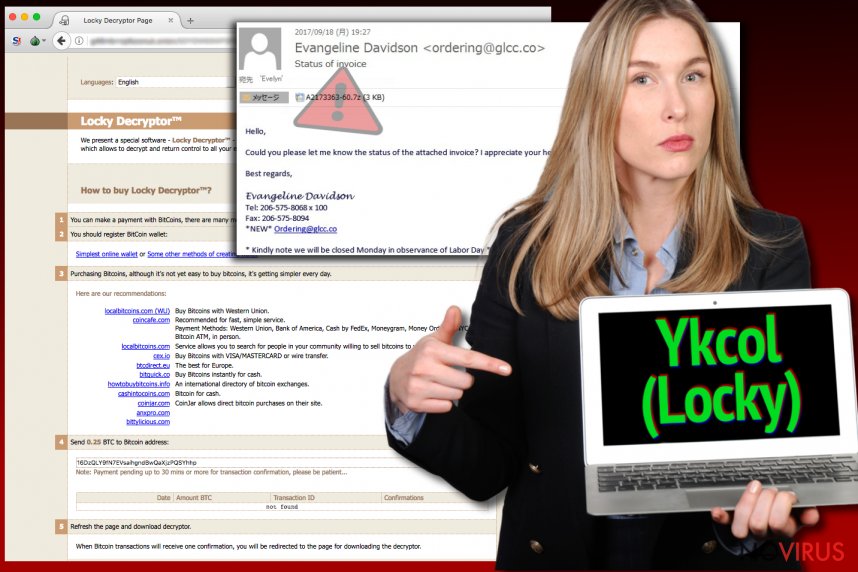
Eradicate Ykcol malware
Though Locky is present on the cyber space, IT experts have not created a sufficient decryption tool. However, it does not mean that you should play according to the felons’ scenario. Launch malware elimination program and remove Ykcol virus. It is not surprising if you fail to do so in the first attempt.
Below instructions display how to restart the device into Safe Mode and finish Ykcol removal. In case you still fail to launch the program, change the name of the executable file of the program. Some malware threats tend to block the execution of certain programs. Then, proceed to data recovery.
Getting rid of Ykcol virus. Follow these steps
In-depth guide for the Ykcol elimination
This guide will show how you can reboot the system into Safe Mode. This mode allows access to vital system functions and likewise bypasses a possible malware intervention.
Important! →
The elimination guide can appear too difficult if you are not tech-savvy. It requires some knowledge of computer processes since it includes system changes that need to be performed correctly. You need to take steps carefully and follow the guide avoiding any issues created due to improper setting changes. Automatic methods might suit you better if you find the guide too difficult.
Step 1. Launch Safe Mode with Networking
Safe Mode environment offers better results of manual virus removal
Windows 7 / Vista / XP
- Go to Start.
- Choose Shutdown, then Restart, and OK.
- When your computer boots, start pressing the F8 button (if that does not work, try F2, F12, Del, etc. – it all depends on your motherboard model) a few times until you see the Advanced Boot Options window.
- Select Safe Mode with Networking from the list.

Windows 10 / Windows 8
- Right-click the Start button and choose Settings.

- Scroll down to find Update & Security.

- On the left, pick Recovery.
- Scroll to find Advanced Startup section.
- Click Restart now.

- Choose Troubleshoot.

- Go to Advanced options.

- Select Startup Settings.

- Press Restart.

- Choose 5) Enable Safe Mode with Networking.
Step 2. End questionable processes
You can rely on Windows Task Manager that finds all the random processes in the background. When the intruder is triggering any processes, you can shut them down:
- Press Ctrl + Shift + Esc keys to open Windows Task Manager.
- Click on More details.

- Scroll down to Background processes.
- Look for anything suspicious.
- Right-click and select Open file location.

- Go back to the Process tab, right-click and pick End Task.
- Delete the contents of the malicious folder.
Step 3. Check the program in Startup
- Press Ctrl + Shift + Esc on your keyboard again.
- Go to the Startup tab.
- Right-click on the suspicious app and pick Disable.

Step 4. Find and eliminate virus files
Data related to the infection can be hidden in various places. Follow the steps and you can find them:
- Type in Disk Cleanup in Windows search and press Enter.

- Select the drive (C: is your main drive by default and is likely to be the one that has malicious files in) you want to clean.
- Scroll through the Files to delete and select the following:
Temporary Internet Files
Downloads
Recycle Bin
Temporary files - Pick Clean up system files.

- You can also look for other malicious files hidden in the following folders (type these entries in Windows Search and press Enter):
%AppData%
%LocalAppData%
%ProgramData%
%WinDir%
After you are finished, reboot the PC in normal mode.
Eliminate Ykcol using System Restore
-
Step 1: Restart your computer in Safe Mode with Command Prompt
Windows 7 / Vista / XP- Go to Start → Shutdown → Restart → OK.
- As soon as your computer starts, start pressing F8 key repeatedly before the Windows logo shows up.
-
Choose Command Prompt from the list

Windows 10 / Windows 8- Click on the Power button at the Windows login screen, and then press and hold Shift key on your keyboard. Then click Restart.
- Then select Troubleshoot → Advanced options → Startup Settings and click Restart.
-
Once your computer starts, select Enable Safe Mode with Command Prompt from the list of options in Startup Settings.

-
Step 2: Perform a system restore to recover files and settings
-
When the Command Prompt window appears, type in cd restore and press Enter.

-
Then type rstrui.exe and hit Enter..

-
In a new window that shows up, click the Next button and choose a restore point that was created before the infiltration of Ykcol and then click on the Next button again.


-
To start system restore, click Yes.

-
When the Command Prompt window appears, type in cd restore and press Enter.
Bonus: Restore your files
Using the tutorial provided above you should be able to eliminate Ykcol from the infected device. novirus.uk team has also prepared an in-depth data recovery guide which you will also find above.Since Locky and its latest version Ykcol still remain undecryptable, the most viable and sufficient method is to recover data from backups. If you did not make them, take a look at further suggestions.
There are a couple of methods you can apply to recover data encrypted by Ykcol:
Restore the files affected by Ykcol malware with Data Recovery Pro
Though this tool is created for restoring damaged and lost files, it may prove to be practical restoring access to the affaected data.
- Download Data Recovery Pro;
- Install Data Recovery on your computer following the steps indicated in the software’s Setup;
- Run the program to scan your device for the data encrypted by Ykcol ransomware;
- Recover the data.
Locky decryption tool
IT experts warn affected users not to meddle with the perpetrators and restrain from remitting the payment. There is no guarantee that the after wasting a thousand of pounds, they will send the data back to you. Locky developers are known to cooperate with major companies-victims, but you never know whether they will play fair when returning your data.
It is strongly recommended to take precautions and secure your computer from malware attacks. To protect your PC from Ykcol and other dangerous viruses, you should install and keep a powerful malware removal tool, for instance, FortectIntego, SpyHunter 5Combo Cleaner or Malwarebytes.
How to prevent from getting ransomware
Securely connect to your website wherever you are
Sometimes you may need to log in to a content management system or server more often, especially if you are actively working on a blog, website, or different project that needs constant maintenance or that requires frequent content updates or other changes. Avoiding this problem can be easy if you choose a dedicated/fixed IP address. It's a static IP address that only belongs to a specific device and does not change when you are in different locations.
VPN service providers such as Private Internet Access can help you with these settings. This tool can help you control your online reputation and successfully manage your projects wherever you are. It is important to prevent different IP addresses from connecting to your website. With a dedicated/fixed IP address, VPN service, and secure access to a content management system, your project will remain secure.
Reduce the threat of viruses by backing up your data
Due to their own careless behavior, computer users can suffer various losses caused by cyber infections. Viruses can affect the functionality of the software or directly corrupt data on your system by encrypting it. These problems can disrupt the system and cause you to lose personal data permanently. There is no such threat if you have the latest backups, as you can easily recover lost data and get back to work.
It is recommended to update the backups in parallel each time the system is modified. This way, you will be able to access the latest saved data after an unexpected virus attack or system failure. By having the latest copies of important documents and projects, you will avoid serious inconveniences. File backups are especially useful if malware attacks your system unexpectedly. We recommend using the Data Recovery Pro program to restore the system.







