Uninstall .zzzzz virus (Improved Removal Guide)
.zzzzz virus Removal Guide
Description of .zzzzz file virus
.zzzzz file extension virus is a new member of the Locky ransomware family
The developers of the Locky virus[1] take competition with Cerber’s creators seriously and just recently developed a new variant – .zzzzz file extension virus. The newest version does not differ a lot from the previous versions Thor and Odin. The only difference is the file extension. Similarly to other variants, it also encrypts all personal files using a combination of AES and RSA algorithms, changes affected computer’s desktop picture and leaves a ransom note where victims are offered to use Locky Decryptor for 1 Bitcoin[2] to restore corrupted files. For many computer users, it seems the only possibility to restore data encrypted by the .zzzzz virus. However, we want to remind that paying the ransom might lead to money loss. Hacker might not give you access to the decryption software, or it may not work. However, if you be able to use this tool, you might install additional malware with decrypted files. Therefore, you might end up with another ransomware attack. If you want to avoid these programs, you should remove .zzzzz file extension virus immediately.
Malware spreads similarly to previous versions – via exploit kits[3] and malicious email attachments. After infiltration, .zzzzz file extension virus starts data encryption and renames all files to [8_random_characters]-[4_random_characters]-[4_random_characters]-[4_random_characters]-[12_random_characters].zzzzz. As you can see, it appends .zzzzz file extension. When all files on the affected computer are corrupted, ransomware leaves three new files. One of them – –INSTRUCTION.bmp – is a new desktop’s picture informing about virus attack. Victims can find more information about data encryption and decryption in other two files (-INSTRUCTION.html and _6-INSTRUCTION.html). Both files include identical ransom notes. Hackers provide detailed information about data encryption and leave a link to the same Locky’s payment website. We do not recommend following cyber criminal’s instructions. As we already mentioned, your payment might be just a waste of money. If you have data backups, you should not worry about anything. After .zzzzz file extension virus removal, you can plug in the external device and copy necessary files. However, if you do not have them, you are in trouble, indeed. Fortunately, there are some additional data recovery methods, and we have presented them at the end of the article. Therefore, scan computer with FortectIntego or other reputable anti-malware program, and later we will tell you how to get back your personal files.
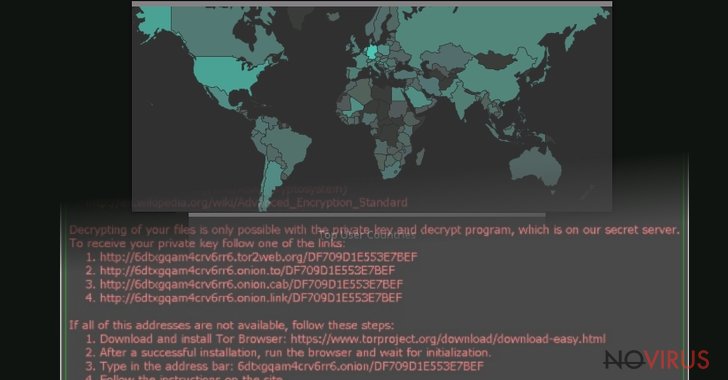
How does malware spread and how to avoid it?
One way how the .zzzzz virus spreads is exploit kits. Therefore if you want to avoid ransomware[4], you should install and regularly update anti-malware program. Besides, it’s important to keep all your programs updated in order to avoid misleading or fake ads that offer update particular programs. Of course, you should stay away from suspicious and high-risk websites, do not click on shady ads and unknown links. Another way how .zzzzz ransomware[5] spreads is malicious email attachments. If you have heard about ransomware distribution techniques, probably you already know that it’s the most popular and effective method to spread malware. It’s already known that the latest version spreads via .zip archive. The message includes information that some illegal activities are spotted on this computer or provides some information about the recent order. However, there might be a dozen of other misleading emails where cyber criminals pretend to re representatives from legal, governmental or well-known institutions, so you have to be careful and always double check information before opening any attached file or link.
Instructions for .zzzzz file extension virus elimination
.zzzzz file virus belongs to the big and hazardous malware family, so its removal is not simple. First of all, if you think about manual removal option, you should forget this idea right now. This job can do only experienced IT specialists. Regular computer users might remove important system files or leave some malicious components on the PC. For .zzzzz virus removal, use professional anti-malware programs, for instance, FortectIntego or SpyHunter 5Combo Cleaner. Malware might prevent from installing these tools, so you should reboot the computer to the Safe Mode with Networking and check our prepared instructions below. After .zzzzz file extension virus removal, you can restore your files from backups or use additional data recovery methods.
Getting rid of .zzzzz virus. Follow these steps
In-depth guide for the .zzzzz elimination
Important! →
The elimination guide can appear too difficult if you are not tech-savvy. It requires some knowledge of computer processes since it includes system changes that need to be performed correctly. You need to take steps carefully and follow the guide avoiding any issues created due to improper setting changes. Automatic methods might suit you better if you find the guide too difficult.
Step 1. Launch Safe Mode with Networking
Safe Mode environment offers better results of manual virus removal
Windows 7 / Vista / XP
- Go to Start.
- Choose Shutdown, then Restart, and OK.
- When your computer boots, start pressing the F8 button (if that does not work, try F2, F12, Del, etc. – it all depends on your motherboard model) a few times until you see the Advanced Boot Options window.
- Select Safe Mode with Networking from the list.

Windows 10 / Windows 8
- Right-click the Start button and choose Settings.

- Scroll down to find Update & Security.

- On the left, pick Recovery.
- Scroll to find Advanced Startup section.
- Click Restart now.

- Choose Troubleshoot.

- Go to Advanced options.

- Select Startup Settings.

- Press Restart.

- Choose 5) Enable Safe Mode with Networking.
Step 2. End questionable processes
You can rely on Windows Task Manager that finds all the random processes in the background. When the intruder is triggering any processes, you can shut them down:
- Press Ctrl + Shift + Esc keys to open Windows Task Manager.
- Click on More details.

- Scroll down to Background processes.
- Look for anything suspicious.
- Right-click and select Open file location.

- Go back to the Process tab, right-click and pick End Task.
- Delete the contents of the malicious folder.
Step 3. Check the program in Startup
- Press Ctrl + Shift + Esc on your keyboard again.
- Go to the Startup tab.
- Right-click on the suspicious app and pick Disable.

Step 4. Find and eliminate virus files
Data related to the infection can be hidden in various places. Follow the steps and you can find them:
- Type in Disk Cleanup in Windows search and press Enter.

- Select the drive (C: is your main drive by default and is likely to be the one that has malicious files in) you want to clean.
- Scroll through the Files to delete and select the following:
Temporary Internet Files
Downloads
Recycle Bin
Temporary files - Pick Clean up system files.

- You can also look for other malicious files hidden in the following folders (type these entries in Windows Search and press Enter):
%AppData%
%LocalAppData%
%ProgramData%
%WinDir%
After you are finished, reboot the PC in normal mode.
Eliminate .zzzzz using System Restore
-
Step 1: Restart your computer in Safe Mode with Command Prompt
Windows 7 / Vista / XP- Go to Start → Shutdown → Restart → OK.
- As soon as your computer starts, start pressing F8 key repeatedly before the Windows logo shows up.
-
Choose Command Prompt from the list

Windows 10 / Windows 8- Click on the Power button at the Windows login screen, and then press and hold Shift key on your keyboard. Then click Restart.
- Then select Troubleshoot → Advanced options → Startup Settings and click Restart.
-
Once your computer starts, select Enable Safe Mode with Command Prompt from the list of options in Startup Settings.

-
Step 2: Perform a system restore to recover files and settings
-
When the Command Prompt window appears, type in cd restore and press Enter.

-
Then type rstrui.exe and hit Enter..

-
In a new window that shows up, click the Next button and choose a restore point that was created before the infiltration of .zzzzz and then click on the Next button again.


-
To start system restore, click Yes.

-
When the Command Prompt window appears, type in cd restore and press Enter.
Bonus: Restore your files
Using the tutorial provided above you should be able to eliminate .zzzzz from the infected device. novirus.uk team has also prepared an in-depth data recovery guide which you will also find above.There are a couple of methods you can apply to recover data encrypted by .zzzzz:
Data Recovery Pro
Data Recovery Pro is a professional tool that helps to restore lost or corrupted files, so it might be useful after .zzzzz attack.
- Download Data Recovery Pro;
- Install Data Recovery on your computer following the steps indicated in the software’s Setup;
- Run the program to scan your device for the data encrypted by .zzzzz ransomware;
- Recover the data.
Windows Previous Versions feature
This method allows restoring individual files if System Restore function has been enabled before ransomware attack.
- Right-click on the encrypted document you want to recover;
- Click “Properties” and navigate to “Previous versions” tab;
- In the “Folder versions” section look for the available file copies. Choose the desired version and press “Restore”.
ShadowExplorer
If .zzzzz ransomware failed to delete Shadow Volume Copies, you could use ShadowExplorer to restore encrypted files.
- Download Shadow Explorer (http://shadowexplorer.com/);
- Install Shadow Explorer on your computer following the instructions in the software’s Setup Wizard;
- Run the program. Navigate to the menu on the top-left corner and select a disk containing your encrypted files. Look through the available folders;
- When you find the folder you want to recover, right-click it and select “Export”. Also, choose where the recovered data will be stored.
It is strongly recommended to take precautions and secure your computer from malware attacks. To protect your PC from .zzzzz and other dangerous viruses, you should install and keep a powerful malware removal tool, for instance, FortectIntego, SpyHunter 5Combo Cleaner or Malwarebytes.
How to prevent from getting ransomware
A proper web browser and VPN tool can guarantee better safety
As online spying becomes an increasing problem, people are becoming more interested in how to protect their privacy. One way to increase your online security is to choose the most secure and private web browser. But if you want complete anonymity and security when surfing the web, you need Private Internet Access VPN service. This tool successfully reroutes traffic across different servers, so your IP address and location remain protected. It is also important that this tool is based on a strict no-log policy, so no data is collected and cannot be leaked or made available to first or third parties. If you want to feel safe on the internet, a combination of a secure web browser and a Private Internet Access VPN will help you.
Reduce the threat of viruses by backing up your data
Due to their own careless behavior, computer users can suffer various losses caused by cyber infections. Viruses can affect the functionality of the software or directly corrupt data on your system by encrypting it. These problems can disrupt the system and cause you to lose personal data permanently. There is no such threat if you have the latest backups, as you can easily recover lost data and get back to work.
It is recommended to update the backups in parallel each time the system is modified. This way, you will be able to access the latest saved data after an unexpected virus attack or system failure. By having the latest copies of important documents and projects, you will avoid serious inconveniences. File backups are especially useful if malware attacks your system unexpectedly. We recommend using the Data Recovery Pro program to restore the system.
- ^ Natasha Bougourd. Locky and beyond: The biggest Ransomware threats of 2016. Technology Services Group Blog. The blog about cyber threats and computer protection.
- ^ What is Bitcoin. CNN.com. News portal that is among the world's leaders in online news and information delivery.
- ^ Vangie Beal. Exploit. Webopedia. The web encyclopedia that has a huge technology definition database.
- ^ How to protect your computer from viruses and hackers. Fox News. The global news portal.
- ^ Ransomware. Microsoft. Microsoft's tips and suggestions to keep computers safe from malware.







