Uninstall Onclkds.com ads (Sep 2017 updated) - Chrome, Firefox, IE, Edge
Onclkds.com ads Removal Guide
Description of Onclkds.com adware
Onclkds.com ads might be dangerous
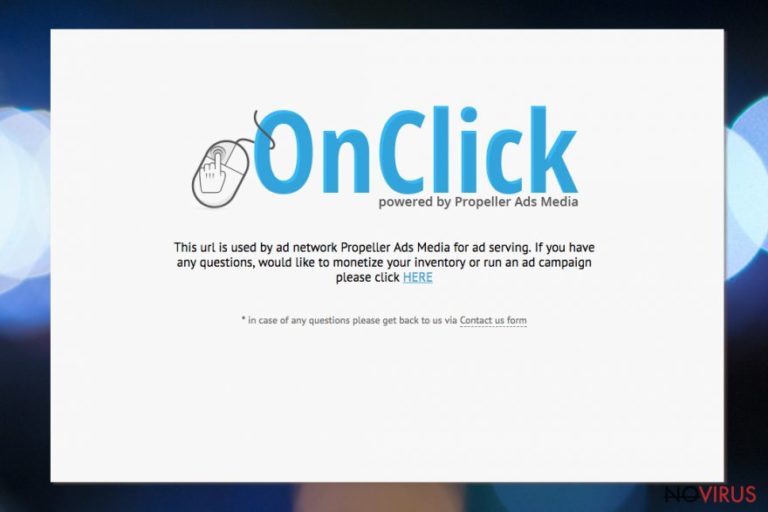
Onclkds.com is a domain that is related to an adware program which sneaks inside computer bundled with freeware and pretending to be a useful tool. However, after the infiltration it starts displaying aggressive pop-ups, placing banners and redirecting to suspicious websites.
Onclkds.com ads might offer to buy various products for the low price, offer to download various programs or their updates, etc. However, they are not reliable. Thus, clicking them should not be considered. They might lead to phishing or tech support scam websites where you might be tricked into revealing personally identifiable information.
During the time, ads might make browsing the web unbearable. However, Onclkds.com redirect issues might be nerve-wracking. The adware might redirect to gaming, gambling or fake websites. Some of these sites are extremely dangerous and might pose a danger to your PC and privacy.
Onclkds.com advertising network belongs to Propeller Ads Media. The company generates revenue from user’s clicks. The more users click, the more money they get. For this reason, intrusive ads might flood the browser badly. As a result, it might freeze or become sluggish.
Apart from causing browsing-related problems, so-called Onclkds.com virus might also monitor user’s activities online. After the infiltration, it might use various tracking technologies and collect browsing-related information.
Typically, Onclkds.com adware, as well as other ad-supported programs, collect user’s browsing history, search queries and similar details to learn his or her preferences. Based on this knowledge, the program can deliver targeted based which might look encouraging for a user.
As you already know, clicking these ads is not recommended. Thus, you do not much else to do – you have to get rid of them. Our team has provided detailed Onclkds.com removal instructions at the end of the article. Thus, if you are interested in this method, scroll down below.
However, we highly recommend opting for the automatic elimination option. It’s easier and quicker to remove Onclkds.com with anti-malware/anti-spyware. The adware may have installed numerous components that might be hard to find manually. Thus, employ FortectIntego or your preferred tool and get rid of the PUP!

Inattentive computer users risk installing adware unintentionally
Onclkds.com hijack usually occurs during the installation of freeware or shareware. These programs typically are software packages that include additional components. If you install such bundle under Quick/Recommended settings, you will give indirect permission to install everything that is included in the package.
However, if you pay attention to the installation, you can avoid this and other PUPs. Hence, you should not forget to:
- always choose reliable download sources;
- rely on Advanced/Custom installation settings;
- make sure that you did not leave pre-selected third-party programs or statements agreeing to change your default search engine.
Terminating components related to Onclkds.com
The adware programs are annoying but not hard to get rid of. For this reason, you can choose between manual and automatic Onclkds.com removal options. Manual elimination is better for experienced computer users because it requires investigating the system and identifying malicious components.
However, anti-malware programs can remove Onclkds.com for you. All you have to do is to choose a reliable tool, update it and run a full system scan. Once the scan is over, annoying ads won’t show up on your browser.
You may remove virus damage with a help of FortectIntego. SpyHunter 5Combo Cleaner and Malwarebytes are recommended to detect potentially unwanted programs and viruses with all their files and registry entries that are related to them.
Getting rid of Onclkds.com ads. Follow these steps
Uninstall Onclkds.com in Windows systems
The source of the problem might be hiding in the Control Panel. Therefore, you should carefully look through the list of installed programs. If you cannot recognise some entries and they looks supicious, you should uninstall them.
Terminate suspicious programs from Windows 10/8 machines by following these instructions:
- Type Control Panel into Windows search and once the result shows up hit Enter.
- Under Programs, choose Uninstall a program.

- Find components related to suspicious programs.
- Right-click on the application and select Uninstall.
- Click Yes when User Account Control shows up.

- Wait for the process of uninstallation to be done and click OK.
Windows 7/XP instructions:
- Click on Windows Start and go to Control Panel on the right pane.
- Choose Add/Remove Programs.

- Select Uninstall a program under Programs in Control Panel.
- Click once on the unwanted application.
- Click Uninstall/Change at the top.
- Confirm with Yes.
- Click OK and finish the removal.
Uninstall Onclkds.com in Mac OS X system
-
Users who use OS X should click on Go button, which can be found at the top left corner of the screen and select Applications.

-
Wait until you see Applications folder and look for Onclkds.com or any other suspicious programs on it. Now right click on every of such entries and select Move to Trash.

Delete Onclkds.com ads from Microsoft Edge browser
Delete suspicious extensions from MS Edge:
- Go to the Menu by clicking on the three horizontal dots at the top-right.
- Then pick Extensions.

- Choose the unwanted add-ons on the list and click on the Gear icon.
- Click on Uninstall at the bottom.
Clear cookies and other data:
- Click on the Menu and from the context menu select Privacy & security.
- Under Clear browsing data, select Choose what to clear.

- Choose everything except passwords, and click on Clear.
Alter new tab and homepage settings:
- Click the menu icon and choose Settings.
- Then find On startup section.
- Click Disable if you found any suspicious domain.
Reset MS Edge fully:
- Click on the keyboard Ctrl + Shift + Esc to open Task Manager.
- Choose More details arrow at the bottom.
- Go to Details tab.

- Now scroll down and locate every entry with Microsoft Edge name in it.
- Right-click on each of them and select End Task to stop MS Edge from running.
When none of the above solves the issue, you might need an advanced Edge reset method, but you need to backup your data before proceeding.
- Find the following folder on the PC: C:\\Users\\%username%\\AppData\\Local\\Packages\\Microsoft.MicrosoftEdge_8wekyb3d8bbwe.
- Press Ctrl + A on your keyboard to select all folders.

- Right-click on the selection and choose Delete
- Right-click on the Start button and pick Windows PowerShell (Admin).

- Copy and paste the following command, and then press Enter:
Get-AppXPackage -AllUsers -Name Microsoft.MicrosoftEdge | Foreach {Add-AppxPackage -DisableDevelopmentMode -Register “$($_.InstallLocation)\\AppXManifest.xml” -Verbose
Instructions for Chromium-based Edge
Delete extensions:
- Open Edge and click Settings.
- Then find Extensions.

- Delete unwanted extensions with the Remove.
Clear cache and site data:
- Click on Menu and then Settings.
- Find Privacy and services.
- Locate Clear browsing data, then click Choose what to clear.

- Time range.
- Click All time.
- Select Clear now.
Reset Chromium-based MS Edge browser fully:
- Go to Settings.
- On the left side, choose Reset settings.

- Select Restore settings to their default values.
- Click Reset.
Delete Onclkds.com from Mozilla Firefox (FF)
Remove suspicious Firefox extensions:
- Open Mozilla Firefox browser and click on the three horizontal lines at the top-right to open the menu.
- Select Add-ons in the context menu.

- Choose plugins that are creating issues and select Remove.
Reset the homepage on the browser:
- Click three horizontal lines at the top right corner.
- This time select Options.
- Under Home section, enter your preferred site for the homepage that will open every time you launch Mozilla Firefox.
Clear cookies and site data:
- Click Menu and pick Options.
- Find the Privacy & Security section.
- Scroll down to choose Cookies and Site Data.

- Click on Clear Data… option.
- Click Cookies and Site Data, Cached Web Content and press Clear.
Reset Mozilla Firefox:
If none of the steps above helped you, reset Mozilla Firefox as follows:
- Open Mozilla Firefox and go to the menu.
- Click Help and then choose Troubleshooting Information.

- Locate Give Firefox a tune-up section, click on Refresh Firefox…
- Confirm the action by pressing on Refresh Firefox on the pop-up.

Chrome browser reset
Onclkds.com adware may have arrived on the system as a browser extension. Therefore, you have to check the list of Chrome extensions. If some of them are unfamiliar, you should uninstall them. Then, reset the browser and enjoy browsing the web.
Find and remove suspicious extensions from Google Chrome:
- In Google Chrome, open the Menu by clicking three vertical dots at the top-right corner.
- Select More tools > Extensions.
- Once the window opens, you will see all the installed extensions.
- Find any suspicious add-ons related to any PUP.
- Uninstall them by clicking Remove.

Clear cache and web data from Chrome:
- Click the Menu and select Settings.
- Find Privacy and security section.
- Choose Clear browsing data.
- Select Browsing history.
- Cookies and other site data, also Cached images and files.
- Click Clear data.

Alter settings of the homepage:
- Go to the menu and choose Settings.
- Find odd entries in the On startup section.
- Click on Open a specific or set of pages.
- Then click on three dots and look for the Remove option.
Reset Google Chrome fully:
You might need to reset Google Chrome and properly eliminate all the unwanted components:
- Go to Chrome Settings.
- Once there, scroll down to expand Advanced section.
- Scroll down to choose Reset and clean up.
- Click Restore settings to their original defaults.
- Click Reset settings again.

Delete Onclkds.com from Safari
Get rid of questionable extensions from Safari:
- Click Safari.
- Then go to Preferences…

- Choose Extensions on the menu.
- Select the unwanted extension and then pick Uninstall.
Clear cookies from Safari:
- Click Safari.
- Choose Clear History…

- From the drop-down menu under Clear, find and pick all history.
- Confirm with Clear History.
Reset Safari fully:
- Click Safari and then Preferences…
- Choose the Advanced tab.
- Tick the Show Develop menu in the menu bar.
- From the menu bar, click Develop.

- Then select Empty Caches.
Even if you have completed all the steps above, we still strongly recommend you to scan your computer system with a powerful anti-malware software. It is advisable to do that because an automatic malware removal tool can detect and delete all remains of Onclkds.com, for instance, its registry keys. The anti-malware program can help you to easily detect and eliminate possibly dangerous software and malicious viruses in an easy way. You can use any of our top-rated malware removal programs: FortectIntego, SpyHunter 5Combo Cleaner or Malwarebytes.
How to prevent from getting adware
Securely connect to your website wherever you are
Sometimes you may need to log in to a content management system or server more often, especially if you are actively working on a blog, website, or different project that needs constant maintenance or that requires frequent content updates or other changes. Avoiding this problem can be easy if you choose a dedicated/fixed IP address. It's a static IP address that only belongs to a specific device and does not change when you are in different locations.
VPN service providers such as Private Internet Access can help you with these settings. This tool can help you control your online reputation and successfully manage your projects wherever you are. It is important to prevent different IP addresses from connecting to your website. With a dedicated/fixed IP address, VPN service, and secure access to a content management system, your project will remain secure.
Recover files damaged by a dangerous malware attack
Despite the fact that there are various circumstances that can cause data to be lost on a system, including accidental deletion, the most common reason people lose photos, documents, videos, and other important data is the infection of malware.
Some malicious programs can delete files and prevent the software from running smoothly. However, there is a greater threat from the dangerous viruses that can encrypt documents, system files, and images. Ransomware-type viruses focus on encrypting data and restricting users’ access to files, so you can permanently lose personal data when you download such a virus to your computer.
The ability to unlock encrypted files is very limited, but some programs have a data recovery feature. In some cases, the Data Recovery Pro program can help recover at least some of the data that has been locked by a virus or other cyber infection.


