Uninstall National Consumer Center ads (Uninstall Instructions) - Aug 2018 updated
National Consumer Center ads Removal Guide
Description of National Consumer Center ads
National Consumer Center is a survey scam dealer which tries to trick users into providing personal information
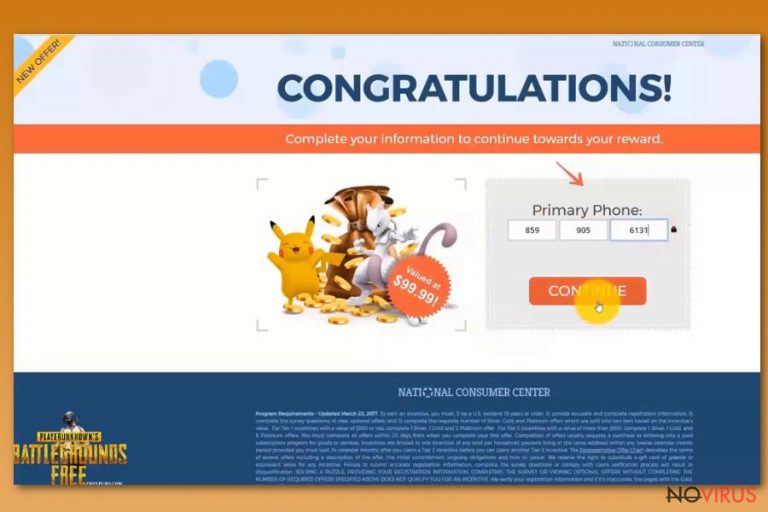
National Consumer Center is a fake organization that exposes users to a variety of deals, offers, coupons, banners and other advertisements which typically urge users to fill in a questionnaire or a survey for an expensive gift, such as Samsung Galaxy phone or the newest iPhone. As usual, these too-good-to-be-true deals are bogus and cybercriminals are quick to abuse users who believe they can actually acquire an expensive prize for merely answering few simple questions. In exchange, users are prompted to enter they personal information, such a credit card details, which can later be compromised.
| SUMMARY | |
| Name | National Consumer Center ads |
|---|---|
| Type | Adware |
| Sub-type | Survey scam |
| Distribution | Software bundling, redirection from malicious sites |
| Main dangers | Sensitive data exposure, malware infections |
| Symtoms | Intrusive advertisement which typically leads to survey websites |
| Elimination | Download and install FortectIntego or check our manual guide below |
The intrusive pop-ups can appear on any browser, including Google Chrome, Internet Explorer, Mozilla Firefox, Safari and many others. National Consumer Center ads are typically caused by adware installed on the PC, although users might also be redirected from a malicious website. Nevertheless, security experts advise to instantly close down all related tabs and begin National Consumer Center removal. For a quick solution, usage of security software is recommended (we suggest using FortectIntego as it can quickly find all the unwanted apps and its components).
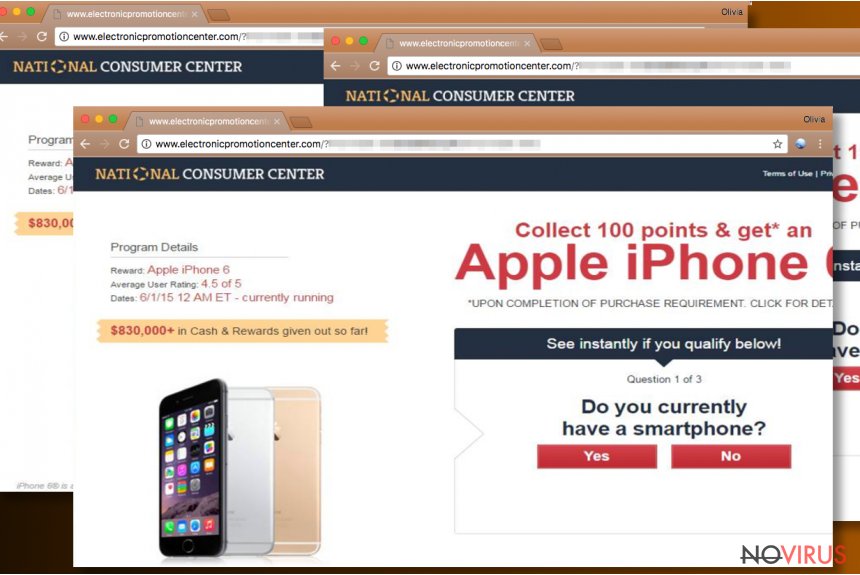
Adware typically infiltrates users' machines as an optional install in software bundles. Users are often careless when it comes to safe installation of new software, and end up with adware or other PUPs that are annoying to deal with. Users can also obtain the unwanted app when clicking the malicious links or ads.
National Consumer Center ads typically target Mac users, although Windows systems can be affected as well. The most common web page that users are led to is hxxp://electronicpromotionscenter.com. This domain is often displayed to unsuspecting users promoting a fake Amazon Gift Card, You Have Been Selected To Participate In A Survey scam and many other bogus survey scams. All of these have one feature in common – they try to attract users with the alleged gift.
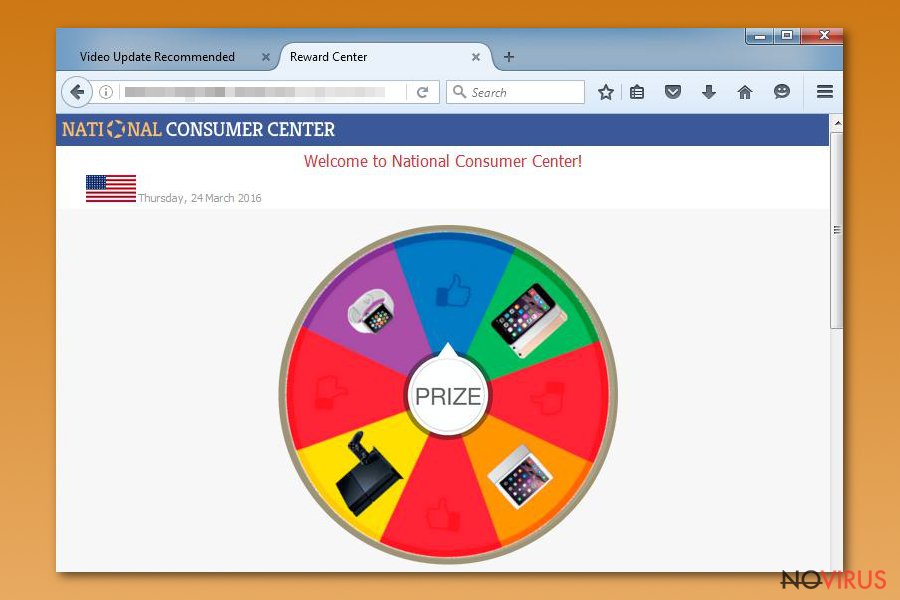
As typical to survey scams, National Consumer Center also prompts users to answer few easy questions, such as:
- Who created Facebook?
- What is your age?
- Do you shop on Amazon?
- Have you contacted Microsoft?
Most of these questions make no sense or are so easy that even a child could answer them. This is done for a good reason – to make sure that the user believes that the offered gift is just a few easy questions away. The website is also usually filled with fake comments with fake ratings, typically implying how easy the survey was and that they received the promised prize. Do not proceed with the offer as it is entirely false and will not bring you anything!
If users proceed, they are faced with other few questions and are then prompted to enter their e-mail address or/and additional sensitive information. National Consumer Center survey might also ask to provide credit card information for various reasons, including shipping costs, package cost and for other bogus goals. Nevertheless, users might later get this data stolen by cybercrooks and lead to severe consequences, such as identity theft.
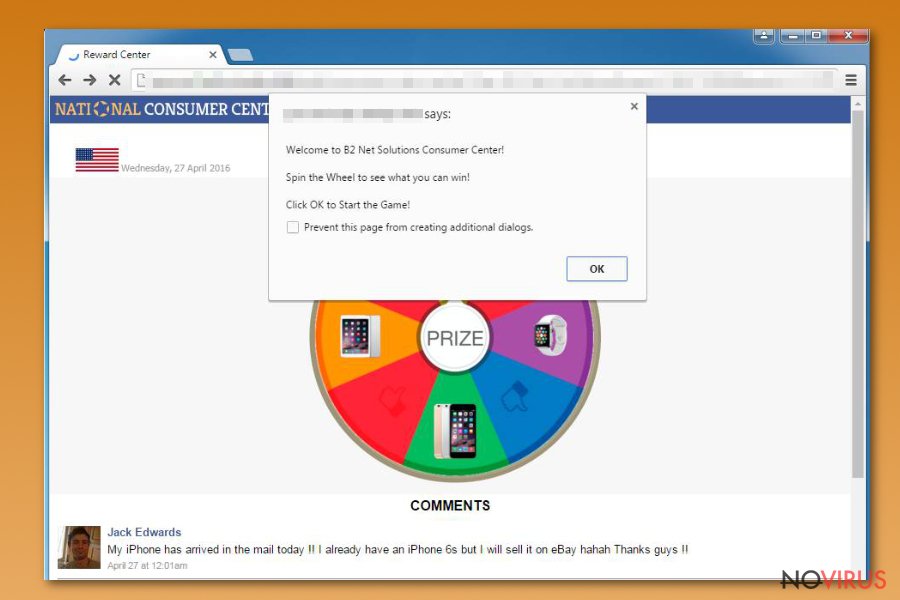
What is more, users are often explained how 'the giveaway' works in tiny text at the bottom of the screen which they are quick to skip:
Completion of offers usually requires a purchase or entering into a paid subscription program for goods or services.
Thus, after entering credit card details, users are automatically enrolled in a paid service they most likely do not need. Unfortunately, opting out might be quite complicated while the credit card is being billed weekly or monthly.
Even if you do not participate in survey scams and they are still bothering your browsing experience, make sure you remove National Consumer Center ads ASAP. Otherwise, you might contaminate your machine with dangerous malware.
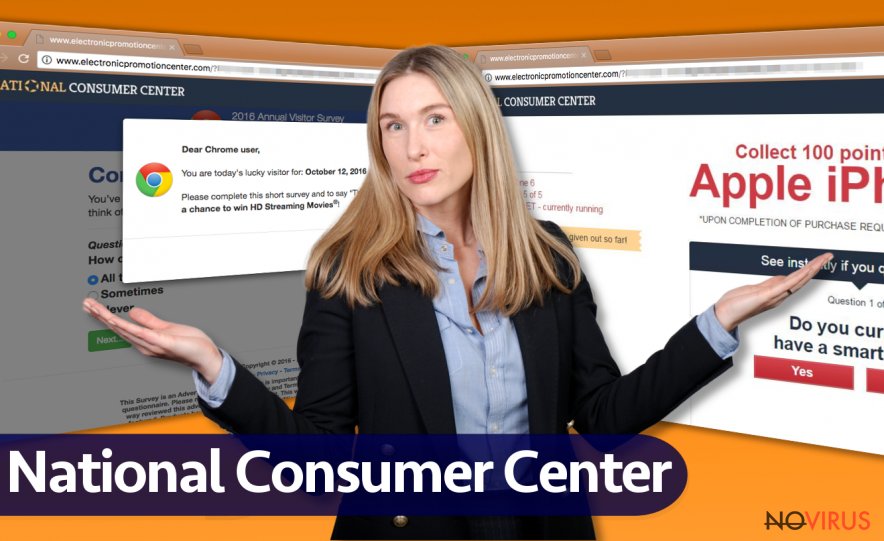
PUPs can enter machines without users' noticing
As we already mentioned, survey or tech support scams are typically displayed because of adware infiltration. These potentially unwanted applications usually target inexperienced users who use Recommended or Quick installation settings. This way, free software developers can inject additional components into installers which can then populate itself silently. Although not very fair, this distribution method is legal and widely practiced.
To avoid potentially unwanted programs, make sure you never rush the installation of freeware and shareware. Sift through installation instructions and don't click 'Next' without looking what you are accepting. Finally, always opt for Advanced installation mode – this will allow you to remove all the tick marks next to add-ons, search engines, toolbars, system optimizers and other useless programs.
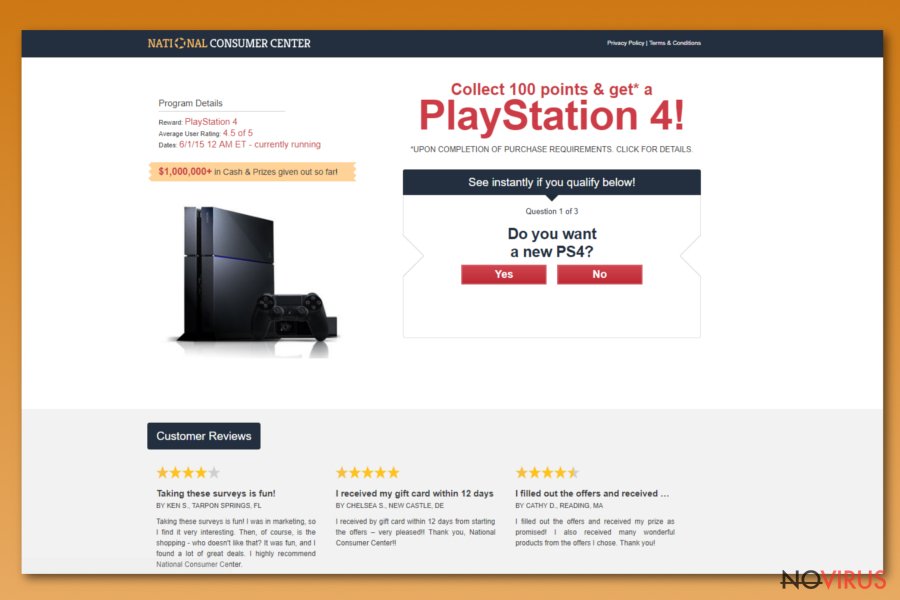
Remove National Consumer Center ads immediately
National Consumer Center removal might sometimes be complicated, depending on how long the unwanted app continued its activities and whether or not you clicked on the content provided. Nevertheless, you have two options to eliminate it:
- Manual – follow our guide below this post. Every effort was made to make these instructions as clear as possible. Nevertheless, this method might not help you to eliminate the infection if adware installed new PUPs without your consent (they can hide under different names or lack the removal button in general). Additionally, we urge you to stay away from manual National Consumer Center virus removal if you are not that familiar with computers and its software;
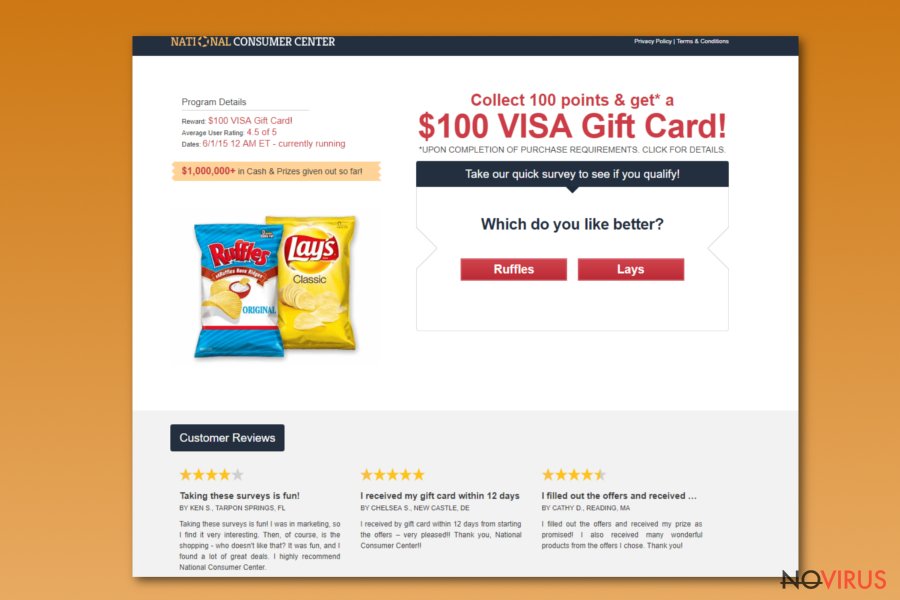
- Automatic – this method will help you to remove National Consumer Center ads in just a few moments. Everybody can perform this procedure, regardless of how much experience you previously had with computers. Merely download security software and proceed with on-screen instructions.
You may remove virus damage with a help of FortectIntego. SpyHunter 5Combo Cleaner and Malwarebytes are recommended to detect potentially unwanted programs and viruses with all their files and registry entries that are related to them.
Getting rid of National Consumer Center ads. Follow these steps
Uninstall National Consumer Center in Windows systems
Terminate suspicious programs from Windows 10/8 machines by following these instructions:
- Type Control Panel into Windows search and once the result shows up hit Enter.
- Under Programs, choose Uninstall a program.

- Find components related to suspicious programs.
- Right-click on the application and select Uninstall.
- Click Yes when User Account Control shows up.

- Wait for the process of uninstallation to be done and click OK.
Windows 7/XP instructions:
- Click on Windows Start and go to Control Panel on the right pane.
- Choose Add/Remove Programs.

- Select Uninstall a program under Programs in Control Panel.
- Click once on the unwanted application.
- Click Uninstall/Change at the top.
- Confirm with Yes.
- Click OK and finish the removal.
Uninstall National Consumer Center in Mac OS X system
Follow this guide if you never manually uninstalled apps from Mac before:
-
Users who use OS X should click on Go button, which can be found at the top left corner of the screen and select Applications.

-
Wait until you see Applications folder and look for National Consumer Center or any other suspicious programs on it. Now right click on every of such entries and select Move to Trash.

Delete National Consumer Center ads from Microsoft Edge browser
Delete suspicious extensions from MS Edge:
- Go to the Menu by clicking on the three horizontal dots at the top-right.
- Then pick Extensions.

- Choose the unwanted add-ons on the list and click on the Gear icon.
- Click on Uninstall at the bottom.
Clear cookies and other data:
- Click on the Menu and from the context menu select Privacy & security.
- Under Clear browsing data, select Choose what to clear.

- Choose everything except passwords, and click on Clear.
Alter new tab and homepage settings:
- Click the menu icon and choose Settings.
- Then find On startup section.
- Click Disable if you found any suspicious domain.
Reset MS Edge fully:
- Click on the keyboard Ctrl + Shift + Esc to open Task Manager.
- Choose More details arrow at the bottom.
- Go to Details tab.

- Now scroll down and locate every entry with Microsoft Edge name in it.
- Right-click on each of them and select End Task to stop MS Edge from running.
When none of the above solves the issue, you might need an advanced Edge reset method, but you need to backup your data before proceeding.
- Find the following folder on the PC: C:\\Users\\%username%\\AppData\\Local\\Packages\\Microsoft.MicrosoftEdge_8wekyb3d8bbwe.
- Press Ctrl + A on your keyboard to select all folders.

- Right-click on the selection and choose Delete
- Right-click on the Start button and pick Windows PowerShell (Admin).

- Copy and paste the following command, and then press Enter:
Get-AppXPackage -AllUsers -Name Microsoft.MicrosoftEdge | Foreach {Add-AppxPackage -DisableDevelopmentMode -Register “$($_.InstallLocation)\\AppXManifest.xml” -Verbose
Instructions for Chromium-based Edge
Delete extensions:
- Open Edge and click Settings.
- Then find Extensions.

- Delete unwanted extensions with the Remove.
Clear cache and site data:
- Click on Menu and then Settings.
- Find Privacy and services.
- Locate Clear browsing data, then click Choose what to clear.

- Time range.
- Click All time.
- Select Clear now.
Reset Chromium-based MS Edge browser fully:
- Go to Settings.
- On the left side, choose Reset settings.

- Select Restore settings to their default values.
- Click Reset.
Delete National Consumer Center from Mozilla Firefox (FF)
If Firefox started to display false advertising described in the article, follow these steps:
Remove suspicious Firefox extensions:
- Open Mozilla Firefox browser and click on the three horizontal lines at the top-right to open the menu.
- Select Add-ons in the context menu.

- Choose plugins that are creating issues and select Remove.
Reset the homepage on the browser:
- Click three horizontal lines at the top right corner.
- This time select Options.
- Under Home section, enter your preferred site for the homepage that will open every time you launch Mozilla Firefox.
Clear cookies and site data:
- Click Menu and pick Options.
- Find the Privacy & Security section.
- Scroll down to choose Cookies and Site Data.

- Click on Clear Data… option.
- Click Cookies and Site Data, Cached Web Content and press Clear.
Reset Mozilla Firefox:
If none of the steps above helped you, reset Mozilla Firefox as follows:
- Open Mozilla Firefox and go to the menu.
- Click Help and then choose Troubleshooting Information.

- Locate Give Firefox a tune-up section, click on Refresh Firefox…
- Confirm the action by pressing on Refresh Firefox on the pop-up.

Chrome browser reset
Find and remove suspicious extensions from Google Chrome:
- In Google Chrome, open the Menu by clicking three vertical dots at the top-right corner.
- Select More tools > Extensions.
- Once the window opens, you will see all the installed extensions.
- Find any suspicious add-ons related to any PUP.
- Uninstall them by clicking Remove.

Clear cache and web data from Chrome:
- Click the Menu and select Settings.
- Find Privacy and security section.
- Choose Clear browsing data.
- Select Browsing history.
- Cookies and other site data, also Cached images and files.
- Click Clear data.

Alter settings of the homepage:
- Go to the menu and choose Settings.
- Find odd entries in the On startup section.
- Click on Open a specific or set of pages.
- Then click on three dots and look for the Remove option.
Reset Google Chrome fully:
You might need to reset Google Chrome and properly eliminate all the unwanted components:
- Go to Chrome Settings.
- Once there, scroll down to expand Advanced section.
- Scroll down to choose Reset and clean up.
- Click Restore settings to their original defaults.
- Click Reset settings again.

Delete National Consumer Center from Safari
Get rid of questionable extensions from Safari:
- Click Safari.
- Then go to Preferences…

- Choose Extensions on the menu.
- Select the unwanted extension and then pick Uninstall.
Clear cookies from Safari:
- Click Safari.
- Choose Clear History…

- From the drop-down menu under Clear, find and pick all history.
- Confirm with Clear History.
Reset Safari fully:
- Click Safari and then Preferences…
- Choose the Advanced tab.
- Tick the Show Develop menu in the menu bar.
- From the menu bar, click Develop.

- Then select Empty Caches.
Even if you have completed all the steps above, we still strongly recommend you to scan your computer system with a powerful anti-malware software. It is advisable to do that because an automatic malware removal tool can detect and delete all remains of National Consumer Center, for instance, its registry keys. The anti-malware program can help you to easily detect and eliminate possibly dangerous software and malicious viruses in an easy way. You can use any of our top-rated malware removal programs: FortectIntego, SpyHunter 5Combo Cleaner or Malwarebytes.
How to prevent from getting adware
Prevent the government from spying on you
As there is a growing debate in government about collecting users' data and spying on citizens, you should take a closer look at this issue and find out what shady ways of gathering information can be used to collect information about you. You need to browse anonymously if you want to avoid any government-initiated spying and tracking of information.
You can enjoy secure internet browsing and minimize the risk of intrusion into your system if you use Private Internet Access VPN program. This VPN application creates a virtual private network and provides access to the required data without any content restrictions.
Control government and other third party access to your data and ensure safe web browsing. Even if you do not engage in illegal activities and trust your ISP, we recommend being careful about your security. You should take extra precautions and start using a VPN program.
Reduce the threat of viruses by backing up your data
Due to their own careless behavior, computer users can suffer various losses caused by cyber infections. Viruses can affect the functionality of the software or directly corrupt data on your system by encrypting it. These problems can disrupt the system and cause you to lose personal data permanently. There is no such threat if you have the latest backups, as you can easily recover lost data and get back to work.
It is recommended to update the backups in parallel each time the system is modified. This way, you will be able to access the latest saved data after an unexpected virus attack or system failure. By having the latest copies of important documents and projects, you will avoid serious inconveniences. File backups are especially useful if malware attacks your system unexpectedly. We recommend using the Data Recovery Pro program to restore the system.


