Uninstall Mysearch virus (Uninstall Instructions) - Apr 2018 updated
Mysearch virus Removal Guide
Description of Mysearch virus
Mysearch is a browser extension that hijacks Google Chrome or other browsers
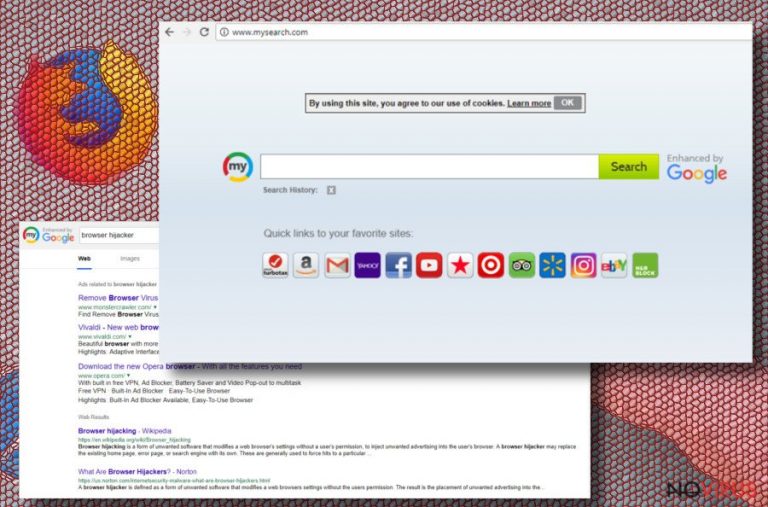
Mysearch is a dubious application that attaches itself to Google Chrome, Internet Explorer, Mozilla Firefox or other browsers and makes unwanted changes, including modification of startup page, registry entries, and other settings.
| SUMMARY | |
| Name | Mysearch, Mysearch.com |
|---|---|
| Type | Browser hijacker |
| Created by | APN, LLC |
| Main dangers | Malware infections and stolen credentials |
| Symptoms | Changed web browser settings, altered search results, intrusive advertisement, etc. |
| Distribution | Software bundling |
| Elimination | Download and install FortectIntego. Alternatively, you can find manual removal guide below |
Created by APN, LLC, a known developer of browser hijackers (StreamFrenzy.com, WorldSport New Tab, Recipes by InMind, etc.) Mysearch virus has one goal – to help its developers to monetize on unsuspecting users. However, victims are left with intrusive adverts, inaccurate search results, disruptive redirects, and possibly stolen information.
Mysearch hijack might look innocent and maybe even useful at the start. In fact, APN, LLC put a tremendous amount of effort to make the startup page look attractive to users. It includes a variety of links to the most popular sites on the internet, such as Amazon or Youtube.
Also, allegedly, the search engine is ‘Enhanced by Google’ which is highly doubtful. At least not in the terms that users imagine – the developer is most likely participating Google’s affiliate program which allows them to monetize on adverts even more. Thus, if you found hxxp://www.mysearch.com on your homepage out of sudden – you need to remove Mysearch virus ASAP.
The search results that are entered into a hijacked search engine are not genuine. Users are greeted by a bunch of advertisements that lead to sponsors’ domains. Typically, these websites are less known domains that seek to boost up their traffic. Nevertheless, the individual is urged to buy and consume products and services he or she is linked to in such way.
One might ask, why is that a bad thing? After all, advertisements are everywhere nowadays – be it TV shows, social media sites or emails. That is true. However, most of the ads that are embedded inside web pages do not follow you around. Mysearch however, will display advertisements whether you want it or not and also on websites which typically do not show such content.
The main danger of Mysearch.com is its redirecting tendencies. To make the advertisement more effective, the unwanted app often redirects users to unknown domains, even without users initiating them.
Because Mysearch authors do not check the contents of affiliated domains, victims might end up on phishing, fake/illegal software, cracked or malware-ridden sites. It poses serious computer safety risks or can even lead to stolen credentials.
The browser hijacker also gathers a variety of non-personally identifiable information which is later filtered, sorted and a personal ID is given to each of the users. The data collected includes, but is not limited to:
- Cookies;
- IP address;
- Browser type and version;
- Toolbar partner ID;
- Websites visited;
- Links clicked, etc.
This information is used for marketing purposes and often exchanged with partners. Additionally, if you enter any personal data, it can be collected as well.
Besides, if the company undergoes a merger or similar changes, all the data gathered about you will also be transferred and you agree to it by using Mysearch app:
If APN, or one or more of the Web Sites or Search Applications is ever involved in a corporate restructuring or a sale, merger or other transfer of assets, we may transfer all information provided by or collected from you in order to ensure continuity of service.
It goes without saying that Mysearch should be avoided at all times. If the suspicious application entered your PC without your knowledge, it is time to think about Mysearch removal. The easiest way to do that is by downloading and installing reputable security software, such as FortectIntego.
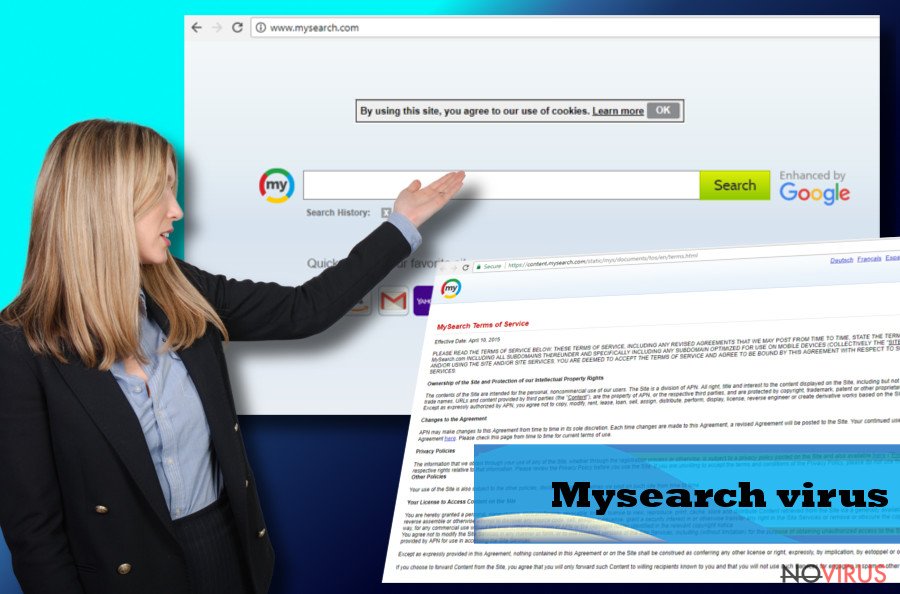
Do not let browser hijackers enter your machine
Users are often unaware how unwanted applications enter their machines. PUP developers are well aware of that, and they are quick to abuse this fact. They contact freeware authors and offer a deal, allowing them to monetize of each installation of the unwanted program. Thus, it is in free software developers’ best interest to install as many additional components as possible.
To achieve that, they use sneaking marketing technique called bundling. Users make a mistake by picking Recommended/Quick installation mode, as adviced by freeware authors. Instead, users should choose Advanced/Custom settings and remove all the unwanted components by de-selecting tick marks next to add-ons, toolbars, file converters, media players, etc.
Uninstall Mysearch application and make your browser clear of infections
Mysearch removal can be performed either manually or automatically. Both methods are viable – so pick the one that suits you the best.
We suggest you remove Mysearch.com virus using professional security software if you are not that knowledgeable of computer-related functions. Simply download one of the programs mentioned below, bring it up to date and perform a full system scan.
Those who do not want additional software installed on their machines can pick manual Mysearch removal. If you are confident your knowledge of computing is enough – check our step-by-step guide below this article. Nevertheless, the incorrect procedure might result in reinfection of the virus.
You may remove virus damage with a help of FortectIntego. SpyHunter 5Combo Cleaner and Malwarebytes are recommended to detect potentially unwanted programs and viruses with all their files and registry entries that are related to them.
Getting rid of Mysearch virus. Follow these steps
Uninstall Mysearch in Windows systems
Follow this step-by-step guide to eliminate Mysearch form WIndows:
Terminate suspicious programs from Windows 10/8 machines by following these instructions:
- Type Control Panel into Windows search and once the result shows up hit Enter.
- Under Programs, choose Uninstall a program.

- Find components related to suspicious programs.
- Right-click on the application and select Uninstall.
- Click Yes when User Account Control shows up.

- Wait for the process of uninstallation to be done and click OK.
Windows 7/XP instructions:
- Click on Windows Start and go to Control Panel on the right pane.
- Choose Add/Remove Programs.

- Select Uninstall a program under Programs in Control Panel.
- Click once on the unwanted application.
- Click Uninstall/Change at the top.
- Confirm with Yes.
- Click OK and finish the removal.
Uninstall Mysearch in Mac OS X system
-
Users who use OS X should click on Go button, which can be found at the top left corner of the screen and select Applications.

-
Wait until you see Applications folder and look for Mysearch or any other suspicious programs on it. Now right click on every of such entries and select Move to Trash.

Eliminate Mysearch virus from Microsoft Edge browser
Delete suspicious extensions from MS Edge:
- Go to the Menu by clicking on the three horizontal dots at the top-right.
- Then pick Extensions.

- Choose the unwanted add-ons on the list and click on the Gear icon.
- Click on Uninstall at the bottom.
Clear cookies and other data:
- Click on the Menu and from the context menu select Privacy & security.
- Under Clear browsing data, select Choose what to clear.

- Choose everything except passwords, and click on Clear.
Alter new tab and homepage settings:
- Click the menu icon and choose Settings.
- Then find On startup section.
- Click Disable if you found any suspicious domain.
Reset MS Edge fully:
- Click on the keyboard Ctrl + Shift + Esc to open Task Manager.
- Choose More details arrow at the bottom.
- Go to Details tab.

- Now scroll down and locate every entry with Microsoft Edge name in it.
- Right-click on each of them and select End Task to stop MS Edge from running.
When none of the above solves the issue, you might need an advanced Edge reset method, but you need to backup your data before proceeding.
- Find the following folder on the PC: C:\\Users\\%username%\\AppData\\Local\\Packages\\Microsoft.MicrosoftEdge_8wekyb3d8bbwe.
- Press Ctrl + A on your keyboard to select all folders.

- Right-click on the selection and choose Delete
- Right-click on the Start button and pick Windows PowerShell (Admin).

- Copy and paste the following command, and then press Enter:
Get-AppXPackage -AllUsers -Name Microsoft.MicrosoftEdge | Foreach {Add-AppxPackage -DisableDevelopmentMode -Register “$($_.InstallLocation)\\AppXManifest.xml” -Verbose
Instructions for Chromium-based Edge
Delete extensions:
- Open Edge and click Settings.
- Then find Extensions.

- Delete unwanted extensions with the Remove.
Clear cache and site data:
- Click on Menu and then Settings.
- Find Privacy and services.
- Locate Clear browsing data, then click Choose what to clear.

- Time range.
- Click All time.
- Select Clear now.
Reset Chromium-based MS Edge browser fully:
- Go to Settings.
- On the left side, choose Reset settings.

- Select Restore settings to their default values.
- Click Reset.
Delete Mysearch from Mozilla Firefox (FF)
Remove suspicious Firefox extensions:
- Open Mozilla Firefox browser and click on the three horizontal lines at the top-right to open the menu.
- Select Add-ons in the context menu.

- Choose plugins that are creating issues and select Remove.
Reset the homepage on the browser:
- Click three horizontal lines at the top right corner.
- This time select Options.
- Under Home section, enter your preferred site for the homepage that will open every time you launch Mozilla Firefox.
Clear cookies and site data:
- Click Menu and pick Options.
- Find the Privacy & Security section.
- Scroll down to choose Cookies and Site Data.

- Click on Clear Data… option.
- Click Cookies and Site Data, Cached Web Content and press Clear.
Reset Mozilla Firefox:
If none of the steps above helped you, reset Mozilla Firefox as follows:
- Open Mozilla Firefox and go to the menu.
- Click Help and then choose Troubleshooting Information.

- Locate Give Firefox a tune-up section, click on Refresh Firefox…
- Confirm the action by pressing on Refresh Firefox on the pop-up.

Chrome browser reset
Find and remove suspicious extensions from Google Chrome:
- In Google Chrome, open the Menu by clicking three vertical dots at the top-right corner.
- Select More tools > Extensions.
- Once the window opens, you will see all the installed extensions.
- Find any suspicious add-ons related to any PUP.
- Uninstall them by clicking Remove.

Clear cache and web data from Chrome:
- Click the Menu and select Settings.
- Find Privacy and security section.
- Choose Clear browsing data.
- Select Browsing history.
- Cookies and other site data, also Cached images and files.
- Click Clear data.

Alter settings of the homepage:
- Go to the menu and choose Settings.
- Find odd entries in the On startup section.
- Click on Open a specific or set of pages.
- Then click on three dots and look for the Remove option.
Reset Google Chrome fully:
You might need to reset Google Chrome and properly eliminate all the unwanted components:
- Go to Chrome Settings.
- Once there, scroll down to expand Advanced section.
- Scroll down to choose Reset and clean up.
- Click Restore settings to their original defaults.
- Click Reset settings again.

Delete Mysearch from Safari
Get rid of questionable extensions from Safari:
- Click Safari.
- Then go to Preferences…

- Choose Extensions on the menu.
- Select the unwanted extension and then pick Uninstall.
Clear cookies from Safari:
- Click Safari.
- Choose Clear History…

- From the drop-down menu under Clear, find and pick all history.
- Confirm with Clear History.
Reset Safari fully:
- Click Safari and then Preferences…
- Choose the Advanced tab.
- Tick the Show Develop menu in the menu bar.
- From the menu bar, click Develop.

- Then select Empty Caches.
Even if you have completed all the steps above, we still strongly recommend you to scan your computer system with a powerful anti-malware software. It is advisable to do that because an automatic malware removal tool can detect and delete all remains of Mysearch, for instance, its registry keys. The anti-malware program can help you to easily detect and eliminate possibly dangerous software and malicious viruses in an easy way. You can use any of our top-rated malware removal programs: FortectIntego, SpyHunter 5Combo Cleaner or Malwarebytes.
How to prevent from getting browser hijackers
A proper web browser and VPN tool can guarantee better safety
As online spying becomes an increasing problem, people are becoming more interested in how to protect their privacy. One way to increase your online security is to choose the most secure and private web browser. But if you want complete anonymity and security when surfing the web, you need Private Internet Access VPN service. This tool successfully reroutes traffic across different servers, so your IP address and location remain protected. It is also important that this tool is based on a strict no-log policy, so no data is collected and cannot be leaked or made available to first or third parties. If you want to feel safe on the internet, a combination of a secure web browser and a Private Internet Access VPN will help you.
Reduce the threat of viruses by backing up your data
Due to their own careless behavior, computer users can suffer various losses caused by cyber infections. Viruses can affect the functionality of the software or directly corrupt data on your system by encrypting it. These problems can disrupt the system and cause you to lose personal data permanently. There is no such threat if you have the latest backups, as you can easily recover lost data and get back to work.
It is recommended to update the backups in parallel each time the system is modified. This way, you will be able to access the latest saved data after an unexpected virus attack or system failure. By having the latest copies of important documents and projects, you will avoid serious inconveniences. File backups are especially useful if malware attacks your system unexpectedly. We recommend using the Data Recovery Pro program to restore the system.


