Uninstall Moatads virus (Uninstall Guide) - Oct 2017 updated
Moatads virus Removal Guide
Description of Moatads redirect
Everything you need to know about Moatads virus
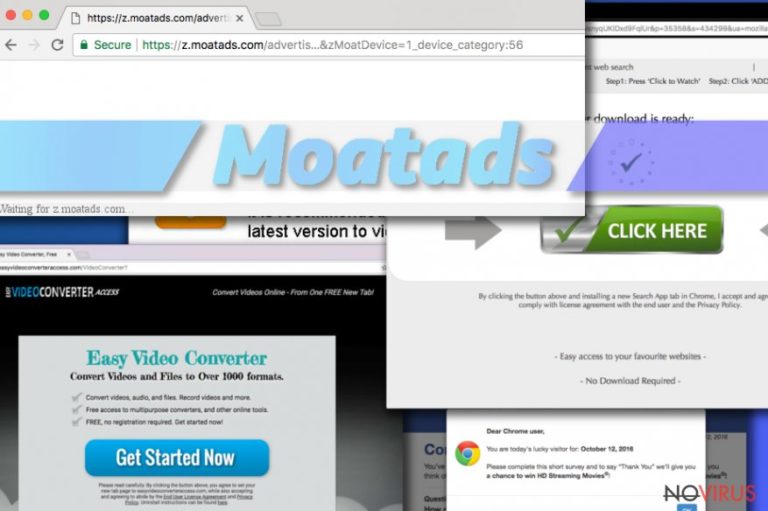
Moatads virus is quite similar to other browser hijackers[1]. It travels with free programs, gets inside the system unnoticed and alters web browser’s settings. However, this computer infection has some other features that are common for adware[2] programs as well. It provides lots of advertisements that promote suspicious software or updates, offers great online shopping deals and so on.
Moatads hijacker might hide under the names such as Z.moatads.com, v4.moatads.com, and js.moatads.com. However, the features of these three parasites are the same. If you got infected with this browser hijacker, you could forget about normal and safe surfing the Internet.
You might see new add-ons or toolbars installed on your browser, you will not be able to reset browser’s settings or make any customizations, and you will definitely experience annoying redirect problems. However, Moatads redirect tendencies might be dangerous as well.
If you click on particular ad or link, you might be redirected to the questionable third-party website that might include various computer infections. When you found yourself on a suspicious website, close it immediately. Do not look for interesting or useful stuff there because you might find only PUPs[3], Trojans, ransomware or other parasites.
Moatads virus mostly targets Internet Explorer web browser; however, Google Chrome, Mozilla Firefox, and Safari are not immune as well. Once hijacker gets inside the computer, it affects all installed web browsers, so it’s impossible to escape it by using another browser. Therefore, users have only one solution – Moatads removal.
If redirects to https://z.moatads.com/advertis…&zMoatDevice=1_device_category:56 or other suspicious sites do not seem as a valid reason, we have to tell you about possible threats to your privacy. This suspicious app is capable of monitoring your browsing history and collecting various information about you. It might employ cookies or Javascript to complete this task. Why do they need information about you?
To provide more relevant commercial content or sell this information to the third-parties. It doesn’t sound safe and sound right? Indeed, you should remove Moatads as soon as you spot the signs of its appearance. When you see suspicious ads or new browser extensions installed on your browser, scan computer with FortectIntego or other reputable security tool and clean your computer.
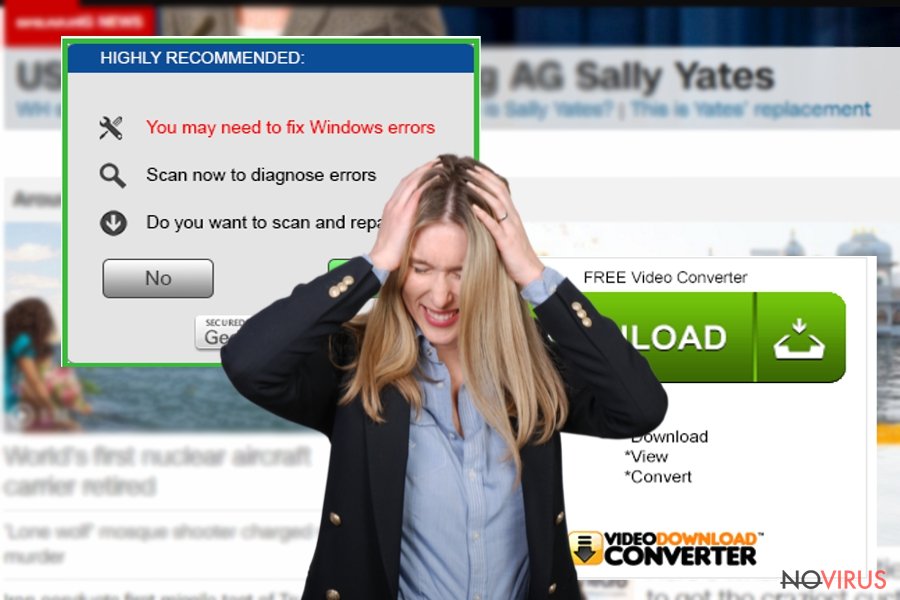
How are computers hijacked?
The majority of browser hijackers spread bundled[4] with freeware or shareware as an optional application. It doesn’t matter which program you install – PDF creator or media player – you can always expect Moatads hijack if you choose the wrong software installation settings.
Unfortunately, many computer users make the same mistake[5] and rely on Quick or Recommended setup which prevents users from monitoring and adjusting installation process. For this reason, many additional applications are installed along with necessary software.
The only way to avoid PUPs and their annoying features – to start installing new programs carefully. Opt for Advanced/Custom setup and do not rush to click ‘Next’ button. Look for the checklist of suggested applications and deselect them. However, if installation wizard does not allow deselecting these entries, you should quit the installation because your chosen program is untrustworthy.
How to remove Moatads virus?
Fortunately, browser hijackers are not hard to eliminate. Well, you might think opposite if you tried to reset your browser’s settings and this bogus website keeps appearing as your homepage. However, you should not waste your time on Sisyphus work. Just start Moatads removal.
You have two options for that – manual or automatic elimination. We will be honest and reveal you that the first method is harder, more complicated, requires some time and effort. Sadly, some users fail to remove Moatads or another hijacker manually at the first time. If you want to save some time and be confident that hijacker is gone for good, opt for automatic elimination.
You may remove virus damage with a help of FortectIntego. SpyHunter 5Combo Cleaner and Malwarebytes are recommended to detect potentially unwanted programs and viruses with all their files and registry entries that are related to them.
Getting rid of Moatads virus. Follow these steps
Uninstall Moatads in Windows systems
During manual Moatads removal look for these applications and uninstall them: Z.moatads.com, v4.moatads.com, js.moatads.com, etc.
Terminate suspicious programs from Windows 10/8 machines by following these instructions:
- Type Control Panel into Windows search and once the result shows up hit Enter.
- Under Programs, choose Uninstall a program.

- Find components related to suspicious programs.
- Right-click on the application and select Uninstall.
- Click Yes when User Account Control shows up.

- Wait for the process of uninstallation to be done and click OK.
Windows 7/XP instructions:
- Click on Windows Start and go to Control Panel on the right pane.
- Choose Add/Remove Programs.

- Select Uninstall a program under Programs in Control Panel.
- Click once on the unwanted application.
- Click Uninstall/Change at the top.
- Confirm with Yes.
- Click OK and finish the removal.
Uninstall Moatads in Mac OS X system
Moatads virus is related to Z.moatads.com, v4.moatads.com, js.moatads.com, so you have to find and delete these entries as well.
-
Users who use OS X should click on Go button, which can be found at the top left corner of the screen and select Applications.

-
Wait until you see Applications folder and look for Moatads or any other suspicious programs on it. Now right click on every of such entries and select Move to Trash.

Eliminate Moatads virus from Microsoft Edge browser
Delete suspicious extensions from MS Edge:
- Go to the Menu by clicking on the three horizontal dots at the top-right.
- Then pick Extensions.

- Choose the unwanted add-ons on the list and click on the Gear icon.
- Click on Uninstall at the bottom.
Clear cookies and other data:
- Click on the Menu and from the context menu select Privacy & security.
- Under Clear browsing data, select Choose what to clear.

- Choose everything except passwords, and click on Clear.
Alter new tab and homepage settings:
- Click the menu icon and choose Settings.
- Then find On startup section.
- Click Disable if you found any suspicious domain.
Reset MS Edge fully:
- Click on the keyboard Ctrl + Shift + Esc to open Task Manager.
- Choose More details arrow at the bottom.
- Go to Details tab.

- Now scroll down and locate every entry with Microsoft Edge name in it.
- Right-click on each of them and select End Task to stop MS Edge from running.
When none of the above solves the issue, you might need an advanced Edge reset method, but you need to backup your data before proceeding.
- Find the following folder on the PC: C:\\Users\\%username%\\AppData\\Local\\Packages\\Microsoft.MicrosoftEdge_8wekyb3d8bbwe.
- Press Ctrl + A on your keyboard to select all folders.

- Right-click on the selection and choose Delete
- Right-click on the Start button and pick Windows PowerShell (Admin).

- Copy and paste the following command, and then press Enter:
Get-AppXPackage -AllUsers -Name Microsoft.MicrosoftEdge | Foreach {Add-AppxPackage -DisableDevelopmentMode -Register “$($_.InstallLocation)\\AppXManifest.xml” -Verbose
Instructions for Chromium-based Edge
Delete extensions:
- Open Edge and click Settings.
- Then find Extensions.

- Delete unwanted extensions with the Remove.
Clear cache and site data:
- Click on Menu and then Settings.
- Find Privacy and services.
- Locate Clear browsing data, then click Choose what to clear.

- Time range.
- Click All time.
- Select Clear now.
Reset Chromium-based MS Edge browser fully:
- Go to Settings.
- On the left side, choose Reset settings.

- Select Restore settings to their default values.
- Click Reset.
Delete Moatads from Mozilla Firefox (FF)
Remove suspicious Firefox extensions:
- Open Mozilla Firefox browser and click on the three horizontal lines at the top-right to open the menu.
- Select Add-ons in the context menu.

- Choose plugins that are creating issues and select Remove.
Reset the homepage on the browser:
- Click three horizontal lines at the top right corner.
- This time select Options.
- Under Home section, enter your preferred site for the homepage that will open every time you launch Mozilla Firefox.
Clear cookies and site data:
- Click Menu and pick Options.
- Find the Privacy & Security section.
- Scroll down to choose Cookies and Site Data.

- Click on Clear Data… option.
- Click Cookies and Site Data, Cached Web Content and press Clear.
Reset Mozilla Firefox:
If none of the steps above helped you, reset Mozilla Firefox as follows:
- Open Mozilla Firefox and go to the menu.
- Click Help and then choose Troubleshooting Information.

- Locate Give Firefox a tune-up section, click on Refresh Firefox…
- Confirm the action by pressing on Refresh Firefox on the pop-up.

Chrome browser reset
Find and remove suspicious extensions from Google Chrome:
- In Google Chrome, open the Menu by clicking three vertical dots at the top-right corner.
- Select More tools > Extensions.
- Once the window opens, you will see all the installed extensions.
- Find any suspicious add-ons related to any PUP.
- Uninstall them by clicking Remove.

Clear cache and web data from Chrome:
- Click the Menu and select Settings.
- Find Privacy and security section.
- Choose Clear browsing data.
- Select Browsing history.
- Cookies and other site data, also Cached images and files.
- Click Clear data.

Alter settings of the homepage:
- Go to the menu and choose Settings.
- Find odd entries in the On startup section.
- Click on Open a specific or set of pages.
- Then click on three dots and look for the Remove option.
Reset Google Chrome fully:
You might need to reset Google Chrome and properly eliminate all the unwanted components:
- Go to Chrome Settings.
- Once there, scroll down to expand Advanced section.
- Scroll down to choose Reset and clean up.
- Click Restore settings to their original defaults.
- Click Reset settings again.

Delete Moatads from Safari
Get rid of questionable extensions from Safari:
- Click Safari.
- Then go to Preferences…

- Choose Extensions on the menu.
- Select the unwanted extension and then pick Uninstall.
Clear cookies from Safari:
- Click Safari.
- Choose Clear History…

- From the drop-down menu under Clear, find and pick all history.
- Confirm with Clear History.
Reset Safari fully:
- Click Safari and then Preferences…
- Choose the Advanced tab.
- Tick the Show Develop menu in the menu bar.
- From the menu bar, click Develop.

- Then select Empty Caches.
Even if you have completed all the steps above, we still strongly recommend you to scan your computer system with a powerful anti-malware software. It is advisable to do that because an automatic malware removal tool can detect and delete all remains of Moatads, for instance, its registry keys. The anti-malware program can help you to easily detect and eliminate possibly dangerous software and malicious viruses in an easy way. You can use any of our top-rated malware removal programs: FortectIntego, SpyHunter 5Combo Cleaner or Malwarebytes.
How to prevent from getting browser hijacker
Prevent the government from spying on you
As there is a growing debate in government about collecting users' data and spying on citizens, you should take a closer look at this issue and find out what shady ways of gathering information can be used to collect information about you. You need to browse anonymously if you want to avoid any government-initiated spying and tracking of information.
You can enjoy secure internet browsing and minimize the risk of intrusion into your system if you use Private Internet Access VPN program. This VPN application creates a virtual private network and provides access to the required data without any content restrictions.
Control government and other third party access to your data and ensure safe web browsing. Even if you do not engage in illegal activities and trust your ISP, we recommend being careful about your security. You should take extra precautions and start using a VPN program.
Recover files damaged by a dangerous malware attack
Despite the fact that there are various circumstances that can cause data to be lost on a system, including accidental deletion, the most common reason people lose photos, documents, videos, and other important data is the infection of malware.
Some malicious programs can delete files and prevent the software from running smoothly. However, there is a greater threat from the dangerous viruses that can encrypt documents, system files, and images. Ransomware-type viruses focus on encrypting data and restricting users’ access to files, so you can permanently lose personal data when you download such a virus to your computer.
The ability to unlock encrypted files is very limited, but some programs have a data recovery feature. In some cases, the Data Recovery Pro program can help recover at least some of the data that has been locked by a virus or other cyber infection.
- ^ Browser hijacker. Sophos. Security made simple. IT solutions for business.
- ^ Adware. Investopedia. Sharper Insight. Smarter Investing.
- ^ Brandy. What Are Potentially Unwanted Programs. The High Tech Society. Tech News, Revviews .
- ^ Software Bundling: Leveraging the Opportunity. AppDirect. Commerce platform for selling cloud services.
- ^ Slade. Top 10 Ways PUPs Sneak Onto Your Computer. And How To Avoid Them. Emisfot Blog. The blog about latest malware and cyber security tips.


