Uninstall MapsFrontier virus (Uninstall Instructions) - Jun 2018 updated
MapsFrontier virus Removal Guide
Description of MapsFrontier virus
Maps Frontier – adware that affects every browser on the system and fills it with ads
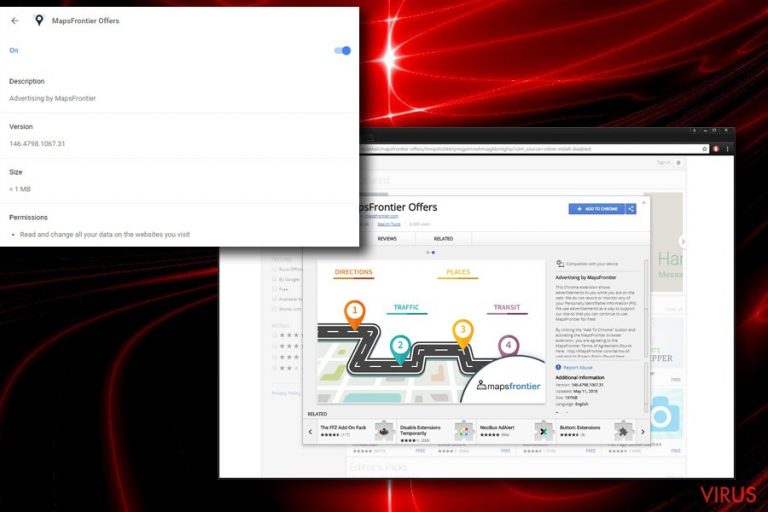
Maps Frontier is an ad-supported program that uses aggressive advertising techniques to earn money for its developer. What makes it even more annoying is that those ads come in every shape and form. Google Chrome, Internet Explorer, Mozilla Firefox, and Safari are injected with pop-up ads, banners, offers, deals as well as redirects to other external websites filled with the advertisement.
| SUMMARY | |
| Name | MapsFrontier |
| Type | Adware |
| Compatibility | Windows, Mac |
| Distribution | Software bundling |
| Symptoms | Intrusive ads and redirects |
| Main dangers | potential malware infections and data leak |
| Deletion | Download and install FortectIntego or use manual removal instructions below |
You need to remove MapsFrontier virus from your browser because it can affect your browser's performance and it may start to freeze, crash or become non-responsive. The longer adware stays on the targeted PC, the slower and more compromised your browser becomes.
The primary purpose of this type of PUP is to promote as much sponsored content as possible. Due to altered search results, intrusive ads and other techniques, users may be forced to visit websites they normally wouldn't and potentially buy products or services. This allows MapsFrontier adware creators to monetize on such activity. As well as with increasingly slow browser, users will also encounter more advertisements as the time goes on.
Maps Frontier also registers data about users' search activity, links clicked, websites visited and similar. The advertisements are then generated based on target's interests. For example, if you queried 'Antivirus,' you will be shown multiple ads promoting questionable tools and software which might harm your machine.
To conclude, we advise users to proceed with Maps Frontier removal to get rid of redirects, intrusive advertisement as well as eliminate the risk connected to adware infection. We recommend you to do this using FortectIntego or another certified anti-malware tool.
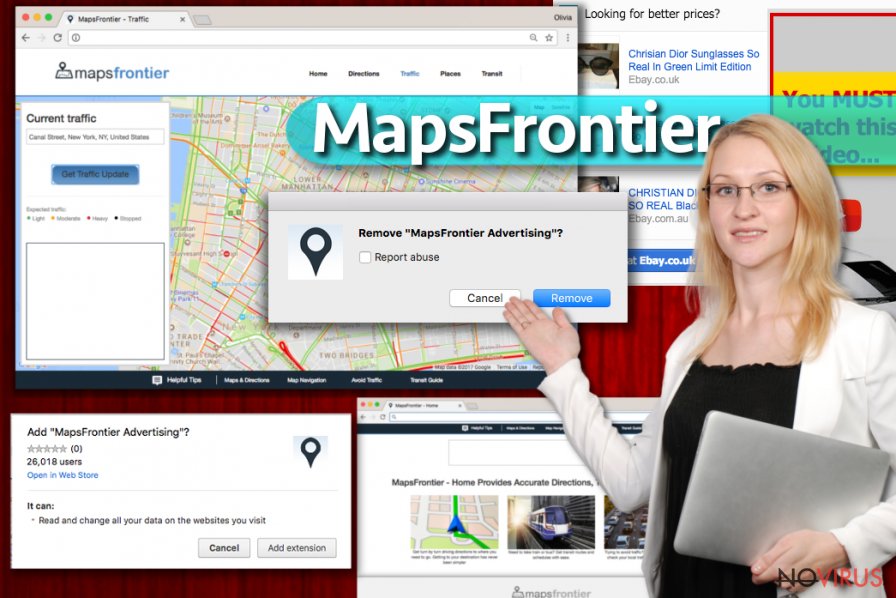
Adware can hide inside freeware installers
Adware is an unwelcomed guest on any computer, and we highly doubt that anybody would purposely inject their machines with a program which corrupts browsing sessions. However, adware is known to be installed on more than 5 million computers online, and it is a vast number.
It is evident that adware developers use questionable distribution methods to popularize their products. The technique is called software bundling – freeware installer is injected with additional components, which may be not noticed by most of the users, as around 68% of us still do not pick Advanced or Custom installation mode. Instead, users opt for Recommended option and install toolbars, add-ons, browser extensions and other crapware without noticing. Thus, do not rush and carefully examine the list of about-to-be-installed apps in Advanced settings and remove all the ticked boxes.
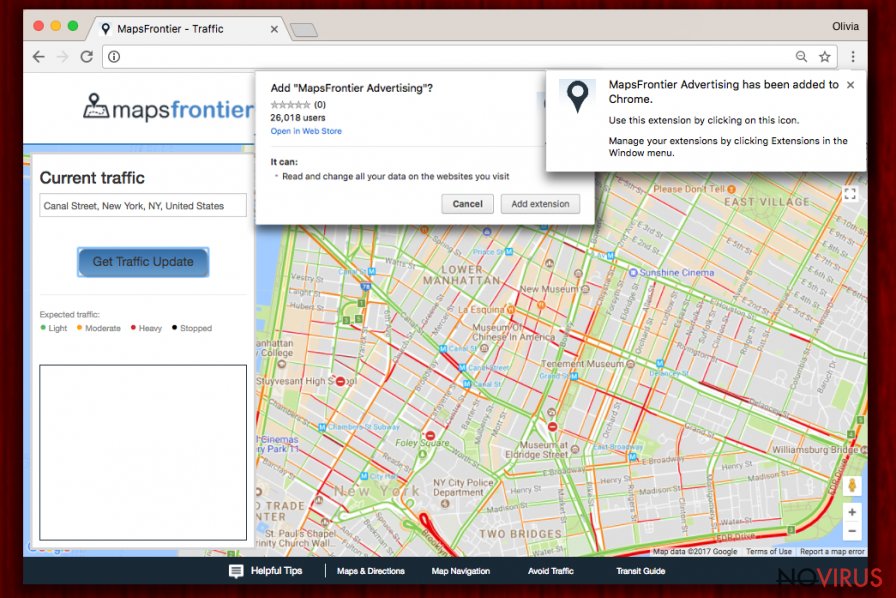
Remove Maps Frontier adware from your browser now
Maps Frontier virus infects your computer without much effort and needs to be eliminated ASAP. Fortunately, it can be done relatively quickly, as long as you pick automatic MapsFrontier removal option. Simply download one of the programs suggested below and initiate a full system scan.
You can also remove Maps Frontier using our guide below. Make sure you pay attention to details, as incorrect procedure might fail. Nevertheless, after you perform the elimination, make sure you reset each of the installed browsers manually.
You may remove virus damage with a help of FortectIntego. SpyHunter 5Combo Cleaner and Malwarebytes are recommended to detect potentially unwanted programs and viruses with all their files and registry entries that are related to them.
Getting rid of MapsFrontier virus. Follow these steps
Uninstall MapsFrontier in Windows systems
To eliminate adware, use the given directions:
Terminate suspicious programs from Windows 10/8 machines by following these instructions:
- Type Control Panel into Windows search and once the result shows up hit Enter.
- Under Programs, choose Uninstall a program.

- Find components related to suspicious programs.
- Right-click on the application and select Uninstall.
- Click Yes when User Account Control shows up.

- Wait for the process of uninstallation to be done and click OK.
Windows 7/XP instructions:
- Click on Windows Start and go to Control Panel on the right pane.
- Choose Add/Remove Programs.

- Select Uninstall a program under Programs in Control Panel.
- Click once on the unwanted application.
- Click Uninstall/Change at the top.
- Confirm with Yes.
- Click OK and finish the removal.
Uninstall MapsFrontier in Mac OS X system
-
Users who use OS X should click on Go button, which can be found at the top left corner of the screen and select Applications.

-
Wait until you see Applications folder and look for MapsFrontier or any other suspicious programs on it. Now right click on every of such entries and select Move to Trash.

Eliminate MapsFrontier virus from Microsoft Edge browser
Delete suspicious extensions from MS Edge:
- Go to the Menu by clicking on the three horizontal dots at the top-right.
- Then pick Extensions.

- Choose the unwanted add-ons on the list and click on the Gear icon.
- Click on Uninstall at the bottom.
Clear cookies and other data:
- Click on the Menu and from the context menu select Privacy & security.
- Under Clear browsing data, select Choose what to clear.

- Choose everything except passwords, and click on Clear.
Alter new tab and homepage settings:
- Click the menu icon and choose Settings.
- Then find On startup section.
- Click Disable if you found any suspicious domain.
Reset MS Edge fully:
- Click on the keyboard Ctrl + Shift + Esc to open Task Manager.
- Choose More details arrow at the bottom.
- Go to Details tab.

- Now scroll down and locate every entry with Microsoft Edge name in it.
- Right-click on each of them and select End Task to stop MS Edge from running.
When none of the above solves the issue, you might need an advanced Edge reset method, but you need to backup your data before proceeding.
- Find the following folder on the PC: C:\\Users\\%username%\\AppData\\Local\\Packages\\Microsoft.MicrosoftEdge_8wekyb3d8bbwe.
- Press Ctrl + A on your keyboard to select all folders.

- Right-click on the selection and choose Delete
- Right-click on the Start button and pick Windows PowerShell (Admin).

- Copy and paste the following command, and then press Enter:
Get-AppXPackage -AllUsers -Name Microsoft.MicrosoftEdge | Foreach {Add-AppxPackage -DisableDevelopmentMode -Register “$($_.InstallLocation)\\AppXManifest.xml” -Verbose
Instructions for Chromium-based Edge
Delete extensions:
- Open Edge and click Settings.
- Then find Extensions.

- Delete unwanted extensions with the Remove.
Clear cache and site data:
- Click on Menu and then Settings.
- Find Privacy and services.
- Locate Clear browsing data, then click Choose what to clear.

- Time range.
- Click All time.
- Select Clear now.
Reset Chromium-based MS Edge browser fully:
- Go to Settings.
- On the left side, choose Reset settings.

- Select Restore settings to their default values.
- Click Reset.
Delete MapsFrontier from Mozilla Firefox (FF)
Uninstall all suspicious extensions and add-ons from Mozilla Firefox. After that, reset the browser.
Remove suspicious Firefox extensions:
- Open Mozilla Firefox browser and click on the three horizontal lines at the top-right to open the menu.
- Select Add-ons in the context menu.

- Choose plugins that are creating issues and select Remove.
Reset the homepage on the browser:
- Click three horizontal lines at the top right corner.
- This time select Options.
- Under Home section, enter your preferred site for the homepage that will open every time you launch Mozilla Firefox.
Clear cookies and site data:
- Click Menu and pick Options.
- Find the Privacy & Security section.
- Scroll down to choose Cookies and Site Data.

- Click on Clear Data… option.
- Click Cookies and Site Data, Cached Web Content and press Clear.
Reset Mozilla Firefox:
If none of the steps above helped you, reset Mozilla Firefox as follows:
- Open Mozilla Firefox and go to the menu.
- Click Help and then choose Troubleshooting Information.

- Locate Give Firefox a tune-up section, click on Refresh Firefox…
- Confirm the action by pressing on Refresh Firefox on the pop-up.

Chrome browser reset
Find and remove suspicious extensions from Google Chrome:
- In Google Chrome, open the Menu by clicking three vertical dots at the top-right corner.
- Select More tools > Extensions.
- Once the window opens, you will see all the installed extensions.
- Find any suspicious add-ons related to any PUP.
- Uninstall them by clicking Remove.

Clear cache and web data from Chrome:
- Click the Menu and select Settings.
- Find Privacy and security section.
- Choose Clear browsing data.
- Select Browsing history.
- Cookies and other site data, also Cached images and files.
- Click Clear data.

Alter settings of the homepage:
- Go to the menu and choose Settings.
- Find odd entries in the On startup section.
- Click on Open a specific or set of pages.
- Then click on three dots and look for the Remove option.
Reset Google Chrome fully:
You might need to reset Google Chrome and properly eliminate all the unwanted components:
- Go to Chrome Settings.
- Once there, scroll down to expand Advanced section.
- Scroll down to choose Reset and clean up.
- Click Restore settings to their original defaults.
- Click Reset settings again.

Delete MapsFrontier from Safari
Follow these steps to clean adware-related components from the Safari:
Get rid of questionable extensions from Safari:
- Click Safari.
- Then go to Preferences…

- Choose Extensions on the menu.
- Select the unwanted extension and then pick Uninstall.
Clear cookies from Safari:
- Click Safari.
- Choose Clear History…

- From the drop-down menu under Clear, find and pick all history.
- Confirm with Clear History.
Reset Safari fully:
- Click Safari and then Preferences…
- Choose the Advanced tab.
- Tick the Show Develop menu in the menu bar.
- From the menu bar, click Develop.

- Then select Empty Caches.
Even if you have completed all the steps above, we still strongly recommend you to scan your computer system with a powerful anti-malware software. It is advisable to do that because an automatic malware removal tool can detect and delete all remains of MapsFrontier, for instance, its registry keys. The anti-malware program can help you to easily detect and eliminate possibly dangerous software and malicious viruses in an easy way. You can use any of our top-rated malware removal programs: FortectIntego, SpyHunter 5Combo Cleaner or Malwarebytes.
How to prevent from getting adware
Securely connect to your website wherever you are
Sometimes you may need to log in to a content management system or server more often, especially if you are actively working on a blog, website, or different project that needs constant maintenance or that requires frequent content updates or other changes. Avoiding this problem can be easy if you choose a dedicated/fixed IP address. It's a static IP address that only belongs to a specific device and does not change when you are in different locations.
VPN service providers such as Private Internet Access can help you with these settings. This tool can help you control your online reputation and successfully manage your projects wherever you are. It is important to prevent different IP addresses from connecting to your website. With a dedicated/fixed IP address, VPN service, and secure access to a content management system, your project will remain secure.
Recover files damaged by a dangerous malware attack
Despite the fact that there are various circumstances that can cause data to be lost on a system, including accidental deletion, the most common reason people lose photos, documents, videos, and other important data is the infection of malware.
Some malicious programs can delete files and prevent the software from running smoothly. However, there is a greater threat from the dangerous viruses that can encrypt documents, system files, and images. Ransomware-type viruses focus on encrypting data and restricting users’ access to files, so you can permanently lose personal data when you download such a virus to your computer.
The ability to unlock encrypted files is very limited, but some programs have a data recovery feature. In some cases, the Data Recovery Pro program can help recover at least some of the data that has been locked by a virus or other cyber infection.


