Uninstall Chrome “Managed by your organization” virus (Virus Removal Instructions) - Uninstall Instructions
Chrome “Managed by your organization” virus Removal Guide
Description of "Managed by your organization" virus
“Managed by your organization” – a feature that prevents users from restoring Chrome settings
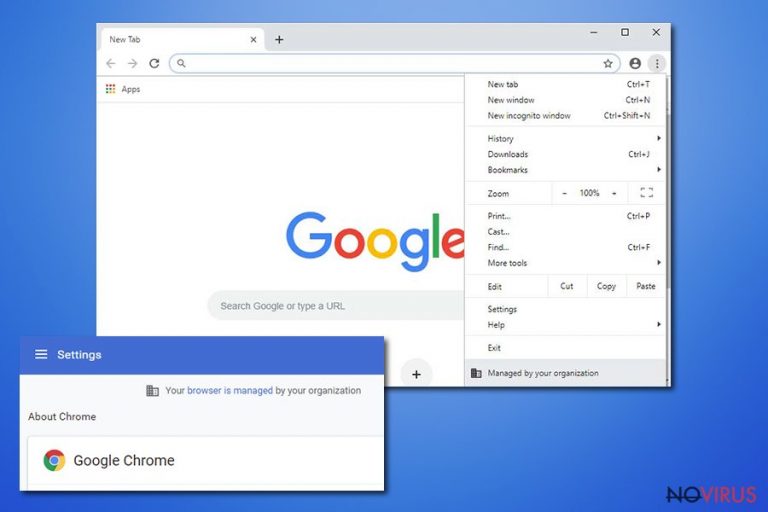
“Managed by your organization” is a Google Chrome feature that allows companies to limit certain properties of these web browsers to their employees. If your device is personal, doesn't belong to your company, and you receive the “Managed by your organization” error while trying to change any Chrome settings, that means you have a potentially unwanted program (PUP) installed on your computer.
This feature disables staff from choosing their own default search engine and altering other browser settings. None the less, some users that have Chrome browsers installed on their personal computers have begun receiving “Managed by your organization” notifications out of nowhere. Computer infections such as Mazy search, Comet Search, or CapitaSearch, and many others, might be responsible.
PUPs, like browser hijackers, can change some browser settings in order to promote specific sites and expose people to unwanted material. The default search engine, new tab, and homepage preferences are the most likely aspects to be altered. And if the “Managed by your organization” feature is added – it prevents users from restoring these settings. This infection can be dealt with easily, and we'll provide you with detailed instructions on how to do it.
| name | “Managed by your organization” |
|---|---|
| type | Legitimate piece of Google Chrome settings |
| Altered browser settings | Start page, new tab, and the default search engine are usually changed |
| Issues | All search inquiries go through a different portal, not the one user usually uses. Changed browser settings can't be undone as the “Managed by your organization” notification appears |
| Risks | Installation of additional PUPs or malware, privacy loss, intrusive ads |
| Distribution | Deceptive ads, freeware bundles, fake Flash installers |
| Removal | Malware and PUPs should be removed with trustworthy anti-malware tools. Manual removal could be possible with our tutorials displayed at the bottom of the article |
| System Repair | Fix corrupted or in any other way damaged system files with the FortectIntego system repair tool that will also clean and optimize your browsers |
Developers of potentially unwanted programs use sneaky techniques to install their creations on unaware users' devices. The most common distribution technique is with software or freeware bundles that can be downloaded from third party sites. If users don't pay attention to what's installed on their computers, a browser hijacker (or other PUPs) along with a “Managed by your organization” virus can find its way to the system.
When it does, it's easy to recognize as the particular symptoms will arise. New tab and homepage preferences are changed to promote other search engines and ransom websites. The default search engine is altered to the one of PUPs choice. Usually, a fake search engine is appointed, redirecting to legitimate searches such as
- Yahoo,
- Bing,
- or Google.
Also, search results show ads as recommended searches, sponsored links are always displayed as top search results. An extensive amount of ads, such as banners, surveys, pop-ups, and others, are displayed. Some might cover the whole browser window. Those intrusive ads don't originate from the visited sites.
When the browser and the whole computer are visibly slower, performance overall suffers, you should be suspicious that the computer is affected by a PUP. Affected browser settings can be changed too as the “Managed by your organization” notification appears.
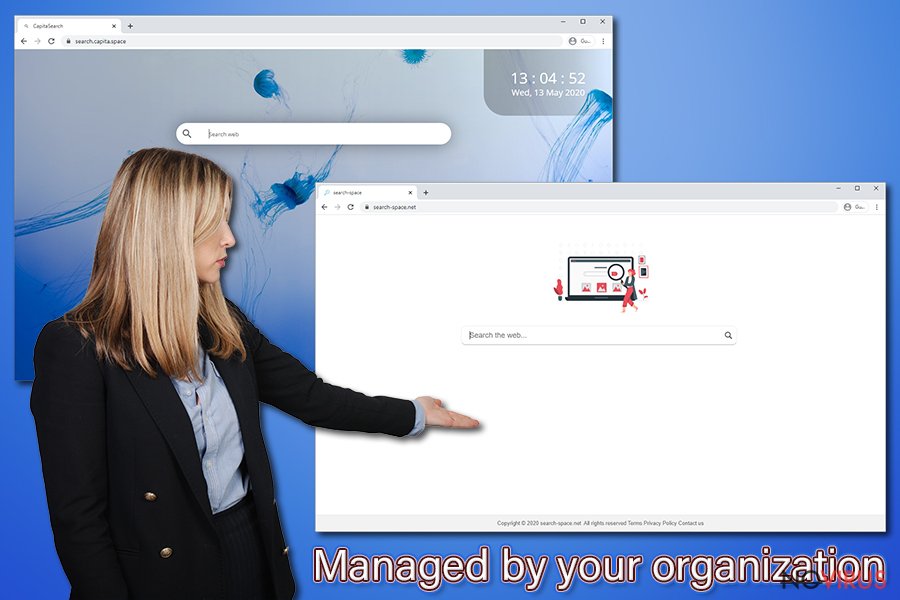
Browser hijackers and other PUPs aren't considered hazardous as malware, but they can still pose threats. The displayed ads (as search results, in-text hyperlinks, etc.) are always originating from different sources than the visited site and usually have nothing to do with the shown content, e.g., some imaginary breaking news pop-up might redirect to an online gambling website.
These ads might lead to various high-risk sites, such as gambling, porn, gaming, phishing, and so on. These websites could endanger users by collecting their data, offering fake updates, or automatically installing some PUPs or even malware.
The added Chrome entry denies users the right to change the settings that pose a threat to their privacy and security. Due to its hazardous nature, users should remove “Managed by your organization” with all other PUPs along with any suspicious files.
The best way to terminate any computer infection is by using professional anti-malware tools such as SpyHunter 5Combo Cleaner or Malwarebytes. But they won't be able to change browser settings. Users will have to finish “Managed by your organization” virus removal manually. We're here to help, so we provide detailed instruction on that at the bottom of the article.
Browser hijackers and PUPs alike cause various changes in core system files and settings. To restore your system's normal values, clean browser data, and optimize the entire device, we highly advise using a powerful system repair tool like the FortectIntego.
Windows Defender “Your Virus & threat protection is managed by your organization” error
There are similar computer infections that target not only browsers but also system tools. While “Managed by your organization” virus is spread through PUPs, other “Some settings are managed by your organization” errors can be spread with malware. One of them is called VirTool:Win32/DefenderTamperingRestore, and it directly affects Windows Defender
When this message is shown, it means that the computer is infected. “Your Virus & threat protection is managed by your organization” virus disables the real-time protection of Windows Defender so other malware can easily find its way to the device.
That poses a huge threat to the device and its owner, so it should be removed ASAP. We strive to help our readers any way we can, thus use the instructions below to remove “Your Virus & threat protection is managed by your organization” virus from your Windows device:
- In Windows Search, type in cmd
- In the search results, right-click on the Command Prompt and choose the Run as Administrator option
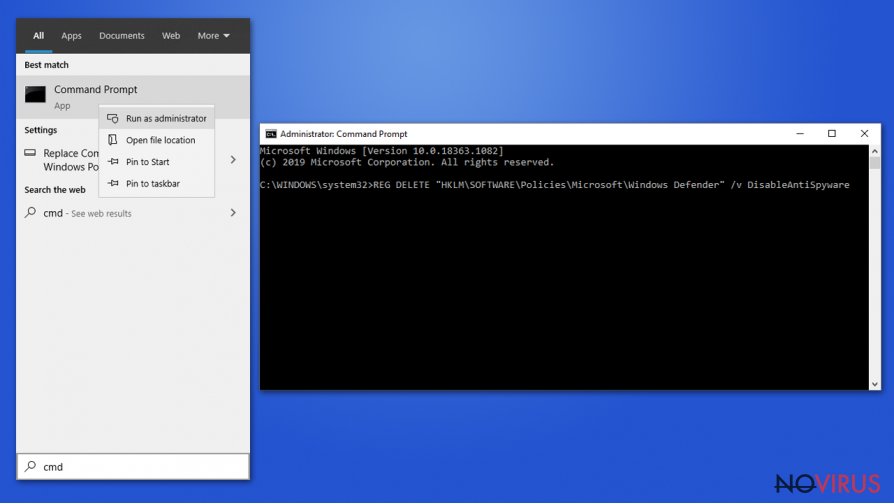
- When a new window appears, type in or copy the following command and press Enter:
REG DELETE “HKLM\SOFTWARE\Policies\Microsoft\Windows Defender” /v DisableAntiSpyware
This will delete the registry entry that prevents Windows Defender from functioning normally. Once it's operational and there's no sight of the “No active antivirus provider” error message, run a full system scan immediately to check for any malicious software.
“Managed by your organization” removal from Chrome browsers
Potentially unwanted programs must be eliminated before you remove Managed by your organization notification virus from your device. The best way to get rid of PUPs and malware is to scan your computer with trustworthy anti-malware software and delete any suspicious entries. Note that some PUPs can be installed as browser extensions too.
Then you'll have to open Google Chrome settings and remove any questionable extensions that you don't recognize.
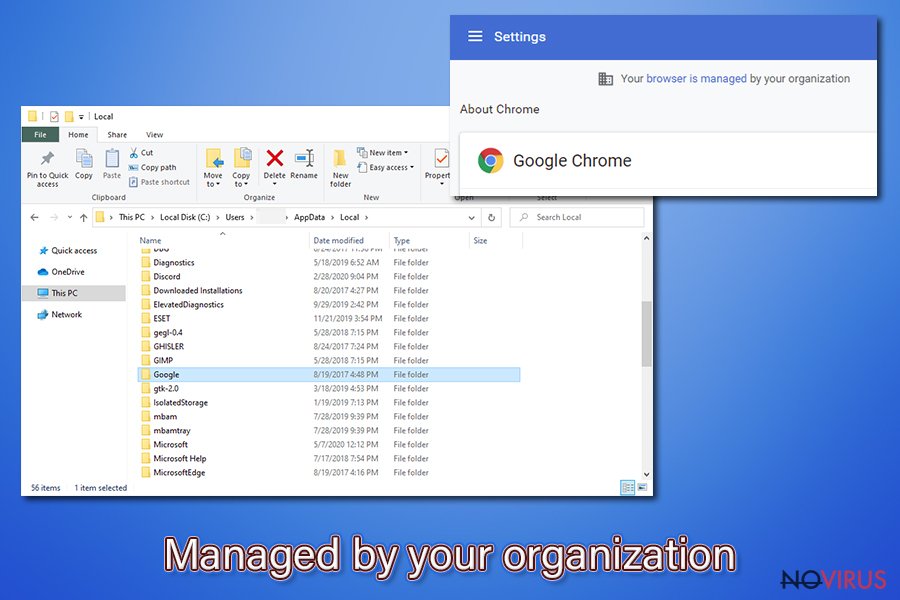
Below this article, we provide free tutorials for Managed by your organization removal from both Mac and Windows devices as any of them can get infected. If you've scanned your system with anti-malware tools, removed browser extensions, but the irritating error message is still there when you try to restore browser settings, try deleting everything in this folder:
- C:\Users\[username]\AppData\Local\Google\
If the “Managed by your organization” notification is still shown, then the only way to remove it is to uninstall the Google Chrome Browser, clean up your device with system repair tools, and install the browser anew.
You may remove virus damage with a help of FortectIntego. SpyHunter 5Combo Cleaner and Malwarebytes are recommended to detect potentially unwanted programs and viruses with all their files and registry entries that are related to them.
Getting rid of Chrome “Managed by your organization” virus. Follow these steps
Uninstall Chrome “Managed by your organization” in Windows systems
To evade Managed by your organization notification, all potentially unwanted programs should be removed from Windows devices:
Terminate suspicious programs from Windows 10/8 machines by following these instructions:
- Type Control Panel into Windows search and once the result shows up hit Enter.
- Under Programs, choose Uninstall a program.

- Find components related to suspicious programs.
- Right-click on the application and select Uninstall.
- Click Yes when User Account Control shows up.

- Wait for the process of uninstallation to be done and click OK.
Windows 7/XP instructions:
- Click on Windows Start and go to Control Panel on the right pane.
- Choose Add/Remove Programs.

- Select Uninstall a program under Programs in Control Panel.
- Click once on the unwanted application.
- Click Uninstall/Change at the top.
- Confirm with Yes.
- Click OK and finish the removal.
Uninstall Chrome “Managed by your organization” in Mac OS X system
macOS users should remove unwanted apps like this:
-
Users who use OS X should click on Go button, which can be found at the top left corner of the screen and select Applications.

-
Wait until you see Applications folder and look for Chrome “Managed by your organization” or any other suspicious programs on it. Now right click on every of such entries and select Move to Trash.

Chrome browser reset
Instructions on how to reset Google Chrome browser:
Find and remove suspicious extensions from Google Chrome:
- In Google Chrome, open the Menu by clicking three vertical dots at the top-right corner.
- Select More tools > Extensions.
- Once the window opens, you will see all the installed extensions.
- Find any suspicious add-ons related to any PUP.
- Uninstall them by clicking Remove.

Clear cache and web data from Chrome:
- Click the Menu and select Settings.
- Find Privacy and security section.
- Choose Clear browsing data.
- Select Browsing history.
- Cookies and other site data, also Cached images and files.
- Click Clear data.

Alter settings of the homepage:
- Go to the menu and choose Settings.
- Find odd entries in the On startup section.
- Click on Open a specific or set of pages.
- Then click on three dots and look for the Remove option.
Reset Google Chrome fully:
You might need to reset Google Chrome and properly eliminate all the unwanted components:
- Go to Chrome Settings.
- Once there, scroll down to expand Advanced section.
- Scroll down to choose Reset and clean up.
- Click Restore settings to their original defaults.
- Click Reset settings again.

Even if you have completed all the steps above, we still strongly recommend you to scan your computer system with a powerful anti-malware software. It is advisable to do that because an automatic malware removal tool can detect and delete all remains of Chrome “Managed by your organization”, for instance, its registry keys. The anti-malware program can help you to easily detect and eliminate possibly dangerous software and malicious viruses in an easy way. You can use any of our top-rated malware removal programs: FortectIntego, SpyHunter 5Combo Cleaner or Malwarebytes.
How to prevent from getting browser hijackers
Securely connect to your website wherever you are
Sometimes you may need to log in to a content management system or server more often, especially if you are actively working on a blog, website, or different project that needs constant maintenance or that requires frequent content updates or other changes. Avoiding this problem can be easy if you choose a dedicated/fixed IP address. It's a static IP address that only belongs to a specific device and does not change when you are in different locations.
VPN service providers such as Private Internet Access can help you with these settings. This tool can help you control your online reputation and successfully manage your projects wherever you are. It is important to prevent different IP addresses from connecting to your website. With a dedicated/fixed IP address, VPN service, and secure access to a content management system, your project will remain secure.
Recover files damaged by a dangerous malware attack
Despite the fact that there are various circumstances that can cause data to be lost on a system, including accidental deletion, the most common reason people lose photos, documents, videos, and other important data is the infection of malware.
Some malicious programs can delete files and prevent the software from running smoothly. However, there is a greater threat from the dangerous viruses that can encrypt documents, system files, and images. Ransomware-type viruses focus on encrypting data and restricting users’ access to files, so you can permanently lose personal data when you download such a virus to your computer.
The ability to unlock encrypted files is very limited, but some programs have a data recovery feature. In some cases, the Data Recovery Pro program can help recover at least some of the data that has been locked by a virus or other cyber infection.


