Remove MacShiny (Free Removal Instructions) - Uninstall Guide
MacShiny Removal Guide
Description of MacShiny
MacShiny – a questionable Mac optimization software
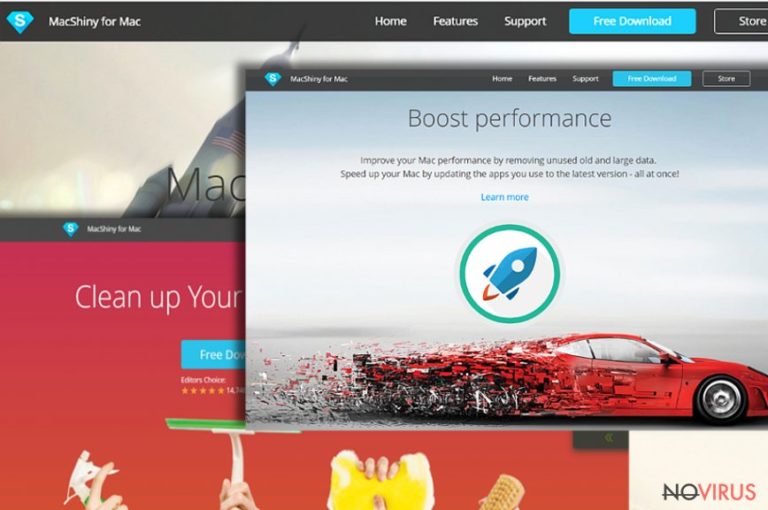
MacShiny by Cyan Soft Ltd. is a dubious application which supposedly speeds up and cleans up your Mac. However, questionable distribution method, malfunction, delivery of suspicious errors and unhelpful technical support service, put this program in the list of potentially unwanted programs (PUP).
MacShiny has an official website where the application can be downloaded and installed. The red flags should start raising as soon as you try to buy the software. First of all, the developer offers 94% (!) discount on your purchase. It is a subscription-based plan, with the 24-month offer being the cheapest. Lastly, there are 16,049 ‘user’ ratings displayed – none of them rated it less than five stars.
Additionally, MacShiny offers a variety of features, such as:
- Safe deletion of massive volumes of junk files;
- Detection and elimination of duplicate files;
- Removal of unwanted browser extensions;
- Removal of old and large files without damaging useful data;
- Security of from spyware, theft and data loss;
However, the program often usually fails to perform properly and give users promised features. Users complain about getting error messages constantly and having troubles contacting the promised technical support. Additionally, the app does not show up in the purchased apps store.
Regardless if MacShiny has legitimate download source, over 70% of traffic generated to the website is through redirects. Therefore, if you get redirected to this site, it is highly likely that you have adware program installed on your Mac. Thus, MacShiny removal should be your first action.
MacShiny itself also participate in online advertising. Developers not only aggressively promote their subscriptions plans and seek convincing users into installing them, but might also display ads from various advertising services, such as AdRoll or Doubleclick.
Therefore, once you download MacShiny, your browsing activities might be diminished. Just like adware-type programs, this one might also display pop-ups, banners, in-text ads, and similar online advertisements that promote various programs, products or services.
Questionable functionality and delivery of ads are the main reasons why you should remove MacShiny from your computer. However, users report about problems with its elimination. Even though you uninstall it as an ordinary application, you might still find its icon on the desktop or other location.
Complicated removal is another reason why users often refer to it as MacShiny virus. However, it’s just a potentially unwanted program (PUP) that can be quickly eliminated with FortectIntego or another anti-malware tool.
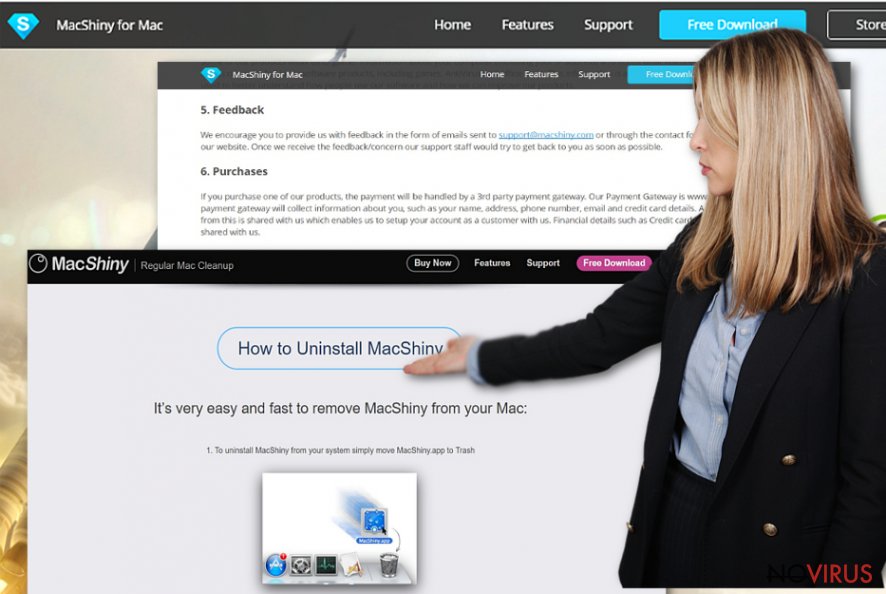
Unwanted applications spread with bundling
In most cases, users rush through the installation process of free software. They skip steps and use ‘Recommended/Quick/Default’ settings just to speed up the process.
However, we can assure you that bundled software can be potentially dangerous. Developers of free software often hide additional components within their installation managers. Therefore, we advise you always to use ‘Advanced/Custom' settings and opt out of any unwanted applications (such as add-ons, extensions, search engines, toolbars, etc.)
Complete adware and MacShiny removal
You should scan your computer with a legitimate anti-spyware software to remove MacShiny and all its components permanently. This method is quick and easy and will guarantee you with immediate results.
However, if you want to proceed with manual MacShiny removal, you should check our guide below. Nevertheless, it might be difficult to execute for less computer-savvy individuals. In that case, please download one of the programs mentioned below.
You may remove virus damage with a help of FortectIntego. SpyHunter 5Combo Cleaner and Malwarebytes are recommended to detect potentially unwanted programs and viruses with all their files and registry entries that are related to them.
Getting rid of MacShiny. Follow these steps
Uninstall MacShiny in Mac OS X system
To remove MacShiny and its icon entirely, follow teh steps below. However, before you start, you have to check if the program is actually closed:
- Open Spotlight.
- Find MacShiny using Mac Search bar.
- Choose MacShiny.
- Click on the X in the upper left corner of the window.
- Click Quit to confirm the action.
To get rid of other suspicious components from the system, follow the instructions below:
-
Users who use OS X should click on Go button, which can be found at the top left corner of the screen and select Applications.

-
Wait until you see Applications folder and look for MacShiny or any other suspicious programs on it. Now right click on every of such entries and select Move to Trash.

Delete MacShiny from Microsoft Edge
Delete suspicious extensions from MS Edge:
- Go to the Menu by clicking on the three horizontal dots at the top-right.
- Then pick Extensions.

- Choose the unwanted add-ons on the list and click on the Gear icon.
- Click on Uninstall at the bottom.
Clear cookies and other data:
- Click on the Menu and from the context menu select Privacy & security.
- Under Clear browsing data, select Choose what to clear.

- Choose everything except passwords, and click on Clear.
Alter new tab and homepage settings:
- Click the menu icon and choose Settings.
- Then find On startup section.
- Click Disable if you found any suspicious domain.
Reset MS Edge fully:
- Click on the keyboard Ctrl + Shift + Esc to open Task Manager.
- Choose More details arrow at the bottom.
- Go to Details tab.

- Now scroll down and locate every entry with Microsoft Edge name in it.
- Right-click on each of them and select End Task to stop MS Edge from running.
When none of the above solves the issue, you might need an advanced Edge reset method, but you need to backup your data before proceeding.
- Find the following folder on the PC: C:\\Users\\%username%\\AppData\\Local\\Packages\\Microsoft.MicrosoftEdge_8wekyb3d8bbwe.
- Press Ctrl + A on your keyboard to select all folders.

- Right-click on the selection and choose Delete
- Right-click on the Start button and pick Windows PowerShell (Admin).

- Copy and paste the following command, and then press Enter:
Get-AppXPackage -AllUsers -Name Microsoft.MicrosoftEdge | Foreach {Add-AppxPackage -DisableDevelopmentMode -Register “$($_.InstallLocation)\\AppXManifest.xml” -Verbose
Instructions for Chromium-based Edge
Delete extensions:
- Open Edge and click Settings.
- Then find Extensions.

- Delete unwanted extensions with the Remove.
Clear cache and site data:
- Click on Menu and then Settings.
- Find Privacy and services.
- Locate Clear browsing data, then click Choose what to clear.

- Time range.
- Click All time.
- Select Clear now.
Reset Chromium-based MS Edge browser fully:
- Go to Settings.
- On the left side, choose Reset settings.

- Select Restore settings to their default values.
- Click Reset.
Delete MacShiny from Mozilla Firefox (FF)
Remove suspicious Firefox extensions:
- Open Mozilla Firefox browser and click on the three horizontal lines at the top-right to open the menu.
- Select Add-ons in the context menu.

- Choose plugins that are creating issues and select Remove.
Reset the homepage on the browser:
- Click three horizontal lines at the top right corner.
- This time select Options.
- Under Home section, enter your preferred site for the homepage that will open every time you launch Mozilla Firefox.
Clear cookies and site data:
- Click Menu and pick Options.
- Find the Privacy & Security section.
- Scroll down to choose Cookies and Site Data.

- Click on Clear Data… option.
- Click Cookies and Site Data, Cached Web Content and press Clear.
Reset Mozilla Firefox:
If none of the steps above helped you, reset Mozilla Firefox as follows:
- Open Mozilla Firefox and go to the menu.
- Click Help and then choose Troubleshooting Information.

- Locate Give Firefox a tune-up section, click on Refresh Firefox…
- Confirm the action by pressing on Refresh Firefox on the pop-up.

Chrome browser reset
Find and remove suspicious extensions from Google Chrome:
- In Google Chrome, open the Menu by clicking three vertical dots at the top-right corner.
- Select More tools > Extensions.
- Once the window opens, you will see all the installed extensions.
- Find any suspicious add-ons related to any PUP.
- Uninstall them by clicking Remove.

Clear cache and web data from Chrome:
- Click the Menu and select Settings.
- Find Privacy and security section.
- Choose Clear browsing data.
- Select Browsing history.
- Cookies and other site data, also Cached images and files.
- Click Clear data.

Alter settings of the homepage:
- Go to the menu and choose Settings.
- Find odd entries in the On startup section.
- Click on Open a specific or set of pages.
- Then click on three dots and look for the Remove option.
Reset Google Chrome fully:
You might need to reset Google Chrome and properly eliminate all the unwanted components:
- Go to Chrome Settings.
- Once there, scroll down to expand Advanced section.
- Scroll down to choose Reset and clean up.
- Click Restore settings to their original defaults.
- Click Reset settings again.

Delete MacShiny from Safari
Get rid of questionable extensions from Safari:
- Click Safari.
- Then go to Preferences…

- Choose Extensions on the menu.
- Select the unwanted extension and then pick Uninstall.
Clear cookies from Safari:
- Click Safari.
- Choose Clear History…

- From the drop-down menu under Clear, find and pick all history.
- Confirm with Clear History.
Reset Safari fully:
- Click Safari and then Preferences…
- Choose the Advanced tab.
- Tick the Show Develop menu in the menu bar.
- From the menu bar, click Develop.

- Then select Empty Caches.
Even if you have completed all the steps above, we still strongly recommend you to scan your computer system with a powerful anti-malware software. It is advisable to do that because an automatic malware removal tool can detect and delete all remains of MacShiny, for instance, its registry keys. The anti-malware program can help you to easily detect and eliminate possibly dangerous software and malicious viruses in an easy way. You can use any of our top-rated malware removal programs: FortectIntego, SpyHunter 5Combo Cleaner or Malwarebytes.
How to prevent from getting system tools
Securely connect to your website wherever you are
Sometimes you may need to log in to a content management system or server more often, especially if you are actively working on a blog, website, or different project that needs constant maintenance or that requires frequent content updates or other changes. Avoiding this problem can be easy if you choose a dedicated/fixed IP address. It's a static IP address that only belongs to a specific device and does not change when you are in different locations.
VPN service providers such as Private Internet Access can help you with these settings. This tool can help you control your online reputation and successfully manage your projects wherever you are. It is important to prevent different IP addresses from connecting to your website. With a dedicated/fixed IP address, VPN service, and secure access to a content management system, your project will remain secure.
Reduce the threat of viruses by backing up your data
Due to their own careless behavior, computer users can suffer various losses caused by cyber infections. Viruses can affect the functionality of the software or directly corrupt data on your system by encrypting it. These problems can disrupt the system and cause you to lose personal data permanently. There is no such threat if you have the latest backups, as you can easily recover lost data and get back to work.
It is recommended to update the backups in parallel each time the system is modified. This way, you will be able to access the latest saved data after an unexpected virus attack or system failure. By having the latest copies of important documents and projects, you will avoid serious inconveniences. File backups are especially useful if malware attacks your system unexpectedly. We recommend using the Data Recovery Pro program to restore the system.


