Uninstall Losers virus (Virus Removal Instructions) - Decryption Steps Included
Losers virus Removal Guide
Description of Losers virus
Losers virus might be a new member of Cry36 ransomware family
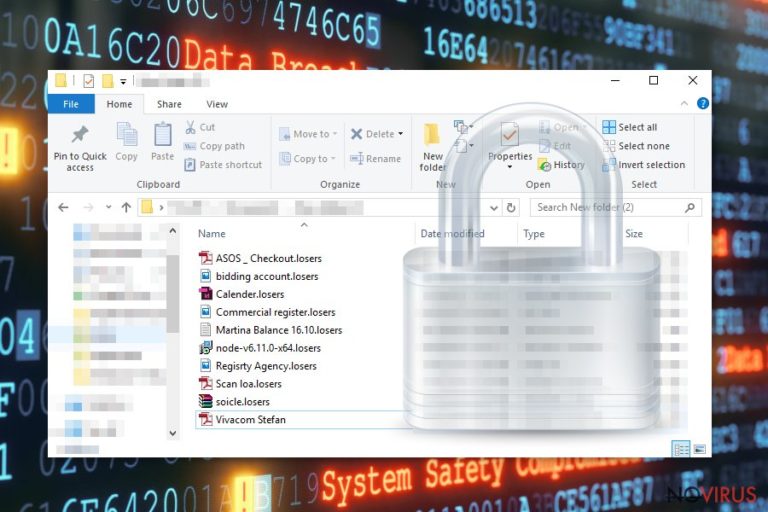
Losers ransomware is a malicious program used to encrypt files on victim’s computer and demand a ransom for a decryption tool. It can be recognized by the .losers extension mark it appends at the end of the file name. Due to significant similarities, experts believe that it may be inextricably linked to Cry36 ransomware family.
This crypto-malware encodes valuable data on the system by employing complex algorithms. There is still not enough information to identify which ones it particularly uses. However, we can assure you that even professionals aren’t able to generate a unique decryption key it requires. Shortly after, the HOWTODECRYPTFILES.txt file is created and informs the victim about further payment details.
The ransom note provides:
- dd.coala@protonmail.com contact e-mail;
- hxxps://kuysgebjbttaxmg2.onion.to, hxxps://kuysgebjbttaxmg2.onion.cab and hxxps://kuysgebjbttaxmg2.onion chat links to contact;
- a Bitmessage link to ask for details;
- a step-by-step guide on how to install Tor browser and make a transaction.
Various reports state that the malware is distributed via fake ‘Burn4Free’ DVD burning software. People who search for free applications in the suspicious websites get deceived by the delusional appearance and download an executable file of the virus.
Some people might get desperate and search for alternative recovery tools online. But be aware that scammers may offer you an ineffective tool to decrypt your files. Do not get lured into purchasing it. The encryption method hackers use is similar to the one used to encode military-grade secrets. Therefore, it is highly sophisticated, and only a person who encrypted the data can encrypt it.
IT specialists recommend you not to trust the criminals either. There are no guarantees that they will provide you a decryptor after the transaction rather than ask for even more money. We encourage you not to try to remove Losers ransomware manually.
To ensure a safe system cleanup, you should use FortectIntego or any other reliable anti-malware software of your choice and and start an automatic Loser removal. However, the malware might block the security software, that is why we have added instructions on how to perform clean boot at the end of this article.
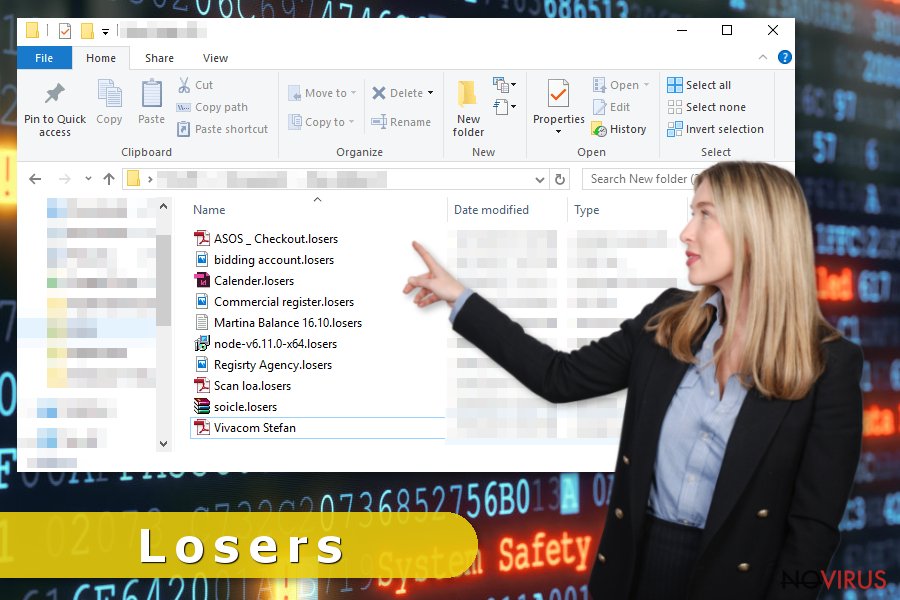
Get to know how the malware is distributed and protect your system
As we have mentioned above, the ransomware impersonates a free DVD burning software and tricks people to download it unconsciously. Thus, you should be very careful if you decide to install third-party programs. As in this case, they might be developed to spread high-risk computer infections.
Analysts also report that hackers might employ several other distribution methods. We suggest you to avoid opening spam e-mail attachments or performing illegal downloads. Such reckless actions increase the risk of getting infected and lead to severe financial losses.
To make sure that your safety is maintained, you should use a professional security software and update it regularly. However, there is still a chance for a virus to infiltrate. In spite of that, you should always keep backup copies stored in external data storage devices.
Quickly get rid of Losers ransomware with the help of a reputable anti-malware system
It is very hard to remove Losers virus manually, so we suggest you to employ a security software. Crypto-malware is the most harmful type of a malicious program that might infect your computer. Thus, if you try to eliminate its executable files by yourself and make a mistake, it can do even more harm than the malware has already done.
Besides, ransomware might block the installation of the antivirus application. You should reboot your computer to Safe Mode and let it start Losers removal.
If you are up for the manual elimination challenge, security experts have prepared a detailed guide on how to safely get rid of the ransomware. Make sure to follow it carefully.
Getting rid of Losers virus. Follow these steps
In-depth guide for the Losers elimination
Losers ransomware might be programmed to block the installation of a security system. To circumvent the malware, you have to reboot your computer to the Safe Mode. Shortly after, you will be able to run a full system scan and remove Losers virus.
Important! →
The elimination guide can appear too difficult if you are not tech-savvy. It requires some knowledge of computer processes since it includes system changes that need to be performed correctly. You need to take steps carefully and follow the guide avoiding any issues created due to improper setting changes. Automatic methods might suit you better if you find the guide too difficult.
Step 1. Launch Safe Mode with Networking
Safe Mode environment offers better results of manual virus removal
Windows 7 / Vista / XP
- Go to Start.
- Choose Shutdown, then Restart, and OK.
- When your computer boots, start pressing the F8 button (if that does not work, try F2, F12, Del, etc. – it all depends on your motherboard model) a few times until you see the Advanced Boot Options window.
- Select Safe Mode with Networking from the list.

Windows 10 / Windows 8
- Right-click the Start button and choose Settings.

- Scroll down to find Update & Security.

- On the left, pick Recovery.
- Scroll to find Advanced Startup section.
- Click Restart now.

- Choose Troubleshoot.

- Go to Advanced options.

- Select Startup Settings.

- Press Restart.

- Choose 5) Enable Safe Mode with Networking.
Step 2. End questionable processes
You can rely on Windows Task Manager that finds all the random processes in the background. When the intruder is triggering any processes, you can shut them down:
- Press Ctrl + Shift + Esc keys to open Windows Task Manager.
- Click on More details.

- Scroll down to Background processes.
- Look for anything suspicious.
- Right-click and select Open file location.

- Go back to the Process tab, right-click and pick End Task.
- Delete the contents of the malicious folder.
Step 3. Check the program in Startup
- Press Ctrl + Shift + Esc on your keyboard again.
- Go to the Startup tab.
- Right-click on the suspicious app and pick Disable.

Step 4. Find and eliminate virus files
Data related to the infection can be hidden in various places. Follow the steps and you can find them:
- Type in Disk Cleanup in Windows search and press Enter.

- Select the drive (C: is your main drive by default and is likely to be the one that has malicious files in) you want to clean.
- Scroll through the Files to delete and select the following:
Temporary Internet Files
Downloads
Recycle Bin
Temporary files - Pick Clean up system files.

- You can also look for other malicious files hidden in the following folders (type these entries in Windows Search and press Enter):
%AppData%
%LocalAppData%
%ProgramData%
%WinDir%
After you are finished, reboot the PC in normal mode.
Eliminate Losers using System Restore
If rebooting to the Safe Mode doesn't seem to help, eliminate the ransomware with the help of System Recovery function.
-
Step 1: Restart your computer in Safe Mode with Command Prompt
Windows 7 / Vista / XP- Go to Start → Shutdown → Restart → OK.
- As soon as your computer starts, start pressing F8 key repeatedly before the Windows logo shows up.
-
Choose Command Prompt from the list

Windows 10 / Windows 8- Click on the Power button at the Windows login screen, and then press and hold Shift key on your keyboard. Then click Restart.
- Then select Troubleshoot → Advanced options → Startup Settings and click Restart.
-
Once your computer starts, select Enable Safe Mode with Command Prompt from the list of options in Startup Settings.

-
Step 2: Perform a system restore to recover files and settings
-
When the Command Prompt window appears, type in cd restore and press Enter.

-
Then type rstrui.exe and hit Enter..

-
In a new window that shows up, click the Next button and choose a restore point that was created before the infiltration of Losers and then click on the Next button again.


-
To start system restore, click Yes.

-
When the Command Prompt window appears, type in cd restore and press Enter.
Bonus: Restore your files
Using the tutorial provided above you should be able to eliminate Losers from the infected device. novirus.uk team has also prepared an in-depth data recovery guide which you will also find above.Due to the sophisticated algorithm method there is no possibility to fully recover your files. Despite that, you shouldn't pay the ransom and risk to undergo financial losses. Instead, focus on the Lockers removal and try to retrieve your files using alternative recovery methods.
There are a couple of methods you can apply to recover data encrypted by Losers:
Data Recovery Pro is designed to help victims suffering from the Losers virus attack
Data Recovery Pro is developed specifically to help people regain access to accidentally deleted or corrupted files. It may partially recover encrypted files as well, if you give it a try.
- Download Data Recovery Pro;
- Install Data Recovery on your computer following the steps indicated in the software’s Setup;
- Run the program to scan your device for the data encrypted by Losers ransomware;
- Recover the data.
Windows Previous Versions feature developers offer file recovery services
Firstly, check if the System Restore function has been activated. Follow the steps below to try to get the copies of your files:
- Right-click on the encrypted document you want to recover;
- Click “Properties” and navigate to “Previous versions” tab;
- In the “Folder versions” section look for the available file copies. Choose the desired version and press “Restore”.
ShadowExplorer is used to retrieve the most important data
Make sure that Losers ransomware did not delete Shadow Volume Copies from your system and try to recover your files using ShadowExplorer.
- Download Shadow Explorer (http://shadowexplorer.com/);
- Install Shadow Explorer on your computer following the instructions in the software’s Setup Wizard;
- Run the program. Navigate to the menu on the top-left corner and select a disk containing your encrypted files. Look through the available folders;
- When you find the folder you want to recover, right-click it and select “Export”. Also, choose where the recovered data will be stored.
There are no Losers decryption tools available yet.
It is strongly recommended to take precautions and secure your computer from malware attacks. To protect your PC from Losers and other dangerous viruses, you should install and keep a powerful malware removal tool, for instance, FortectIntego, SpyHunter 5Combo Cleaner or Malwarebytes.
How to prevent from getting ransomware
Securely connect to your website wherever you are
Sometimes you may need to log in to a content management system or server more often, especially if you are actively working on a blog, website, or different project that needs constant maintenance or that requires frequent content updates or other changes. Avoiding this problem can be easy if you choose a dedicated/fixed IP address. It's a static IP address that only belongs to a specific device and does not change when you are in different locations.
VPN service providers such as Private Internet Access can help you with these settings. This tool can help you control your online reputation and successfully manage your projects wherever you are. It is important to prevent different IP addresses from connecting to your website. With a dedicated/fixed IP address, VPN service, and secure access to a content management system, your project will remain secure.
Recover files damaged by a dangerous malware attack
Despite the fact that there are various circumstances that can cause data to be lost on a system, including accidental deletion, the most common reason people lose photos, documents, videos, and other important data is the infection of malware.
Some malicious programs can delete files and prevent the software from running smoothly. However, there is a greater threat from the dangerous viruses that can encrypt documents, system files, and images. Ransomware-type viruses focus on encrypting data and restricting users’ access to files, so you can permanently lose personal data when you download such a virus to your computer.
The ability to unlock encrypted files is very limited, but some programs have a data recovery feature. In some cases, the Data Recovery Pro program can help recover at least some of the data that has been locked by a virus or other cyber infection.







