Uninstall Cry36 virus (Recovery Instructions Included) - Improved Removal Guide
Cry36 virus Removal Guide
Description of Cry36 ransomware
Cry36 sneaks into the computer to encode your files
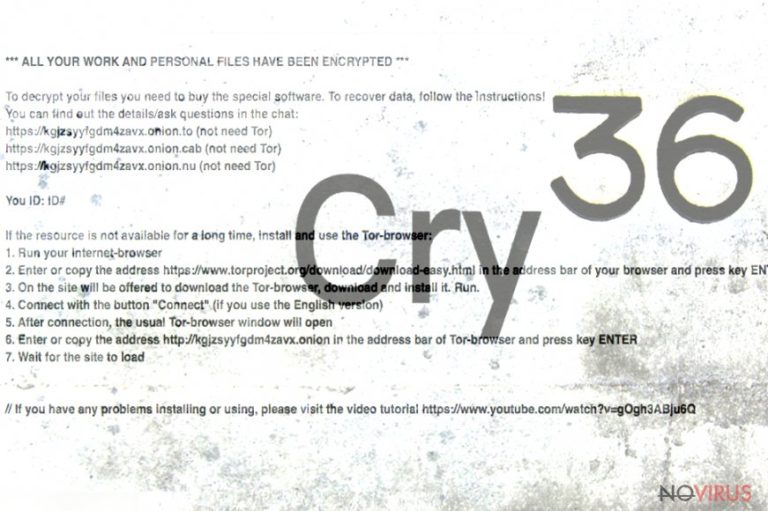
Cry36 virus operates as a file-encrypting threat which is based on the latter versions of CryptON, Cry128 (alternatively known as Nemesis malware). It encodes users’ files with an exquisite encryption technique and requires ransom in exchange.
Further instructions are delivered in the # DECRYPT MY FILES ###.txt file. Interestingly, that the encryption results in enlarging the size of encoded files by 36 bits. Furthermore, the malware appends an unusually long file extension. It notes the affected user‘s ID, felon‘s email address, and additional 4 random digits.
The ransom note does not specify the amount of ransom so, in order to retrieve the files, the victims are supposed to contact the felons via mk.smoke@aol.com, liukang@mortalkombat.su, or mk.rain@aol.com email address. Instead, it would be wiser to focus on Cry36 removal. In that case, FortectIntego or Malwarebytes tools might be of assistance.
In the ransom note, the fraudsters indicate specific .onion websites to decrypt files. These domains have an alternative function – chat box. In case, you encounter any difficulties, this service should contact you with the felons directly.
However, we do not recommend you follow their requirements and use their offered Cry36 Decrypter. You may only create more system vulnerabilities for future attacks. Furthermore, even if you purchase the ley, it is unsure whether it decode all the files.
Instead, it would be better to remove Cry36 right away. Note that only after the threat is completely eradicated, you may proceed to data recovery instructions.

Malware employs usual distribution techniques
Malware tends to assault users via traditional transmission techniques. Indeed, over the years, the felons improved and crafted them to be more wide-ranging. However, they still function on the same principle so you might escape Cry36 hijack or the attack of a similar virus by employing cautiousness.
Spam emails remain to be the main distribution technique. Thus, the corrupted file might be placed in a .zip folder which comes with the email supposedly sent from the official institution. Note that such emails may contain more alarming content encouraging you to review the attached files at once. However, do not give into such psychological pressure.
In addition, you should be aware of ransomware which relies on assaulting users with Remote Desktop Protocols. In that case, mere cautiousness will not help. Thus, in that case, install a cyber security tool which would monitor the protection of the device. Such an anti-spyware application will come in handy warding off he trojan of the Cry36 virus and other infections.
In addition, be wary of corrupted browser extensions which may harbor ransomware executable within. They cooperate with exploit kits. In that case, an anti-spyware application gains new relevance.
Eliminate Cry36 effectively
Despite how alerting the ransom message is and how desperate the situation may be, Cry36 removal should become your top priority. It is of key importance to terminate the infection permanently not to leave any of its files on the system.
In that case, run the security tool. In case you cannot do that, you might find our below instructions practical.
After you remove Cry36, reboot the system and scan the device again. Next time, make sure you back up your files. Store the copies in several locations.
Getting rid of Cry36 virus. Follow these steps
In-depth guide for the Cry36 elimination
This mode grants you limited access to the system, but then you will be able to launch the anti-malware system.
Important! →
The elimination guide can appear too difficult if you are not tech-savvy. It requires some knowledge of computer processes since it includes system changes that need to be performed correctly. You need to take steps carefully and follow the guide avoiding any issues created due to improper setting changes. Automatic methods might suit you better if you find the guide too difficult.
Step 1. Launch Safe Mode with Networking
Safe Mode environment offers better results of manual virus removal
Windows 7 / Vista / XP
- Go to Start.
- Choose Shutdown, then Restart, and OK.
- When your computer boots, start pressing the F8 button (if that does not work, try F2, F12, Del, etc. – it all depends on your motherboard model) a few times until you see the Advanced Boot Options window.
- Select Safe Mode with Networking from the list.

Windows 10 / Windows 8
- Right-click the Start button and choose Settings.

- Scroll down to find Update & Security.

- On the left, pick Recovery.
- Scroll to find Advanced Startup section.
- Click Restart now.

- Choose Troubleshoot.

- Go to Advanced options.

- Select Startup Settings.

- Press Restart.

- Choose 5) Enable Safe Mode with Networking.
Step 2. End questionable processes
You can rely on Windows Task Manager that finds all the random processes in the background. When the intruder is triggering any processes, you can shut them down:
- Press Ctrl + Shift + Esc keys to open Windows Task Manager.
- Click on More details.

- Scroll down to Background processes.
- Look for anything suspicious.
- Right-click and select Open file location.

- Go back to the Process tab, right-click and pick End Task.
- Delete the contents of the malicious folder.
Step 3. Check the program in Startup
- Press Ctrl + Shift + Esc on your keyboard again.
- Go to the Startup tab.
- Right-click on the suspicious app and pick Disable.

Step 4. Find and eliminate virus files
Data related to the infection can be hidden in various places. Follow the steps and you can find them:
- Type in Disk Cleanup in Windows search and press Enter.

- Select the drive (C: is your main drive by default and is likely to be the one that has malicious files in) you want to clean.
- Scroll through the Files to delete and select the following:
Temporary Internet Files
Downloads
Recycle Bin
Temporary files - Pick Clean up system files.

- You can also look for other malicious files hidden in the following folders (type these entries in Windows Search and press Enter):
%AppData%
%LocalAppData%
%ProgramData%
%WinDir%
After you are finished, reboot the PC in normal mode.
Eliminate Cry36 using System Restore
-
Step 1: Restart your computer in Safe Mode with Command Prompt
Windows 7 / Vista / XP- Go to Start → Shutdown → Restart → OK.
- As soon as your computer starts, start pressing F8 key repeatedly before the Windows logo shows up.
-
Choose Command Prompt from the list

Windows 10 / Windows 8- Click on the Power button at the Windows login screen, and then press and hold Shift key on your keyboard. Then click Restart.
- Then select Troubleshoot → Advanced options → Startup Settings and click Restart.
-
Once your computer starts, select Enable Safe Mode with Command Prompt from the list of options in Startup Settings.

-
Step 2: Perform a system restore to recover files and settings
-
When the Command Prompt window appears, type in cd restore and press Enter.

-
Then type rstrui.exe and hit Enter..

-
In a new window that shows up, click the Next button and choose a restore point that was created before the infiltration of Cry36 and then click on the Next button again.


-
To start system restore, click Yes.

-
When the Command Prompt window appears, type in cd restore and press Enter.
Bonus: Restore your files
Using the tutorial provided above you should be able to eliminate Cry36 from the infected device. novirus.uk team has also prepared an in-depth data recovery guide which you will also find above.There are a couple of methods you can apply to recover data encrypted by Cry36:
Restore files with Data Recovery Pro
The authors of this application promote this application as the tool which is capable of restoring the damaged and corrupted files.
- Download Data Recovery Pro;
- Install Data Recovery on your computer following the steps indicated in the software’s Setup;
- Run the program to scan your device for the data encrypted by Cry36 ransomware;
- Recover the data.
The usefulness of Shadow Explorer
With the assistance of Volume Shadow Copies, you might be able to restore the files. There are no reports that the malware deletes these files beforehand, so you might stand a chance.
- Download Shadow Explorer (http://shadowexplorer.com/);
- Install Shadow Explorer on your computer following the instructions in the software’s Setup Wizard;
- Run the program. Navigate to the menu on the top-left corner and select a disk containing your encrypted files. Look through the available folders;
- When you find the folder you want to recover, right-click it and select “Export”. Also, choose where the recovered data will be stored.
Cry36 decryption tool
Files encrypted by Cry36 cannot be recovered using any third-party tools. We do not recommend paying the ransom to buy the decrypter from cyber criminals as it can bring additional malware to your PC.
It is strongly recommended to take precautions and secure your computer from malware attacks. To protect your PC from Cry36 and other dangerous viruses, you should install and keep a powerful malware removal tool, for instance, FortectIntego, SpyHunter 5Combo Cleaner or Malwarebytes.
How to prevent from getting ransomware
Securely connect to your website wherever you are
Sometimes you may need to log in to a content management system or server more often, especially if you are actively working on a blog, website, or different project that needs constant maintenance or that requires frequent content updates or other changes. Avoiding this problem can be easy if you choose a dedicated/fixed IP address. It's a static IP address that only belongs to a specific device and does not change when you are in different locations.
VPN service providers such as Private Internet Access can help you with these settings. This tool can help you control your online reputation and successfully manage your projects wherever you are. It is important to prevent different IP addresses from connecting to your website. With a dedicated/fixed IP address, VPN service, and secure access to a content management system, your project will remain secure.
Recover files damaged by a dangerous malware attack
Despite the fact that there are various circumstances that can cause data to be lost on a system, including accidental deletion, the most common reason people lose photos, documents, videos, and other important data is the infection of malware.
Some malicious programs can delete files and prevent the software from running smoothly. However, there is a greater threat from the dangerous viruses that can encrypt documents, system files, and images. Ransomware-type viruses focus on encrypting data and restricting users’ access to files, so you can permanently lose personal data when you download such a virus to your computer.
The ability to unlock encrypted files is very limited, but some programs have a data recovery feature. In some cases, the Data Recovery Pro program can help recover at least some of the data that has been locked by a virus or other cyber infection.







