Uninstall Cry128 virus (Virus Removal Tutorial) - Bonus: Decryption Steps
Cry128 virus Removal Guide
Description of Cry128 ransomware
Files encrypted by Cry128 ransomware can be restored for free
Cry128 ransomware is a malicious computer virus that comes from CryptON malware family. This nasty computer virus has to complete one task as soon as it reaches the target computer. It seeks to encrypt all victim’s files with the help of a customized AES-128 encryption method. It bypasses C:\Windows and C:\Program Files folders in order not to crash the computer and keep it functional. During the encryption procedure, virus changes structure of the file, and also the file name. It adds a specific file extension that consists of victim’s ID, and URL of a .onion website that points to a page with instructions on how to pay a ransom.
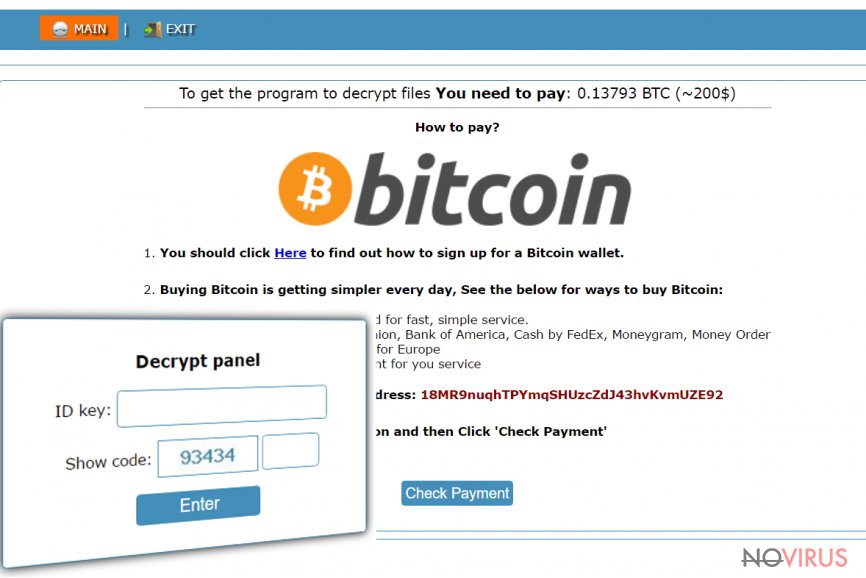
Some examples of this malware that we managed to examine added .id__2irbar3mjvbap6gt.onion.to._ or .id-_[qg6m5wo7h3id55ym.onion.to].63vc4 file extensions. The virus also creates and saves a ransom note called _DECRYPT_MY_FILES.txt. Information provided by the ransom note says that the victim has to pay 0.388 Bitcoin if he/she wants to get a decryption key. Novirus.uk team has also found a sample of this virus that demands less money – 0.1379 Bitcoin. However, there is no reason to pay the ransom because this ransomware virus has been defeated already – researchers from Emsisoft managed to create a decryption tool for this virus. Therefore, if your files were corrupted, remove Cry128 with reputable anti-malware software like FortectIntego and run the decryption tool to recover all of your records.

Methods of distribution
Cry128 ransomware is believed to be associated with CryptON ransomware, which first emerged in April 2017. It was noticed that developers of the ransomware choose RDP attacks as the main virus’ distribution method. During such attacks, the cyber criminals seek to brute-force the login key to hack target servers. Unfortunately, people tend to use weak and easy-to-guess passwords, which is the main reason why RDP attacks are so successful. We advise users to set complex passwords that consist of both lower and upper case of letters and also digits or symbols. This way, it would take years for attacks to brute-force the password. On top of that, we suggest using anti-malware program as a second protection layer. Finally, to protect yourself from ransomware that spreads via email spam or malware-laden ads, stay away from emails that strangers send to you and never click on suspicious links or ads when browsing through shady Internet websites.
Remove Cry128 virus and retrieve your files
Keeping the virus on the computer opens a path for other viruses to sneak in, so remove Cry128 virus as soon as you can. For that, the 2-Spyware team recommends using anti-malware programs like FortectIntego. We do not recommend trying to remove the virus manually because this is a sophisticated and malevolent computer program that is designed to root deeply in the system. When removing the virus, do not expect the security tool to restore your files – such programs are not created for this purpose. As we said, you can decrypt your files using a free decrypter (see data recovery instructions we provided below) right after Cry128 removal.
Getting rid of Cry128 virus. Follow these steps
In-depth guide for the Cry128 elimination
Important! →
The elimination guide can appear too difficult if you are not tech-savvy. It requires some knowledge of computer processes since it includes system changes that need to be performed correctly. You need to take steps carefully and follow the guide avoiding any issues created due to improper setting changes. Automatic methods might suit you better if you find the guide too difficult.
Step 1. Launch Safe Mode with Networking
Safe Mode environment offers better results of manual virus removal
Windows 7 / Vista / XP
- Go to Start.
- Choose Shutdown, then Restart, and OK.
- When your computer boots, start pressing the F8 button (if that does not work, try F2, F12, Del, etc. – it all depends on your motherboard model) a few times until you see the Advanced Boot Options window.
- Select Safe Mode with Networking from the list.

Windows 10 / Windows 8
- Right-click the Start button and choose Settings.

- Scroll down to find Update & Security.

- On the left, pick Recovery.
- Scroll to find Advanced Startup section.
- Click Restart now.

- Choose Troubleshoot.

- Go to Advanced options.

- Select Startup Settings.

- Press Restart.

- Choose 5) Enable Safe Mode with Networking.
Step 2. End questionable processes
You can rely on Windows Task Manager that finds all the random processes in the background. When the intruder is triggering any processes, you can shut them down:
- Press Ctrl + Shift + Esc keys to open Windows Task Manager.
- Click on More details.

- Scroll down to Background processes.
- Look for anything suspicious.
- Right-click and select Open file location.

- Go back to the Process tab, right-click and pick End Task.
- Delete the contents of the malicious folder.
Step 3. Check the program in Startup
- Press Ctrl + Shift + Esc on your keyboard again.
- Go to the Startup tab.
- Right-click on the suspicious app and pick Disable.

Step 4. Find and eliminate virus files
Data related to the infection can be hidden in various places. Follow the steps and you can find them:
- Type in Disk Cleanup in Windows search and press Enter.

- Select the drive (C: is your main drive by default and is likely to be the one that has malicious files in) you want to clean.
- Scroll through the Files to delete and select the following:
Temporary Internet Files
Downloads
Recycle Bin
Temporary files - Pick Clean up system files.

- You can also look for other malicious files hidden in the following folders (type these entries in Windows Search and press Enter):
%AppData%
%LocalAppData%
%ProgramData%
%WinDir%
After you are finished, reboot the PC in normal mode.
Eliminate Cry128 using System Restore
-
Step 1: Restart your computer in Safe Mode with Command Prompt
Windows 7 / Vista / XP- Go to Start → Shutdown → Restart → OK.
- As soon as your computer starts, start pressing F8 key repeatedly before the Windows logo shows up.
-
Choose Command Prompt from the list

Windows 10 / Windows 8- Click on the Power button at the Windows login screen, and then press and hold Shift key on your keyboard. Then click Restart.
- Then select Troubleshoot → Advanced options → Startup Settings and click Restart.
-
Once your computer starts, select Enable Safe Mode with Command Prompt from the list of options in Startup Settings.

-
Step 2: Perform a system restore to recover files and settings
-
When the Command Prompt window appears, type in cd restore and press Enter.

-
Then type rstrui.exe and hit Enter..

-
In a new window that shows up, click the Next button and choose a restore point that was created before the infiltration of Cry128 and then click on the Next button again.


-
To start system restore, click Yes.

-
When the Command Prompt window appears, type in cd restore and press Enter.
Bonus: Restore your files
Using the tutorial provided above you should be able to eliminate Cry128 from the infected device. novirus.uk team has also prepared an in-depth data recovery guide which you will also find above.We have great news for victims of Cry128 ransomware – a researcher Fabian Wosar has built a decrypter for Cry128 virus and therefore victims can restore their files for free. The download link is provided below.
There are a couple of methods you can apply to recover data encrypted by Cry128:
Cry128 decryption tool
Download the decryption tool by Fabian Wosar from Emsisoft’s website – Cry129 decryption tool download. Use this guide to decrypt your files.
It is strongly recommended to take precautions and secure your computer from malware attacks. To protect your PC from Cry128 and other dangerous viruses, you should install and keep a powerful malware removal tool, for instance, FortectIntego, SpyHunter 5Combo Cleaner or Malwarebytes.
How to prevent from getting ransomware
A proper web browser and VPN tool can guarantee better safety
As online spying becomes an increasing problem, people are becoming more interested in how to protect their privacy. One way to increase your online security is to choose the most secure and private web browser. But if you want complete anonymity and security when surfing the web, you need Private Internet Access VPN service. This tool successfully reroutes traffic across different servers, so your IP address and location remain protected. It is also important that this tool is based on a strict no-log policy, so no data is collected and cannot be leaked or made available to first or third parties. If you want to feel safe on the internet, a combination of a secure web browser and a Private Internet Access VPN will help you.
Recover files damaged by a dangerous malware attack
Despite the fact that there are various circumstances that can cause data to be lost on a system, including accidental deletion, the most common reason people lose photos, documents, videos, and other important data is the infection of malware.
Some malicious programs can delete files and prevent the software from running smoothly. However, there is a greater threat from the dangerous viruses that can encrypt documents, system files, and images. Ransomware-type viruses focus on encrypting data and restricting users’ access to files, so you can permanently lose personal data when you download such a virus to your computer.
The ability to unlock encrypted files is very limited, but some programs have a data recovery feature. In some cases, the Data Recovery Pro program can help recover at least some of the data that has been locked by a virus or other cyber infection.







