Uninstall Crypton virus (Bonus: Decryption Steps) - May 2018 updated
Crypton virus Removal Guide
Description of Crypton ransomware virus
Crypton – ransomware virus that returned into the wild several days ago
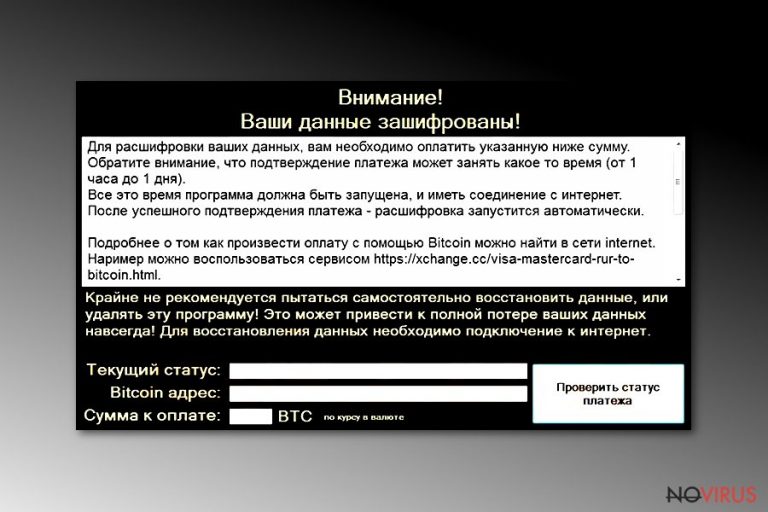
Crypton virus is a dangerous ransomware that is targeting Russian, Portuguese and English-speaking computer users. After noticing that your your files cannot be opened and and that they are labeled with specific extensions, you can guess that the ransomware is on your computer. The most popular extension used by Crypton ransomware is “[file_name].id-[victim’s ID]_steaveiwalker@india.com_”. However, having in mind that this virus keeps updating since 2016, you can also see other extensions added to your data as well.
In addition to the encryption procedure, the virus changes computer's desktop background with its ransom note called ”COMO_ABRIR_ARQUIVOS.txt.” Its copies can appear in every single folder on victim's computer. The ransom message typically informs victims about steps that are required to recover encrypted files. From now on, Crypton removal becomes a must-to-do task because new files can also be encrypted if it is kept on the system.
According to the developer of this ransomware, victims must pay 1 Bitcoin if they want to get the decryption key and restore their files. Cybercriminals trick people into paying them by saying that these files are encrypted with high-risk ransomware. However, note that after you fall for their commands and send the ransom, these hackers can vanish away. Keep in mind that there is no guarantee that you will get the decryption key from cyber criminals after making a payment.
To protect yourself, you should discuss no details with hackers and remove Crypton from your computer system with the help of FortectIntego or similar security software. While you may be convinced that keeping this virus on the system cannot change anything because your files are already encrypted, we must warn you that ransomware may start another round and encrypt another portion of your files. Yet, you can avoid this issue by eliminating this infection without any delay.
Unfortunately, at the moment there are no official tools that could help you restore files encrypted by Crypton. You can try restoring them from backup or by using third party software that is mentioned below this article. To protect yourself in the future, you need to take care of backups of your most important files and also launch occasional system scans to make sure that your system is virus-free.
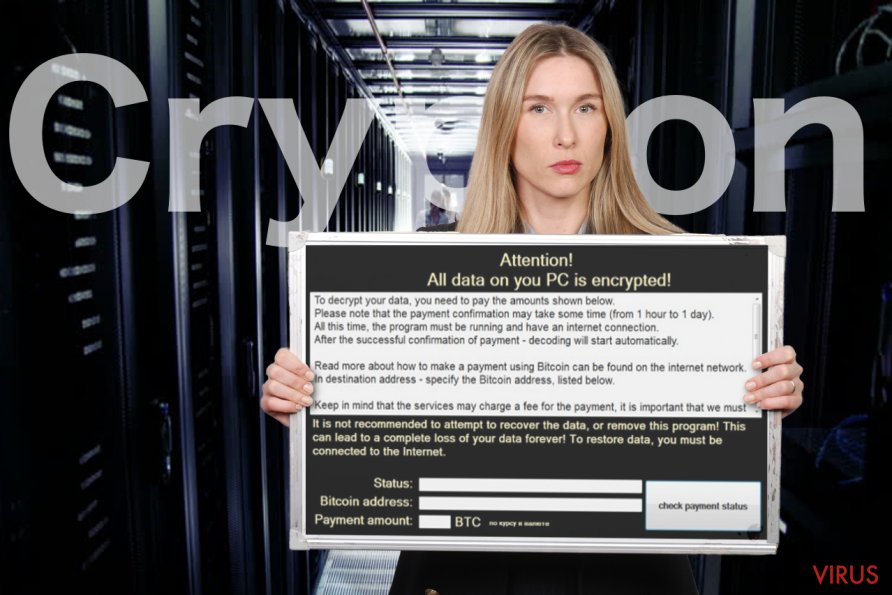
Fake software updates and spam emails are used for the distribution of malware
Unsafe download websites, file hosting and sharing sites, and fake software updates, to name the few, are methods used for spreading ransomware around the globe. Also, hackers often employ spam bots to distribute millions of phishing emails that contain malicious attachments. DO NOT open these attachments as malicious payload will be executed straight away. To be particularly safe, delete spam emails without even opening them.
Another helpful habit keeping your software up-to-date. Cybercriminals often use software vulnerabilities to inject their malicious programs into weakened machines. Software developers often release patches that fix these bugs and prevent hackers from using exploit kits.
If your computer is infected with potentially unwanted programs or you often visit suspicious websites, you can encounter fake updates which pretend to belong to legitimate software. Be careful, as these pop-ups might seem real. Therefore, we advise you to enable automatic updates or download them from official websites only.
Finally, don't forget that every computer should be protected by a certified anti-spyware software with a real-time scanning function.
Remove Crypton from your computer now
The Crypton virus is a malicious program and needs to be eliminated from your computer as soon as possible. You should be aware that you can easily infect your computer with other malware. Even after you remove Crypton ransomware, your files will remain encrypted. Nevertheless, you can restore them from a backup, using third-party software or trying a free decryptor from Emsisoft. Always start with malware removal – otherwise decrypted files will get contaminated again.
We recommend you use FortectIntego, SpyHunter 5Combo Cleaner or Malwarebytes for full Crypton removal. Before you proceed, however, you should enter Safe mode with networking, as explained below (malware can prevent security software from starting). Anti-spyware tools are useful not only for getting rid of malware and PUPs but can also prevent malicious applications from entering your machine in the future.
Getting rid of Crypton virus. Follow these steps
In-depth guide for the Crypton elimination
Enter Safe mode with networking by following these steps:
Important! →
The elimination guide can appear too difficult if you are not tech-savvy. It requires some knowledge of computer processes since it includes system changes that need to be performed correctly. You need to take steps carefully and follow the guide avoiding any issues created due to improper setting changes. Automatic methods might suit you better if you find the guide too difficult.
Step 1. Launch Safe Mode with Networking
Safe Mode environment offers better results of manual virus removal
Windows 7 / Vista / XP
- Go to Start.
- Choose Shutdown, then Restart, and OK.
- When your computer boots, start pressing the F8 button (if that does not work, try F2, F12, Del, etc. – it all depends on your motherboard model) a few times until you see the Advanced Boot Options window.
- Select Safe Mode with Networking from the list.

Windows 10 / Windows 8
- Right-click the Start button and choose Settings.

- Scroll down to find Update & Security.

- On the left, pick Recovery.
- Scroll to find Advanced Startup section.
- Click Restart now.

- Choose Troubleshoot.

- Go to Advanced options.

- Select Startup Settings.

- Press Restart.

- Choose 5) Enable Safe Mode with Networking.
Step 2. End questionable processes
You can rely on Windows Task Manager that finds all the random processes in the background. When the intruder is triggering any processes, you can shut them down:
- Press Ctrl + Shift + Esc keys to open Windows Task Manager.
- Click on More details.

- Scroll down to Background processes.
- Look for anything suspicious.
- Right-click and select Open file location.

- Go back to the Process tab, right-click and pick End Task.
- Delete the contents of the malicious folder.
Step 3. Check the program in Startup
- Press Ctrl + Shift + Esc on your keyboard again.
- Go to the Startup tab.
- Right-click on the suspicious app and pick Disable.

Step 4. Find and eliminate virus files
Data related to the infection can be hidden in various places. Follow the steps and you can find them:
- Type in Disk Cleanup in Windows search and press Enter.

- Select the drive (C: is your main drive by default and is likely to be the one that has malicious files in) you want to clean.
- Scroll through the Files to delete and select the following:
Temporary Internet Files
Downloads
Recycle Bin
Temporary files - Pick Clean up system files.

- You can also look for other malicious files hidden in the following folders (type these entries in Windows Search and press Enter):
%AppData%
%LocalAppData%
%ProgramData%
%WinDir%
After you are finished, reboot the PC in normal mode.
Eliminate Crypton using System Restore
Eliminate the virus using System Restore:
-
Step 1: Restart your computer in Safe Mode with Command Prompt
Windows 7 / Vista / XP- Go to Start → Shutdown → Restart → OK.
- As soon as your computer starts, start pressing F8 key repeatedly before the Windows logo shows up.
-
Choose Command Prompt from the list

Windows 10 / Windows 8- Click on the Power button at the Windows login screen, and then press and hold Shift key on your keyboard. Then click Restart.
- Then select Troubleshoot → Advanced options → Startup Settings and click Restart.
-
Once your computer starts, select Enable Safe Mode with Command Prompt from the list of options in Startup Settings.

-
Step 2: Perform a system restore to recover files and settings
-
When the Command Prompt window appears, type in cd restore and press Enter.

-
Then type rstrui.exe and hit Enter..

-
In a new window that shows up, click the Next button and choose a restore point that was created before the infiltration of Crypton and then click on the Next button again.


-
To start system restore, click Yes.

-
When the Command Prompt window appears, type in cd restore and press Enter.
Bonus: Restore your files
Using the tutorial provided above you should be able to eliminate Crypton from the infected device. novirus.uk team has also prepared an in-depth data recovery guide which you will also find above.We highly discourage users paying ransom. Instead, use the published decryptor or check third-party apps if it does not work for you. As already mentioned, the safest way to recover data is by restoring it from a backup.
There are a couple of methods you can apply to recover data encrypted by Crypton:
Data Recovery Pro
- Download Data Recovery Pro;
- Install Data Recovery on your computer following the steps indicated in the software’s Setup;
- Run the program to scan your device for the data encrypted by Crypton ransomware;
- Recover the data.
Windows Previous Versions feature
- Right-click on the encrypted document you want to recover;
- Click “Properties” and navigate to “Previous versions” tab;
- In the “Folder versions” section look for the available file copies. Choose the desired version and press “Restore”.
ShadowExplorer
- Download Shadow Explorer (http://shadowexplorer.com/);
- Install Shadow Explorer on your computer following the instructions in the software’s Setup Wizard;
- Run the program. Navigate to the menu on the top-left corner and select a disk containing your encrypted files. Look through the available folders;
- When you find the folder you want to recover, right-click it and select “Export”. Also, choose where the recovered data will be stored.
Use Emsisoft decryptor tool for file decryption
The decryptor by Emsisoft and virus researcher Fabian Wosar is available to download from here.
It is strongly recommended to take precautions and secure your computer from malware attacks. To protect your PC from Crypton and other dangerous viruses, you should install and keep a powerful malware removal tool, for instance, FortectIntego, SpyHunter 5Combo Cleaner or Malwarebytes.
How to prevent from getting ransomware
A proper web browser and VPN tool can guarantee better safety
As online spying becomes an increasing problem, people are becoming more interested in how to protect their privacy. One way to increase your online security is to choose the most secure and private web browser. But if you want complete anonymity and security when surfing the web, you need Private Internet Access VPN service. This tool successfully reroutes traffic across different servers, so your IP address and location remain protected. It is also important that this tool is based on a strict no-log policy, so no data is collected and cannot be leaked or made available to first or third parties. If you want to feel safe on the internet, a combination of a secure web browser and a Private Internet Access VPN will help you.
Reduce the threat of viruses by backing up your data
Due to their own careless behavior, computer users can suffer various losses caused by cyber infections. Viruses can affect the functionality of the software or directly corrupt data on your system by encrypting it. These problems can disrupt the system and cause you to lose personal data permanently. There is no such threat if you have the latest backups, as you can easily recover lost data and get back to work.
It is recommended to update the backups in parallel each time the system is modified. This way, you will be able to access the latest saved data after an unexpected virus attack or system failure. By having the latest copies of important documents and projects, you will avoid serious inconveniences. File backups are especially useful if malware attacks your system unexpectedly. We recommend using the Data Recovery Pro program to restore the system.







