Uninstall Go.padsdel.com pop-up virus (Free Removal Instructions) - Chrome, Firefox, IE, Edge
Go.padsdel.com pop-up virus Removal Guide
Description of Go.padsdel.com pop ups
What do Go.padsdel.com ads suggest about your computer?
While Go.padsdel.com virus is not a highly destructive computer virus, its presence should not be overlooked. During its stay on an operating system, you might notice a greater number of advertisements. Besides them, you might also get bothered by a behaviour to redirect you to other web pages other that your initial request. Such phenomenon does not only negatively affects your browser‘s performance, but it may cause bigger inconveniences. More about the possible outcomes, find out in the article below. While you are at it, start Go.padsdel.com removal. FortectIntego speeds up the process.
Due to its tendency to display advertising content, this potentially unwanted program has been classified as adware. It loads content from a remote proxy server – hxxp://go.padsdel.com/afu.php?id=[random ID]. The PUP is developed by anonymous users who decided to make a profit from pay-per-click marketing. This form of monetisation practices has proved to be quite profitable. While some adware elements simply invite you to install hardly effective scanning tools, Padsdel virus also tends to spy on you. Every time you launch your browser, you might be redirected to alternative websites different from your initial choice. Due to Go.padsdel.com redirect, you might find yourself in an insecure domain full of malicious links and fake download buttons. Visiting such websites may directly affect the vulnerability of your device to virtual infections.
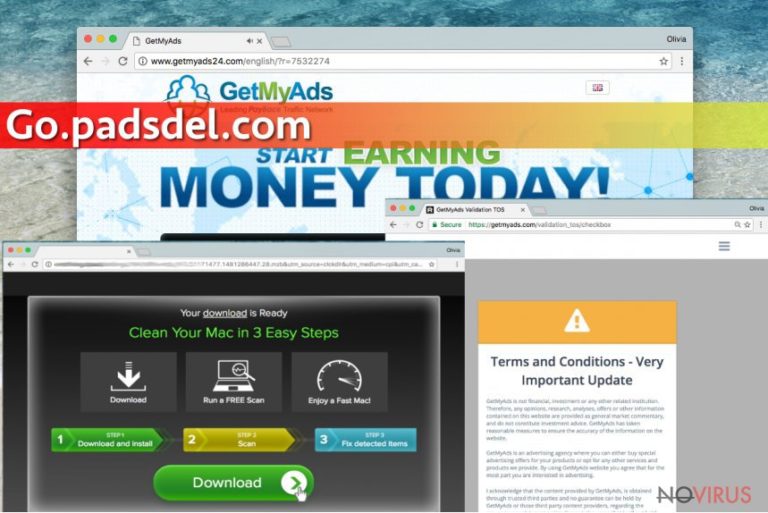
Furthermore, you should be aware that this PUP employs tracking cookies which collect certain information about your browsing preferences. Specifically, your daily visited websites, search entries, browsing frequency, geographical location, all this information is known to this adware program. Usually, this compiled collection of data is transmitted to advertising companies. In short, your browsing information serves as a valuable material for generating personalised offers. In that case, there are more chances that you may click on Go.padsdel.com ads. Additionally, the collected information might contain private details such as email or shipping address. Thus, it would not be a surprise if your Inbox would be overloaded with spam emails addressed specifically to you. Keep in mind that spam emails are often tools employed by ransomware owners. Therefore, it becomes a tiring task to identify harmless spam emails from the ones harbouring a menace within them. Do not waste time and remove Go.padsdel.com from the device.
PUP prevention tips
Being aware how similar applications spread is no less important than their proper elimination. Despite IT experts warning the virtual community to be vigilant, users still fall for the same trick twice or thrice. Specifically, these programs are spread with the help of free file converter, download accelerators, and media streaming applications. The key mistake is committed when users dash through the settings without taking a second glance neither to the installation wizard nor its additional components. Add-ons usually are pinned down to ‘Recommended’ settings. In order to locate additional programs on time, select ‘Advanced’ settings. They will reveal add-ons, and you will be able to remove the checkmarks from them. Likewise, you will prevent Go.padsdel.com hijack and the infiltration of similar threats.
Eliminating Go.padsdel.com adware
There are two options to fully remove Go.padsdel.com virus. You can either do it with the assistance of an anti-spyware application or delete it manually. In that case, follow the manual Go.padsdel.com removal recommendations shown below. Remember that attention and precision are crucial in eradicating the threat permanently. On the other hand, you might combine these two methods to eradicate the threat fully. Lastly, it might be useful to reset the browser to its default settings and eliminate all injected scripts and files in the browser.
You may remove virus damage with a help of FortectIntego. SpyHunter 5Combo Cleaner and Malwarebytes are recommended to detect potentially unwanted programs and viruses with all their files and registry entries that are related to them.
Getting rid of Go.padsdel.com pop-up virus. Follow these steps
Uninstall Go.padsdel.com pop-up in Windows systems
The hijacker targets every browser. Thus, either if you employ Chrome or browse through Mozilla Firefox, you might be attacked by this PUP.
Terminate suspicious programs from Windows 10/8 machines by following these instructions:
- Type Control Panel into Windows search and once the result shows up hit Enter.
- Under Programs, choose Uninstall a program.

- Find components related to suspicious programs.
- Right-click on the application and select Uninstall.
- Click Yes when User Account Control shows up.

- Wait for the process of uninstallation to be done and click OK.
Windows 7/XP instructions:
- Click on Windows Start and go to Control Panel on the right pane.
- Choose Add/Remove Programs.

- Select Uninstall a program under Programs in Control Panel.
- Click once on the unwanted application.
- Click Uninstall/Change at the top.
- Confirm with Yes.
- Click OK and finish the removal.
Uninstall Go.padsdel.com pop-up in Mac OS X system
-
Users who use OS X should click on Go button, which can be found at the top left corner of the screen and select Applications.

-
Wait until you see Applications folder and look for Go.padsdel.com pop-up or any other suspicious programs on it. Now right click on every of such entries and select Move to Trash.

Eliminate Go.padsdel.com pop-up virus from Microsoft Edge browser
Delete suspicious extensions from MS Edge:
- Go to the Menu by clicking on the three horizontal dots at the top-right.
- Then pick Extensions.

- Choose the unwanted add-ons on the list and click on the Gear icon.
- Click on Uninstall at the bottom.
Clear cookies and other data:
- Click on the Menu and from the context menu select Privacy & security.
- Under Clear browsing data, select Choose what to clear.

- Choose everything except passwords, and click on Clear.
Alter new tab and homepage settings:
- Click the menu icon and choose Settings.
- Then find On startup section.
- Click Disable if you found any suspicious domain.
Reset MS Edge fully:
- Click on the keyboard Ctrl + Shift + Esc to open Task Manager.
- Choose More details arrow at the bottom.
- Go to Details tab.

- Now scroll down and locate every entry with Microsoft Edge name in it.
- Right-click on each of them and select End Task to stop MS Edge from running.
When none of the above solves the issue, you might need an advanced Edge reset method, but you need to backup your data before proceeding.
- Find the following folder on the PC: C:\\Users\\%username%\\AppData\\Local\\Packages\\Microsoft.MicrosoftEdge_8wekyb3d8bbwe.
- Press Ctrl + A on your keyboard to select all folders.

- Right-click on the selection and choose Delete
- Right-click on the Start button and pick Windows PowerShell (Admin).

- Copy and paste the following command, and then press Enter:
Get-AppXPackage -AllUsers -Name Microsoft.MicrosoftEdge | Foreach {Add-AppxPackage -DisableDevelopmentMode -Register “$($_.InstallLocation)\\AppXManifest.xml” -Verbose
Instructions for Chromium-based Edge
Delete extensions:
- Open Edge and click Settings.
- Then find Extensions.

- Delete unwanted extensions with the Remove.
Clear cache and site data:
- Click on Menu and then Settings.
- Find Privacy and services.
- Locate Clear browsing data, then click Choose what to clear.

- Time range.
- Click All time.
- Select Clear now.
Reset Chromium-based MS Edge browser fully:
- Go to Settings.
- On the left side, choose Reset settings.

- Select Restore settings to their default values.
- Click Reset.
Delete Go.padsdel.com pop-up from Mozilla Firefox (FF)
Clean all components implanted by Padsdel. components. These instructions will guide you to permanent eradication of the adware.
Remove suspicious Firefox extensions:
- Open Mozilla Firefox browser and click on the three horizontal lines at the top-right to open the menu.
- Select Add-ons in the context menu.

- Choose plugins that are creating issues and select Remove.
Reset the homepage on the browser:
- Click three horizontal lines at the top right corner.
- This time select Options.
- Under Home section, enter your preferred site for the homepage that will open every time you launch Mozilla Firefox.
Clear cookies and site data:
- Click Menu and pick Options.
- Find the Privacy & Security section.
- Scroll down to choose Cookies and Site Data.

- Click on Clear Data… option.
- Click Cookies and Site Data, Cached Web Content and press Clear.
Reset Mozilla Firefox:
If none of the steps above helped you, reset Mozilla Firefox as follows:
- Open Mozilla Firefox and go to the menu.
- Click Help and then choose Troubleshooting Information.

- Locate Give Firefox a tune-up section, click on Refresh Firefox…
- Confirm the action by pressing on Refresh Firefox on the pop-up.

Chrome browser reset
Find and remove suspicious extensions from Google Chrome:
- In Google Chrome, open the Menu by clicking three vertical dots at the top-right corner.
- Select More tools > Extensions.
- Once the window opens, you will see all the installed extensions.
- Find any suspicious add-ons related to any PUP.
- Uninstall them by clicking Remove.

Clear cache and web data from Chrome:
- Click the Menu and select Settings.
- Find Privacy and security section.
- Choose Clear browsing data.
- Select Browsing history.
- Cookies and other site data, also Cached images and files.
- Click Clear data.

Alter settings of the homepage:
- Go to the menu and choose Settings.
- Find odd entries in the On startup section.
- Click on Open a specific or set of pages.
- Then click on three dots and look for the Remove option.
Reset Google Chrome fully:
You might need to reset Google Chrome and properly eliminate all the unwanted components:
- Go to Chrome Settings.
- Once there, scroll down to expand Advanced section.
- Scroll down to choose Reset and clean up.
- Click Restore settings to their original defaults.
- Click Reset settings again.

Delete Go.padsdel.com pop-up from Safari
Get rid of questionable extensions from Safari:
- Click Safari.
- Then go to Preferences…

- Choose Extensions on the menu.
- Select the unwanted extension and then pick Uninstall.
Clear cookies from Safari:
- Click Safari.
- Choose Clear History…

- From the drop-down menu under Clear, find and pick all history.
- Confirm with Clear History.
Reset Safari fully:
- Click Safari and then Preferences…
- Choose the Advanced tab.
- Tick the Show Develop menu in the menu bar.
- From the menu bar, click Develop.

- Then select Empty Caches.
Even if you have completed all the steps above, we still strongly recommend you to scan your computer system with a powerful anti-malware software. It is advisable to do that because an automatic malware removal tool can detect and delete all remains of Go.padsdel.com pop-up, for instance, its registry keys. The anti-malware program can help you to easily detect and eliminate possibly dangerous software and malicious viruses in an easy way. You can use any of our top-rated malware removal programs: FortectIntego, SpyHunter 5Combo Cleaner or Malwarebytes.
How to prevent from getting adware
Securely connect to your website wherever you are
Sometimes you may need to log in to a content management system or server more often, especially if you are actively working on a blog, website, or different project that needs constant maintenance or that requires frequent content updates or other changes. Avoiding this problem can be easy if you choose a dedicated/fixed IP address. It's a static IP address that only belongs to a specific device and does not change when you are in different locations.
VPN service providers such as Private Internet Access can help you with these settings. This tool can help you control your online reputation and successfully manage your projects wherever you are. It is important to prevent different IP addresses from connecting to your website. With a dedicated/fixed IP address, VPN service, and secure access to a content management system, your project will remain secure.
Reduce the threat of viruses by backing up your data
Due to their own careless behavior, computer users can suffer various losses caused by cyber infections. Viruses can affect the functionality of the software or directly corrupt data on your system by encrypting it. These problems can disrupt the system and cause you to lose personal data permanently. There is no such threat if you have the latest backups, as you can easily recover lost data and get back to work.
It is recommended to update the backups in parallel each time the system is modified. This way, you will be able to access the latest saved data after an unexpected virus attack or system failure. By having the latest copies of important documents and projects, you will avoid serious inconveniences. File backups are especially useful if malware attacks your system unexpectedly. We recommend using the Data Recovery Pro program to restore the system.


