Remove Genius Box (Uninstall Instructions) - Jul 2017 updated
Genius Box Removal Guide
Description of Genius Box ads
With Genius Box, your search experience can become unendurable
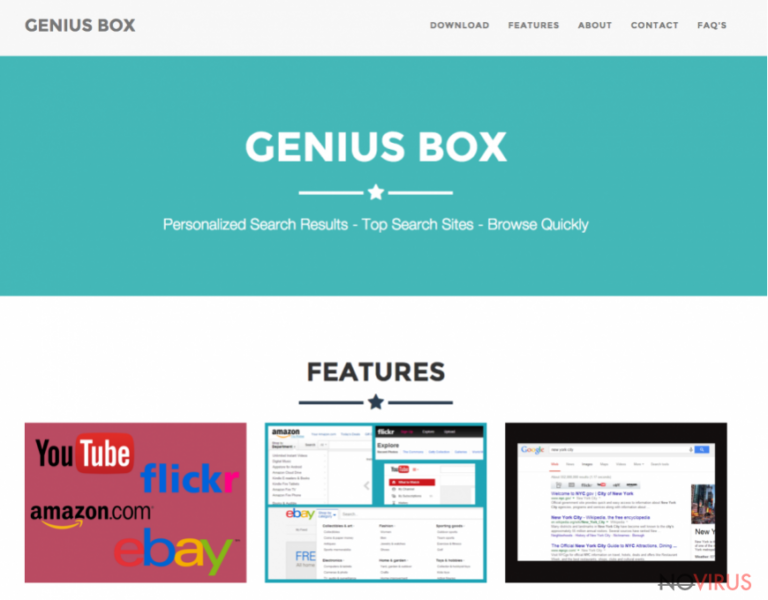
Genius Box is a suspicious ad-supported program that inserts sponsored search results above organic ones no matter which search engine the user uses. This questionable adware-type program was developed by TGF Interactive, LLC. to generate pay-per-click revenue.
The controversial program serves paid links in the form of search results just to trigger redirects to various external websites. Sadly, these can pose a threat to your privacy or your security, so we do not recommend interacting with Genius Box ads at all.
The suspicious adware program promises to deliver personalized search results and accelerate the speed of browsing. Sadly, none of these promises can be fulfilled since the suspicious search tool simply aims to fill results’ pages with ads and annoy the computer user.
The adware employs quite unfair techniques to provide targeted advertising to the user. It uses several tracking technologies, including tracking cookies and web beacons. It seeks to find out what websites the victim visits, what kind of content he/she explores online, what ads tempt one to click on them and similar data.
Using the collected data, the adware starts composing catchy-looking ads and adding them to search results whenever the user searches the web. What is even worse, the vague company might try to exchange collected data with third-parties for money or use it for market research purposes.
After clicking on such corrupt search results, expect to be thrown onto hazardous external websites. Although not all of them are dangerous, we do not recommend interacting with them. Dangerous websites might try to convince you to install software updates you don’t need, add applications that serve ads or provide personal information for some suspicious purpose. Each time you land on an external website and interact with its content, the developers of the described adware earn money. 
Your web searches shouldn’t be manipulated by a program that aims to drive traffic to particular web pages. If you care about your privacy, remove Genius Box immediately and never install it again. Although you can delete this questionable application manually, experts from NoVirus.uk suggest installing FortectIntego or another reliable program for automatic Genius Box removal.
Do not forget that annoying adware programs can unexpectedly start displaying ads in the form of banners or pop-ups. If you see these appearing on your screen, check your system for an ad-supported virus. The main indicator that reveals its existence is a line on these ads, stating that they are powered by Genius Box or another never-heard-of program.
Installation of potentially unwanted programs
Some potentially unwanted programs have official websites that provide their download links. Clearly, such sites praise the potentially unwanted programs like they would be the best apps in the world. Although users rarely come across such sites, some of them might trick the user into installing the rogue program.
However, a much more popular software distribution technique is called software bundling, and it has proved to be an incredibly powerful method to push spyware to victims’ computers. Software bundling allows packing a couple of less-known programs together with popular freeware such as games, video players, file converters, and so on.
Sadly, not many people are aware of software bundling and especially of ways that help to avoid installation of bundled additions. Thus, when installing new programs, opt for Custom/Advanced installation option. It allows you to choose which extra components you wish to install and which ones you would like to reject.
It takes only a couple of seconds to remove checkmarks granting your permission to install unnecessary and potentially dangerous apps. You should never skip this step if you’d like to use a spyware-free computer.
Delete Genius Box virus from your browser
Do not let this questionable program inject ads into your search results ever again. To remove Genius Box virus, download and launch an anti-spyware software. It will check your system for spyware and malware and delete all potentially dangerous files and programs in a blink of the eye.
However, if you do not like the idea of using a security software, you can always try to delete the hijacker on your own. However, attempts to implement manual Genius Box removal might take much more time and can turn out to be a really tiresome thing to do. However, if you follow these instructions, you shouldn’t face too many difficulties and get rid of the adware in no time.
You may remove virus damage with a help of FortectIntego. SpyHunter 5Combo Cleaner and Malwarebytes are recommended to detect potentially unwanted programs and viruses with all their files and registry entries that are related to them.
Getting rid of Genius Box. Follow these steps
Uninstall Genius Box in Windows systems
In the list of Programs and Features, you should find a version of Genius Box that keeps bothering you daily. Uninstall it according to the provided guidelines.
Terminate suspicious programs from Windows 10/8 machines by following these instructions:
- Type Control Panel into Windows search and once the result shows up hit Enter.
- Under Programs, choose Uninstall a program.

- Find components related to suspicious programs.
- Right-click on the application and select Uninstall.
- Click Yes when User Account Control shows up.

- Wait for the process of uninstallation to be done and click OK.
Windows 7/XP instructions:
- Click on Windows Start and go to Control Panel on the right pane.
- Choose Add/Remove Programs.

- Select Uninstall a program under Programs in Control Panel.
- Click once on the unwanted application.
- Click Uninstall/Change at the top.
- Confirm with Yes.
- Click OK and finish the removal.
Uninstall Genius Box in Mac OS X system
-
Users who use OS X should click on Go button, which can be found at the top left corner of the screen and select Applications.

-
Wait until you see Applications folder and look for Genius Box or any other suspicious programs on it. Now right click on every of such entries and select Move to Trash.

Delete Genius Box from Microsoft Edge
Delete suspicious extensions from MS Edge:
- Go to the Menu by clicking on the three horizontal dots at the top-right.
- Then pick Extensions.

- Choose the unwanted add-ons on the list and click on the Gear icon.
- Click on Uninstall at the bottom.
Clear cookies and other data:
- Click on the Menu and from the context menu select Privacy & security.
- Under Clear browsing data, select Choose what to clear.

- Choose everything except passwords, and click on Clear.
Alter new tab and homepage settings:
- Click the menu icon and choose Settings.
- Then find On startup section.
- Click Disable if you found any suspicious domain.
Reset MS Edge fully:
- Click on the keyboard Ctrl + Shift + Esc to open Task Manager.
- Choose More details arrow at the bottom.
- Go to Details tab.

- Now scroll down and locate every entry with Microsoft Edge name in it.
- Right-click on each of them and select End Task to stop MS Edge from running.
When none of the above solves the issue, you might need an advanced Edge reset method, but you need to backup your data before proceeding.
- Find the following folder on the PC: C:\\Users\\%username%\\AppData\\Local\\Packages\\Microsoft.MicrosoftEdge_8wekyb3d8bbwe.
- Press Ctrl + A on your keyboard to select all folders.

- Right-click on the selection and choose Delete
- Right-click on the Start button and pick Windows PowerShell (Admin).

- Copy and paste the following command, and then press Enter:
Get-AppXPackage -AllUsers -Name Microsoft.MicrosoftEdge | Foreach {Add-AppxPackage -DisableDevelopmentMode -Register “$($_.InstallLocation)\\AppXManifest.xml” -Verbose
Instructions for Chromium-based Edge
Delete extensions:
- Open Edge and click Settings.
- Then find Extensions.

- Delete unwanted extensions with the Remove.
Clear cache and site data:
- Click on Menu and then Settings.
- Find Privacy and services.
- Locate Clear browsing data, then click Choose what to clear.

- Time range.
- Click All time.
- Select Clear now.
Reset Chromium-based MS Edge browser fully:
- Go to Settings.
- On the left side, choose Reset settings.

- Select Restore settings to their default values.
- Click Reset.
Delete Genius Box from Mozilla Firefox (FF)
It is easy to fix compromised Firefox browser. Follow the given instructions and get rid of the infection. When all else fails, refresh Firefox.
Remove suspicious Firefox extensions:
- Open Mozilla Firefox browser and click on the three horizontal lines at the top-right to open the menu.
- Select Add-ons in the context menu.

- Choose plugins that are creating issues and select Remove.
Reset the homepage on the browser:
- Click three horizontal lines at the top right corner.
- This time select Options.
- Under Home section, enter your preferred site for the homepage that will open every time you launch Mozilla Firefox.
Clear cookies and site data:
- Click Menu and pick Options.
- Find the Privacy & Security section.
- Scroll down to choose Cookies and Site Data.

- Click on Clear Data… option.
- Click Cookies and Site Data, Cached Web Content and press Clear.
Reset Mozilla Firefox:
If none of the steps above helped you, reset Mozilla Firefox as follows:
- Open Mozilla Firefox and go to the menu.
- Click Help and then choose Troubleshooting Information.

- Locate Give Firefox a tune-up section, click on Refresh Firefox…
- Confirm the action by pressing on Refresh Firefox on the pop-up.

Chrome browser reset
Remove GeniusBox extension as well as all other vague-looking extras from your browser in this way:
Find and remove suspicious extensions from Google Chrome:
- In Google Chrome, open the Menu by clicking three vertical dots at the top-right corner.
- Select More tools > Extensions.
- Once the window opens, you will see all the installed extensions.
- Find any suspicious add-ons related to any PUP.
- Uninstall them by clicking Remove.

Clear cache and web data from Chrome:
- Click the Menu and select Settings.
- Find Privacy and security section.
- Choose Clear browsing data.
- Select Browsing history.
- Cookies and other site data, also Cached images and files.
- Click Clear data.

Alter settings of the homepage:
- Go to the menu and choose Settings.
- Find odd entries in the On startup section.
- Click on Open a specific or set of pages.
- Then click on three dots and look for the Remove option.
Reset Google Chrome fully:
You might need to reset Google Chrome and properly eliminate all the unwanted components:
- Go to Chrome Settings.
- Once there, scroll down to expand Advanced section.
- Scroll down to choose Reset and clean up.
- Click Restore settings to their original defaults.
- Click Reset settings again.

Delete Genius Box from Safari
Get rid of questionable extensions from Safari:
- Click Safari.
- Then go to Preferences…

- Choose Extensions on the menu.
- Select the unwanted extension and then pick Uninstall.
Clear cookies from Safari:
- Click Safari.
- Choose Clear History…

- From the drop-down menu under Clear, find and pick all history.
- Confirm with Clear History.
Reset Safari fully:
- Click Safari and then Preferences…
- Choose the Advanced tab.
- Tick the Show Develop menu in the menu bar.
- From the menu bar, click Develop.

- Then select Empty Caches.
Even if you have completed all the steps above, we still strongly recommend you to scan your computer system with a powerful anti-malware software. It is advisable to do that because an automatic malware removal tool can detect and delete all remains of Genius Box, for instance, its registry keys. The anti-malware program can help you to easily detect and eliminate possibly dangerous software and malicious viruses in an easy way. You can use any of our top-rated malware removal programs: FortectIntego, SpyHunter 5Combo Cleaner or Malwarebytes.
How to prevent from getting adware
Securely connect to your website wherever you are
Sometimes you may need to log in to a content management system or server more often, especially if you are actively working on a blog, website, or different project that needs constant maintenance or that requires frequent content updates or other changes. Avoiding this problem can be easy if you choose a dedicated/fixed IP address. It's a static IP address that only belongs to a specific device and does not change when you are in different locations.
VPN service providers such as Private Internet Access can help you with these settings. This tool can help you control your online reputation and successfully manage your projects wherever you are. It is important to prevent different IP addresses from connecting to your website. With a dedicated/fixed IP address, VPN service, and secure access to a content management system, your project will remain secure.
Reduce the threat of viruses by backing up your data
Due to their own careless behavior, computer users can suffer various losses caused by cyber infections. Viruses can affect the functionality of the software or directly corrupt data on your system by encrypting it. These problems can disrupt the system and cause you to lose personal data permanently. There is no such threat if you have the latest backups, as you can easily recover lost data and get back to work.
It is recommended to update the backups in parallel each time the system is modified. This way, you will be able to access the latest saved data after an unexpected virus attack or system failure. By having the latest copies of important documents and projects, you will avoid serious inconveniences. File backups are especially useful if malware attacks your system unexpectedly. We recommend using the Data Recovery Pro program to restore the system.


