Uninstall Funnypage123.com virus (Uninstall Guide) - Chrome, Firefox, IE, Edge
Funnypage123.com virus Removal Guide
Description of Funnypage123.com redirect
Funnypage123.com virus targets web browsers
Funnypage123.com virus is a cyber infection which specifically belongs to the category of browser hijackers. These viruses are known to take over web browsers and modify their settings. In fact, the first thing they will do on the infected computers is replace their default search engines and homepage, so that it could use them as platforms to promote questionable software and display sponsored ads. Naturally, this is a highly profitable business for the malware creators, but the users who get infected by Funnypage123 suffer quite unpleasant consequences. In particular, due to the virus activity, the web browsing capacities decrease significantly, while system vulnerability to malware infections spikes up. The virus victims may be faced with Funnypage123.com redirect issue, unauthorized installation of shady software and attempts to sneak such malicious parasites as ransomware viruses into the computer. The research conducted by NoVirus experts have revealed that Funnypage123.com is closely related to other browser hijacker viruses, including Mylucky123.com and Startpageing123.com. By taking a quick look at these sites, it already becomes obvious that their titles and designs closely resemble one another. All of these sites claim to provide an effective web, image, video and news search service, based on the well-known Google engine. We should warn you though that these results may be modified and lead you to dangerous domains, so you should be especially careful what you click on! However, it would be best to remove Funnypage123.com entirely and replace it with some more reputable website.
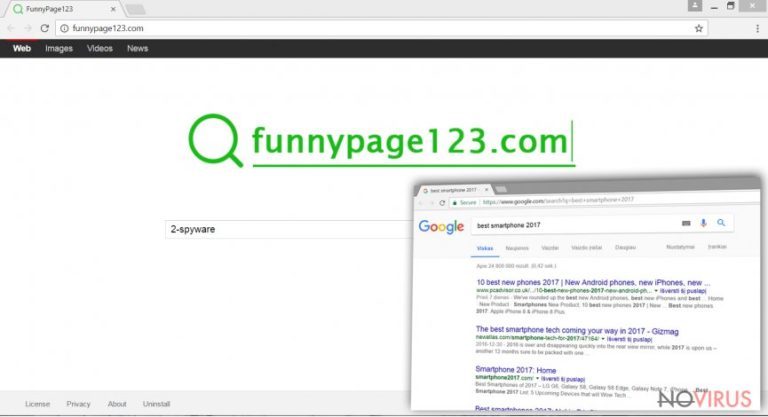
Typically, Funnypage123.com hijack occurs on all the browsers installed on the computer including Google Chrome, Mozilla Firefox, Internet Explorer and some other, less popular ones. After the infiltration, the virus may change browser settings and assign any predetermined website as the default search engine and homepage without asking for an explicit permission from the user. The virus also takes certain steps to prevent elimination and obstruct the users from rolling back the previous browser settings. Thus, Funnypage123.com removal may not be that easy. On the other hand, what else would you expect from a potentially unwanted program? The simplest way to approach the virus removal is by running the system scan with a powerful and updated antivirus program. We recommend employing FortectIntego for the job.
All browser hijackers are tricky and fraudulent search imitators which not only deteriorate the whole browsing experience but also pose a variety of risks to the computer users. First of all, they obstruct regular web browsing by generating pop-up ads, banners, interstitial ads and other online advertisements. Besides, the virus may also initiate redirects to unreputable domains and commercial websites. Third, they modify the search results and mix them with sponsored links. Finally, hijackers also gather information about the users and use for targeted marketing purposes. More importantly, in their Privacy Policy Funnypage123.com admit to collect even the personally-identifiable information, such as the user’s name, date of birth or place of residence.
How do browser hijackers infiltrate browsers?
Browser hijackers and other potentially unwanted programs are especially common guests on the computers of users who pay little attention to software installation and computer security in general. These types of viruses are mostly distributed along with freeware that you can download from all sorts of internet sources. Though most hijackers aim for a stealthy system infiltration, more attentive users, who spare more time for the software installation, would notice Funnypage123.com added as an additional software package component. The key to safe software installation is using the Advanced mode which allows reviewing all the software package contents and opting out the undesirable ones.
How to remove Funnypage123.com from your computer safely?
There are two principal ways to carry out Funnypage123.com removal — automatic or manual. The latter method is more complicated as than the first, but as long as you follow our expert instructions closely, you should have no problems with either of the two. If you choose to remove Funnypage123.com virus manually, you will have to locate and delete the program along which the hijacker has entered your computer. Also, you will have to eliminate all the programs that the virus may have installed on your computer without your knowledge. The second, automatic elimination approach, allows eliminating the virus in an instant. Just run an antivirus of your choice and undesirable components will be gone from your PC in minutes.
You may remove virus damage with a help of FortectIntego. SpyHunter 5Combo Cleaner and Malwarebytes are recommended to detect potentially unwanted programs and viruses with all their files and registry entries that are related to them.
Getting rid of Funnypage123.com virus. Follow these steps
Uninstall Funnypage123.com in Windows systems
To eliminate Funnypage123.com from your PC manually, follow the guidelines below. Additionally, remove all suspicious applications from the PC all of your web browsers.
Terminate suspicious programs from Windows 10/8 machines by following these instructions:
- Type Control Panel into Windows search and once the result shows up hit Enter.
- Under Programs, choose Uninstall a program.

- Find components related to suspicious programs.
- Right-click on the application and select Uninstall.
- Click Yes when User Account Control shows up.

- Wait for the process of uninstallation to be done and click OK.
Windows 7/XP instructions:
- Click on Windows Start and go to Control Panel on the right pane.
- Choose Add/Remove Programs.

- Select Uninstall a program under Programs in Control Panel.
- Click once on the unwanted application.
- Click Uninstall/Change at the top.
- Confirm with Yes.
- Click OK and finish the removal.
Uninstall Funnypage123.com in Mac OS X system
-
Users who use OS X should click on Go button, which can be found at the top left corner of the screen and select Applications.

-
Wait until you see Applications folder and look for Funnypage123.com or any other suspicious programs on it. Now right click on every of such entries and select Move to Trash.

Eliminate Funnypage123.com virus from Microsoft Edge browser
Microsoft Edge can be restored after to its initial state using these guidelines:
Delete suspicious extensions from MS Edge:
- Go to the Menu by clicking on the three horizontal dots at the top-right.
- Then pick Extensions.

- Choose the unwanted add-ons on the list and click on the Gear icon.
- Click on Uninstall at the bottom.
Clear cookies and other data:
- Click on the Menu and from the context menu select Privacy & security.
- Under Clear browsing data, select Choose what to clear.

- Choose everything except passwords, and click on Clear.
Alter new tab and homepage settings:
- Click the menu icon and choose Settings.
- Then find On startup section.
- Click Disable if you found any suspicious domain.
Reset MS Edge fully:
- Click on the keyboard Ctrl + Shift + Esc to open Task Manager.
- Choose More details arrow at the bottom.
- Go to Details tab.

- Now scroll down and locate every entry with Microsoft Edge name in it.
- Right-click on each of them and select End Task to stop MS Edge from running.
When none of the above solves the issue, you might need an advanced Edge reset method, but you need to backup your data before proceeding.
- Find the following folder on the PC: C:\\Users\\%username%\\AppData\\Local\\Packages\\Microsoft.MicrosoftEdge_8wekyb3d8bbwe.
- Press Ctrl + A on your keyboard to select all folders.

- Right-click on the selection and choose Delete
- Right-click on the Start button and pick Windows PowerShell (Admin).

- Copy and paste the following command, and then press Enter:
Get-AppXPackage -AllUsers -Name Microsoft.MicrosoftEdge | Foreach {Add-AppxPackage -DisableDevelopmentMode -Register “$($_.InstallLocation)\\AppXManifest.xml” -Verbose
Instructions for Chromium-based Edge
Delete extensions:
- Open Edge and click Settings.
- Then find Extensions.

- Delete unwanted extensions with the Remove.
Clear cache and site data:
- Click on Menu and then Settings.
- Find Privacy and services.
- Locate Clear browsing data, then click Choose what to clear.

- Time range.
- Click All time.
- Select Clear now.
Reset Chromium-based MS Edge browser fully:
- Go to Settings.
- On the left side, choose Reset settings.

- Select Restore settings to their default values.
- Click Reset.
Delete Funnypage123.com from Mozilla Firefox (FF)
After you remove Funnypage123.com from your computer, you should also clean up your Mozilla Firefox from undesirable components. When you are done uninstalling unfamiliar toolbars, add-ons and extensions, reset the browser using the guidelines shown below.
Remove suspicious Firefox extensions:
- Open Mozilla Firefox browser and click on the three horizontal lines at the top-right to open the menu.
- Select Add-ons in the context menu.

- Choose plugins that are creating issues and select Remove.
Reset the homepage on the browser:
- Click three horizontal lines at the top right corner.
- This time select Options.
- Under Home section, enter your preferred site for the homepage that will open every time you launch Mozilla Firefox.
Clear cookies and site data:
- Click Menu and pick Options.
- Find the Privacy & Security section.
- Scroll down to choose Cookies and Site Data.

- Click on Clear Data… option.
- Click Cookies and Site Data, Cached Web Content and press Clear.
Reset Mozilla Firefox:
If none of the steps above helped you, reset Mozilla Firefox as follows:
- Open Mozilla Firefox and go to the menu.
- Click Help and then choose Troubleshooting Information.

- Locate Give Firefox a tune-up section, click on Refresh Firefox…
- Confirm the action by pressing on Refresh Firefox on the pop-up.

Chrome browser reset
Go to your Chrome Extensions and look for unfamiliar or undesirable entries. Remove them immediately and reset the browser to roll back the default settings.
Find and remove suspicious extensions from Google Chrome:
- In Google Chrome, open the Menu by clicking three vertical dots at the top-right corner.
- Select More tools > Extensions.
- Once the window opens, you will see all the installed extensions.
- Find any suspicious add-ons related to any PUP.
- Uninstall them by clicking Remove.

Clear cache and web data from Chrome:
- Click the Menu and select Settings.
- Find Privacy and security section.
- Choose Clear browsing data.
- Select Browsing history.
- Cookies and other site data, also Cached images and files.
- Click Clear data.

Alter settings of the homepage:
- Go to the menu and choose Settings.
- Find odd entries in the On startup section.
- Click on Open a specific or set of pages.
- Then click on three dots and look for the Remove option.
Reset Google Chrome fully:
You might need to reset Google Chrome and properly eliminate all the unwanted components:
- Go to Chrome Settings.
- Once there, scroll down to expand Advanced section.
- Scroll down to choose Reset and clean up.
- Click Restore settings to their original defaults.
- Click Reset settings again.

Delete Funnypage123.com from Safari
Get rid of questionable extensions from Safari:
- Click Safari.
- Then go to Preferences…

- Choose Extensions on the menu.
- Select the unwanted extension and then pick Uninstall.
Clear cookies from Safari:
- Click Safari.
- Choose Clear History…

- From the drop-down menu under Clear, find and pick all history.
- Confirm with Clear History.
Reset Safari fully:
- Click Safari and then Preferences…
- Choose the Advanced tab.
- Tick the Show Develop menu in the menu bar.
- From the menu bar, click Develop.

- Then select Empty Caches.
Even if you have completed all the steps above, we still strongly recommend you to scan your computer system with a powerful anti-malware software. It is advisable to do that because an automatic malware removal tool can detect and delete all remains of Funnypage123.com, for instance, its registry keys. The anti-malware program can help you to easily detect and eliminate possibly dangerous software and malicious viruses in an easy way. You can use any of our top-rated malware removal programs: FortectIntego, SpyHunter 5Combo Cleaner or Malwarebytes.
How to prevent from getting browser hijacker
Securely connect to your website wherever you are
Sometimes you may need to log in to a content management system or server more often, especially if you are actively working on a blog, website, or different project that needs constant maintenance or that requires frequent content updates or other changes. Avoiding this problem can be easy if you choose a dedicated/fixed IP address. It's a static IP address that only belongs to a specific device and does not change when you are in different locations.
VPN service providers such as Private Internet Access can help you with these settings. This tool can help you control your online reputation and successfully manage your projects wherever you are. It is important to prevent different IP addresses from connecting to your website. With a dedicated/fixed IP address, VPN service, and secure access to a content management system, your project will remain secure.
Reduce the threat of viruses by backing up your data
Due to their own careless behavior, computer users can suffer various losses caused by cyber infections. Viruses can affect the functionality of the software or directly corrupt data on your system by encrypting it. These problems can disrupt the system and cause you to lose personal data permanently. There is no such threat if you have the latest backups, as you can easily recover lost data and get back to work.
It is recommended to update the backups in parallel each time the system is modified. This way, you will be able to access the latest saved data after an unexpected virus attack or system failure. By having the latest copies of important documents and projects, you will avoid serious inconveniences. File backups are especially useful if malware attacks your system unexpectedly. We recommend using the Data Recovery Pro program to restore the system.


