Uninstall StartPageing123.com virus (Chrome, Firefox, IE, Edge) - Feb 2017 updated
StartPageing123.com virus Removal Guide
Description of StartPageing123.com redirect
Analysis of StartPageing123.com
When looking for a new search engine, you might have run into StartPageing123.com virus. This website attempts to persuade users of its reliability. However, it is nothing more than a browser hijacker. In other words, it is capable of redirecting you to debatable sponsored domains. Additionally, after it enters your device, it modifies browser settings resulting in the change of your homepage. This forces you to use the search services of this tool and visit sponsored domains. During the stay of this PUP, your browsing might be diminished by continuously popping ads. These commercial offers might not only affect the speed your browser’s processing but may become the harbingers of more severe outcomes. Furthermore, while keeping this hijacker on the system, you might come across other samples of this kind: LuckySearch123.com, Mylucky123.com, and LuckyStarting.com. To know more about the possible consequences, read the following article. Do not waste time and start StartPageing123.com removal.
If you are about to set a new search engine, the protection of your personal information should become a priority to you. It is an unspoken tendency among netizens to avoid paying attention to the privacy policy when installing any program, even though it contains useful insights about the program. Though even legitimate domains collect a certain amount of information about you, browser hijackers target more of your non- and personal information. Later on, it might be traded with third parties for generating pay-per-click ads. Speaking of the authors of StartPageing123, they are also accused of tracking netizens. Specifically, such details as your full name, home address, geographical location, age, and gender are disclosed for the administrators of this search tool. They spy on users with the assistance of cookies, pixels, beacons and other digital tracking equipment.
According to the privacy policy, they ensure that this information is only used for the improvement of services. On the other hand, what you might enjoy is not a more convenient layout but the surplus of personalised commercial content. Spam emails might find their way to your email as well. Note that privacy violation increases the risk of experiencing a more severe cyber attack. Furthermore, startPageing123.com redirect phenomenon evolves into a problem as well as you might be directed to sponsored commercial web pages before landing you to your initial request. Likewise, the chances are high to run into a hideous cyber virus. Therefore, we suggest you to remove StartPageing123.com right away. One of the ways to do that is to delete it with FortectIntego or Malwarebytes.
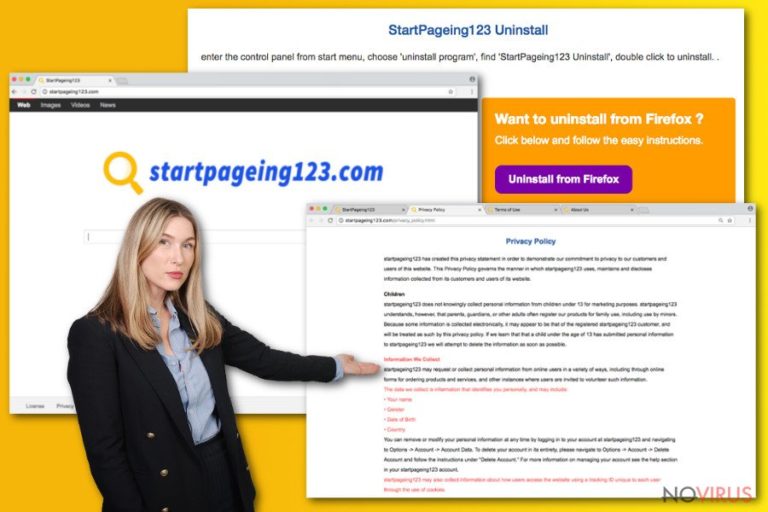
Transmitting the browser hijacker
Potentially unwanted programs tend to exploit netizens’ vice to hop through the installation settings. Before encountering StartPageing123.com hijack, you would not have suspected that shady add-ons are distributed with well-known free programs. Dashing through the installation wizard often deprives of spotting them on time and preventing their installation. Therefore, bear in mind this advice next time you install a new app or change your search provider. Opt for ‘Custom’ settings to detect unwanted programs. Make sure you prevent their installation by removing the marks from their checkboxes. Vigilance should be your companion while surfing the web as well.
Recommendations for StartPageing123.com elimination
You can choose from two StartPageing123.com removal options: get rid of it the usual way or entrust the elimination to anti-malware utility. The latter option is more convenient for those who are in a rush or simply dislike the idea of meddling with this browser hijacker. If you think you can manage on your own, feel free to take a look at the manual guide displayed below. You might also avoid encountering a variety of PUPs by reviewing either users’ reviews bout certain programs and taking a second look to installation wizard of a newly downloaded tool.
You may remove virus damage with a help of FortectIntego. SpyHunter 5Combo Cleaner and Malwarebytes are recommended to detect potentially unwanted programs and viruses with all their files and registry entries that are related to them.
Getting rid of StartPageing123.com virus. Follow these steps
Uninstall StartPageing123.com in Windows systems
Note that StartPageing123.com might affect all your browsers. Carefully inspect them for additional questionable browser extensions and toolbars. Remove them in order to fully eradicate the PUP.
Terminate suspicious programs from Windows 10/8 machines by following these instructions:
- Type Control Panel into Windows search and once the result shows up hit Enter.
- Under Programs, choose Uninstall a program.

- Find components related to suspicious programs.
- Right-click on the application and select Uninstall.
- Click Yes when User Account Control shows up.

- Wait for the process of uninstallation to be done and click OK.
Windows 7/XP instructions:
- Click on Windows Start and go to Control Panel on the right pane.
- Choose Add/Remove Programs.

- Select Uninstall a program under Programs in Control Panel.
- Click once on the unwanted application.
- Click Uninstall/Change at the top.
- Confirm with Yes.
- Click OK and finish the removal.
Uninstall StartPageing123.com in Mac OS X system
Browser hijackers rarely assault Mac operating system. Nonetheless, you should not give in to the thought that you may never encounter this hijacker. Luckily, Mac OS users should not encounter any inconveniences deleting it from their devices.
-
Users who use OS X should click on Go button, which can be found at the top left corner of the screen and select Applications.

-
Wait until you see Applications folder and look for StartPageing123.com or any other suspicious programs on it. Now right click on every of such entries and select Move to Trash.

Eliminate StartPageing123.com virus from Microsoft Edge browser
If you still have doubts whether the elimination went successfully, make use of the additional method.
Delete suspicious extensions from MS Edge:
- Go to the Menu by clicking on the three horizontal dots at the top-right.
- Then pick Extensions.

- Choose the unwanted add-ons on the list and click on the Gear icon.
- Click on Uninstall at the bottom.
Clear cookies and other data:
- Click on the Menu and from the context menu select Privacy & security.
- Under Clear browsing data, select Choose what to clear.

- Choose everything except passwords, and click on Clear.
Alter new tab and homepage settings:
- Click the menu icon and choose Settings.
- Then find On startup section.
- Click Disable if you found any suspicious domain.
Reset MS Edge fully:
- Click on the keyboard Ctrl + Shift + Esc to open Task Manager.
- Choose More details arrow at the bottom.
- Go to Details tab.

- Now scroll down and locate every entry with Microsoft Edge name in it.
- Right-click on each of them and select End Task to stop MS Edge from running.
When none of the above solves the issue, you might need an advanced Edge reset method, but you need to backup your data before proceeding.
- Find the following folder on the PC: C:\\Users\\%username%\\AppData\\Local\\Packages\\Microsoft.MicrosoftEdge_8wekyb3d8bbwe.
- Press Ctrl + A on your keyboard to select all folders.

- Right-click on the selection and choose Delete
- Right-click on the Start button and pick Windows PowerShell (Admin).

- Copy and paste the following command, and then press Enter:
Get-AppXPackage -AllUsers -Name Microsoft.MicrosoftEdge | Foreach {Add-AppxPackage -DisableDevelopmentMode -Register “$($_.InstallLocation)\\AppXManifest.xml” -Verbose
Instructions for Chromium-based Edge
Delete extensions:
- Open Edge and click Settings.
- Then find Extensions.

- Delete unwanted extensions with the Remove.
Clear cache and site data:
- Click on Menu and then Settings.
- Find Privacy and services.
- Locate Clear browsing data, then click Choose what to clear.

- Time range.
- Click All time.
- Select Clear now.
Reset Chromium-based MS Edge browser fully:
- Go to Settings.
- On the left side, choose Reset settings.

- Select Restore settings to their default values.
- Click Reset.
Delete StartPageing123.com from Mozilla Firefox (FF)
Follow the instructions to remove all possible related components of StartPageing123.com hijacker. Later on, reset browser’s settings.
Remove suspicious Firefox extensions:
- Open Mozilla Firefox browser and click on the three horizontal lines at the top-right to open the menu.
- Select Add-ons in the context menu.

- Choose plugins that are creating issues and select Remove.
Reset the homepage on the browser:
- Click three horizontal lines at the top right corner.
- This time select Options.
- Under Home section, enter your preferred site for the homepage that will open every time you launch Mozilla Firefox.
Clear cookies and site data:
- Click Menu and pick Options.
- Find the Privacy & Security section.
- Scroll down to choose Cookies and Site Data.

- Click on Clear Data… option.
- Click Cookies and Site Data, Cached Web Content and press Clear.
Reset Mozilla Firefox:
If none of the steps above helped you, reset Mozilla Firefox as follows:
- Open Mozilla Firefox and go to the menu.
- Click Help and then choose Troubleshooting Information.

- Locate Give Firefox a tune-up section, click on Refresh Firefox…
- Confirm the action by pressing on Refresh Firefox on the pop-up.

Chrome browser reset
Simply removing the domain name of StartPageing123 is not sufficient in eradicating the hijacker. Go through these steps to revert to your previous search engine and enjoy proper browsing quality.
Find and remove suspicious extensions from Google Chrome:
- In Google Chrome, open the Menu by clicking three vertical dots at the top-right corner.
- Select More tools > Extensions.
- Once the window opens, you will see all the installed extensions.
- Find any suspicious add-ons related to any PUP.
- Uninstall them by clicking Remove.

Clear cache and web data from Chrome:
- Click the Menu and select Settings.
- Find Privacy and security section.
- Choose Clear browsing data.
- Select Browsing history.
- Cookies and other site data, also Cached images and files.
- Click Clear data.

Alter settings of the homepage:
- Go to the menu and choose Settings.
- Find odd entries in the On startup section.
- Click on Open a specific or set of pages.
- Then click on three dots and look for the Remove option.
Reset Google Chrome fully:
You might need to reset Google Chrome and properly eliminate all the unwanted components:
- Go to Chrome Settings.
- Once there, scroll down to expand Advanced section.
- Scroll down to choose Reset and clean up.
- Click Restore settings to their original defaults.
- Click Reset settings again.

Delete StartPageing123.com from Safari
Check for the signs of StartPageing123 in Safari as well. Upon the presence of the slightest doubt, reset the settings.
Get rid of questionable extensions from Safari:
- Click Safari.
- Then go to Preferences…

- Choose Extensions on the menu.
- Select the unwanted extension and then pick Uninstall.
Clear cookies from Safari:
- Click Safari.
- Choose Clear History…

- From the drop-down menu under Clear, find and pick all history.
- Confirm with Clear History.
Reset Safari fully:
- Click Safari and then Preferences…
- Choose the Advanced tab.
- Tick the Show Develop menu in the menu bar.
- From the menu bar, click Develop.

- Then select Empty Caches.
Even if you have completed all the steps above, we still strongly recommend you to scan your computer system with a powerful anti-malware software. It is advisable to do that because an automatic malware removal tool can detect and delete all remains of StartPageing123.com, for instance, its registry keys. The anti-malware program can help you to easily detect and eliminate possibly dangerous software and malicious viruses in an easy way. You can use any of our top-rated malware removal programs: FortectIntego, SpyHunter 5Combo Cleaner or Malwarebytes.
How to prevent from getting browser hijacker
A proper web browser and VPN tool can guarantee better safety
As online spying becomes an increasing problem, people are becoming more interested in how to protect their privacy. One way to increase your online security is to choose the most secure and private web browser. But if you want complete anonymity and security when surfing the web, you need Private Internet Access VPN service. This tool successfully reroutes traffic across different servers, so your IP address and location remain protected. It is also important that this tool is based on a strict no-log policy, so no data is collected and cannot be leaked or made available to first or third parties. If you want to feel safe on the internet, a combination of a secure web browser and a Private Internet Access VPN will help you.
Reduce the threat of viruses by backing up your data
Due to their own careless behavior, computer users can suffer various losses caused by cyber infections. Viruses can affect the functionality of the software or directly corrupt data on your system by encrypting it. These problems can disrupt the system and cause you to lose personal data permanently. There is no such threat if you have the latest backups, as you can easily recover lost data and get back to work.
It is recommended to update the backups in parallel each time the system is modified. This way, you will be able to access the latest saved data after an unexpected virus attack or system failure. By having the latest copies of important documents and projects, you will avoid serious inconveniences. File backups are especially useful if malware attacks your system unexpectedly. We recommend using the Data Recovery Pro program to restore the system.


