Uninstall Trotux.com virus (Improved Removal Guide) - Aug 2016 updated
Trotux.com virus Removal Guide
Description of Trotux.com virus
Why should I avoid Trotux.com?
Trotux.com (or simply Trotux) is a potentially unwanted program (PUP) which can also be added to the group of browser hijackers. So, no matter that it calls itself as a legitimate search engine capable of generating the best search results, you should be careful with this search engine. As soon as it enters the system, it mostly affects three popular internet browsers: Internet Explorer, Google Chrome, and Mozilla Firefox. However, Safari is not immune as well. After the successful installation, the virus hijacks browsers’ shortcuts, alters browsers’ settings, modifies DNS settings and applies additional techniques for trying to prevent its removal from the system. As a result, you can discover that you can’t remove Trotux.com from your computer in a traditional way. Once this virus detects that user deleted its malicious shortcuts or changed browser’s settings back to normal, it restores them back.
Unfortunately, but unnoticeable system changes caused by this PUP is not the biggest problem caused by Trotux. Once it changes your current homepage to its domain, it prevents users from accessing their favorite websites freely. If you et annoyed when you are redirected to an unknown website without your approval, you should stay away from this hijacker as far as you can. Besides, we should mention that Trotux redirect may end up on an infected site seeking to infect your computer with other viruses.
Finally, we should warn you that the search results displayed by Trotux.com virus might be modified according to your browsing history. As it was declared by PC experts, this browser hijacker collects non-personal information which includes users’ search queries, mostly visited websites and even their email addresses. All this collected data is used to cause Trotux ads or sponsored links in its search results. By doing so, it collects the money to its developers. However, you should keep in mind that these results are not organic. Mostly, higher positions are dedicated to shady third parties that are trying to increase traffic to their sites. There is no guarantee that these promoted websites are not dangerous or are not used to spread, for example, unknown browser extensions or even viruses. To sum up, you should take care of Trotux removal without any delay. For that, we recommend FortectIntego.
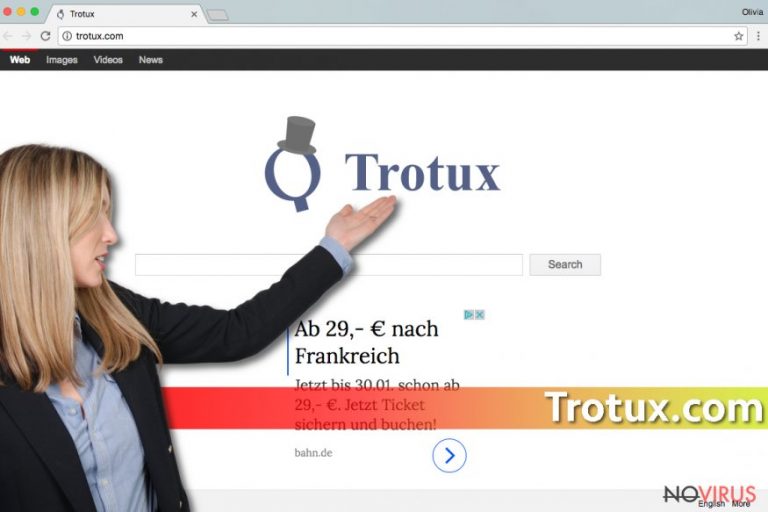
Methods of distribution
Trotux.com is a sneaky browser hijacker, so there is no surprise that it can infect your computer in unexpected ways. Usually, this hijacker is installed in a bundle with shareware or free software as an optional component. No matter how innocent free software seems, you should always check it for additional software. For that, we recommend selecting Advanced or Custom installation settings instead of Recommended or Quick settings because Trotux.com virus typically hides under default installations and is only visible only when users monitor installation of the freeware.
How to remove Trotux.com?
One of the best ways to avoid browser hijackers, including Trotux virus, is to change your habit and choose Custom or Advanced installation of free software. Also, do NOT skip any installation steps and try to pay as much attention to software installation process as possible. Besides, you should try to analyse each step and never agree with the installation of additional programs which might hide under the installation settings. However, if you’re unlucky one, who got infected with this browser hijacker, you probably want to remove Trotux.com virus from your computer. To do that as soon as possible, you should opt for automatic removal option. As mentioned before, you can also try to uninstall this software manually, but there is a huge chance that it will try to infiltrate your computer right after rebooting it. Bellow you might find step by step Trotux.com removal instructions.
DNS settings are usually altered by Trotux. How to fix them?
To double check your DNS settings and fix them if needed, you need to use these steps. However, they should be fixed only after you remove Trotux.com redirect virus.
- Click Control Panel -> Network and Internet -> Network and Sharing Center -> Change Adapter Settings. Now you should check your Internet connection.
- Right-click this option and go to Properties.
- Select the Internet Protocol Version 4 (TCP/IPv4) and select either Obtain an IP address automatically or Obtain DNS server address automatically! These settings are typically altered by Trotux.
- To save the changes, click OK.
You may remove virus damage with a help of FortectIntego. SpyHunter 5Combo Cleaner and Malwarebytes are recommended to detect potentially unwanted programs and viruses with all their files and registry entries that are related to them.
Getting rid of Trotux.com virus. Follow these steps
Uninstall Trotux.com in Windows systems
To remove Trotux Search virus from Windows operating system, you need to uninstall this hijacker together with Dogpile and iwatchavi.com viruses. Typically, they travel together.
Terminate suspicious programs from Windows 10/8 machines by following these instructions:
- Type Control Panel into Windows search and once the result shows up hit Enter.
- Under Programs, choose Uninstall a program.

- Find components related to suspicious programs.
- Right-click on the application and select Uninstall.
- Click Yes when User Account Control shows up.

- Wait for the process of uninstallation to be done and click OK.
Windows 7/XP instructions:
- Click on Windows Start and go to Control Panel on the right pane.
- Choose Add/Remove Programs.

- Select Uninstall a program under Programs in Control Panel.
- Click once on the unwanted application.
- Click Uninstall/Change at the top.
- Confirm with Yes.
- Click OK and finish the removal.
Uninstall Trotux.com in Mac OS X system
If your Mac is hijacked, remove these entries: Trotux, Dogpile, iwatchavi.com, Nuesearch, etc.
-
Users who use OS X should click on Go button, which can be found at the top left corner of the screen and select Applications.

-
Wait until you see Applications folder and look for Trotux.com or any other suspicious programs on it. Now right click on every of such entries and select Move to Trash.

Eliminate Trotux.com virus from Microsoft Edge browser
Delete suspicious extensions from MS Edge:
- Go to the Menu by clicking on the three horizontal dots at the top-right.
- Then pick Extensions.

- Choose the unwanted add-ons on the list and click on the Gear icon.
- Click on Uninstall at the bottom.
Clear cookies and other data:
- Click on the Menu and from the context menu select Privacy & security.
- Under Clear browsing data, select Choose what to clear.

- Choose everything except passwords, and click on Clear.
Alter new tab and homepage settings:
- Click the menu icon and choose Settings.
- Then find On startup section.
- Click Disable if you found any suspicious domain.
Reset MS Edge fully:
- Click on the keyboard Ctrl + Shift + Esc to open Task Manager.
- Choose More details arrow at the bottom.
- Go to Details tab.

- Now scroll down and locate every entry with Microsoft Edge name in it.
- Right-click on each of them and select End Task to stop MS Edge from running.
When none of the above solves the issue, you might need an advanced Edge reset method, but you need to backup your data before proceeding.
- Find the following folder on the PC: C:\\Users\\%username%\\AppData\\Local\\Packages\\Microsoft.MicrosoftEdge_8wekyb3d8bbwe.
- Press Ctrl + A on your keyboard to select all folders.

- Right-click on the selection and choose Delete
- Right-click on the Start button and pick Windows PowerShell (Admin).

- Copy and paste the following command, and then press Enter:
Get-AppXPackage -AllUsers -Name Microsoft.MicrosoftEdge | Foreach {Add-AppxPackage -DisableDevelopmentMode -Register “$($_.InstallLocation)\\AppXManifest.xml” -Verbose
Instructions for Chromium-based Edge
Delete extensions:
- Open Edge and click Settings.
- Then find Extensions.

- Delete unwanted extensions with the Remove.
Clear cache and site data:
- Click on Menu and then Settings.
- Find Privacy and services.
- Locate Clear browsing data, then click Choose what to clear.

- Time range.
- Click All time.
- Select Clear now.
Reset Chromium-based MS Edge browser fully:
- Go to Settings.
- On the left side, choose Reset settings.

- Select Restore settings to their default values.
- Click Reset.
Delete Trotux.com from Mozilla Firefox (FF)
You need to remove Trotux-related add-on on your Mozilla Firefox browser to fix it. Then, don’t forget to reset it.
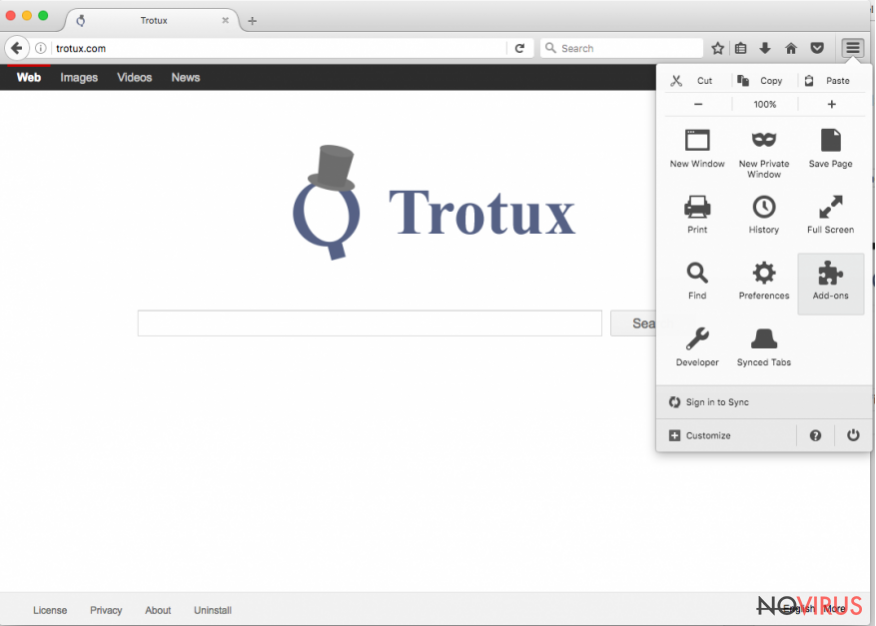
Remove suspicious Firefox extensions:
- Open Mozilla Firefox browser and click on the three horizontal lines at the top-right to open the menu.
- Select Add-ons in the context menu.

- Choose plugins that are creating issues and select Remove.
Reset the homepage on the browser:
- Click three horizontal lines at the top right corner.
- This time select Options.
- Under Home section, enter your preferred site for the homepage that will open every time you launch Mozilla Firefox.
Clear cookies and site data:
- Click Menu and pick Options.
- Find the Privacy & Security section.
- Scroll down to choose Cookies and Site Data.

- Click on Clear Data… option.
- Click Cookies and Site Data, Cached Web Content and press Clear.
Reset Mozilla Firefox:
If none of the steps above helped you, reset Mozilla Firefox as follows:
- Open Mozilla Firefox and go to the menu.
- Click Help and then choose Troubleshooting Information.

- Locate Give Firefox a tune-up section, click on Refresh Firefox…
- Confirm the action by pressing on Refresh Firefox on the pop-up.

Chrome browser reset
Find and remove suspicious extensions from Google Chrome:
- In Google Chrome, open the Menu by clicking three vertical dots at the top-right corner.
- Select More tools > Extensions.
- Once the window opens, you will see all the installed extensions.
- Find any suspicious add-ons related to any PUP.
- Uninstall them by clicking Remove.

Clear cache and web data from Chrome:
- Click the Menu and select Settings.
- Find Privacy and security section.
- Choose Clear browsing data.
- Select Browsing history.
- Cookies and other site data, also Cached images and files.
- Click Clear data.

Alter settings of the homepage:
- Go to the menu and choose Settings.
- Find odd entries in the On startup section.
- Click on Open a specific or set of pages.
- Then click on three dots and look for the Remove option.
Reset Google Chrome fully:
You might need to reset Google Chrome and properly eliminate all the unwanted components:
- Go to Chrome Settings.
- Once there, scroll down to expand Advanced section.
- Scroll down to choose Reset and clean up.
- Click Restore settings to their original defaults.
- Click Reset settings again.

Delete Trotux.com from Safari
If you need to remove Trotux from Safari web browser, go to Preferences and eliminate all suspicious add-ons. For that you can use the steps given below.
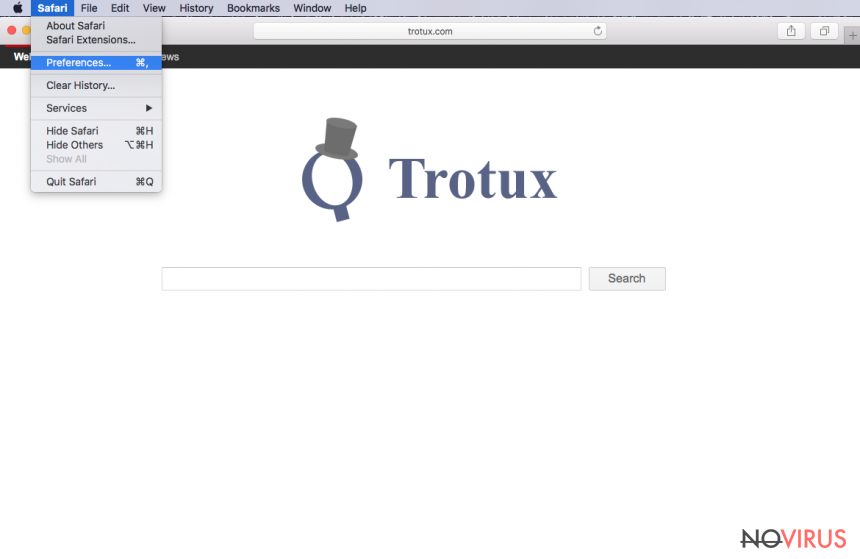
Get rid of questionable extensions from Safari:
- Click Safari.
- Then go to Preferences…

- Choose Extensions on the menu.
- Select the unwanted extension and then pick Uninstall.
Clear cookies from Safari:
- Click Safari.
- Choose Clear History…

- From the drop-down menu under Clear, find and pick all history.
- Confirm with Clear History.
Reset Safari fully:
- Click Safari and then Preferences…
- Choose the Advanced tab.
- Tick the Show Develop menu in the menu bar.
- From the menu bar, click Develop.

- Then select Empty Caches.
Even if you have completed all the steps above, we still strongly recommend you to scan your computer system with a powerful anti-malware software. It is advisable to do that because an automatic malware removal tool can detect and delete all remains of Trotux.com, for instance, its registry keys. The anti-malware program can help you to easily detect and eliminate possibly dangerous software and malicious viruses in an easy way. You can use any of our top-rated malware removal programs: FortectIntego, SpyHunter 5Combo Cleaner or Malwarebytes.
How to prevent from getting browser hijacker
A proper web browser and VPN tool can guarantee better safety
As online spying becomes an increasing problem, people are becoming more interested in how to protect their privacy. One way to increase your online security is to choose the most secure and private web browser. But if you want complete anonymity and security when surfing the web, you need Private Internet Access VPN service. This tool successfully reroutes traffic across different servers, so your IP address and location remain protected. It is also important that this tool is based on a strict no-log policy, so no data is collected and cannot be leaked or made available to first or third parties. If you want to feel safe on the internet, a combination of a secure web browser and a Private Internet Access VPN will help you.
Recover files damaged by a dangerous malware attack
Despite the fact that there are various circumstances that can cause data to be lost on a system, including accidental deletion, the most common reason people lose photos, documents, videos, and other important data is the infection of malware.
Some malicious programs can delete files and prevent the software from running smoothly. However, there is a greater threat from the dangerous viruses that can encrypt documents, system files, and images. Ransomware-type viruses focus on encrypting data and restricting users’ access to files, so you can permanently lose personal data when you download such a virus to your computer.
The ability to unlock encrypted files is very limited, but some programs have a data recovery feature. In some cases, the Data Recovery Pro program can help recover at least some of the data that has been locked by a virus or other cyber infection.


