Uninstall StartPageing123 virus (Clear Removal Instructions) - Chrome, Firefox, IE, Edge
StartPageing123 virus Removal Guide
Description of StartPageing123 redirect
The secrets of StartPageing123 search engine
Elaborating on the drawbacks of this search tool, one should mention that StartPageing123 virus is actual a browser hijacker. It is double Dutch for you, let us explain everything in detail. Generally, browser hijackers pretend to be useful search engines while in fact, they bother users with a variety of troublesome features. Redirects to other advertising domains or popping ads are the most prevalent outcomes of a browser hijack. Likewise, StartPageing123 browser hijacker does not differ much from the samples of this category. It identified along with the analogous StartPageing123.com website. In comparison with other potentially unwanted programs, it is quite aggressive and targets users worldwide. The tool also meddles with the browser settings which results in the complete hijack of the browser. If you have noticed a sudden change in your homepage and now this web page presents itself as the main search tool, it is high time you started StartPageing123 removal. FortectIntego or Malwarebytes help you get rid of it quickly.
If you are not familiar with browser hijackers, you may think that StartPageing123 is an ordinary browsing engine. The very tool reinforces such impressions with claims to ensure ‘ultimate online search experience.’ On the other hand, such statements are employed by various advertising companies, while, in fact, the product might be of questionable usefulness. The presence of identical search tools such as Mylucky123.com, LuckySearch123.com does not reassure as well. If you permit this hijacker to stay in your browser, you might suffer from spades of advertisements in the future. Such behaviour is not uncommon since StartPageing123 is sponsored by a variety of third parties and sponsors.
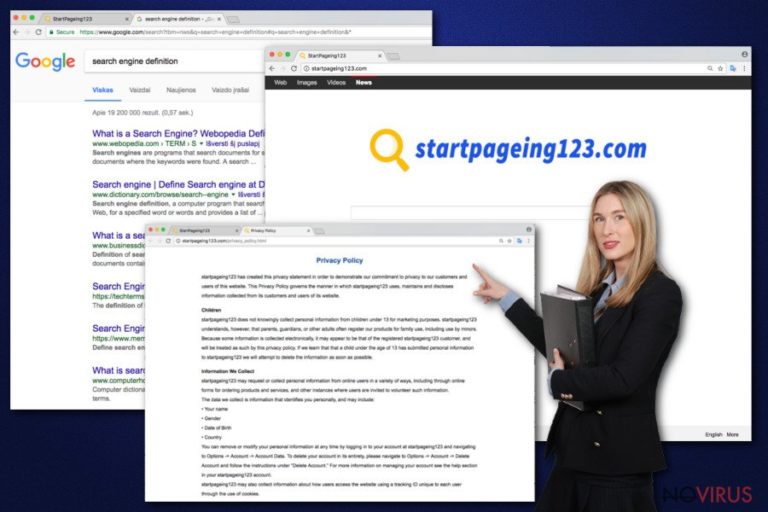
Note that recently commercial offers tend to become more malevolent; they might facilitate the hijack of a more serious virtual threat. Therefore, when StartPageing123 redirect becomes active, and you notice additionally loading web pages, cancel them right away. The privacy policy is the document often ignored by users but possessing valuable information. The policy of StartPageing123 states that it might compile information about your browsing habits which includes your personal details (name, gender, date of birth, shipping and email address). It might be shared with subcontractors, potential investors, and business partners. Furthermore, there is a provision which mentions that such data might be used for marketing purposes and traded with partners. Such data is kept in StartPageing123 local or the databases monitored by other companies. If personal privacy is valuable to you, remove StartPageing123.
The transmission peculiarities of the PUP
In case you do not have previous experience of a browser hijack, you might not be aware of their distribution tendencies. Most likely, StartPageing123 hijack took place when you installed a new application without paying proper attention to the installation guide. It is a common flaw to hop through the installation wizard without taking a second look. Usually, such PUPs are placed under the ‘Recommended’ settings. By choosing the latter and accelerating the installation, netizens accidentally install browser hijackers and similar questionable software. After downloading new apps, select ‘Custom’ settings and then watch for additionally pre-marked add-ons. Make sure when you hit the ‘Install’ button, no additional toolbars or browser plug-ins will be installed.
What does ensure complete StartPageing123 removal?
The fastest StartPageing123 removal solution is to launch an anti-spyware program. Update it and start the scan. It would be beneficial to check manual elimination guidelines and reset the settings. If you intend to remove StartPageing123 virus on your own, follow the instructions carefully. Note that cautiousness will help decrease the risk of encountering malicious and fraudulent programs and websites. before downloading any program, note other users’ reviews and comments about it.
You may remove virus damage with a help of FortectIntego. SpyHunter 5Combo Cleaner and Malwarebytes are recommended to detect potentially unwanted programs and viruses with all their files and registry entries that are related to them.
Getting rid of StartPageing123 virus. Follow these steps
Uninstall StartPageing123 in Windows systems
If you use multiple browsers simultaneously, they are likely to be infected with StartPageing123 hijacker. Check whether it did not append additional toolbars and plug-ins. Remove all of them.
Terminate suspicious programs from Windows 10/8 machines by following these instructions:
- Type Control Panel into Windows search and once the result shows up hit Enter.
- Under Programs, choose Uninstall a program.

- Find components related to suspicious programs.
- Right-click on the application and select Uninstall.
- Click Yes when User Account Control shows up.

- Wait for the process of uninstallation to be done and click OK.
Windows 7/XP instructions:
- Click on Windows Start and go to Control Panel on the right pane.
- Choose Add/Remove Programs.

- Select Uninstall a program under Programs in Control Panel.
- Click once on the unwanted application.
- Click Uninstall/Change at the top.
- Confirm with Yes.
- Click OK and finish the removal.
Uninstall StartPageing123 in Mac OS X system
Note that StartPageing123 virus targets Mac OS users as well. Fortunately, it is not difficult to delete it.
-
Users who use OS X should click on Go button, which can be found at the top left corner of the screen and select Applications.

-
Wait until you see Applications folder and look for StartPageing123 or any other suspicious programs on it. Now right click on every of such entries and select Move to Trash.

Eliminate StartPageing123 virus from Microsoft Edge browser
Delete suspicious extensions from MS Edge:
- Go to the Menu by clicking on the three horizontal dots at the top-right.
- Then pick Extensions.

- Choose the unwanted add-ons on the list and click on the Gear icon.
- Click on Uninstall at the bottom.
Clear cookies and other data:
- Click on the Menu and from the context menu select Privacy & security.
- Under Clear browsing data, select Choose what to clear.

- Choose everything except passwords, and click on Clear.
Alter new tab and homepage settings:
- Click the menu icon and choose Settings.
- Then find On startup section.
- Click Disable if you found any suspicious domain.
Reset MS Edge fully:
- Click on the keyboard Ctrl + Shift + Esc to open Task Manager.
- Choose More details arrow at the bottom.
- Go to Details tab.

- Now scroll down and locate every entry with Microsoft Edge name in it.
- Right-click on each of them and select End Task to stop MS Edge from running.
When none of the above solves the issue, you might need an advanced Edge reset method, but you need to backup your data before proceeding.
- Find the following folder on the PC: C:\\Users\\%username%\\AppData\\Local\\Packages\\Microsoft.MicrosoftEdge_8wekyb3d8bbwe.
- Press Ctrl + A on your keyboard to select all folders.

- Right-click on the selection and choose Delete
- Right-click on the Start button and pick Windows PowerShell (Admin).

- Copy and paste the following command, and then press Enter:
Get-AppXPackage -AllUsers -Name Microsoft.MicrosoftEdge | Foreach {Add-AppxPackage -DisableDevelopmentMode -Register “$($_.InstallLocation)\\AppXManifest.xml” -Verbose
Instructions for Chromium-based Edge
Delete extensions:
- Open Edge and click Settings.
- Then find Extensions.

- Delete unwanted extensions with the Remove.
Clear cache and site data:
- Click on Menu and then Settings.
- Find Privacy and services.
- Locate Clear browsing data, then click Choose what to clear.

- Time range.
- Click All time.
- Select Clear now.
Reset Chromium-based MS Edge browser fully:
- Go to Settings.
- On the left side, choose Reset settings.

- Select Restore settings to their default values.
- Click Reset.
Delete StartPageing123 from Mozilla Firefox (FF)
Remove suspicious Firefox extensions:
- Open Mozilla Firefox browser and click on the three horizontal lines at the top-right to open the menu.
- Select Add-ons in the context menu.

- Choose plugins that are creating issues and select Remove.
Reset the homepage on the browser:
- Click three horizontal lines at the top right corner.
- This time select Options.
- Under Home section, enter your preferred site for the homepage that will open every time you launch Mozilla Firefox.
Clear cookies and site data:
- Click Menu and pick Options.
- Find the Privacy & Security section.
- Scroll down to choose Cookies and Site Data.

- Click on Clear Data… option.
- Click Cookies and Site Data, Cached Web Content and press Clear.
Reset Mozilla Firefox:
If none of the steps above helped you, reset Mozilla Firefox as follows:
- Open Mozilla Firefox and go to the menu.
- Click Help and then choose Troubleshooting Information.

- Locate Give Firefox a tune-up section, click on Refresh Firefox…
- Confirm the action by pressing on Refresh Firefox on the pop-up.

Chrome browser reset
If you firstly opt for manual removal, run FortectIntego or Malwarebytes to check whether StartPageing123 was fully removed.
Find and remove suspicious extensions from Google Chrome:
- In Google Chrome, open the Menu by clicking three vertical dots at the top-right corner.
- Select More tools > Extensions.
- Once the window opens, you will see all the installed extensions.
- Find any suspicious add-ons related to any PUP.
- Uninstall them by clicking Remove.

Clear cache and web data from Chrome:
- Click the Menu and select Settings.
- Find Privacy and security section.
- Choose Clear browsing data.
- Select Browsing history.
- Cookies and other site data, also Cached images and files.
- Click Clear data.

Alter settings of the homepage:
- Go to the menu and choose Settings.
- Find odd entries in the On startup section.
- Click on Open a specific or set of pages.
- Then click on three dots and look for the Remove option.
Reset Google Chrome fully:
You might need to reset Google Chrome and properly eliminate all the unwanted components:
- Go to Chrome Settings.
- Once there, scroll down to expand Advanced section.
- Scroll down to choose Reset and clean up.
- Click Restore settings to their original defaults.
- Click Reset settings again.

Delete StartPageing123 from Safari
Get rid of questionable extensions from Safari:
- Click Safari.
- Then go to Preferences…

- Choose Extensions on the menu.
- Select the unwanted extension and then pick Uninstall.
Clear cookies from Safari:
- Click Safari.
- Choose Clear History…

- From the drop-down menu under Clear, find and pick all history.
- Confirm with Clear History.
Reset Safari fully:
- Click Safari and then Preferences…
- Choose the Advanced tab.
- Tick the Show Develop menu in the menu bar.
- From the menu bar, click Develop.

- Then select Empty Caches.
Even if you have completed all the steps above, we still strongly recommend you to scan your computer system with a powerful anti-malware software. It is advisable to do that because an automatic malware removal tool can detect and delete all remains of StartPageing123, for instance, its registry keys. The anti-malware program can help you to easily detect and eliminate possibly dangerous software and malicious viruses in an easy way. You can use any of our top-rated malware removal programs: FortectIntego, SpyHunter 5Combo Cleaner or Malwarebytes.
How to prevent from getting browser hijacker
Prevent the government from spying on you
As there is a growing debate in government about collecting users' data and spying on citizens, you should take a closer look at this issue and find out what shady ways of gathering information can be used to collect information about you. You need to browse anonymously if you want to avoid any government-initiated spying and tracking of information.
You can enjoy secure internet browsing and minimize the risk of intrusion into your system if you use Private Internet Access VPN program. This VPN application creates a virtual private network and provides access to the required data without any content restrictions.
Control government and other third party access to your data and ensure safe web browsing. Even if you do not engage in illegal activities and trust your ISP, we recommend being careful about your security. You should take extra precautions and start using a VPN program.
Recover files damaged by a dangerous malware attack
Despite the fact that there are various circumstances that can cause data to be lost on a system, including accidental deletion, the most common reason people lose photos, documents, videos, and other important data is the infection of malware.
Some malicious programs can delete files and prevent the software from running smoothly. However, there is a greater threat from the dangerous viruses that can encrypt documents, system files, and images. Ransomware-type viruses focus on encrypting data and restricting users’ access to files, so you can permanently lose personal data when you download such a virus to your computer.
The ability to unlock encrypted files is very limited, but some programs have a data recovery feature. In some cases, the Data Recovery Pro program can help recover at least some of the data that has been locked by a virus or other cyber infection.


