Uninstall ForYourWeb.net redirect (Improved) - Jun 2016 updated
ForYourWeb.net redirect Removal Guide
Description of ForYourWeb.net redirect
What happens when ForYourWeb.net virus affects a computer?
ForYourWeb.net is a browser hijacker, which is well-known among spyware and malware researchers. This potentially unwanted program (PUP) successfully manages to hijack more and more computers every day. ForYourWeb.net browser hijacker advertises a dubious search engine, which it integrates into every web browser on a compromised computer. Do not be tricked into believing that it is a simple search engine just because it opens Yahoo search results after you type in your search query. This browser hijacker accumulates your search queries, watches what links do you click on and what websites you visit, and later on, it starts integrating sponsored content into ForYourWeb.net search results. The sponsored content can also show up in pop-up or pop-under ads, in-text links, and other forms, and eventually they are going to annoy you. However, annoyance is not the only problem that this PUP causes.
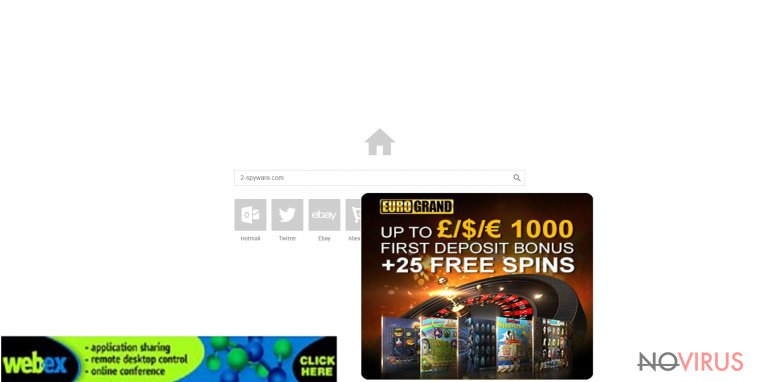
Another well-known problem is ForYourWeb.net redirect issue, which you might have to experience if you decide to use this questionable search engine. Some of the search results produced by it can be misleading and initiate redirects to questionable third-party websites right after the user clicks on them. The developers of browser hijackers are often affiliated with various third-party companies and seek to advertise their sites. Therefore, they make programs that take control over user’s browser and use it as a tool to trigger redirects to affiliate web pages. Usually, developers of browser hijackers advertise numerous questionable sites and them also typically claim that they do not endorse content these sites provide. Considering that, we assume that ForYourWeb.net redirects can make you enter safe websites, but they can also make you enter highly insecure web pages as well. If you do not want to be lured into potentially dangerous Internet sites, we strongly recommend you to change your search engine, homepage, and also remove ForYourWeb.net entirely.
What did you do to allow this shady program enter your PC?
Even if you cannot remember installing ForYourWeb.net hijacker, it does not mean that someone else has done it. Many computer users install PUPs without realising that, and we can only blame a tricky software distribution technique, which is called software bundling. Bundling means adding one program to another. Have you even noticed how many free applications suggest installing additional programs alongside them? If no, we assume that your computer might be infected with more PUPs than you can imagine.
Free programs that you can find in various download websites often include several bonus applications, which typically appear to be browser hijackers or ad-supported programs. These are introduced to the computer user as recommended programs, and many users agree to install them, sadly, most of them do it without even understanding that. It is so because the agreements to install them are hidden in installation setup. It is a well-known fact that many PC users install software in a rush, and all they do is click “next” button in the installer until they hop over all installation steps. This way, the user agrees to install the software using Default/Standard settings. Sadly, if the user does not want to end up installing PUPs, he needs to switch these settings to Custom or Advanced mode and then disagree to install any additional components. If you used to install programs using pre-selected options up until now, then we heartily recommend scanning your PC with anti-spyware like FortectIntego to detect all PUPs that you might have installed and eliminate them immediately.
What should you do to remove ForYourWeb.net?
As we have said, ForYourWeb.net virus can be deleted with the anti-spyware program, but if you do not have one or if you do not want to install one, you can remove it manually, and there is nothing wrong with it. If you do not have experience in spyware removal, you might need to read some professional instructions on how to remove such programs. This is why we have prepared these ForYourWeb.net removal instructions for you:
You may remove virus damage with a help of FortectIntego. SpyHunter 5Combo Cleaner and Malwarebytes are recommended to detect potentially unwanted programs and viruses with all their files and registry entries that are related to them.
Getting rid of ForYourWeb.net redirect. Follow these steps
Uninstall ForYourWeb.net in Windows systems
Terminate suspicious programs from Windows 10/8 machines by following these instructions:
- Type Control Panel into Windows search and once the result shows up hit Enter.
- Under Programs, choose Uninstall a program.

- Find components related to suspicious programs.
- Right-click on the application and select Uninstall.
- Click Yes when User Account Control shows up.

- Wait for the process of uninstallation to be done and click OK.
Windows 7/XP instructions:
- Click on Windows Start and go to Control Panel on the right pane.
- Choose Add/Remove Programs.

- Select Uninstall a program under Programs in Control Panel.
- Click once on the unwanted application.
- Click Uninstall/Change at the top.
- Confirm with Yes.
- Click OK and finish the removal.
Uninstall ForYourWeb.net in Mac OS X system
-
Users who use OS X should click on Go button, which can be found at the top left corner of the screen and select Applications.

-
Wait until you see Applications folder and look for ForYourWeb.net or any other suspicious programs on it. Now right click on every of such entries and select Move to Trash.

Fix ForYourWeb.net redirect issue in Microsoft Edge browser
Delete suspicious extensions from MS Edge:
- Go to the Menu by clicking on the three horizontal dots at the top-right.
- Then pick Extensions.

- Choose the unwanted add-ons on the list and click on the Gear icon.
- Click on Uninstall at the bottom.
Clear cookies and other data:
- Click on the Menu and from the context menu select Privacy & security.
- Under Clear browsing data, select Choose what to clear.

- Choose everything except passwords, and click on Clear.
Alter new tab and homepage settings:
- Click the menu icon and choose Settings.
- Then find On startup section.
- Click Disable if you found any suspicious domain.
Reset MS Edge fully:
- Click on the keyboard Ctrl + Shift + Esc to open Task Manager.
- Choose More details arrow at the bottom.
- Go to Details tab.

- Now scroll down and locate every entry with Microsoft Edge name in it.
- Right-click on each of them and select End Task to stop MS Edge from running.
When none of the above solves the issue, you might need an advanced Edge reset method, but you need to backup your data before proceeding.
- Find the following folder on the PC: C:\\Users\\%username%\\AppData\\Local\\Packages\\Microsoft.MicrosoftEdge_8wekyb3d8bbwe.
- Press Ctrl + A on your keyboard to select all folders.

- Right-click on the selection and choose Delete
- Right-click on the Start button and pick Windows PowerShell (Admin).

- Copy and paste the following command, and then press Enter:
Get-AppXPackage -AllUsers -Name Microsoft.MicrosoftEdge | Foreach {Add-AppxPackage -DisableDevelopmentMode -Register “$($_.InstallLocation)\\AppXManifest.xml” -Verbose
Instructions for Chromium-based Edge
Delete extensions:
- Open Edge and click Settings.
- Then find Extensions.

- Delete unwanted extensions with the Remove.
Clear cache and site data:
- Click on Menu and then Settings.
- Find Privacy and services.
- Locate Clear browsing data, then click Choose what to clear.

- Time range.
- Click All time.
- Select Clear now.
Reset Chromium-based MS Edge browser fully:
- Go to Settings.
- On the left side, choose Reset settings.

- Select Restore settings to their default values.
- Click Reset.
Delete ForYourWeb.net from Mozilla Firefox (FF)
Remove suspicious Firefox extensions:
- Open Mozilla Firefox browser and click on the three horizontal lines at the top-right to open the menu.
- Select Add-ons in the context menu.

- Choose plugins that are creating issues and select Remove.
Reset the homepage on the browser:
- Click three horizontal lines at the top right corner.
- This time select Options.
- Under Home section, enter your preferred site for the homepage that will open every time you launch Mozilla Firefox.
Clear cookies and site data:
- Click Menu and pick Options.
- Find the Privacy & Security section.
- Scroll down to choose Cookies and Site Data.

- Click on Clear Data… option.
- Click Cookies and Site Data, Cached Web Content and press Clear.
Reset Mozilla Firefox:
If none of the steps above helped you, reset Mozilla Firefox as follows:
- Open Mozilla Firefox and go to the menu.
- Click Help and then choose Troubleshooting Information.

- Locate Give Firefox a tune-up section, click on Refresh Firefox…
- Confirm the action by pressing on Refresh Firefox on the pop-up.

Chrome browser reset
Find and remove suspicious extensions from Google Chrome:
- In Google Chrome, open the Menu by clicking three vertical dots at the top-right corner.
- Select More tools > Extensions.
- Once the window opens, you will see all the installed extensions.
- Find any suspicious add-ons related to any PUP.
- Uninstall them by clicking Remove.

Clear cache and web data from Chrome:
- Click the Menu and select Settings.
- Find Privacy and security section.
- Choose Clear browsing data.
- Select Browsing history.
- Cookies and other site data, also Cached images and files.
- Click Clear data.

Alter settings of the homepage:
- Go to the menu and choose Settings.
- Find odd entries in the On startup section.
- Click on Open a specific or set of pages.
- Then click on three dots and look for the Remove option.
Reset Google Chrome fully:
You might need to reset Google Chrome and properly eliminate all the unwanted components:
- Go to Chrome Settings.
- Once there, scroll down to expand Advanced section.
- Scroll down to choose Reset and clean up.
- Click Restore settings to their original defaults.
- Click Reset settings again.

Delete ForYourWeb.net from Safari
Get rid of questionable extensions from Safari:
- Click Safari.
- Then go to Preferences…

- Choose Extensions on the menu.
- Select the unwanted extension and then pick Uninstall.
Clear cookies from Safari:
- Click Safari.
- Choose Clear History…

- From the drop-down menu under Clear, find and pick all history.
- Confirm with Clear History.
Reset Safari fully:
- Click Safari and then Preferences…
- Choose the Advanced tab.
- Tick the Show Develop menu in the menu bar.
- From the menu bar, click Develop.

- Then select Empty Caches.
Even if you have completed all the steps above, we still strongly recommend you to scan your computer system with a powerful anti-malware software. It is advisable to do that because an automatic malware removal tool can detect and delete all remains of ForYourWeb.net, for instance, its registry keys. The anti-malware program can help you to easily detect and eliminate possibly dangerous software and malicious viruses in an easy way. You can use any of our top-rated malware removal programs: FortectIntego, SpyHunter 5Combo Cleaner or Malwarebytes.
How to prevent from getting browser hijacker
Securely connect to your website wherever you are
Sometimes you may need to log in to a content management system or server more often, especially if you are actively working on a blog, website, or different project that needs constant maintenance or that requires frequent content updates or other changes. Avoiding this problem can be easy if you choose a dedicated/fixed IP address. It's a static IP address that only belongs to a specific device and does not change when you are in different locations.
VPN service providers such as Private Internet Access can help you with these settings. This tool can help you control your online reputation and successfully manage your projects wherever you are. It is important to prevent different IP addresses from connecting to your website. With a dedicated/fixed IP address, VPN service, and secure access to a content management system, your project will remain secure.
Recover files damaged by a dangerous malware attack
Despite the fact that there are various circumstances that can cause data to be lost on a system, including accidental deletion, the most common reason people lose photos, documents, videos, and other important data is the infection of malware.
Some malicious programs can delete files and prevent the software from running smoothly. However, there is a greater threat from the dangerous viruses that can encrypt documents, system files, and images. Ransomware-type viruses focus on encrypting data and restricting users’ access to files, so you can permanently lose personal data when you download such a virus to your computer.
The ability to unlock encrypted files is very limited, but some programs have a data recovery feature. In some cases, the Data Recovery Pro program can help recover at least some of the data that has been locked by a virus or other cyber infection.


