Uninstall E.tre456_worm_osx virus (Uninstall Guide) - Mar 2018 updated
E.tre456_worm_osx virus Removal Guide
Description of E.tre456_worm_osx scam
E.tre456_worm_osx is a fake alert with tries to trick users into installing useless software
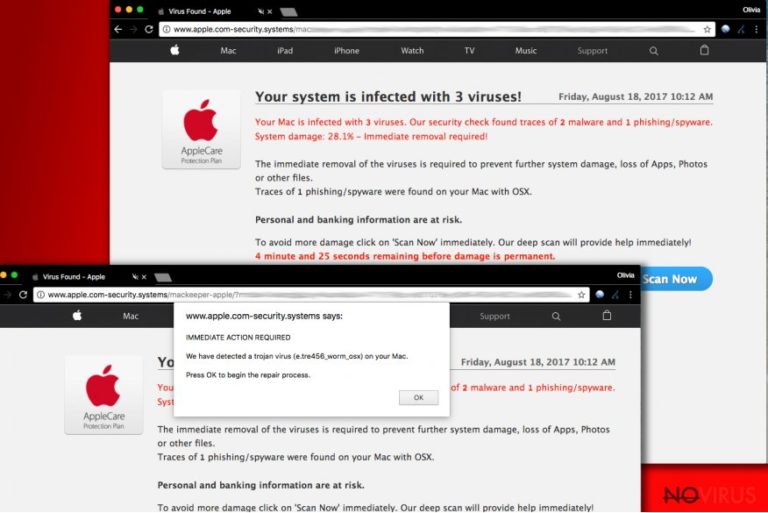
E.tre456_worm_osx is a bogus pop-up message which tries to scare Mac OS users and make them believe that multiple malware infections are threatening computer safety and personal data. There are two different reasons why users might be shown this fake message – they either get redirected from a malicious website or have an adware program installed on their machines.
Alternatively, victims might be exposed to a website without a pop-up where users can click on ‘Scan Now’ button. On a pop-up, the only option available is ‘OK’. Regardless, both of these will lead users to the installation of rogue security software on their machines. This program is entirely fake and does nothing to help your computer. Instead, you should remove E.tre456_worm_osx phony alert if you continuously get redirected to it.
The note displayed can vary, but, typically, users are shown this bogus message:
www.apple.com-macbook-secure.systems says:
IMMEDIATE ACTION REQUIRED
We have detected a trojan virus (e.tre456_worm_osx) on your Mac.
Press OK to begin the repair process.
As evident, the alleged trojan infection is not real and your PC is not infected with any dangerous viruses (apart, possibly, by adware). If you see this fake alert, quickly close down your browser and then proceed with E.tre456_worm_osx removal.
The e.tre456_worm_osx scam can target any browser, including Google Chrome, Mozilla Firefox, Safari, Internet Explorer, and others. The developers did not think through the operation of the virus properly though, solely because the message displayed is directed to Mac users. However, a targeted computer might not even be a Mac. Hence, this is a first sign of the scam.
Nevertheless, individuals who do use Mac might be tricked into proceeding with the fake scan, especially if they never encountered any virtual scams before. Be aware that E.tre456_worm_osx virus developers put a lot of effort to make the message believable (there is a date, Apple logo and the whole design of the message is imitating Apple messages).
The bogus software installed can be in the form of adware, various browser extensions, fake optimization tools or other PUPs. Using these applications might harm user’s computer as these programs are known to eventually lead victims to phishing, scam or malicious websites where dangerous malware can be obtained.
Personal information can also be at risk. Cybercriminals might use social engineering skills to trick users into disclosing personal data (like home address, email, social media account passwords, social security number, credit card details, etc.) which can be used for illegal purposes. Thus, do not risk your safety and get rid of E.tre456_worm_osx as soon as you can. You can rely on reputable security software, like FortectIntego or eliminate the threat manually.
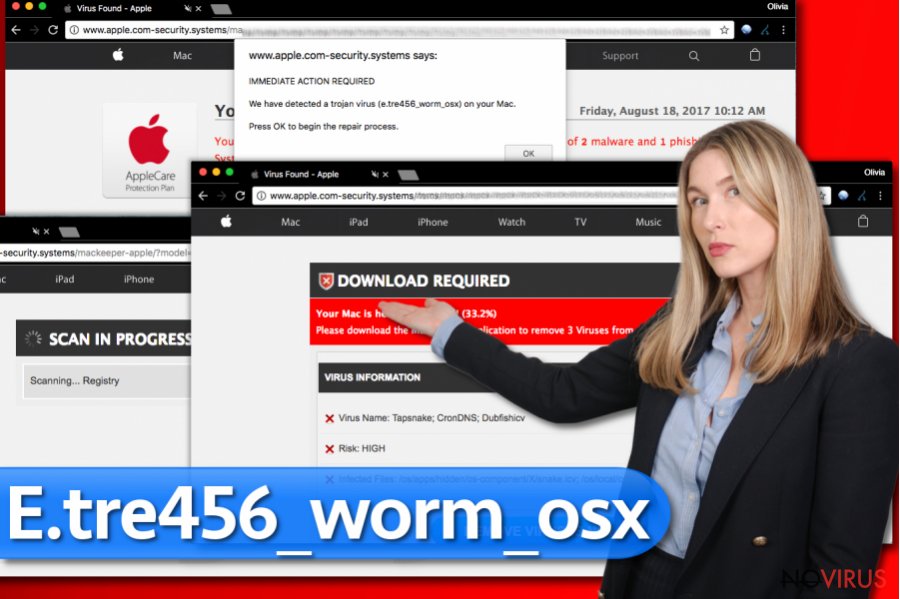
Distribution methods of suspicious programs
As we mentioned above, if you only got redirected to the malicious fake message/domain once, all you have to do is close down your browser. However, if you notice these redirects continuously, adware is is causing them.
Adware is an ad-supported software which displays various intrusive ads, deals, pop-ups, offers or even fake updates and messages, like E.tre456_worm_osx one. Unwanted applications typically are included in software bundles as additional components. Many users are still unaware of bundling tactics used by free software developers on a regular basis.
Thus, it is critical to be attentive while installing freeware obtained online. Before installing unknown programs, make sure you read up on them, as reviews online might disclose a lot of information. After you are confident that you want the program, make sure you read through Privacy Policy and EULA.
When you are prompted with a pop-up, asking you whether you want to pick Default or Advanced installation modes, you should always proceed with the latter. This way, you can decline any additional components which might be offered with the desired application.
Eliminate E.tre456_worm_osx fake trojan and enjoy trouble free internet browsing again
You can remove E.tre456_worm_osx virus either manually or automatically. However, never pick the security tool advised by crooks. After all, they are the reason which causes these fake alerts. Therefore, choose a legitimate security software (we suggest a few below), perform a complete system scan and delete all unwanted applications at once.
Alternatively, you can attempt manual E.tre456_worm_osx removal using an illustrated guide below this article. However, this method does not protect you from future infections. Additionally, if you pick this method, quickly read through the instructions and make sure you understand everything before proceeding. If it seems too complicated, you can always opt for automatic option.
You may remove virus damage with a help of FortectIntego. SpyHunter 5Combo Cleaner and Malwarebytes are recommended to detect potentially unwanted programs and viruses with all their files and registry entries that are related to them.
Getting rid of E.tre456_worm_osx virus. Follow these steps
Uninstall E.tre456_worm_osx in Mac OS X system
To uninstall the adware that displays fake E.tre456_worm_osx ads from Windows OS, follow the given directions. You will need to access Applications folder and drag all suspicious programs to Trash.
-
Users who use OS X should click on Go button, which can be found at the top left corner of the screen and select Applications.

-
Wait until you see Applications folder and look for E.tre456_worm_osx or any other suspicious programs on it. Now right click on every of such entries and select Move to Trash.

Eliminate E.tre456_worm_osx virus from Microsoft Edge browser
Delete suspicious extensions from MS Edge:
- Go to the Menu by clicking on the three horizontal dots at the top-right.
- Then pick Extensions.

- Choose the unwanted add-ons on the list and click on the Gear icon.
- Click on Uninstall at the bottom.
Clear cookies and other data:
- Click on the Menu and from the context menu select Privacy & security.
- Under Clear browsing data, select Choose what to clear.

- Choose everything except passwords, and click on Clear.
Alter new tab and homepage settings:
- Click the menu icon and choose Settings.
- Then find On startup section.
- Click Disable if you found any suspicious domain.
Reset MS Edge fully:
- Click on the keyboard Ctrl + Shift + Esc to open Task Manager.
- Choose More details arrow at the bottom.
- Go to Details tab.

- Now scroll down and locate every entry with Microsoft Edge name in it.
- Right-click on each of them and select End Task to stop MS Edge from running.
When none of the above solves the issue, you might need an advanced Edge reset method, but you need to backup your data before proceeding.
- Find the following folder on the PC: C:\\Users\\%username%\\AppData\\Local\\Packages\\Microsoft.MicrosoftEdge_8wekyb3d8bbwe.
- Press Ctrl + A on your keyboard to select all folders.

- Right-click on the selection and choose Delete
- Right-click on the Start button and pick Windows PowerShell (Admin).

- Copy and paste the following command, and then press Enter:
Get-AppXPackage -AllUsers -Name Microsoft.MicrosoftEdge | Foreach {Add-AppxPackage -DisableDevelopmentMode -Register “$($_.InstallLocation)\\AppXManifest.xml” -Verbose
Instructions for Chromium-based Edge
Delete extensions:
- Open Edge and click Settings.
- Then find Extensions.

- Delete unwanted extensions with the Remove.
Clear cache and site data:
- Click on Menu and then Settings.
- Find Privacy and services.
- Locate Clear browsing data, then click Choose what to clear.

- Time range.
- Click All time.
- Select Clear now.
Reset Chromium-based MS Edge browser fully:
- Go to Settings.
- On the left side, choose Reset settings.

- Select Restore settings to their default values.
- Click Reset.
Delete E.tre456_worm_osx from Mozilla Firefox (FF)
Remove suspicious Firefox extensions:
- Open Mozilla Firefox browser and click on the three horizontal lines at the top-right to open the menu.
- Select Add-ons in the context menu.

- Choose plugins that are creating issues and select Remove.
Reset the homepage on the browser:
- Click three horizontal lines at the top right corner.
- This time select Options.
- Under Home section, enter your preferred site for the homepage that will open every time you launch Mozilla Firefox.
Clear cookies and site data:
- Click Menu and pick Options.
- Find the Privacy & Security section.
- Scroll down to choose Cookies and Site Data.

- Click on Clear Data… option.
- Click Cookies and Site Data, Cached Web Content and press Clear.
Reset Mozilla Firefox:
If none of the steps above helped you, reset Mozilla Firefox as follows:
- Open Mozilla Firefox and go to the menu.
- Click Help and then choose Troubleshooting Information.

- Locate Give Firefox a tune-up section, click on Refresh Firefox…
- Confirm the action by pressing on Refresh Firefox on the pop-up.

Chrome browser reset
To uninstall e.tre456_worm_osx from Chrome, you just need to reset this web browser. This procedure will help you get rid of vague extensions and similar malicious components.
Find and remove suspicious extensions from Google Chrome:
- In Google Chrome, open the Menu by clicking three vertical dots at the top-right corner.
- Select More tools > Extensions.
- Once the window opens, you will see all the installed extensions.
- Find any suspicious add-ons related to any PUP.
- Uninstall them by clicking Remove.

Clear cache and web data from Chrome:
- Click the Menu and select Settings.
- Find Privacy and security section.
- Choose Clear browsing data.
- Select Browsing history.
- Cookies and other site data, also Cached images and files.
- Click Clear data.

Alter settings of the homepage:
- Go to the menu and choose Settings.
- Find odd entries in the On startup section.
- Click on Open a specific or set of pages.
- Then click on three dots and look for the Remove option.
Reset Google Chrome fully:
You might need to reset Google Chrome and properly eliminate all the unwanted components:
- Go to Chrome Settings.
- Once there, scroll down to expand Advanced section.
- Scroll down to choose Reset and clean up.
- Click Restore settings to their original defaults.
- Click Reset settings again.

Delete E.tre456_worm_osx from Safari
To remove tre456_worm_osx from Safari, carry out the provided instructions.
Get rid of questionable extensions from Safari:
- Click Safari.
- Then go to Preferences…

- Choose Extensions on the menu.
- Select the unwanted extension and then pick Uninstall.
Clear cookies from Safari:
- Click Safari.
- Choose Clear History…

- From the drop-down menu under Clear, find and pick all history.
- Confirm with Clear History.
Reset Safari fully:
- Click Safari and then Preferences…
- Choose the Advanced tab.
- Tick the Show Develop menu in the menu bar.
- From the menu bar, click Develop.

- Then select Empty Caches.
Even if you have completed all the steps above, we still strongly recommend you to scan your computer system with a powerful anti-malware software. It is advisable to do that because an automatic malware removal tool can detect and delete all remains of E.tre456_worm_osx, for instance, its registry keys. The anti-malware program can help you to easily detect and eliminate possibly dangerous software and malicious viruses in an easy way. You can use any of our top-rated malware removal programs: FortectIntego, SpyHunter 5Combo Cleaner or Malwarebytes.
How to prevent from getting adware
Prevent the government from spying on you
As there is a growing debate in government about collecting users' data and spying on citizens, you should take a closer look at this issue and find out what shady ways of gathering information can be used to collect information about you. You need to browse anonymously if you want to avoid any government-initiated spying and tracking of information.
You can enjoy secure internet browsing and minimize the risk of intrusion into your system if you use Private Internet Access VPN program. This VPN application creates a virtual private network and provides access to the required data without any content restrictions.
Control government and other third party access to your data and ensure safe web browsing. Even if you do not engage in illegal activities and trust your ISP, we recommend being careful about your security. You should take extra precautions and start using a VPN program.
Recover files damaged by a dangerous malware attack
Despite the fact that there are various circumstances that can cause data to be lost on a system, including accidental deletion, the most common reason people lose photos, documents, videos, and other important data is the infection of malware.
Some malicious programs can delete files and prevent the software from running smoothly. However, there is a greater threat from the dangerous viruses that can encrypt documents, system files, and images. Ransomware-type viruses focus on encrypting data and restricting users’ access to files, so you can permanently lose personal data when you download such a virus to your computer.
The ability to unlock encrypted files is very limited, but some programs have a data recovery feature. In some cases, the Data Recovery Pro program can help recover at least some of the data that has been locked by a virus or other cyber infection.


