Remove Driver Support (Uninstall Instructions) - 2017 updated
Driver Support Removal Guide
Description of Driver Support
Why there are so many negative comments about Driver Support?
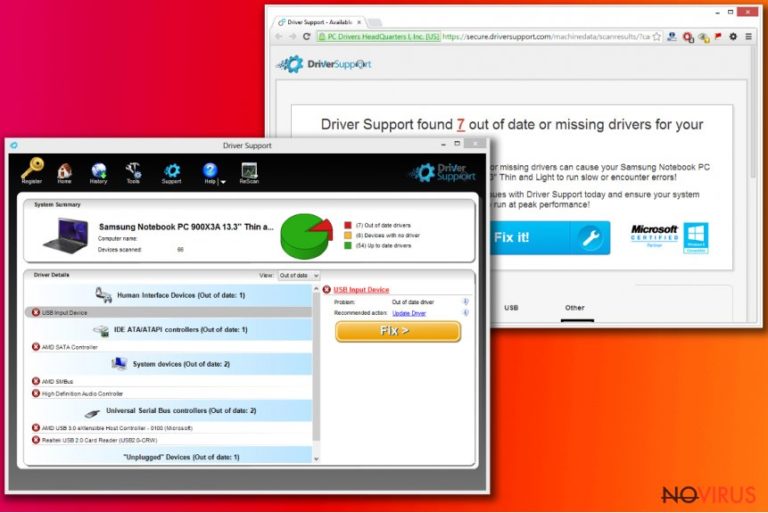
Driver Support is a legitimate program created by PC Drivers HeadQuarters. This tool is supposed to diagnose and repair various computer issues and optimise computer’s performance. Once you install this program, it starts scanning a computer and looking for errors, such as outdated or broken drivers.
After the scan users receive the list of errors and, in order to fix them, they have to purchase a full version of Driver Support. In this article, we won’t analyse this program and won’t provide our opinion about its effectiveness. However, we have some concerns about its distribution methods that have been bothering many computer users.
This program has an official website that offers to download it. Though, users complain that they haven’t done it and the program still appeared on their computers. Indeed, this program might spread bundled with freeware or shareware.
Once it shows up, it starts bothering computer users with annoying advertisements and users start looking for removal solutions. At the end of this article, you will find a quick guide how to remove Driver Support from the computer.
We already told you that this program is not a virus and cannot damage your computer’s system, personal files or cause other problems. Well, computer users claim that as soon as program appeared on their computers, they started receiving annoying Driver Support ads.
Besides, program’s distribution method is also questionable. It’s hard to trust a program that uses the same distribution techniques as potentially unwanted programs. It sneaks inside the computer without user’s knowledge when he or she installs a necessary program.
In our opinion, if you started seeing ads by Driver Support and you haven’t installed the program, you should remove it immediately. There’s no need to keep a useless program on your PC that keeps bothering you with advertisements. Do not hesitate and initiate Driver Support removal.
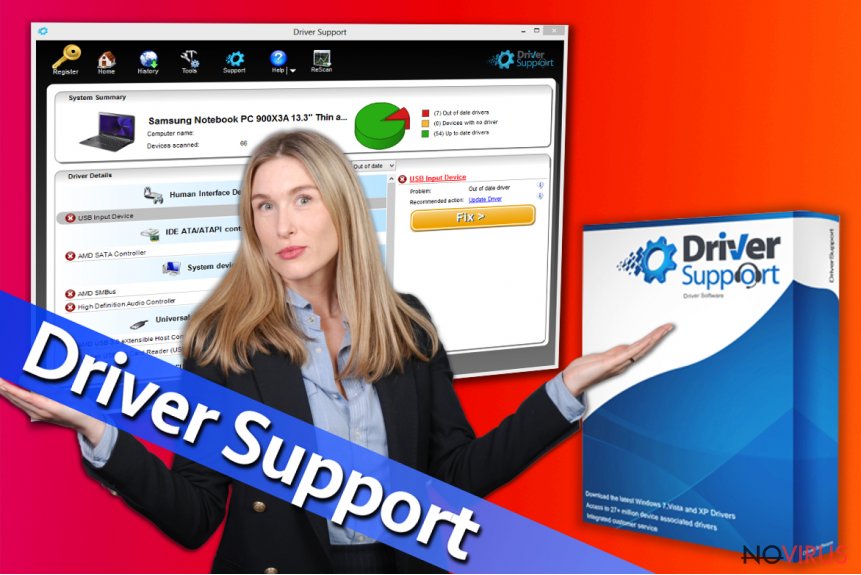
How is it possible that program gets inside the computer without my knowledge?
Driver Support is a legitimate program that has an official website from where users can download the program. The program is also promoted on various websites that offer free downloads. However, this tool is distributed using additional and quite shady methods as well.
It spreads bundled with freeware and shareware. Every time you download and install software from questionable sources, you risk installing an unwanted program. The majority of users opt for ‘Quick’ or ‘Basic’ installation mode. If they choose this setup, they allow installing additional programs.
Keep in mind that software installers do not openly disclose about optional programs. For this reason, it’s important to opt for ‘Advanced’ or ‘Manual’ settings and monitor installation process. During the installation, there will be a checkbox with various applications. Deselect all of them. These apps, tools or plugins are nothing else just potentially unwanted programs.
How to remove Driver Support?
If this appeared on your computer out of nowhere, probably you wish to remove Driver Support. Many users claim that they have difficulties in removing the program. Therefore, we prepared a quick guide how to uninstall it:
- Go to Start, then go to Control Panel, and click Uninstall a Program.
- Look for Driver Support in the section Add/Remove Programs/Uninstall a Program.
- Once you find the program, click Uninstall and save the changes by clicking OK.
Moreover, we recommend scanning the computer with a reputable anti-malware/anti-spyware program such as FortectIntego or SpyHunter 5Combo Cleaner. Then you can be sure that no suspicious programs are not left on your computer.
Besides, this security program will protect your computer from the various infections in the future.
Getting rid of Driver Support. Follow these steps
Uninstall Driver Support in Windows systems
Terminate suspicious programs from Windows 10/8 machines by following these instructions:
- Type Control Panel into Windows search and once the result shows up hit Enter.
- Under Programs, choose Uninstall a program.

- Find components related to suspicious programs.
- Right-click on the application and select Uninstall.
- Click Yes when User Account Control shows up.

- Wait for the process of uninstallation to be done and click OK.
Windows 7/XP instructions:
- Click on Windows Start and go to Control Panel on the right pane.
- Choose Add/Remove Programs.

- Select Uninstall a program under Programs in Control Panel.
- Click once on the unwanted application.
- Click Uninstall/Change at the top.
- Confirm with Yes.
- Click OK and finish the removal.
Uninstall Driver Support in Mac OS X system
-
Users who use OS X should click on Go button, which can be found at the top left corner of the screen and select Applications.

-
Wait until you see Applications folder and look for Driver Support or any other suspicious programs on it. Now right click on every of such entries and select Move to Trash.

Delete Driver Support from Microsoft Edge
Delete suspicious extensions from MS Edge:
- Go to the Menu by clicking on the three horizontal dots at the top-right.
- Then pick Extensions.

- Choose the unwanted add-ons on the list and click on the Gear icon.
- Click on Uninstall at the bottom.
Clear cookies and other data:
- Click on the Menu and from the context menu select Privacy & security.
- Under Clear browsing data, select Choose what to clear.

- Choose everything except passwords, and click on Clear.
Alter new tab and homepage settings:
- Click the menu icon and choose Settings.
- Then find On startup section.
- Click Disable if you found any suspicious domain.
Reset MS Edge fully:
- Click on the keyboard Ctrl + Shift + Esc to open Task Manager.
- Choose More details arrow at the bottom.
- Go to Details tab.

- Now scroll down and locate every entry with Microsoft Edge name in it.
- Right-click on each of them and select End Task to stop MS Edge from running.
When none of the above solves the issue, you might need an advanced Edge reset method, but you need to backup your data before proceeding.
- Find the following folder on the PC: C:\\Users\\%username%\\AppData\\Local\\Packages\\Microsoft.MicrosoftEdge_8wekyb3d8bbwe.
- Press Ctrl + A on your keyboard to select all folders.

- Right-click on the selection and choose Delete
- Right-click on the Start button and pick Windows PowerShell (Admin).

- Copy and paste the following command, and then press Enter:
Get-AppXPackage -AllUsers -Name Microsoft.MicrosoftEdge | Foreach {Add-AppxPackage -DisableDevelopmentMode -Register “$($_.InstallLocation)\\AppXManifest.xml” -Verbose
Instructions for Chromium-based Edge
Delete extensions:
- Open Edge and click Settings.
- Then find Extensions.

- Delete unwanted extensions with the Remove.
Clear cache and site data:
- Click on Menu and then Settings.
- Find Privacy and services.
- Locate Clear browsing data, then click Choose what to clear.

- Time range.
- Click All time.
- Select Clear now.
Reset Chromium-based MS Edge browser fully:
- Go to Settings.
- On the left side, choose Reset settings.

- Select Restore settings to their default values.
- Click Reset.
Delete Driver Support from Mozilla Firefox (FF)
Remove suspicious Firefox extensions:
- Open Mozilla Firefox browser and click on the three horizontal lines at the top-right to open the menu.
- Select Add-ons in the context menu.

- Choose plugins that are creating issues and select Remove.
Reset the homepage on the browser:
- Click three horizontal lines at the top right corner.
- This time select Options.
- Under Home section, enter your preferred site for the homepage that will open every time you launch Mozilla Firefox.
Clear cookies and site data:
- Click Menu and pick Options.
- Find the Privacy & Security section.
- Scroll down to choose Cookies and Site Data.

- Click on Clear Data… option.
- Click Cookies and Site Data, Cached Web Content and press Clear.
Reset Mozilla Firefox:
If none of the steps above helped you, reset Mozilla Firefox as follows:
- Open Mozilla Firefox and go to the menu.
- Click Help and then choose Troubleshooting Information.

- Locate Give Firefox a tune-up section, click on Refresh Firefox…
- Confirm the action by pressing on Refresh Firefox on the pop-up.

Chrome browser reset
Find and remove suspicious extensions from Google Chrome:
- In Google Chrome, open the Menu by clicking three vertical dots at the top-right corner.
- Select More tools > Extensions.
- Once the window opens, you will see all the installed extensions.
- Find any suspicious add-ons related to any PUP.
- Uninstall them by clicking Remove.

Clear cache and web data from Chrome:
- Click the Menu and select Settings.
- Find Privacy and security section.
- Choose Clear browsing data.
- Select Browsing history.
- Cookies and other site data, also Cached images and files.
- Click Clear data.

Alter settings of the homepage:
- Go to the menu and choose Settings.
- Find odd entries in the On startup section.
- Click on Open a specific or set of pages.
- Then click on three dots and look for the Remove option.
Reset Google Chrome fully:
You might need to reset Google Chrome and properly eliminate all the unwanted components:
- Go to Chrome Settings.
- Once there, scroll down to expand Advanced section.
- Scroll down to choose Reset and clean up.
- Click Restore settings to their original defaults.
- Click Reset settings again.

Delete Driver Support from Safari
Get rid of questionable extensions from Safari:
- Click Safari.
- Then go to Preferences…

- Choose Extensions on the menu.
- Select the unwanted extension and then pick Uninstall.
Clear cookies from Safari:
- Click Safari.
- Choose Clear History…

- From the drop-down menu under Clear, find and pick all history.
- Confirm with Clear History.
Reset Safari fully:
- Click Safari and then Preferences…
- Choose the Advanced tab.
- Tick the Show Develop menu in the menu bar.
- From the menu bar, click Develop.

- Then select Empty Caches.
Even if you have completed all the steps above, we still strongly recommend you to scan your computer system with a powerful anti-malware software. It is advisable to do that because an automatic malware removal tool can detect and delete all remains of Driver Support, for instance, its registry keys. The anti-malware program can help you to easily detect and eliminate possibly dangerous software and malicious viruses in an easy way. You can use any of our top-rated malware removal programs: FortectIntego, SpyHunter 5Combo Cleaner or Malwarebytes.
How to prevent from getting system tools
A proper web browser and VPN tool can guarantee better safety
As online spying becomes an increasing problem, people are becoming more interested in how to protect their privacy. One way to increase your online security is to choose the most secure and private web browser. But if you want complete anonymity and security when surfing the web, you need Private Internet Access VPN service. This tool successfully reroutes traffic across different servers, so your IP address and location remain protected. It is also important that this tool is based on a strict no-log policy, so no data is collected and cannot be leaked or made available to first or third parties. If you want to feel safe on the internet, a combination of a secure web browser and a Private Internet Access VPN will help you.
Recover files damaged by a dangerous malware attack
Despite the fact that there are various circumstances that can cause data to be lost on a system, including accidental deletion, the most common reason people lose photos, documents, videos, and other important data is the infection of malware.
Some malicious programs can delete files and prevent the software from running smoothly. However, there is a greater threat from the dangerous viruses that can encrypt documents, system files, and images. Ransomware-type viruses focus on encrypting data and restricting users’ access to files, so you can permanently lose personal data when you download such a virus to your computer.
The ability to unlock encrypted files is very limited, but some programs have a data recovery feature. In some cases, the Data Recovery Pro program can help recover at least some of the data that has been locked by a virus or other cyber infection.


