Uninstall Dozensearch.com virus (Uninstall Guide) - Nov 2016 updated
Dozensearch.com virus Removal Guide
Description of Dozensearch.com virus
Why did Dozensearch.com become your browser’s homepage?
Dozensearch.com virus pretends to be a safe and legitimate search engine. However, if this website became your browser’s homepage, you should know that your computer has been infected with a browser hijacker. Browser hijackers are potentially unwanted programs (PUP) that spread bundled with freeware, gets inside computers secretly and attacks web browsers. These applications are created to deliver commercial content for the users and generate profits from their clicks on sponsored links or ads. Dozensearch.com hijacker mostly targets Google Chrome, Mozilla Firefox, and Internet Explorer; however, other web browsers are not immune as well. Once hijacker enters the system, it modifies the registry, installs ‘helper objects’ and modifies web browsers’ shortcuts. Since then it has full control over the browsers, prevents users from resetting previous settings and eliminating this computer infection easily. Fortunately, it is still possible to remove Dozensearch.com. The easiest way to do it is to employ a strong malware removal program, for instance FortectIntego, and scan computer’s system. After a couple of minutes, the program will wipe out this unpleasant infection for good.
The first sign that your browser has been affected is changed homepage and search engine to www.dozendearch.com. This bogus search engine alters search results and includes sponsored links. It tries to trick users into clicking on a promotional third-party link in order to generate revenue for the developers. As we previously mentioned, so-called Dozensearch.com virus has been created for commercial reasons. For this reason, you may encounter sponsored links in the search results, lots eye-catchy or click-bait ads while browsing regular websites and unexpected redirects to promotional sites. There’s no doubt that all these activities diminish browsing speed and experience, but it’s not the main issue. The problem is that this commercial content may lead to malicious websites that have been created for spreading malware, scamming or offering to buy fraudulent software. Even though this browser hijacker is not dangerous itself, Dozensearch.com redirect issues may cause serious computer-related problems. Apart from delivering sponsored content and initiating redirects, hijacker may also install additional applications or browser extensions without asking your permission. Some of these apps, as well as the browser hijacker itself, may monitor your browsing activity and gather non-personally identifiable information. Information about your browsing habits and preferences is analysed in order to provide targeted ads and more relevant content. Aggregated information may be shared or sold with third-parties as well. It’s the last argument why you should not hesitate and initiate Dozensearch.com removal right now.
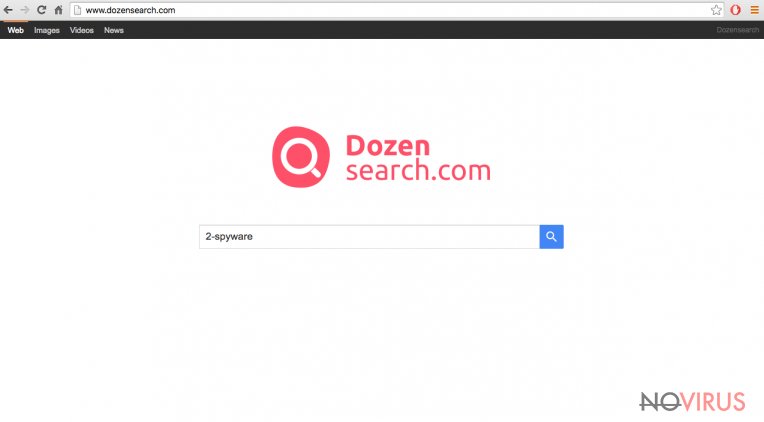
Ways how browser hijackers spread
Dozensearch.com hijacker spreads the same way like other potentially unwanted programs – bundled with free programs that users download from the Internet. Browser hijacker is added as an additional application and hidden under ‘Quick’ or ‘Recommended’ setup. Unfortunately, the majority of computer users choose these settings instead of ‘Advanced’ or ‘Custom’ mode. For this reason, hijackers, adware, and other PUPs often sneak inside computers and cause chaos. It is already known that Dozensearch.com hijack usually occurs when users install NowUSeeIt Player; however, you should be careful with other programs as well. Opt for advanced installation mode and attentively monitor all process. You may encounter the checkbox with additional programs or pre-selected statements that you agree to set dozendearch.com as your homepage or default search engine. Deselect all these offers and continue the installation.
Suggestions for Dozensearch.com elimination
Dozensearch.com removal has two options. The first way to remove browser hijacker is manual removal. You have to find and detect all virus-related components and uninstall them from a computer and all web browsers. Keep in mind that it’s crucial to remove all entries in order to avoid another hijack. Additionally, you can remove Dozensearch.com automatically with the help of a professional anti-malware program. The program will locate and remove all malicious components from your computer.
You may remove virus damage with a help of FortectIntego. SpyHunter 5Combo Cleaner and Malwarebytes are recommended to detect potentially unwanted programs and viruses with all their files and registry entries that are related to them.
Getting rid of Dozensearch.com virus. Follow these steps
Uninstall Dozensearch.com in Windows systems
To remove browser hijacker from the computer you should look for Dozendearch uninstall, walasearch.com, newsearch123.com, yessearches.com or similar suspicious entries that may have been related to it.
Terminate suspicious programs from Windows 10/8 machines by following these instructions:
- Type Control Panel into Windows search and once the result shows up hit Enter.
- Under Programs, choose Uninstall a program.

- Find components related to suspicious programs.
- Right-click on the application and select Uninstall.
- Click Yes when User Account Control shows up.

- Wait for the process of uninstallation to be done and click OK.
Windows 7/XP instructions:
- Click on Windows Start and go to Control Panel on the right pane.
- Choose Add/Remove Programs.

- Select Uninstall a program under Programs in Control Panel.
- Click once on the unwanted application.
- Click Uninstall/Change at the top.
- Confirm with Yes.
- Click OK and finish the removal.
Uninstall Dozensearch.com in Mac OS X system
To remove Dozensearch.com virus from the Mac, you shoul remove all virus-related components such as Dozendearch uninstall, walasearch.com, newsearch123.com, yessearches.com.
-
Users who use OS X should click on Go button, which can be found at the top left corner of the screen and select Applications.

-
Wait until you see Applications folder and look for Dozensearch.com or any other suspicious programs on it. Now right click on every of such entries and select Move to Trash.

Eliminate Dozensearch.com virus from Microsoft Edge browser
Delete suspicious extensions from MS Edge:
- Go to the Menu by clicking on the three horizontal dots at the top-right.
- Then pick Extensions.

- Choose the unwanted add-ons on the list and click on the Gear icon.
- Click on Uninstall at the bottom.
Clear cookies and other data:
- Click on the Menu and from the context menu select Privacy & security.
- Under Clear browsing data, select Choose what to clear.

- Choose everything except passwords, and click on Clear.
Alter new tab and homepage settings:
- Click the menu icon and choose Settings.
- Then find On startup section.
- Click Disable if you found any suspicious domain.
Reset MS Edge fully:
- Click on the keyboard Ctrl + Shift + Esc to open Task Manager.
- Choose More details arrow at the bottom.
- Go to Details tab.

- Now scroll down and locate every entry with Microsoft Edge name in it.
- Right-click on each of them and select End Task to stop MS Edge from running.
When none of the above solves the issue, you might need an advanced Edge reset method, but you need to backup your data before proceeding.
- Find the following folder on the PC: C:\\Users\\%username%\\AppData\\Local\\Packages\\Microsoft.MicrosoftEdge_8wekyb3d8bbwe.
- Press Ctrl + A on your keyboard to select all folders.

- Right-click on the selection and choose Delete
- Right-click on the Start button and pick Windows PowerShell (Admin).

- Copy and paste the following command, and then press Enter:
Get-AppXPackage -AllUsers -Name Microsoft.MicrosoftEdge | Foreach {Add-AppxPackage -DisableDevelopmentMode -Register “$($_.InstallLocation)\\AppXManifest.xml” -Verbose
Instructions for Chromium-based Edge
Delete extensions:
- Open Edge and click Settings.
- Then find Extensions.

- Delete unwanted extensions with the Remove.
Clear cache and site data:
- Click on Menu and then Settings.
- Find Privacy and services.
- Locate Clear browsing data, then click Choose what to clear.

- Time range.
- Click All time.
- Select Clear now.
Reset Chromium-based MS Edge browser fully:
- Go to Settings.
- On the left side, choose Reset settings.

- Select Restore settings to their default values.
- Click Reset.
Delete Dozensearch.com from Mozilla Firefox (FF)
Remove suspicious Firefox extensions:
- Open Mozilla Firefox browser and click on the three horizontal lines at the top-right to open the menu.
- Select Add-ons in the context menu.

- Choose plugins that are creating issues and select Remove.
Reset the homepage on the browser:
- Click three horizontal lines at the top right corner.
- This time select Options.
- Under Home section, enter your preferred site for the homepage that will open every time you launch Mozilla Firefox.
Clear cookies and site data:
- Click Menu and pick Options.
- Find the Privacy & Security section.
- Scroll down to choose Cookies and Site Data.

- Click on Clear Data… option.
- Click Cookies and Site Data, Cached Web Content and press Clear.
Reset Mozilla Firefox:
If none of the steps above helped you, reset Mozilla Firefox as follows:
- Open Mozilla Firefox and go to the menu.
- Click Help and then choose Troubleshooting Information.

- Locate Give Firefox a tune-up section, click on Refresh Firefox…
- Confirm the action by pressing on Refresh Firefox on the pop-up.

Chrome browser reset
Find and remove suspicious extensions from Google Chrome:
- In Google Chrome, open the Menu by clicking three vertical dots at the top-right corner.
- Select More tools > Extensions.
- Once the window opens, you will see all the installed extensions.
- Find any suspicious add-ons related to any PUP.
- Uninstall them by clicking Remove.

Clear cache and web data from Chrome:
- Click the Menu and select Settings.
- Find Privacy and security section.
- Choose Clear browsing data.
- Select Browsing history.
- Cookies and other site data, also Cached images and files.
- Click Clear data.

Alter settings of the homepage:
- Go to the menu and choose Settings.
- Find odd entries in the On startup section.
- Click on Open a specific or set of pages.
- Then click on three dots and look for the Remove option.
Reset Google Chrome fully:
You might need to reset Google Chrome and properly eliminate all the unwanted components:
- Go to Chrome Settings.
- Once there, scroll down to expand Advanced section.
- Scroll down to choose Reset and clean up.
- Click Restore settings to their original defaults.
- Click Reset settings again.

Delete Dozensearch.com from Safari
Get rid of questionable extensions from Safari:
- Click Safari.
- Then go to Preferences…

- Choose Extensions on the menu.
- Select the unwanted extension and then pick Uninstall.
Clear cookies from Safari:
- Click Safari.
- Choose Clear History…

- From the drop-down menu under Clear, find and pick all history.
- Confirm with Clear History.
Reset Safari fully:
- Click Safari and then Preferences…
- Choose the Advanced tab.
- Tick the Show Develop menu in the menu bar.
- From the menu bar, click Develop.

- Then select Empty Caches.
Even if you have completed all the steps above, we still strongly recommend you to scan your computer system with a powerful anti-malware software. It is advisable to do that because an automatic malware removal tool can detect and delete all remains of Dozensearch.com, for instance, its registry keys. The anti-malware program can help you to easily detect and eliminate possibly dangerous software and malicious viruses in an easy way. You can use any of our top-rated malware removal programs: FortectIntego, SpyHunter 5Combo Cleaner or Malwarebytes.
How to prevent from getting browser hijacker
Securely connect to your website wherever you are
Sometimes you may need to log in to a content management system or server more often, especially if you are actively working on a blog, website, or different project that needs constant maintenance or that requires frequent content updates or other changes. Avoiding this problem can be easy if you choose a dedicated/fixed IP address. It's a static IP address that only belongs to a specific device and does not change when you are in different locations.
VPN service providers such as Private Internet Access can help you with these settings. This tool can help you control your online reputation and successfully manage your projects wherever you are. It is important to prevent different IP addresses from connecting to your website. With a dedicated/fixed IP address, VPN service, and secure access to a content management system, your project will remain secure.
Reduce the threat of viruses by backing up your data
Due to their own careless behavior, computer users can suffer various losses caused by cyber infections. Viruses can affect the functionality of the software or directly corrupt data on your system by encrypting it. These problems can disrupt the system and cause you to lose personal data permanently. There is no such threat if you have the latest backups, as you can easily recover lost data and get back to work.
It is recommended to update the backups in parallel each time the system is modified. This way, you will be able to access the latest saved data after an unexpected virus attack or system failure. By having the latest copies of important documents and projects, you will avoid serious inconveniences. File backups are especially useful if malware attacks your system unexpectedly. We recommend using the Data Recovery Pro program to restore the system.


