Uninstall DealPeak ads (Chrome, Firefox, IE, Edge) - Apr 2017 updated
DealPeak ads Removal Guide
Description of DealPeak pop-ups
Do DealPeak ads really help you save money?
DealPeak operates as a program which supposedly helps you find the product with least price. If you tend to shop inline frequently, you might find this website highly useful. Nonetheless, little do users know that rarely such applications are secure to use. In exchange for the supposed benefit, netizens might have to pay quite an unpleasant price – their browser’s quality or even privacy. Unfortunately, Deal Peak virus has been classified as a potentially unwanted program. What is more, even if you install this application, you might soon get disappointed as it may fail to deliver the expected offers. In case you did not install this application on purpose, DealPeak ads might still bother. This is the outcome of a discreet installation. Find out why or how this adware program settled on the system and to get rid of it. Remove DealPeak with FortectIntego.
This application has been classified to adware for its tendency to display advertisements and commercial offers. They aim to persuade users of their practical use to save money while shopping online. However, such marketing tricks are devised only to attract visitors to install the application and likewise achieve high ratings. What is more, Deal Peak pop-ups also earn profit as they are pay-per-click ads. Within a while, you might notice that these commercial offers are becoming more relevant and customized. It is a common habit to ignore Terms of Use and Privacy Policy. Likewise, this application might share your non-personal (browsing history, visited domains, geographical location) with third parties. These parties may use their own tracking cookies to identify your interests. Consequently, customized commercial offers raise the probability for you to click on them. In addition, these advertisements may follow you to other websites. Such occurrences become not only distracting but they deteriorate your browser’s information processing capabilities. Due to DealPeak redirect phenomenon, you might be also misguided to insecure web pages. While legitimate apps and websites are not 100% protected from cyber assaults, shady websites with no privacy policy and flooded with fake download buttons tend to be a temporal shelter for malicious elements. Therefore, it is high time you started DealPeak removal.
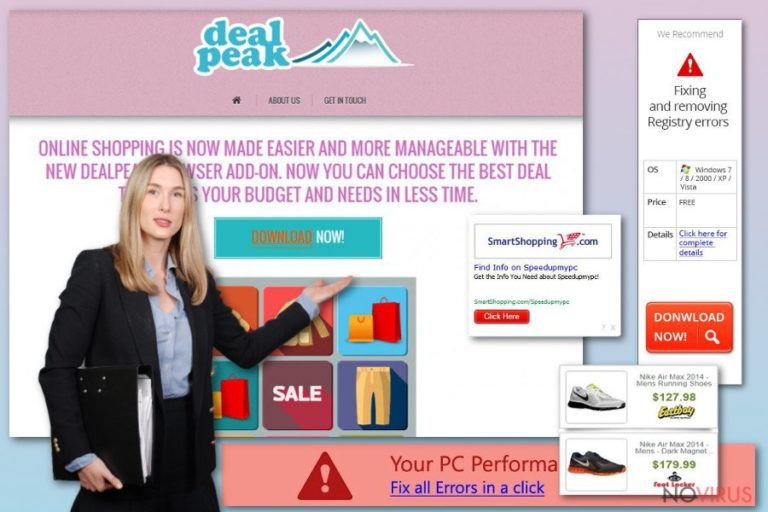
Distributing this PUP
DealPeak hijack does not happen like ordinary virus infiltration. In case you did not install this browser plug-in on purpose, this application escapes users’ detection as they tend to hop through the installation stages without taking a second look. Consequently, there is a risk to install accidentally not only PUP programs but destructive malware as well. Regardless of the source you download new applications, choose ‘Custom’ settings rather than ‘Recommended.’ This step discloses optional add-ons attached under the mentioned settings. Rarely, useful applications are promoted in such way. Take or advice and unmark them and proceed with the installation of an intended program.
Does DealPeak removal take long?
Fortunately, eliminating adware is not a troublesome nor time-consuming activity if you entrust DealPeak removal to a security application. On the other hand, you can also get rid of this application if you follow the guidelines manually. In that case, implement every step carefully. Missing a detail may lead to a re-hijack in the future. You can remove DealPeak virus with the help of our guidelines as well. In case, similar shopping assistants are useful for you, take a look at the privacy policy of the program before downloading it. Before enabling the installation, check that the publisher is the official distributor rather than ‘unknown.’
You may remove virus damage with a help of FortectIntego. SpyHunter 5Combo Cleaner and Malwarebytes are recommended to detect potentially unwanted programs and viruses with all their files and registry entries that are related to them.
Getting rid of DealPeak ads. Follow these steps
Uninstall DealPeak in Windows systems
Often Deal Peak redirects might endanger the security of your browser. bear in mind that it is compatible with all main browser types. If you use several of them simultaneously, make sure this plug-in did not compromise them. Remove associated toolbars as well.
Terminate suspicious programs from Windows 10/8 machines by following these instructions:
- Type Control Panel into Windows search and once the result shows up hit Enter.
- Under Programs, choose Uninstall a program.

- Find components related to suspicious programs.
- Right-click on the application and select Uninstall.
- Click Yes when User Account Control shows up.

- Wait for the process of uninstallation to be done and click OK.
Windows 7/XP instructions:
- Click on Windows Start and go to Control Panel on the right pane.
- Choose Add/Remove Programs.

- Select Uninstall a program under Programs in Control Panel.
- Click once on the unwanted application.
- Click Uninstall/Change at the top.
- Confirm with Yes.
- Click OK and finish the removal.
Uninstall DealPeak in Mac OS X system
-
Users who use OS X should click on Go button, which can be found at the top left corner of the screen and select Applications.

-
Wait until you see Applications folder and look for DealPeak or any other suspicious programs on it. Now right click on every of such entries and select Move to Trash.

Delete DealPeak ads from Microsoft Edge browser
Delete suspicious extensions from MS Edge:
- Go to the Menu by clicking on the three horizontal dots at the top-right.
- Then pick Extensions.

- Choose the unwanted add-ons on the list and click on the Gear icon.
- Click on Uninstall at the bottom.
Clear cookies and other data:
- Click on the Menu and from the context menu select Privacy & security.
- Under Clear browsing data, select Choose what to clear.

- Choose everything except passwords, and click on Clear.
Alter new tab and homepage settings:
- Click the menu icon and choose Settings.
- Then find On startup section.
- Click Disable if you found any suspicious domain.
Reset MS Edge fully:
- Click on the keyboard Ctrl + Shift + Esc to open Task Manager.
- Choose More details arrow at the bottom.
- Go to Details tab.

- Now scroll down and locate every entry with Microsoft Edge name in it.
- Right-click on each of them and select End Task to stop MS Edge from running.
When none of the above solves the issue, you might need an advanced Edge reset method, but you need to backup your data before proceeding.
- Find the following folder on the PC: C:\\Users\\%username%\\AppData\\Local\\Packages\\Microsoft.MicrosoftEdge_8wekyb3d8bbwe.
- Press Ctrl + A on your keyboard to select all folders.

- Right-click on the selection and choose Delete
- Right-click on the Start button and pick Windows PowerShell (Admin).

- Copy and paste the following command, and then press Enter:
Get-AppXPackage -AllUsers -Name Microsoft.MicrosoftEdge | Foreach {Add-AppxPackage -DisableDevelopmentMode -Register “$($_.InstallLocation)\\AppXManifest.xml” -Verbose
Instructions for Chromium-based Edge
Delete extensions:
- Open Edge and click Settings.
- Then find Extensions.

- Delete unwanted extensions with the Remove.
Clear cache and site data:
- Click on Menu and then Settings.
- Find Privacy and services.
- Locate Clear browsing data, then click Choose what to clear.

- Time range.
- Click All time.
- Select Clear now.
Reset Chromium-based MS Edge browser fully:
- Go to Settings.
- On the left side, choose Reset settings.

- Select Restore settings to their default values.
- Click Reset.
Delete DealPeak from Mozilla Firefox (FF)
Remove suspicious Firefox extensions:
- Open Mozilla Firefox browser and click on the three horizontal lines at the top-right to open the menu.
- Select Add-ons in the context menu.

- Choose plugins that are creating issues and select Remove.
Reset the homepage on the browser:
- Click three horizontal lines at the top right corner.
- This time select Options.
- Under Home section, enter your preferred site for the homepage that will open every time you launch Mozilla Firefox.
Clear cookies and site data:
- Click Menu and pick Options.
- Find the Privacy & Security section.
- Scroll down to choose Cookies and Site Data.

- Click on Clear Data… option.
- Click Cookies and Site Data, Cached Web Content and press Clear.
Reset Mozilla Firefox:
If none of the steps above helped you, reset Mozilla Firefox as follows:
- Open Mozilla Firefox and go to the menu.
- Click Help and then choose Troubleshooting Information.

- Locate Give Firefox a tune-up section, click on Refresh Firefox…
- Confirm the action by pressing on Refresh Firefox on the pop-up.

Chrome browser reset
In order to make sure that DealPeak is fully eliminated, you might opt for browser reset. This action deletes all scripts as well.
Find and remove suspicious extensions from Google Chrome:
- In Google Chrome, open the Menu by clicking three vertical dots at the top-right corner.
- Select More tools > Extensions.
- Once the window opens, you will see all the installed extensions.
- Find any suspicious add-ons related to any PUP.
- Uninstall them by clicking Remove.

Clear cache and web data from Chrome:
- Click the Menu and select Settings.
- Find Privacy and security section.
- Choose Clear browsing data.
- Select Browsing history.
- Cookies and other site data, also Cached images and files.
- Click Clear data.

Alter settings of the homepage:
- Go to the menu and choose Settings.
- Find odd entries in the On startup section.
- Click on Open a specific or set of pages.
- Then click on three dots and look for the Remove option.
Reset Google Chrome fully:
You might need to reset Google Chrome and properly eliminate all the unwanted components:
- Go to Chrome Settings.
- Once there, scroll down to expand Advanced section.
- Scroll down to choose Reset and clean up.
- Click Restore settings to their original defaults.
- Click Reset settings again.

Delete DealPeak from Safari
Get rid of questionable extensions from Safari:
- Click Safari.
- Then go to Preferences…

- Choose Extensions on the menu.
- Select the unwanted extension and then pick Uninstall.
Clear cookies from Safari:
- Click Safari.
- Choose Clear History…

- From the drop-down menu under Clear, find and pick all history.
- Confirm with Clear History.
Reset Safari fully:
- Click Safari and then Preferences…
- Choose the Advanced tab.
- Tick the Show Develop menu in the menu bar.
- From the menu bar, click Develop.

- Then select Empty Caches.
Even if you have completed all the steps above, we still strongly recommend you to scan your computer system with a powerful anti-malware software. It is advisable to do that because an automatic malware removal tool can detect and delete all remains of DealPeak, for instance, its registry keys. The anti-malware program can help you to easily detect and eliminate possibly dangerous software and malicious viruses in an easy way. You can use any of our top-rated malware removal programs: FortectIntego, SpyHunter 5Combo Cleaner or Malwarebytes.
How to prevent from getting adware
Securely connect to your website wherever you are
Sometimes you may need to log in to a content management system or server more often, especially if you are actively working on a blog, website, or different project that needs constant maintenance or that requires frequent content updates or other changes. Avoiding this problem can be easy if you choose a dedicated/fixed IP address. It's a static IP address that only belongs to a specific device and does not change when you are in different locations.
VPN service providers such as Private Internet Access can help you with these settings. This tool can help you control your online reputation and successfully manage your projects wherever you are. It is important to prevent different IP addresses from connecting to your website. With a dedicated/fixed IP address, VPN service, and secure access to a content management system, your project will remain secure.
Recover files damaged by a dangerous malware attack
Despite the fact that there are various circumstances that can cause data to be lost on a system, including accidental deletion, the most common reason people lose photos, documents, videos, and other important data is the infection of malware.
Some malicious programs can delete files and prevent the software from running smoothly. However, there is a greater threat from the dangerous viruses that can encrypt documents, system files, and images. Ransomware-type viruses focus on encrypting data and restricting users’ access to files, so you can permanently lose personal data when you download such a virus to your computer.
The ability to unlock encrypted files is very limited, but some programs have a data recovery feature. In some cases, the Data Recovery Pro program can help recover at least some of the data that has been locked by a virus or other cyber infection.


