Uninstall CryptoLockerEU virus (Uninstall Guide) - Decryption Steps Included
CryptoLockerEU virus Removal Guide
Description of CryptoLockerEU ransomware
CryptoLockerEU ransomware virus makes rounds on the Internet in 2017
CryptoLockerEU virus is a malicious program that can be assigned to CryptoLocker ransomware virus family. Despite the fact that this ransomware is likely to be created by different actors than the ones who created the infamous CryptoLocker virus, it is just as dangerous virus as its role model. It seeks to enter computer system by deceiving the owner/user illegally and if it succeeds to do so, it encrypts almost all files on the system. For the encryption process, the virus uses RSA-2048 encryption method, which involves the creation of two keys – the encryption and the decryption key. The decryption key is sent to criminals’ servers and removed from the compromised machine, while the encryption key is used to corrupt victim’s data.
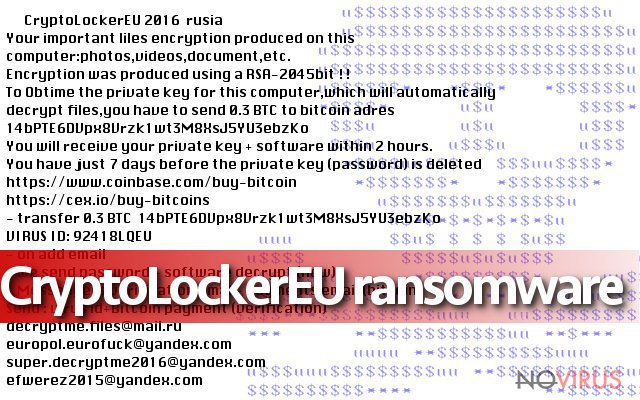
Speaking of ransomware, we want to point out that they tend to add a certain file extension to encrypted files, and in the case of CryptoLockerEU ransomware, .send 0.3 BTC crypt file extension is added. Once the encryption task is done, the ransomware turns to the next task – it creates a message for the victim and attempts to save it under a file name РАСШИФРОВАТЬ ФАЙЛЫ.txt, however, due to error the name of the ransom note appears as ĐŔŃŘČÔĐÎ ŔŇÜ ÔŔÉËŰ.txt. This ransom note presents the virus as CryptoLockerEU 2016 rusia (bear in mind that latest versions might be using CryptoLockerEU 2017 rusia title), and says that the victim has seven days to buy 0.3 Bitcoin, send them to cyber criminals and receive the decryption software. It says that the virus id is 92418LQEU, and provides four email addresses that belong to ransomware crooks:
- decryptme.files@mail.ru;
- efwerez2015@yandex.com
- super.decryptme2016@yandex.com;
- europol.eurofuck@yandex.com.
Now, please read this part very carefully. This virus is extremely dangerous and likely there are no chances to recover your files now – the only way to restore them is to import data copies from a backup. There is also an option of paying the ransom, however, we do not recommend you to do so because there are many cases when criminals failed to provide the decryption solution to victims even if the ransoms were paid. Therefore, we suggest you remove CryptoLockerEU malware from your system – the sooner, the better. You should use trustworthy programs like FortectIntego for the CryptoLockerEU removal process.
How did my device get infected with the virus?
Be aware of the most popular ransomware distribution method – malicious spam emails. Criminals put a lot of effort into crafting up convincing messages and creating safe-looking files that contain the malicious payload because their goal is to trick you into opening them. These files will be added to phishing emails they send out to thousands of victims. If you opened an infected email lately, CryptoLockerEU malware infiltrated the system and encrypted your files. However, there are other methods that help to spread the virus. For example, criminals infect ad networks and make malware-laden ads appear on legitimate websites. In such case, you won’t be able to protect your computer because these ads initially are legitimate, but once the ad network gets hacked, malicious components are added to them. In such case, only anti-malware software can protect you from data loss.
How to remove CryptoLockerEU ransomware for good?
There’s no doubt that CryptoLockerEU virus is extremely dangerous and it can damage your files so badly that you won’t be able to use them ever again. If it has infected your computer, please, do not support cyber criminals by paying them the ransom they demand. We recommend you to take care of CryptoLockerEU removal immediately. To remove CryptoLockerEU virus, use these instructions.
Getting rid of CryptoLockerEU virus. Follow these steps
In-depth guide for the CryptoLockerEU elimination
If your computer has been attacked, you should follow provided instructions and get this virus out of the system as soon as you can. It is highly recommended to restart your computer into Safe Mode before trying to remove this malicious program with anti-malware tools.
Important! →
The elimination guide can appear too difficult if you are not tech-savvy. It requires some knowledge of computer processes since it includes system changes that need to be performed correctly. You need to take steps carefully and follow the guide avoiding any issues created due to improper setting changes. Automatic methods might suit you better if you find the guide too difficult.
Step 1. Launch Safe Mode with Networking
Safe Mode environment offers better results of manual virus removal
Windows 7 / Vista / XP
- Go to Start.
- Choose Shutdown, then Restart, and OK.
- When your computer boots, start pressing the F8 button (if that does not work, try F2, F12, Del, etc. – it all depends on your motherboard model) a few times until you see the Advanced Boot Options window.
- Select Safe Mode with Networking from the list.

Windows 10 / Windows 8
- Right-click the Start button and choose Settings.

- Scroll down to find Update & Security.

- On the left, pick Recovery.
- Scroll to find Advanced Startup section.
- Click Restart now.

- Choose Troubleshoot.

- Go to Advanced options.

- Select Startup Settings.

- Press Restart.

- Choose 5) Enable Safe Mode with Networking.
Step 2. End questionable processes
You can rely on Windows Task Manager that finds all the random processes in the background. When the intruder is triggering any processes, you can shut them down:
- Press Ctrl + Shift + Esc keys to open Windows Task Manager.
- Click on More details.

- Scroll down to Background processes.
- Look for anything suspicious.
- Right-click and select Open file location.

- Go back to the Process tab, right-click and pick End Task.
- Delete the contents of the malicious folder.
Step 3. Check the program in Startup
- Press Ctrl + Shift + Esc on your keyboard again.
- Go to the Startup tab.
- Right-click on the suspicious app and pick Disable.

Step 4. Find and eliminate virus files
Data related to the infection can be hidden in various places. Follow the steps and you can find them:
- Type in Disk Cleanup in Windows search and press Enter.

- Select the drive (C: is your main drive by default and is likely to be the one that has malicious files in) you want to clean.
- Scroll through the Files to delete and select the following:
Temporary Internet Files
Downloads
Recycle Bin
Temporary files - Pick Clean up system files.

- You can also look for other malicious files hidden in the following folders (type these entries in Windows Search and press Enter):
%AppData%
%LocalAppData%
%ProgramData%
%WinDir%
After you are finished, reboot the PC in normal mode.
Eliminate CryptoLockerEU using System Restore
-
Step 1: Restart your computer in Safe Mode with Command Prompt
Windows 7 / Vista / XP- Go to Start → Shutdown → Restart → OK.
- As soon as your computer starts, start pressing F8 key repeatedly before the Windows logo shows up.
-
Choose Command Prompt from the list

Windows 10 / Windows 8- Click on the Power button at the Windows login screen, and then press and hold Shift key on your keyboard. Then click Restart.
- Then select Troubleshoot → Advanced options → Startup Settings and click Restart.
-
Once your computer starts, select Enable Safe Mode with Command Prompt from the list of options in Startup Settings.

-
Step 2: Perform a system restore to recover files and settings
-
When the Command Prompt window appears, type in cd restore and press Enter.

-
Then type rstrui.exe and hit Enter..

-
In a new window that shows up, click the Next button and choose a restore point that was created before the infiltration of CryptoLockerEU and then click on the Next button again.


-
To start system restore, click Yes.

-
When the Command Prompt window appears, type in cd restore and press Enter.
Bonus: Restore your files
Using the tutorial provided above you should be able to eliminate CryptoLockerEU from the infected device. novirus.uk team has also prepared an in-depth data recovery guide which you will also find above.There are a couple of methods you can apply to recover data encrypted by CryptoLockerEU:
Method 1. Use Data Recovery Pro
Various software developers offer numerous data recovery tools, however, our team trusts Data Recovery Pro only. Therefore, we highly recommend using it for data recovery process.
- Download Data Recovery Pro;
- Install Data Recovery on your computer following the steps indicated in the software’s Setup;
- Run the program to scan your device for the data encrypted by CryptoLockerEU ransomware;
- Recover the data.
Method 2. Use ShadowExplorer
ShadowExplorer can help you find data copies stored in Windows system. If the virus didn’t delete them, you can use Volume Shadow Copies to restore your files.
- Download Shadow Explorer (http://shadowexplorer.com/);
- Install Shadow Explorer on your computer following the instructions in the software’s Setup Wizard;
- Run the program. Navigate to the menu on the top-left corner and select a disk containing your encrypted files. Look through the available folders;
- When you find the folder you want to recover, right-click it and select “Export”. Also, choose where the recovered data will be stored.
It is strongly recommended to take precautions and secure your computer from malware attacks. To protect your PC from CryptoLockerEU and other dangerous viruses, you should install and keep a powerful malware removal tool, for instance, FortectIntego, SpyHunter 5Combo Cleaner or Malwarebytes.
How to prevent from getting ransomware
Securely connect to your website wherever you are
Sometimes you may need to log in to a content management system or server more often, especially if you are actively working on a blog, website, or different project that needs constant maintenance or that requires frequent content updates or other changes. Avoiding this problem can be easy if you choose a dedicated/fixed IP address. It's a static IP address that only belongs to a specific device and does not change when you are in different locations.
VPN service providers such as Private Internet Access can help you with these settings. This tool can help you control your online reputation and successfully manage your projects wherever you are. It is important to prevent different IP addresses from connecting to your website. With a dedicated/fixed IP address, VPN service, and secure access to a content management system, your project will remain secure.
Reduce the threat of viruses by backing up your data
Due to their own careless behavior, computer users can suffer various losses caused by cyber infections. Viruses can affect the functionality of the software or directly corrupt data on your system by encrypting it. These problems can disrupt the system and cause you to lose personal data permanently. There is no such threat if you have the latest backups, as you can easily recover lost data and get back to work.
It is recommended to update the backups in parallel each time the system is modified. This way, you will be able to access the latest saved data after an unexpected virus attack or system failure. By having the latest copies of important documents and projects, you will avoid serious inconveniences. File backups are especially useful if malware attacks your system unexpectedly. We recommend using the Data Recovery Pro program to restore the system.







