Uninstall Clicksgear.com virus (Uninstall Guide) - Jul 2017 updated
Clicksgear.com virus Removal Guide
Description of Clicksgear.com pop-up virus
Clicksgear.com ads might pose a threat to your computer
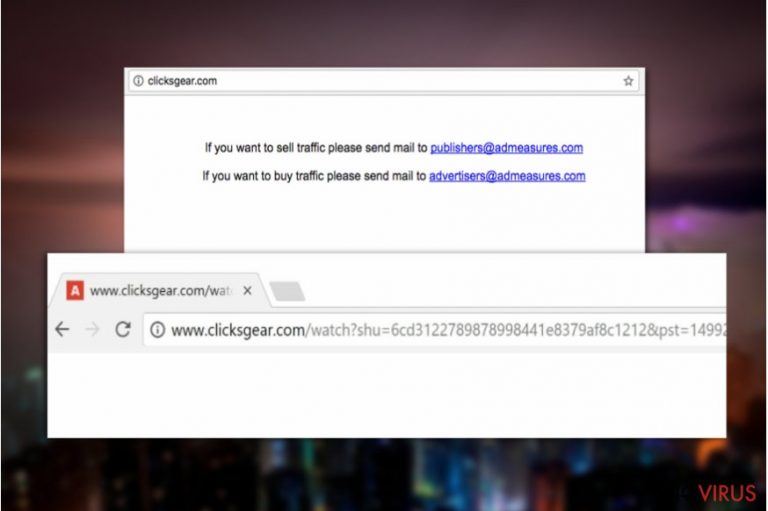
Clicksgear.com is a domain that is closely related to various adware programs. If such adware infects your computer, it starts causing browser redirects and displaying third-party advertisements on your screen. Before landing the user on a specific website, the adware connects to hxxp://Clicksgear.com/ domain first.
Clicksgear site receives nearly 4 million unique visitors daily. Besides, statistics show that visitors who experience redirects to this shady domain also visit popads.net, onclkds.com and other adware-related domains.
If your browser repeatedly redirects you to Clicksgear.com, you must check your system for spyware-type programs. To make these redirects stop, you must identify the associated ad-supported software and kill it for good. The fastest and easiest way to remove Clicksgear.com redirect virus is to let anti-spyware software like FortectIntego do it automatically.
If you visited the described domain by entering the provided URL into your address bar, you would see a blank white page with a few sentences on it. The site provides two email addresses for those willing to sell or buy traffic from an ad network.
Such mysterious official website doesn’t inspire trust. On top of that, cyber security experts advise various Clicksgear.com removal guides, urging users to stay away from the described domain as far as possible. Typically, experts list several arguments on why users should ignore these ads.
One of the main reasons is the fact that ad network collaborates with adware developers to make users receive its annoying ads daily. There’s no surprise why the described domain is so popular – with the help of adware, victims are forced to visit it daily. Let’s not forget the fact that the software uses victim’s Internet connection to load third-party offers and that definitely slows down victim’s computer, creating obstacles for other programs to function normally.
Secondly, the adware serves hardly trustworthy ads. Some of these ads can promote vague system optimization programs, browser extensions, dubious ad-supported programs and similar useless software. It goes without saying that all computer users should be careful when browsing the Internet.
However, keeping such vague adware program on the system definitely increases the chances of visiting shady domains and possibly infecting the system with spyware or malware type software.
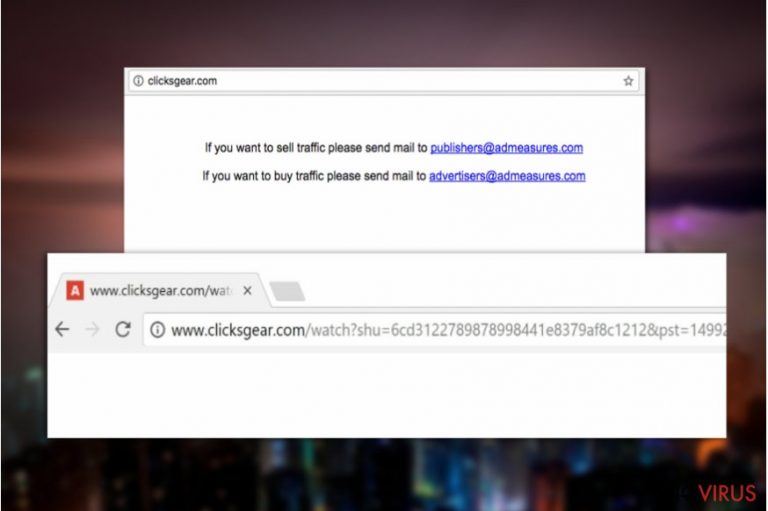
Install computer programs attentively to avoid ad-supported programs
Adware programs spread in software bundles along popular free programs. Typically, software installers present them as useful “browsing tools,” “shopping assistants” or simply excellent tools that can enhance your web browsing experience. In reality, these programs are useless, at least the majority of them.
To reject bundled programs and install programs that you actually want, take the control into your hands. To get access to the bundled items and be able to deselect them, you have to choose Custom or Advanced installation settings. Do not rely on Standard or Default (sometimes – Basic or Express) ones as they usually conceal statements allowing installation of optional software.
Once you choose the right installation settings, deselect programs you do not want to install. We highly recommend deselecting all of them.
Remove Clicksgear.com and continue browsing the Internet without any interruptions
If you can’t remove Clicksgear.com virus because you do not know where to begin, use instructions provided below. We have prepared an all-in-one tutorial for users of Chrome, Firefox, Safari, IE, and Edge. To uninstall the adware, you have to identify suspicious programs, browser extensions and delete them.
A quicker Clicksgear.com removal option is using anti-malware software. If you don’t have such software on the system, we highly recommend installing it as it can thoroughly check your computer and quickly identify programs and files that pose a threat to your computer’s security and your privacy.
You may remove virus damage with a help of FortectIntego. SpyHunter 5Combo Cleaner and Malwarebytes are recommended to detect potentially unwanted programs and viruses with all their files and registry entries that are related to them.
Getting rid of Clicksgear.com virus. Follow these steps
Uninstall Clicksgear.com in Windows systems
It can be hard to remove Clicksgear.com pop-up virus without having any idea what program makes those ads appear. However, we must inform you that there are several programs that connect to this domain and serve third-party ads to users. To help you identify the culprit, we have provided an in-depth tutorial.
Terminate suspicious programs from Windows 10/8 machines by following these instructions:
- Type Control Panel into Windows search and once the result shows up hit Enter.
- Under Programs, choose Uninstall a program.

- Find components related to suspicious programs.
- Right-click on the application and select Uninstall.
- Click Yes when User Account Control shows up.

- Wait for the process of uninstallation to be done and click OK.
Windows 7/XP instructions:
- Click on Windows Start and go to Control Panel on the right pane.
- Choose Add/Remove Programs.

- Select Uninstall a program under Programs in Control Panel.
- Click once on the unwanted application.
- Click Uninstall/Change at the top.
- Confirm with Yes.
- Click OK and finish the removal.
Uninstall Clicksgear.com in Mac OS X system
If your Mac was compromised and your browsers launch Clicksgear ads automatically, do not ignore the problem and move everything associated with the annoying adware to Trash.
-
Users who use OS X should click on Go button, which can be found at the top left corner of the screen and select Applications.

-
Wait until you see Applications folder and look for Clicksgear.com or any other suspicious programs on it. Now right click on every of such entries and select Move to Trash.

Eliminate Clicksgear.com virus from Microsoft Edge browser
Cyber security experts report that the described adware doesn’t infect Microsoft Edge so far, however, if your browser started acting suspiciously, follow the provided guidelines to remove the redirect virus.
Delete suspicious extensions from MS Edge:
- Go to the Menu by clicking on the three horizontal dots at the top-right.
- Then pick Extensions.

- Choose the unwanted add-ons on the list and click on the Gear icon.
- Click on Uninstall at the bottom.
Clear cookies and other data:
- Click on the Menu and from the context menu select Privacy & security.
- Under Clear browsing data, select Choose what to clear.

- Choose everything except passwords, and click on Clear.
Alter new tab and homepage settings:
- Click the menu icon and choose Settings.
- Then find On startup section.
- Click Disable if you found any suspicious domain.
Reset MS Edge fully:
- Click on the keyboard Ctrl + Shift + Esc to open Task Manager.
- Choose More details arrow at the bottom.
- Go to Details tab.

- Now scroll down and locate every entry with Microsoft Edge name in it.
- Right-click on each of them and select End Task to stop MS Edge from running.
When none of the above solves the issue, you might need an advanced Edge reset method, but you need to backup your data before proceeding.
- Find the following folder on the PC: C:\\Users\\%username%\\AppData\\Local\\Packages\\Microsoft.MicrosoftEdge_8wekyb3d8bbwe.
- Press Ctrl + A on your keyboard to select all folders.

- Right-click on the selection and choose Delete
- Right-click on the Start button and pick Windows PowerShell (Admin).

- Copy and paste the following command, and then press Enter:
Get-AppXPackage -AllUsers -Name Microsoft.MicrosoftEdge | Foreach {Add-AppxPackage -DisableDevelopmentMode -Register “$($_.InstallLocation)\\AppXManifest.xml” -Verbose
Instructions for Chromium-based Edge
Delete extensions:
- Open Edge and click Settings.
- Then find Extensions.

- Delete unwanted extensions with the Remove.
Clear cache and site data:
- Click on Menu and then Settings.
- Find Privacy and services.
- Locate Clear browsing data, then click Choose what to clear.

- Time range.
- Click All time.
- Select Clear now.
Reset Chromium-based MS Edge browser fully:
- Go to Settings.
- On the left side, choose Reset settings.

- Select Restore settings to their default values.
- Click Reset.
Delete Clicksgear.com from Mozilla Firefox (FF)
Remove suspicious Firefox extensions:
- Open Mozilla Firefox browser and click on the three horizontal lines at the top-right to open the menu.
- Select Add-ons in the context menu.

- Choose plugins that are creating issues and select Remove.
Reset the homepage on the browser:
- Click three horizontal lines at the top right corner.
- This time select Options.
- Under Home section, enter your preferred site for the homepage that will open every time you launch Mozilla Firefox.
Clear cookies and site data:
- Click Menu and pick Options.
- Find the Privacy & Security section.
- Scroll down to choose Cookies and Site Data.

- Click on Clear Data… option.
- Click Cookies and Site Data, Cached Web Content and press Clear.
Reset Mozilla Firefox:
If none of the steps above helped you, reset Mozilla Firefox as follows:
- Open Mozilla Firefox and go to the menu.
- Click Help and then choose Troubleshooting Information.

- Locate Give Firefox a tune-up section, click on Refresh Firefox…
- Confirm the action by pressing on Refresh Firefox on the pop-up.

Chrome browser reset
To restore Google Chrome’s peak performance, remove ClicksGear virus with a help of the provided guide.
Find and remove suspicious extensions from Google Chrome:
- In Google Chrome, open the Menu by clicking three vertical dots at the top-right corner.
- Select More tools > Extensions.
- Once the window opens, you will see all the installed extensions.
- Find any suspicious add-ons related to any PUP.
- Uninstall them by clicking Remove.

Clear cache and web data from Chrome:
- Click the Menu and select Settings.
- Find Privacy and security section.
- Choose Clear browsing data.
- Select Browsing history.
- Cookies and other site data, also Cached images and files.
- Click Clear data.

Alter settings of the homepage:
- Go to the menu and choose Settings.
- Find odd entries in the On startup section.
- Click on Open a specific or set of pages.
- Then click on three dots and look for the Remove option.
Reset Google Chrome fully:
You might need to reset Google Chrome and properly eliminate all the unwanted components:
- Go to Chrome Settings.
- Once there, scroll down to expand Advanced section.
- Scroll down to choose Reset and clean up.
- Click Restore settings to their original defaults.
- Click Reset settings again.

Delete Clicksgear.com from Safari
Get rid of questionable extensions from Safari:
- Click Safari.
- Then go to Preferences…

- Choose Extensions on the menu.
- Select the unwanted extension and then pick Uninstall.
Clear cookies from Safari:
- Click Safari.
- Choose Clear History…

- From the drop-down menu under Clear, find and pick all history.
- Confirm with Clear History.
Reset Safari fully:
- Click Safari and then Preferences…
- Choose the Advanced tab.
- Tick the Show Develop menu in the menu bar.
- From the menu bar, click Develop.

- Then select Empty Caches.
Even if you have completed all the steps above, we still strongly recommend you to scan your computer system with a powerful anti-malware software. It is advisable to do that because an automatic malware removal tool can detect and delete all remains of Clicksgear.com, for instance, its registry keys. The anti-malware program can help you to easily detect and eliminate possibly dangerous software and malicious viruses in an easy way. You can use any of our top-rated malware removal programs: FortectIntego, SpyHunter 5Combo Cleaner or Malwarebytes.
How to prevent from getting adware
Securely connect to your website wherever you are
Sometimes you may need to log in to a content management system or server more often, especially if you are actively working on a blog, website, or different project that needs constant maintenance or that requires frequent content updates or other changes. Avoiding this problem can be easy if you choose a dedicated/fixed IP address. It's a static IP address that only belongs to a specific device and does not change when you are in different locations.
VPN service providers such as Private Internet Access can help you with these settings. This tool can help you control your online reputation and successfully manage your projects wherever you are. It is important to prevent different IP addresses from connecting to your website. With a dedicated/fixed IP address, VPN service, and secure access to a content management system, your project will remain secure.
Reduce the threat of viruses by backing up your data
Due to their own careless behavior, computer users can suffer various losses caused by cyber infections. Viruses can affect the functionality of the software or directly corrupt data on your system by encrypting it. These problems can disrupt the system and cause you to lose personal data permanently. There is no such threat if you have the latest backups, as you can easily recover lost data and get back to work.
It is recommended to update the backups in parallel each time the system is modified. This way, you will be able to access the latest saved data after an unexpected virus attack or system failure. By having the latest copies of important documents and projects, you will avoid serious inconveniences. File backups are especially useful if malware attacks your system unexpectedly. We recommend using the Data Recovery Pro program to restore the system.


