Uninstall Cleanserp.net virus (Uninstall Guide) - Oct 2017 updated
Cleanserp.net virus Removal Guide
Description of Cleanserp.net browser hijacker
Cleanserp.net might hijack Chrome and Firefox browsers
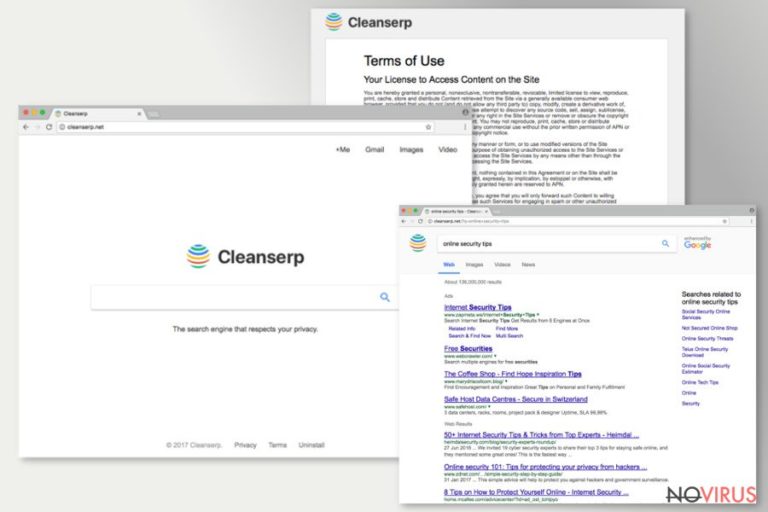
Cleanserp.net is presented as a search engine that respects users privacy. Nevertheless, its design resembles Google (includes links to Gmail and G+); it operates as a browser hijacker. This potentially unwanted program is related to three browser extensions that are compatible with Firefox or Chrome web browsers – Untabs, CleanSerp, and QueryRouter.
Most of the time Cleanserp.net hijack occurs when users download freeware or shareware. As soon as it finds the way inside, it might:
- set its domain as default search engine, homepage or/and default search engine;
- install browser extensions, add-ons or toolbars without asking user’s permissions;
- redirect people to potentially dangerous sites;
- collect information about users.
Cleanserp.net removal might be complicated because the PUP might modify or create new Windows registry entries. Besides, it might alter browsers and shortcuts or install browser helper objects that protect it from the elimination.
All these activities are necessary in order to take control over the targeted web browser and control user’s behavior. Developers of this tool are most likely to generate revenue from online advertising by triggering redirects and displaying ads. However, Cleanserp.net redirect tendencies are worth paying attention for.
The research has shown that Cleanserp.net virus might redirect to suspicious websites even though it redirects search queries to Google results page. However, PUP is capable of rerouting you to another site than you expect to end up to. The problem is that it might be phishing or scam website.
Indeed, this has nothing in common with Cleanserp.net slogan that promises to take care of user’s security and privacy. If you would look up the Privacy Policy, you will also be surprised that it collects some information about users, such as IP address, latest search keywords, visited sites and other browsing-related details. But it’s not enough.
The document reveals that third-party tracking cookies are supported as well. Thus, any advertising networks or high-risk sites might install their tracking technologies and watch your steps online. We have no doubts that you feel that this activity is not right. Indeed. That’s why you should remove Cleanserp.net ASAP. FortectIntego will help you with hijacker’s elimination.
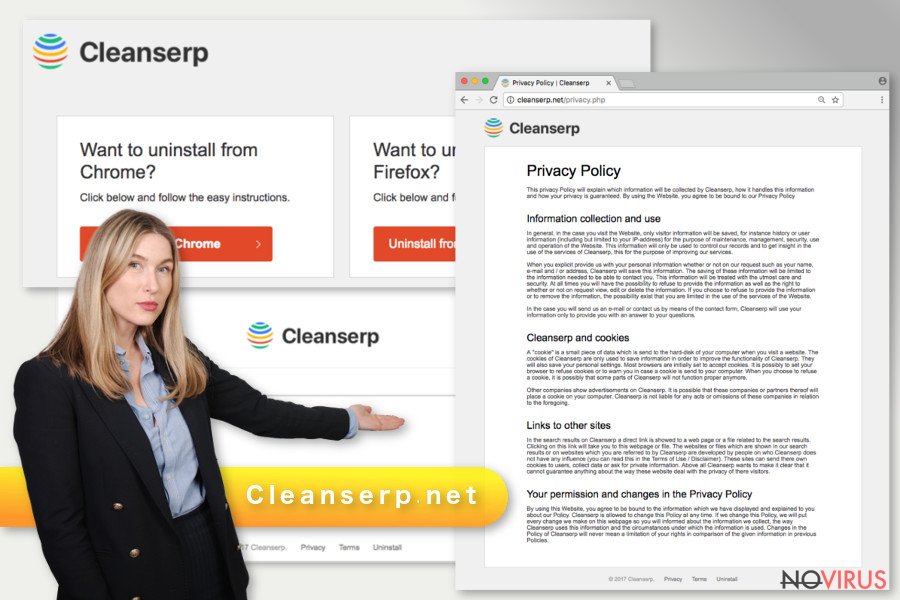
Suspicious search tool spreads in software packages as useful add-on
Security experts discovered, that Cleanserp causes most problems for French computer users. The hijacker mostly spreads in the form of the browser extension for Chrome or Firefox. You can find the suggestion to download these apps when installing various free programs. Though, only if you choose Advanced/Custom installation settings.
Quick/Recommended setup rarely warns about third-party components that might be attached to the primary program you are installing. That’s why you should not use them. However, when using Advanced installation, you should also pay attention to the procedure because you have to make sure that:
- You do not agree to make any suspicious search engine as your default one;
- You do not leave any pre-selected apps that are offered to download with the primary program;
- You read Privacy Policy and agree with data tracking and sharing terms;
- You read EULA or Terms of Use and agree with them.
Termination of the Cleanserp.net from the hijacked web browser
Nevertheless, the hijacker might affect Firefox and Chrome web browser; Chrome users are the ones who suffer the most. To remove Cleanserp.net from the browser, you have to uninstall the programs that might be related to hijacker from the computer and web browsers. Browser reset is also needed to stop data tracking activities.
Our team has prepared Cleanserp.net removal instructions that will help to find and eliminate this cyber threat entirely. However, if they seem complicated, opt for the automatic option.
You may remove virus damage with a help of FortectIntego. SpyHunter 5Combo Cleaner and Malwarebytes are recommended to detect potentially unwanted programs and viruses with all their files and registry entries that are related to them.
Getting rid of Cleanserp.net virus. Follow these steps
Uninstall Cleanserp.net in Windows systems
Windows computer users are advised to follow the instructions carefully in order to remove all hijacker-related components, files, and programs from the device. Keep in mind that if you leave some of these entries, you might experience the hijack.
Once you clean junk from the computer, please check Firefox and Chrome browsers. You have to uninstall suspicious extensions and reset them.
Terminate suspicious programs from Windows 10/8 machines by following these instructions:
- Type Control Panel into Windows search and once the result shows up hit Enter.
- Under Programs, choose Uninstall a program.

- Find components related to suspicious programs.
- Right-click on the application and select Uninstall.
- Click Yes when User Account Control shows up.

- Wait for the process of uninstallation to be done and click OK.
Windows 7/XP instructions:
- Click on Windows Start and go to Control Panel on the right pane.
- Choose Add/Remove Programs.

- Select Uninstall a program under Programs in Control Panel.
- Click once on the unwanted application.
- Click Uninstall/Change at the top.
- Confirm with Yes.
- Click OK and finish the removal.
Uninstall Cleanserp.net in Mac OS X system
Before resetting affected web browsers, you have to make sure that any hijacker-related entries where not installed on Mac OS X:
-
Users who use OS X should click on Go button, which can be found at the top left corner of the screen and select Applications.

-
Wait until you see Applications folder and look for Cleanserp.net or any other suspicious programs on it. Now right click on every of such entries and select Move to Trash.

Eliminate Cleanserp.net virus from Microsoft Edge browser
Delete suspicious extensions from MS Edge:
- Go to the Menu by clicking on the three horizontal dots at the top-right.
- Then pick Extensions.

- Choose the unwanted add-ons on the list and click on the Gear icon.
- Click on Uninstall at the bottom.
Clear cookies and other data:
- Click on the Menu and from the context menu select Privacy & security.
- Under Clear browsing data, select Choose what to clear.

- Choose everything except passwords, and click on Clear.
Alter new tab and homepage settings:
- Click the menu icon and choose Settings.
- Then find On startup section.
- Click Disable if you found any suspicious domain.
Reset MS Edge fully:
- Click on the keyboard Ctrl + Shift + Esc to open Task Manager.
- Choose More details arrow at the bottom.
- Go to Details tab.

- Now scroll down and locate every entry with Microsoft Edge name in it.
- Right-click on each of them and select End Task to stop MS Edge from running.
When none of the above solves the issue, you might need an advanced Edge reset method, but you need to backup your data before proceeding.
- Find the following folder on the PC: C:\\Users\\%username%\\AppData\\Local\\Packages\\Microsoft.MicrosoftEdge_8wekyb3d8bbwe.
- Press Ctrl + A on your keyboard to select all folders.

- Right-click on the selection and choose Delete
- Right-click on the Start button and pick Windows PowerShell (Admin).

- Copy and paste the following command, and then press Enter:
Get-AppXPackage -AllUsers -Name Microsoft.MicrosoftEdge | Foreach {Add-AppxPackage -DisableDevelopmentMode -Register “$($_.InstallLocation)\\AppXManifest.xml” -Verbose
Instructions for Chromium-based Edge
Delete extensions:
- Open Edge and click Settings.
- Then find Extensions.

- Delete unwanted extensions with the Remove.
Clear cache and site data:
- Click on Menu and then Settings.
- Find Privacy and services.
- Locate Clear browsing data, then click Choose what to clear.

- Time range.
- Click All time.
- Select Clear now.
Reset Chromium-based MS Edge browser fully:
- Go to Settings.
- On the left side, choose Reset settings.

- Select Restore settings to their default values.
- Click Reset.
Delete Cleanserp.net from Mozilla Firefox (FF)
First of all, you have to carefully look through the list of Firefox extensions. Look up for QueryRouter extension which is associated with Firefox versions of the Cleanserp.net virus. Elimination of other unknown add-ons is necessary as well.
The final step – browser reset. It helps to get rid of all invisible files and delete tracking cookies. Do not skip this important step. Then you will be able to set your preferred homepage and search engine.
Remove suspicious Firefox extensions:
- Open Mozilla Firefox browser and click on the three horizontal lines at the top-right to open the menu.
- Select Add-ons in the context menu.

- Choose plugins that are creating issues and select Remove.
Reset the homepage on the browser:
- Click three horizontal lines at the top right corner.
- This time select Options.
- Under Home section, enter your preferred site for the homepage that will open every time you launch Mozilla Firefox.
Clear cookies and site data:
- Click Menu and pick Options.
- Find the Privacy & Security section.
- Scroll down to choose Cookies and Site Data.

- Click on Clear Data… option.
- Click Cookies and Site Data, Cached Web Content and press Clear.
Reset Mozilla Firefox:
If none of the steps above helped you, reset Mozilla Firefox as follows:
- Open Mozilla Firefox and go to the menu.
- Click Help and then choose Troubleshooting Information.

- Locate Give Firefox a tune-up section, click on Refresh Firefox…
- Confirm the action by pressing on Refresh Firefox on the pop-up.

Chrome browser reset
When you want to remove Cleanserp.net from Chrome, you have to uninstall CleanSerp and other unknown extensions and reset the browser as shown below:
Find and remove suspicious extensions from Google Chrome:
- In Google Chrome, open the Menu by clicking three vertical dots at the top-right corner.
- Select More tools > Extensions.
- Once the window opens, you will see all the installed extensions.
- Find any suspicious add-ons related to any PUP.
- Uninstall them by clicking Remove.

Clear cache and web data from Chrome:
- Click the Menu and select Settings.
- Find Privacy and security section.
- Choose Clear browsing data.
- Select Browsing history.
- Cookies and other site data, also Cached images and files.
- Click Clear data.

Alter settings of the homepage:
- Go to the menu and choose Settings.
- Find odd entries in the On startup section.
- Click on Open a specific or set of pages.
- Then click on three dots and look for the Remove option.
Reset Google Chrome fully:
You might need to reset Google Chrome and properly eliminate all the unwanted components:
- Go to Chrome Settings.
- Once there, scroll down to expand Advanced section.
- Scroll down to choose Reset and clean up.
- Click Restore settings to their original defaults.
- Click Reset settings again.

Delete Cleanserp.net from Safari
Get rid of questionable extensions from Safari:
- Click Safari.
- Then go to Preferences…

- Choose Extensions on the menu.
- Select the unwanted extension and then pick Uninstall.
Clear cookies from Safari:
- Click Safari.
- Choose Clear History…

- From the drop-down menu under Clear, find and pick all history.
- Confirm with Clear History.
Reset Safari fully:
- Click Safari and then Preferences…
- Choose the Advanced tab.
- Tick the Show Develop menu in the menu bar.
- From the menu bar, click Develop.

- Then select Empty Caches.
Even if you have completed all the steps above, we still strongly recommend you to scan your computer system with a powerful anti-malware software. It is advisable to do that because an automatic malware removal tool can detect and delete all remains of Cleanserp.net, for instance, its registry keys. The anti-malware program can help you to easily detect and eliminate possibly dangerous software and malicious viruses in an easy way. You can use any of our top-rated malware removal programs: FortectIntego, SpyHunter 5Combo Cleaner or Malwarebytes.
How to prevent from getting browser hijacker
A proper web browser and VPN tool can guarantee better safety
As online spying becomes an increasing problem, people are becoming more interested in how to protect their privacy. One way to increase your online security is to choose the most secure and private web browser. But if you want complete anonymity and security when surfing the web, you need Private Internet Access VPN service. This tool successfully reroutes traffic across different servers, so your IP address and location remain protected. It is also important that this tool is based on a strict no-log policy, so no data is collected and cannot be leaked or made available to first or third parties. If you want to feel safe on the internet, a combination of a secure web browser and a Private Internet Access VPN will help you.
Recover files damaged by a dangerous malware attack
Despite the fact that there are various circumstances that can cause data to be lost on a system, including accidental deletion, the most common reason people lose photos, documents, videos, and other important data is the infection of malware.
Some malicious programs can delete files and prevent the software from running smoothly. However, there is a greater threat from the dangerous viruses that can encrypt documents, system files, and images. Ransomware-type viruses focus on encrypting data and restricting users’ access to files, so you can permanently lose personal data when you download such a virus to your computer.
The ability to unlock encrypted files is very limited, but some programs have a data recovery feature. In some cases, the Data Recovery Pro program can help recover at least some of the data that has been locked by a virus or other cyber infection.


