Remove Charmsearching (Uninstall Instructions) - Free Removal Guide
Charmsearching Removal Guide
Description of Charmsearching
Charmsearching – a browser hijacker that redirects all searches through Bing
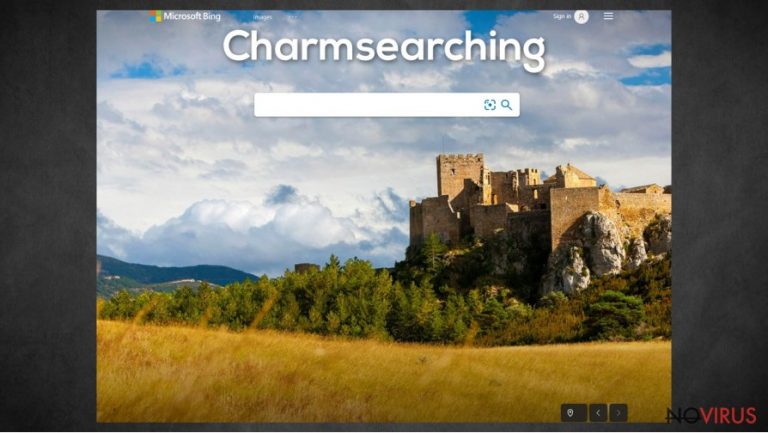
Charmsearching.com is a browser hijacker that alters browser settings without the device owner's direct consent and redirects all search inquiries through Bing.com. This junkware can infect Windows, Macs, Androids, iPhones, and practically all other devices that have a browser and are connected to the internet.
Charmsearching.com redirect virus can be installed either as Mozilla Firefox, Safari, Google Chrome, MS Edge, and other browser extensions or as software. Changes are immediately spotted as new tab, homepage, and the default search engine are changed.
In addition, browser hijackers are able to show various kinds of ads, either as pop-ups, search results, in-text ads, and so on. If you've identified any of the symptoms, then your device is infected. It's not the end of the world, as this PUP can be easily removed with our free guides posted at the bottom of the page. If you want to find out more about this infection and how to evade them in the future, then keep on reading.
| name | Charmsearching.com |
|---|---|
| Type | Redirect virus, browser hijacker, PUP |
| Altered browser settings | Default search engine, new tab, and Startpage |
| Symptoms | All searches are redirected through Bing.com. Slower device performance. More than usual ads |
| Risks | Caused redirects and show ads might lead to the installation of additional PUPs. Browsing data collection might lead to privacy issues |
| Distribution | Software bundling, deceptive ads |
| removal | Either use our free guides provided below or use reliable anti-malware tools to get rid of this PUP |
| System fix | Restore any corrupted system files or altered system settings by performing a system repair with the powerful FortectIntego tune-up tool |
Browser hijackers can infect computers, cell phones, tablets, or any other devices that have a web browser. Their main goal is to generate revenue by showing ads and redirecting traffic to a specific website. They are usually advertised as tools that would increase user privacy and security, but they might do the exact opposite in reality.
Charmsearching.com and browser hijackers alike can collect various browsing-related data that can be shared with third-parties, which intentions could be more negative than just showing you some specially tailored ads. The gathered data may include:
- IP addresses,
- geolocations,
- search queries,
- lists of most visited sites,
- browser and device info, and so on.
Furthermore, Charmsearching.com ads might redirect people to malicious sites, where other PUPs may be pushed, personal information may be requested, or malware installation could be initiated without even clicking on anything (using a drive-by downloading technique).
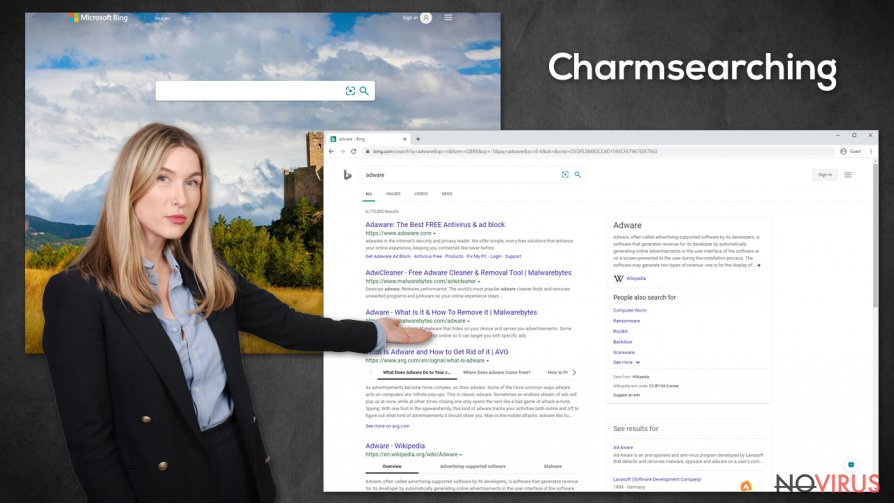
It is unsafe to use any PUPs, so remove Charmsearching from your device immediately. There are two options for that. Automatic elimination would require a reliable anti-malware tool like SpyHunter 5Combo Cleaner or Malwarebytes. It would be done within minutes and a few clicks of a button.
Manual Charmsearching removal is a bit lengthier process and will require basic computer skills. If you you want to stick to the manual solution, then scroll down to the bottom of the page where our free step-by-step instructions are displayed.
To fix any damages that the browser intruder might have caused to system files and settings, use the powerful FortectIntego tool. As it will restore normal Registry values, clean up your system from tracking cookies, and take care of other system-related issues with a push of a button.
Be cautious when installing software from bundles
Browser hijackers and other PUPs can sometimes be downloaded from official browser web stores. But as soon as red flags pop-up, they are removed. That's why their operators are using a sneaky distribution technique that doesn't require direct user involvement or their consent for the installation of PUPs.
That method is software bundling. Many app vendors today offer packs of software rather than one app. When such a bundle is downloaded, and Standard, Quick, or Recommended installation is chosen – all software within the pack is automatically installed. That happens because all soft is preselected for installation.
There are two ways to avoid PUPs from bundles. Either download all your software directly from the manufacturers or pick the Advanced, Custom (or similar) installation option and deselect all pre-ticked boxes opting to install unwanted software.
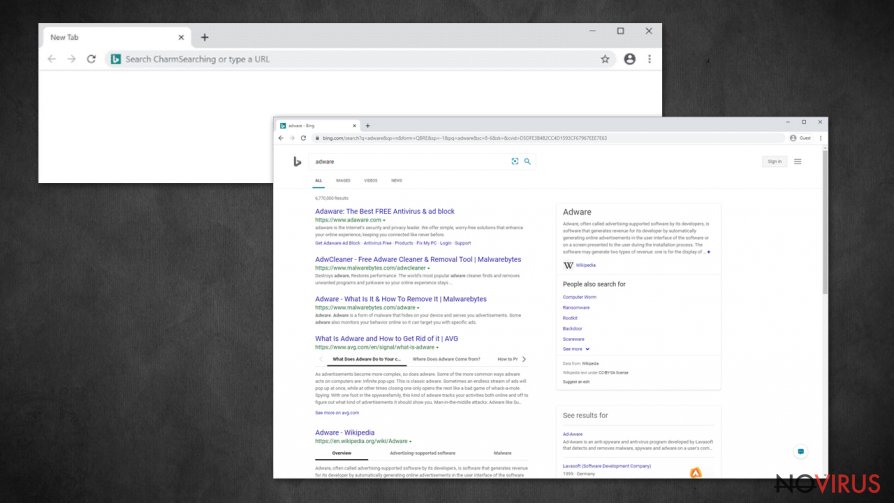
Guidelines for Charmsearching.com removal from any devices and browsers
Although PUPs aren't as hazardous as Trojans, ransomware, or other malware, they still pose some threats. If you don't know how Charmsearching browser hijacker got on your device, it's impeding your browsing experience, and you're tired of it – it's time to get rid of it.
This PUP can be installed as a browser extension or as a program. Either way, we suggest using trustworthy anti-malware tools for Charmsearching removal. That way, you'll be sure that no other PUPs or malware is installed. If redirects are still happening, then you'll have to get your hands dirty.
Below this paragraph, you'll find free detailed instructions on how to remove Charmsearching from all browsers and devices. But please remember to perform a system tune-up with powerful repair tools to ensure your device is clean and optimized.
You may remove virus damage with a help of FortectIntego. SpyHunter 5Combo Cleaner and Malwarebytes are recommended to detect potentially unwanted programs and viruses with all their files and registry entries that are related to them.
Getting rid of Charmsearching. Follow these steps
Uninstall Charmsearching in Windows systems
Remove unwanted apps from Windows devices like this:
Terminate suspicious programs from Windows 10/8 machines by following these instructions:
- Type Control Panel into Windows search and once the result shows up hit Enter.
- Under Programs, choose Uninstall a program.

- Find components related to suspicious programs.
- Right-click on the application and select Uninstall.
- Click Yes when User Account Control shows up.

- Wait for the process of uninstallation to be done and click OK.
Windows 7/XP instructions:
- Click on Windows Start and go to Control Panel on the right pane.
- Choose Add/Remove Programs.

- Select Uninstall a program under Programs in Control Panel.
- Click once on the unwanted application.
- Click Uninstall/Change at the top.
- Confirm with Yes.
- Click OK and finish the removal.
Uninstall Charmsearching in Mac OS X system
Use this guide to eliminate any questionable apps from Mac computers:
-
Users who use OS X should click on Go button, which can be found at the top left corner of the screen and select Applications.

-
Wait until you see Applications folder and look for Charmsearching or any other suspicious programs on it. Now right click on every of such entries and select Move to Trash.

Delete Charmsearching from Microsoft Edge
Delete suspicious extensions from MS Edge:
- Go to the Menu by clicking on the three horizontal dots at the top-right.
- Then pick Extensions.

- Choose the unwanted add-ons on the list and click on the Gear icon.
- Click on Uninstall at the bottom.
Clear cookies and other data:
- Click on the Menu and from the context menu select Privacy & security.
- Under Clear browsing data, select Choose what to clear.

- Choose everything except passwords, and click on Clear.
Alter new tab and homepage settings:
- Click the menu icon and choose Settings.
- Then find On startup section.
- Click Disable if you found any suspicious domain.
Reset MS Edge fully:
- Click on the keyboard Ctrl + Shift + Esc to open Task Manager.
- Choose More details arrow at the bottom.
- Go to Details tab.

- Now scroll down and locate every entry with Microsoft Edge name in it.
- Right-click on each of them and select End Task to stop MS Edge from running.
When none of the above solves the issue, you might need an advanced Edge reset method, but you need to backup your data before proceeding.
- Find the following folder on the PC: C:\\Users\\%username%\\AppData\\Local\\Packages\\Microsoft.MicrosoftEdge_8wekyb3d8bbwe.
- Press Ctrl + A on your keyboard to select all folders.

- Right-click on the selection and choose Delete
- Right-click on the Start button and pick Windows PowerShell (Admin).

- Copy and paste the following command, and then press Enter:
Get-AppXPackage -AllUsers -Name Microsoft.MicrosoftEdge | Foreach {Add-AppxPackage -DisableDevelopmentMode -Register “$($_.InstallLocation)\\AppXManifest.xml” -Verbose
Instructions for Chromium-based Edge
Delete extensions:
- Open Edge and click Settings.
- Then find Extensions.

- Delete unwanted extensions with the Remove.
Clear cache and site data:
- Click on Menu and then Settings.
- Find Privacy and services.
- Locate Clear browsing data, then click Choose what to clear.

- Time range.
- Click All time.
- Select Clear now.
Reset Chromium-based MS Edge browser fully:
- Go to Settings.
- On the left side, choose Reset settings.

- Select Restore settings to their default values.
- Click Reset.
Delete Charmsearching from Mozilla Firefox (FF)
Remove suspicious Firefox extensions:
- Open Mozilla Firefox browser and click on the three horizontal lines at the top-right to open the menu.
- Select Add-ons in the context menu.

- Choose plugins that are creating issues and select Remove.
Reset the homepage on the browser:
- Click three horizontal lines at the top right corner.
- This time select Options.
- Under Home section, enter your preferred site for the homepage that will open every time you launch Mozilla Firefox.
Clear cookies and site data:
- Click Menu and pick Options.
- Find the Privacy & Security section.
- Scroll down to choose Cookies and Site Data.

- Click on Clear Data… option.
- Click Cookies and Site Data, Cached Web Content and press Clear.
Reset Mozilla Firefox:
If none of the steps above helped you, reset Mozilla Firefox as follows:
- Open Mozilla Firefox and go to the menu.
- Click Help and then choose Troubleshooting Information.

- Locate Give Firefox a tune-up section, click on Refresh Firefox…
- Confirm the action by pressing on Refresh Firefox on the pop-up.

Chrome browser reset
Removing suspicious browser extensions might help to remove Charmsearching virus:
Find and remove suspicious extensions from Google Chrome:
- In Google Chrome, open the Menu by clicking three vertical dots at the top-right corner.
- Select More tools > Extensions.
- Once the window opens, you will see all the installed extensions.
- Find any suspicious add-ons related to any PUP.
- Uninstall them by clicking Remove.

Clear cache and web data from Chrome:
- Click the Menu and select Settings.
- Find Privacy and security section.
- Choose Clear browsing data.
- Select Browsing history.
- Cookies and other site data, also Cached images and files.
- Click Clear data.

Alter settings of the homepage:
- Go to the menu and choose Settings.
- Find odd entries in the On startup section.
- Click on Open a specific or set of pages.
- Then click on three dots and look for the Remove option.
Reset Google Chrome fully:
You might need to reset Google Chrome and properly eliminate all the unwanted components:
- Go to Chrome Settings.
- Once there, scroll down to expand Advanced section.
- Scroll down to choose Reset and clean up.
- Click Restore settings to their original defaults.
- Click Reset settings again.

Delete Charmsearching from Safari
Get rid of questionable extensions from Safari:
- Click Safari.
- Then go to Preferences…

- Choose Extensions on the menu.
- Select the unwanted extension and then pick Uninstall.
Clear cookies from Safari:
- Click Safari.
- Choose Clear History…

- From the drop-down menu under Clear, find and pick all history.
- Confirm with Clear History.
Reset Safari fully:
- Click Safari and then Preferences…
- Choose the Advanced tab.
- Tick the Show Develop menu in the menu bar.
- From the menu bar, click Develop.

- Then select Empty Caches.
Even if you have completed all the steps above, we still strongly recommend you to scan your computer system with a powerful anti-malware software. It is advisable to do that because an automatic malware removal tool can detect and delete all remains of Charmsearching, for instance, its registry keys. The anti-malware program can help you to easily detect and eliminate possibly dangerous software and malicious viruses in an easy way. You can use any of our top-rated malware removal programs: FortectIntego, SpyHunter 5Combo Cleaner or Malwarebytes.
How to prevent from getting browser hijackers
Securely connect to your website wherever you are
Sometimes you may need to log in to a content management system or server more often, especially if you are actively working on a blog, website, or different project that needs constant maintenance or that requires frequent content updates or other changes. Avoiding this problem can be easy if you choose a dedicated/fixed IP address. It's a static IP address that only belongs to a specific device and does not change when you are in different locations.
VPN service providers such as Private Internet Access can help you with these settings. This tool can help you control your online reputation and successfully manage your projects wherever you are. It is important to prevent different IP addresses from connecting to your website. With a dedicated/fixed IP address, VPN service, and secure access to a content management system, your project will remain secure.
Reduce the threat of viruses by backing up your data
Due to their own careless behavior, computer users can suffer various losses caused by cyber infections. Viruses can affect the functionality of the software or directly corrupt data on your system by encrypting it. These problems can disrupt the system and cause you to lose personal data permanently. There is no such threat if you have the latest backups, as you can easily recover lost data and get back to work.
It is recommended to update the backups in parallel each time the system is modified. This way, you will be able to access the latest saved data after an unexpected virus attack or system failure. By having the latest copies of important documents and projects, you will avoid serious inconveniences. File backups are especially useful if malware attacks your system unexpectedly. We recommend using the Data Recovery Pro program to restore the system.


