Remove Apple wants to make changes (Uninstall Guide) - Oct 2018 updated
Apple wants to make changes Removal Guide
Description of Apple wants to make changes scam
Apple wants to make changes scam — a pop-up message that tricks people into revealing their personal information
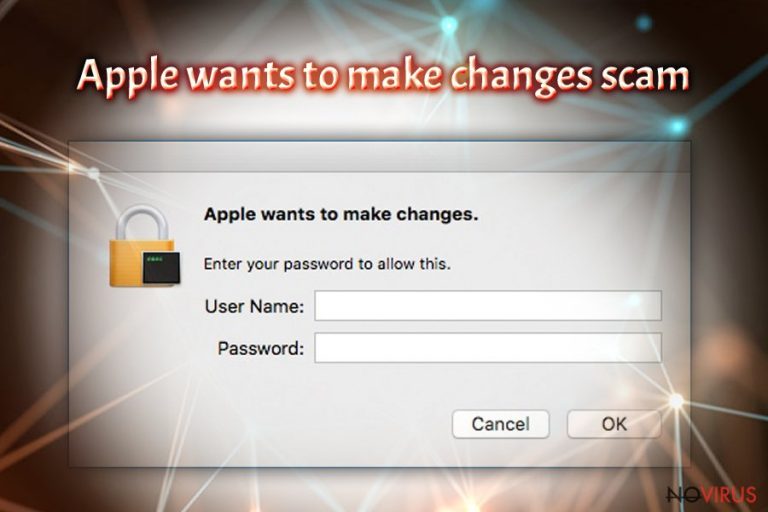
Apple wants to make changes scam is a misleading alert which is related to adware hiding on the system. When this PUP is on your device, it displays suspicious pop-ups asking for personal details like your username and password. The scam hides behind a legitimate-looking message claiming about needed system changes, but you should realize that this fake alert is not displayed by your operating system. Apple is not responsible for these fake messages. Apple wants to make changes virus typically shows up on your web browser, not while you are using your computer's system. It is one of the main signs showing you that the alert is fake. However, some users might still take it as the legitimate warning because it resembles real alerts from MacOS.
| Name | Apple wants to make changes scam |
|---|---|
| Type | Scam |
| Category | Adware |
| Symptoms | Delivers fake Mac OS alerts, modifies settings of the browser, delivers intrusive ads |
| Distribution | Software bundles |
| Elimination | Get rid of adware using your antivirus. Use FortectIntego for system repair and general cleaning of the device after Apple wants to make changes scam removal |
Do not fall under this trick because revealing your personal information may lead to identity theft. Besides, you can be lured into entering your credit card details, logins, full address, and other sensitive details.
As typical for adware programs, Apple wants to make changes scam delivers various commercial content to your screen as well. This way, it affects the performance of your computer and web browsers, such as Safari, Google Chrome, and others. Other symptoms related to adware include the following activities:
- changed appearance of the browser;
- new bookmarks or extensions added;
- sluggish performance of the device;
- intrusive commercial content interrupting you while browsing online;
- banners injected into the commonly visited sites;
- redirects to questionable sites.
Apple wants to make changes scam is not a malicious virus, but it is closely related to adware hiding on the system. The main issue with these intruders is that they can not only infiltrate the system behind your back but can also initiate data tracking. Asking to enter your username and password is only one of the methods to collect personal information. However, adware can also access your browser and start tracking your browsing history, location, computer's IP address, and browsing habits-related information.
You need to remove Apple wants to make changes scam because of the intrusive behaviour, and serious risks that it poses. You should do that by installing anti-malware tool and running a full system scan with it. Use FortectIntego or any other programs of your choice.
Make sure to perform the Apple wants to make changes removal and then reset each of your browsers to default. It is important because adware makes changes on every browser, no matter how often you use it, and adds various extensions or bookmarks without your permission. Changing preferences back to default clears the browser and removes any traces of the intruder.
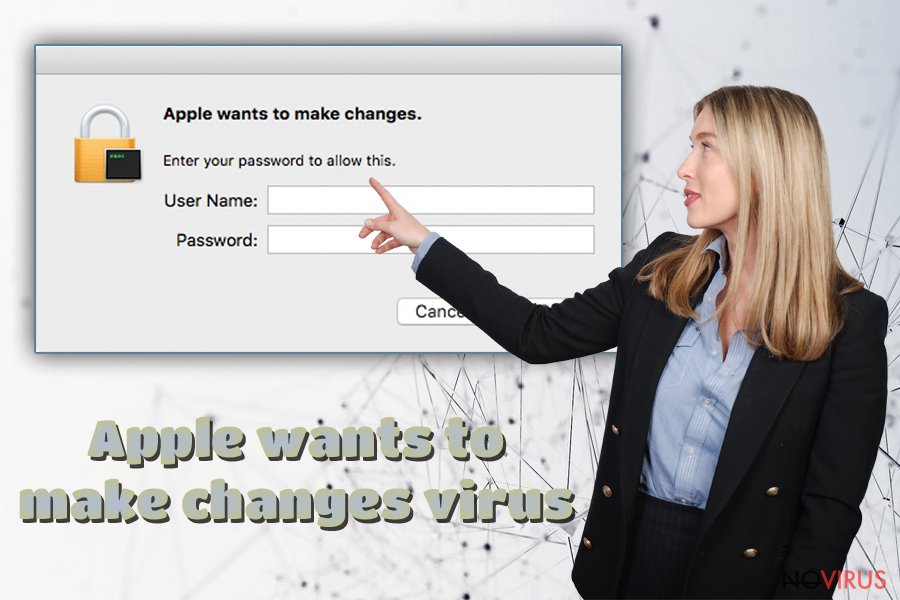
Unwanted advertisements promote bogus installs which spread adware
An increased amount of deceptive ads and questionable installs can put your device at risk of getting additional programs you do not want. You should consider taking precautionary measures if you want to avoid these silent intruders and potentially unwanted applications.
You should avoid p2p sharing services and various websites like online gambling or adult content pages. These can be filled with malicious advertisements or contain more dangerous threats. Also, the best tip we as experts can give you is to choose your software providers wisely. Make sure to check reviews, privacy policy, EULA of the website and similar details about the apps you are about to install.
Do not skip through steps during installations because this way you automatically allow additional software to be installed on the device. Opt for Advanced or Custom settings instead. This method ensures that you can see and de-select any unwanted applications from the list.
Make sure Apple wants to make changes scam is gone from the system using anti-malware tools
You need to remove Apple wants to make changes and clean the system thoroughly if you do not wish to reencounter any of the fake alerts. The best solution for silent intruder like this is anti-malware programs and a full system scan that detects all kinds of cyber infections.
Apple wants to make changes removal using these tools saves you some time, and you can use that for browser resetting after the virus elimination. You can find a few program suggestions below as well as tips and guides to browser option changes.
You may remove virus damage with a help of FortectIntego. SpyHunter 5Combo Cleaner and Malwarebytes are recommended to detect potentially unwanted programs and viruses with all their files and registry entries that are related to them.
Getting rid of Apple wants to make changes. Follow these steps
Uninstall Apple wants to make changes in Mac OS X system
Follow the guide to get rid of Apple wants to make changes scam completely:
-
Users who use OS X should click on Go button, which can be found at the top left corner of the screen and select Applications.

-
Wait until you see Applications folder and look for Apple wants to make changes or any other suspicious programs on it. Now right click on every of such entries and select Move to Trash.

Delete Apple wants to make changes from Mozilla Firefox (FF)
You also need to change settings of your browsers to reset all the changes made on your Mozilla Firefox:
Remove suspicious Firefox extensions:
- Open Mozilla Firefox browser and click on the three horizontal lines at the top-right to open the menu.
- Select Add-ons in the context menu.

- Choose plugins that are creating issues and select Remove.
Reset the homepage on the browser:
- Click three horizontal lines at the top right corner.
- This time select Options.
- Under Home section, enter your preferred site for the homepage that will open every time you launch Mozilla Firefox.
Clear cookies and site data:
- Click Menu and pick Options.
- Find the Privacy & Security section.
- Scroll down to choose Cookies and Site Data.

- Click on Clear Data… option.
- Click Cookies and Site Data, Cached Web Content and press Clear.
Reset Mozilla Firefox:
If none of the steps above helped you, reset Mozilla Firefox as follows:
- Open Mozilla Firefox and go to the menu.
- Click Help and then choose Troubleshooting Information.

- Locate Give Firefox a tune-up section, click on Refresh Firefox…
- Confirm the action by pressing on Refresh Firefox on the pop-up.

Chrome browser reset
Find and remove suspicious extensions from Google Chrome:
- In Google Chrome, open the Menu by clicking three vertical dots at the top-right corner.
- Select More tools > Extensions.
- Once the window opens, you will see all the installed extensions.
- Find any suspicious add-ons related to any PUP.
- Uninstall them by clicking Remove.

Clear cache and web data from Chrome:
- Click the Menu and select Settings.
- Find Privacy and security section.
- Choose Clear browsing data.
- Select Browsing history.
- Cookies and other site data, also Cached images and files.
- Click Clear data.

Alter settings of the homepage:
- Go to the menu and choose Settings.
- Find odd entries in the On startup section.
- Click on Open a specific or set of pages.
- Then click on three dots and look for the Remove option.
Reset Google Chrome fully:
You might need to reset Google Chrome and properly eliminate all the unwanted components:
- Go to Chrome Settings.
- Once there, scroll down to expand Advanced section.
- Scroll down to choose Reset and clean up.
- Click Restore settings to their original defaults.
- Click Reset settings again.

Delete Apple wants to make changes from Safari
Follow the guide and clear your Safari browser to make sure no traces of Apple wants to make changes virus remains :
Get rid of questionable extensions from Safari:
- Click Safari.
- Then go to Preferences…

- Choose Extensions on the menu.
- Select the unwanted extension and then pick Uninstall.
Clear cookies from Safari:
- Click Safari.
- Choose Clear History…

- From the drop-down menu under Clear, find and pick all history.
- Confirm with Clear History.
Reset Safari fully:
- Click Safari and then Preferences…
- Choose the Advanced tab.
- Tick the Show Develop menu in the menu bar.
- From the menu bar, click Develop.

- Then select Empty Caches.
Even if you have completed all the steps above, we still strongly recommend you to scan your computer system with a powerful anti-malware software. It is advisable to do that because an automatic malware removal tool can detect and delete all remains of Apple wants to make changes, for instance, its registry keys. The anti-malware program can help you to easily detect and eliminate possibly dangerous software and malicious viruses in an easy way. You can use any of our top-rated malware removal programs: FortectIntego, SpyHunter 5Combo Cleaner or Malwarebytes.
How to prevent from getting adware
A proper web browser and VPN tool can guarantee better safety
As online spying becomes an increasing problem, people are becoming more interested in how to protect their privacy. One way to increase your online security is to choose the most secure and private web browser. But if you want complete anonymity and security when surfing the web, you need Private Internet Access VPN service. This tool successfully reroutes traffic across different servers, so your IP address and location remain protected. It is also important that this tool is based on a strict no-log policy, so no data is collected and cannot be leaked or made available to first or third parties. If you want to feel safe on the internet, a combination of a secure web browser and a Private Internet Access VPN will help you.
Reduce the threat of viruses by backing up your data
Due to their own careless behavior, computer users can suffer various losses caused by cyber infections. Viruses can affect the functionality of the software or directly corrupt data on your system by encrypting it. These problems can disrupt the system and cause you to lose personal data permanently. There is no such threat if you have the latest backups, as you can easily recover lost data and get back to work.
It is recommended to update the backups in parallel each time the system is modified. This way, you will be able to access the latest saved data after an unexpected virus attack or system failure. By having the latest copies of important documents and projects, you will avoid serious inconveniences. File backups are especially useful if malware attacks your system unexpectedly. We recommend using the Data Recovery Pro program to restore the system.


