Uninstall Annual Visitor Survey ads (Survey Virus) - Virus Removal Tutorial
Annual Visitor Survey ads Removal Guide
Description of Annual Visitor Survey adware
Annual Visitor Survey – a scammer’s trick to get your personal information
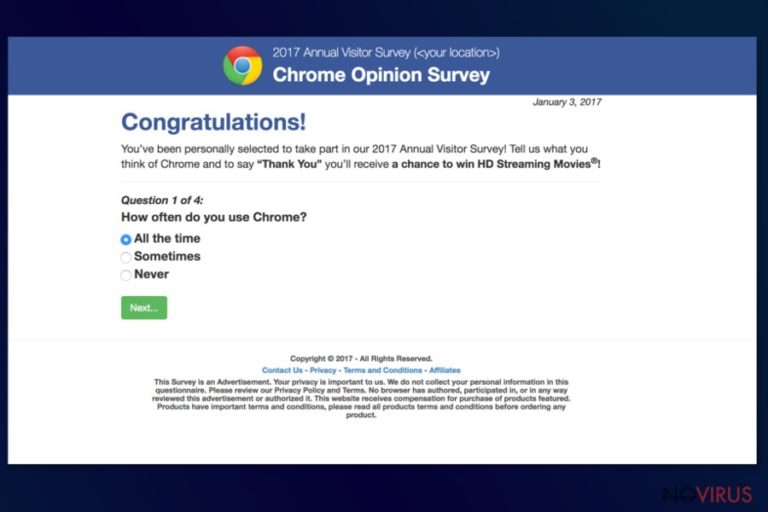
Annual Visitor Survey is a well-known scam that spreads as an adware and aims at the Google Chrome, Mozilla Firefox, and Internet Explorer web browsers. You can receive a pop-up or be redirected to a fake survey website anytime you browse the web.
These kinds of online surveys are known for several years. At the beginning of this year, we have spotted Annual Visitor Survey 2017 spreading around the web which barely differs from the ones we saw last year. However, adware which is responsible for spreading this short questionnaire continues driving traffic to this site.
Users might encounter different variants of Annual Visitor Survey virus. While the content of the message remains more or less the same, the prize for participating in it might differ. Usually, users are promised to get a great deal to get Apple products, the latest Samsung Galaxy or 100 dollar’s worth Amazon gift cards for the participation.
The Annual Visitor Survey 2017 virus ask to answer few simple questions. However, at the end of the survey, they might be asked to enter their mobile phone, email or pay 5 dollars. Therefore, the purpose of this scam is to get your personal information or few dollars. We can assure that collected contact details will be used for marketing purposes.
We want to stress out that this survey, as well as the promised prizes, are fake. So, you should not waste your time answering ridiculous questions. If you want to check your luck, you’d better buy a real lottery ticket. But first, you should remove Annual Visitor Survey adware from the PC.
It’s unknown which ad-supported application is responsible for redirecting to fake survey website. However, there’s no doubt that this PUP behaves similarly to the majority of applications belonging to this group. Thus, Annual Visitor Survey adware might also:
- infiltrate computers bundled with free software,
- redirect to various promotional websites,
- deliver an excessive amount of online ads,
- track information about users.
All these negative features diminish browsing experience and might put your computer, as well as personal privacy, at risk. This potentially unwanted program might redirect to potentially dangerous websites or spy on you every time you connect to the Internet.
Therefore, do not let adware program and obtain reputable security software that will wipe out adware from the PC and stop its activities. We recommend FortectIntego for Annual Visitor Survey removal.
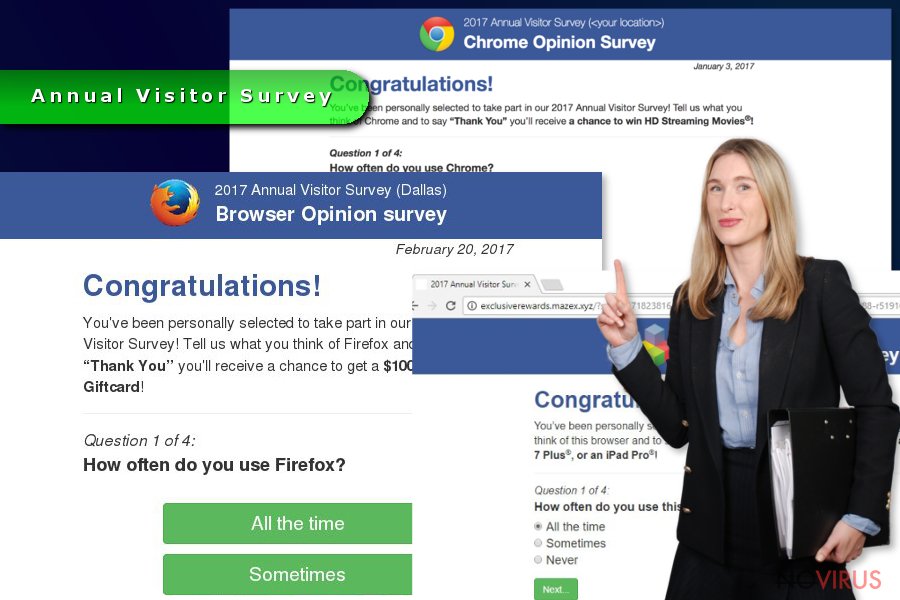
Methods used to spread adware
Authors of the ad-supported application use the same old “bundling” technique. It allows attaching PUP to the primary program and distributing them as a software bundle. Usually, these packages are freeware, shareware and numerous free applications that you can download from torrents and file-sharing websites.
In order to avoid infiltration of such program and protect your browser from the hijack, you have to opt for the Advanced/Custom freeware installation settings. This wizard reveals the list of “additional downloads” and allows declining their installation.
Meanwhile, Quick/Recommended setup usually does not have this feature. Thus, all PUPs included in the bundle might enter the system without user’s knowledge.
Getting rid of Annual Visitor Survey virus
If this survey scam doesn't leave you alone, you have two options how to get rid of it. The first Annual Visitor Survey removal method suggests looking up for the adware yourself. By following our prepared instructions below, you have to investigate the system and uninstall suspicious components.
Keep in mind that you have to check each of your browser’s as well. However, only terminating unknown extensions is not enough. You should also reset them. It’s the only way to delete tracking cookies, helper objects and other “invisible” components.
The second way to remove Annual Visitor Survey requires scanning the system with a reputable anti-malware/anti-spyware. Your chosen tool will identify suspicious components and remove it within several minutes.
You may remove virus damage with a help of FortectIntego. SpyHunter 5Combo Cleaner and Malwarebytes are recommended to detect potentially unwanted programs and viruses with all their files and registry entries that are related to them.
Getting rid of Annual Visitor Survey ads. Follow these steps
Uninstall Annual Visitor Survey in Windows systems
If you decided to remove Annual Visitor Survey scam bare hands, you should look through instructions first. Keep in mind that you have to find and delete all entries that might be related to the adware. Otherwise, pop-ups and redirects will continue to bother you.
Terminate suspicious programs from Windows 10/8 machines by following these instructions:
- Type Control Panel into Windows search and once the result shows up hit Enter.
- Under Programs, choose Uninstall a program.

- Find components related to suspicious programs.
- Right-click on the application and select Uninstall.
- Click Yes when User Account Control shows up.

- Wait for the process of uninstallation to be done and click OK.
Windows 7/XP instructions:
- Click on Windows Start and go to Control Panel on the right pane.
- Choose Add/Remove Programs.

- Select Uninstall a program under Programs in Control Panel.
- Click once on the unwanted application.
- Click Uninstall/Change at the top.
- Confirm with Yes.
- Click OK and finish the removal.
Uninstall Annual Visitor Survey in Mac OS X system
If your browser also shows you 2017 Annual Visitor Survey site, you have an adware infection. Recover from it by following these steps:
-
Users who use OS X should click on Go button, which can be found at the top left corner of the screen and select Applications.

-
Wait until you see Applications folder and look for Annual Visitor Survey or any other suspicious programs on it. Now right click on every of such entries and select Move to Trash.

Delete Annual Visitor Survey ads from Microsoft Edge browser
Delete suspicious extensions from MS Edge:
- Go to the Menu by clicking on the three horizontal dots at the top-right.
- Then pick Extensions.

- Choose the unwanted add-ons on the list and click on the Gear icon.
- Click on Uninstall at the bottom.
Clear cookies and other data:
- Click on the Menu and from the context menu select Privacy & security.
- Under Clear browsing data, select Choose what to clear.

- Choose everything except passwords, and click on Clear.
Alter new tab and homepage settings:
- Click the menu icon and choose Settings.
- Then find On startup section.
- Click Disable if you found any suspicious domain.
Reset MS Edge fully:
- Click on the keyboard Ctrl + Shift + Esc to open Task Manager.
- Choose More details arrow at the bottom.
- Go to Details tab.

- Now scroll down and locate every entry with Microsoft Edge name in it.
- Right-click on each of them and select End Task to stop MS Edge from running.
When none of the above solves the issue, you might need an advanced Edge reset method, but you need to backup your data before proceeding.
- Find the following folder on the PC: C:\\Users\\%username%\\AppData\\Local\\Packages\\Microsoft.MicrosoftEdge_8wekyb3d8bbwe.
- Press Ctrl + A on your keyboard to select all folders.

- Right-click on the selection and choose Delete
- Right-click on the Start button and pick Windows PowerShell (Admin).

- Copy and paste the following command, and then press Enter:
Get-AppXPackage -AllUsers -Name Microsoft.MicrosoftEdge | Foreach {Add-AppxPackage -DisableDevelopmentMode -Register “$($_.InstallLocation)\\AppXManifest.xml” -Verbose
Instructions for Chromium-based Edge
Delete extensions:
- Open Edge and click Settings.
- Then find Extensions.

- Delete unwanted extensions with the Remove.
Clear cache and site data:
- Click on Menu and then Settings.
- Find Privacy and services.
- Locate Clear browsing data, then click Choose what to clear.

- Time range.
- Click All time.
- Select Clear now.
Reset Chromium-based MS Edge browser fully:
- Go to Settings.
- On the left side, choose Reset settings.

- Select Restore settings to their default values.
- Click Reset.
Delete Annual Visitor Survey from Mozilla Firefox (FF)
Firefox reset is necessary to get rid of Annual Visitor Survey pop-ups. These guidelines will show you how it's done:
Remove suspicious Firefox extensions:
- Open Mozilla Firefox browser and click on the three horizontal lines at the top-right to open the menu.
- Select Add-ons in the context menu.

- Choose plugins that are creating issues and select Remove.
Reset the homepage on the browser:
- Click three horizontal lines at the top right corner.
- This time select Options.
- Under Home section, enter your preferred site for the homepage that will open every time you launch Mozilla Firefox.
Clear cookies and site data:
- Click Menu and pick Options.
- Find the Privacy & Security section.
- Scroll down to choose Cookies and Site Data.

- Click on Clear Data… option.
- Click Cookies and Site Data, Cached Web Content and press Clear.
Reset Mozilla Firefox:
If none of the steps above helped you, reset Mozilla Firefox as follows:
- Open Mozilla Firefox and go to the menu.
- Click Help and then choose Troubleshooting Information.

- Locate Give Firefox a tune-up section, click on Refresh Firefox…
- Confirm the action by pressing on Refresh Firefox on the pop-up.

Chrome browser reset
In order to get rid of 2017 Annual Visitor Survey, you have to delete suspicious browser extensions and reset Google Chrome.
Find and remove suspicious extensions from Google Chrome:
- In Google Chrome, open the Menu by clicking three vertical dots at the top-right corner.
- Select More tools > Extensions.
- Once the window opens, you will see all the installed extensions.
- Find any suspicious add-ons related to any PUP.
- Uninstall them by clicking Remove.

Clear cache and web data from Chrome:
- Click the Menu and select Settings.
- Find Privacy and security section.
- Choose Clear browsing data.
- Select Browsing history.
- Cookies and other site data, also Cached images and files.
- Click Clear data.

Alter settings of the homepage:
- Go to the menu and choose Settings.
- Find odd entries in the On startup section.
- Click on Open a specific or set of pages.
- Then click on three dots and look for the Remove option.
Reset Google Chrome fully:
You might need to reset Google Chrome and properly eliminate all the unwanted components:
- Go to Chrome Settings.
- Once there, scroll down to expand Advanced section.
- Scroll down to choose Reset and clean up.
- Click Restore settings to their original defaults.
- Click Reset settings again.

Delete Annual Visitor Survey from Safari
Get rid of questionable extensions from Safari:
- Click Safari.
- Then go to Preferences…

- Choose Extensions on the menu.
- Select the unwanted extension and then pick Uninstall.
Clear cookies from Safari:
- Click Safari.
- Choose Clear History…

- From the drop-down menu under Clear, find and pick all history.
- Confirm with Clear History.
Reset Safari fully:
- Click Safari and then Preferences…
- Choose the Advanced tab.
- Tick the Show Develop menu in the menu bar.
- From the menu bar, click Develop.

- Then select Empty Caches.
Even if you have completed all the steps above, we still strongly recommend you to scan your computer system with a powerful anti-malware software. It is advisable to do that because an automatic malware removal tool can detect and delete all remains of Annual Visitor Survey, for instance, its registry keys. The anti-malware program can help you to easily detect and eliminate possibly dangerous software and malicious viruses in an easy way. You can use any of our top-rated malware removal programs: FortectIntego, SpyHunter 5Combo Cleaner or Malwarebytes.
How to prevent from getting adware
Prevent the government from spying on you
As there is a growing debate in government about collecting users' data and spying on citizens, you should take a closer look at this issue and find out what shady ways of gathering information can be used to collect information about you. You need to browse anonymously if you want to avoid any government-initiated spying and tracking of information.
You can enjoy secure internet browsing and minimize the risk of intrusion into your system if you use Private Internet Access VPN program. This VPN application creates a virtual private network and provides access to the required data without any content restrictions.
Control government and other third party access to your data and ensure safe web browsing. Even if you do not engage in illegal activities and trust your ISP, we recommend being careful about your security. You should take extra precautions and start using a VPN program.
Reduce the threat of viruses by backing up your data
Due to their own careless behavior, computer users can suffer various losses caused by cyber infections. Viruses can affect the functionality of the software or directly corrupt data on your system by encrypting it. These problems can disrupt the system and cause you to lose personal data permanently. There is no such threat if you have the latest backups, as you can easily recover lost data and get back to work.
It is recommended to update the backups in parallel each time the system is modified. This way, you will be able to access the latest saved data after an unexpected virus attack or system failure. By having the latest copies of important documents and projects, you will avoid serious inconveniences. File backups are especially useful if malware attacks your system unexpectedly. We recommend using the Data Recovery Pro program to restore the system.


