Remove “Amazon.com Membership Rewards” scam (Uninstall Guide) - Mar 2018 updated
“Amazon.com Membership Rewards” scam Removal Guide
Description of Amazon Membership Rewards
Amazon Membership Rewards is a fake pop-up which tricks users by offering them a free gift
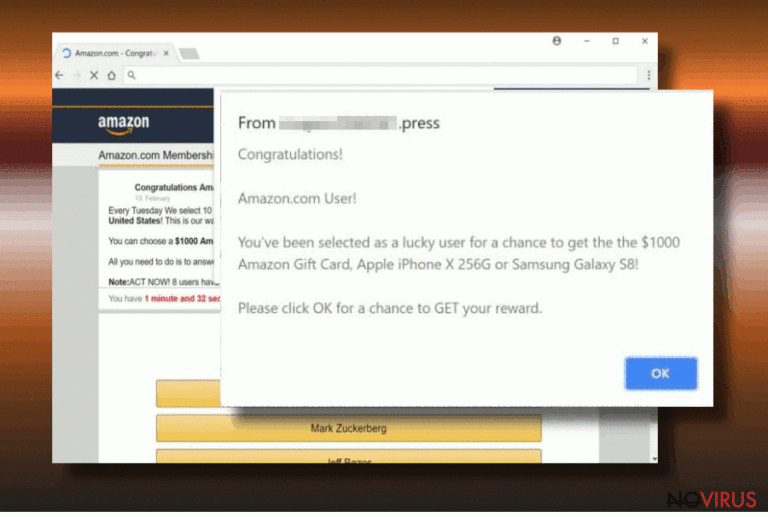
Amazon.com Membership Rewards is a scam message which tries to trick users into believing, that they can obtain an expensive present merely by completing a quick survey. However, the promised gift is fake, as the offer does not come from Amazon, but cybercrooks who want to steal personal information and use it for shady purposes.
If you continually get redirected to this fake alert, it is the sign that an adware program invaded your computer. Adware is relatively harmless software which affects Google Chrome, Internet Explorer, Mozilla Firefox or other browser and spams it with ads, pop-ups, deals, offers, banners, etc.
Nevertheless, its presence can affect the computer in a lot of negative ways. That's why it is crucial to remove Amazon Membership Rewards scam and other PUPs as soon as possible.
Once the fake pop-up appears, it states that the user is ‘one of the lucky ones’ who are eligible to win the $1000 Amazon Gift Card, Apple iPhone X 256GB or Samsung Galaxy S8. The only button available to click is “OK”. Then, the user is prompted to complete a survey. As usual, the questions are elementary.
If users finish the survey, they are prompted to enter their credit card details and other personal information. Typically, victims are tricked to subscribe to an expensive service (like music, gaming or movie platforms). Alternatively, Amazon.com Membership Rewards creators might use this data for questionable activities, selling it to third parties who might steal victim’s identity.
Then, since the credit card information details are already saved, users might be charged a sum of money every single week or month. Tricked individuals might not even realize they are are paying for something like that if they do not check their online bank account often enough.
Visually Amazon Membership Rewards messages appear to look like ones from Amazon. However, it is merely a trick to make the hoax more believable. Be aware that Amazon would never offer such expensive presents for answering foolish questions to random users. Furthermore, you should check the very top of the message, and you will notice 'From coupon2342341.press'.
Additionally, adware can cause many other symptoms, such as:
- Legitimate websites are covered in a layer of ads which typically are absent;
- Random text on sites is turned into hyperlinks;
- Search results are alerted;
- Browser helper objects installed without permission;
- Desktop and other shortcuts modified;
- Changes are made to each of the user browsers;
- Sluggish computer or/and browser performance;
- Etc.
As evident, adware can cause you a lot of trouble. Thus, do not delay Amazon Membership Rewards virus removal. You can simply perform a system scan using FortectIntego – it will eliminate all threats present on the PC.
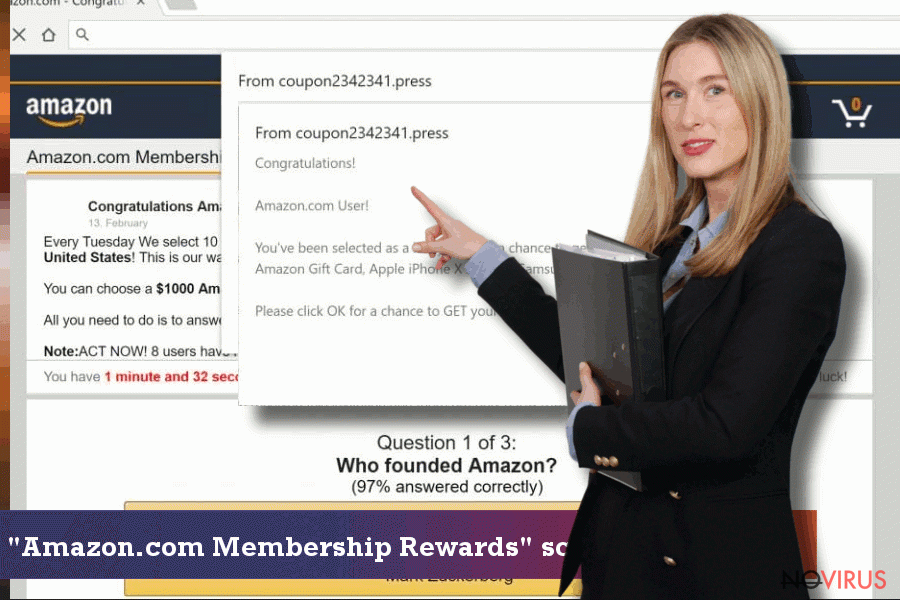
You can avoid adware by installing freeware correctly
If you are wondering how this questionable application got into your computer, you should definitely check if you installed free software recently. Freeware developers often bundle adware and PUPs as additional components in their application installers.
Users typically rush the installation process of such programs, skip steps by clicking ‘Next’ button quickly and end up with unwanted programs on their computers. Hence, you should spend some time checking EULA/Privacy Policy and then picking Advanced/Custom installation mode instead of Recommended/Quick one. This way, you can avoid all additional components offered together with legitimate software (decline add-ons, toolbars, optimization tools, bogus security software and other useless applications).
Eliminate Amazon.com Membership Rewards in two different ways
If you noticed the presence of various ads, fake alerts, etc. attacking your browser, it is time to delete all the questionable programs from your PC. You can remove Amazon Membership Rewards either manually or automatically.
If you are a computer-savvy individual, you can attempt manual Amazon.com Membership Rewards removal. We have prepared a professional guide below, so make sure you check it out. However, be careful while going through steps as an incorrect process might lead to re-infection of the virus.
Alternatively, you can always count on security software. These applications are designed to deal with malware and PUPs quickly and efficiently. Thus, just pick one of the suggested programs, install it and perform a full computer scan.
You may remove virus damage with a help of FortectIntego. SpyHunter 5Combo Cleaner and Malwarebytes are recommended to detect potentially unwanted programs and viruses with all their files and registry entries that are related to them.
Getting rid of “Amazon.com Membership Rewards” scam. Follow these steps
Uninstall “Amazon.com Membership Rewards” scam in Windows systems
Please follow theis guide if you want to eliminate all the unwanted programs from Windows OS:
Terminate suspicious programs from Windows 10/8 machines by following these instructions:
- Type Control Panel into Windows search and once the result shows up hit Enter.
- Under Programs, choose Uninstall a program.

- Find components related to suspicious programs.
- Right-click on the application and select Uninstall.
- Click Yes when User Account Control shows up.

- Wait for the process of uninstallation to be done and click OK.
Windows 7/XP instructions:
- Click on Windows Start and go to Control Panel on the right pane.
- Choose Add/Remove Programs.

- Select Uninstall a program under Programs in Control Panel.
- Click once on the unwanted application.
- Click Uninstall/Change at the top.
- Confirm with Yes.
- Click OK and finish the removal.
Uninstall “Amazon.com Membership Rewards” scam in Mac OS X system
-
Users who use OS X should click on Go button, which can be found at the top left corner of the screen and select Applications.

-
Wait until you see Applications folder and look for “Amazon.com Membership Rewards” scam or any other suspicious programs on it. Now right click on every of such entries and select Move to Trash.

Delete “Amazon.com Membership Rewards” scam from Microsoft Edge
Delete suspicious extensions from MS Edge:
- Go to the Menu by clicking on the three horizontal dots at the top-right.
- Then pick Extensions.

- Choose the unwanted add-ons on the list and click on the Gear icon.
- Click on Uninstall at the bottom.
Clear cookies and other data:
- Click on the Menu and from the context menu select Privacy & security.
- Under Clear browsing data, select Choose what to clear.

- Choose everything except passwords, and click on Clear.
Alter new tab and homepage settings:
- Click the menu icon and choose Settings.
- Then find On startup section.
- Click Disable if you found any suspicious domain.
Reset MS Edge fully:
- Click on the keyboard Ctrl + Shift + Esc to open Task Manager.
- Choose More details arrow at the bottom.
- Go to Details tab.

- Now scroll down and locate every entry with Microsoft Edge name in it.
- Right-click on each of them and select End Task to stop MS Edge from running.
When none of the above solves the issue, you might need an advanced Edge reset method, but you need to backup your data before proceeding.
- Find the following folder on the PC: C:\\Users\\%username%\\AppData\\Local\\Packages\\Microsoft.MicrosoftEdge_8wekyb3d8bbwe.
- Press Ctrl + A on your keyboard to select all folders.

- Right-click on the selection and choose Delete
- Right-click on the Start button and pick Windows PowerShell (Admin).

- Copy and paste the following command, and then press Enter:
Get-AppXPackage -AllUsers -Name Microsoft.MicrosoftEdge | Foreach {Add-AppxPackage -DisableDevelopmentMode -Register “$($_.InstallLocation)\\AppXManifest.xml” -Verbose
Instructions for Chromium-based Edge
Delete extensions:
- Open Edge and click Settings.
- Then find Extensions.

- Delete unwanted extensions with the Remove.
Clear cache and site data:
- Click on Menu and then Settings.
- Find Privacy and services.
- Locate Clear browsing data, then click Choose what to clear.

- Time range.
- Click All time.
- Select Clear now.
Reset Chromium-based MS Edge browser fully:
- Go to Settings.
- On the left side, choose Reset settings.

- Select Restore settings to their default values.
- Click Reset.
Delete “Amazon.com Membership Rewards” scam from Mozilla Firefox (FF)
Remove suspicious Firefox extensions:
- Open Mozilla Firefox browser and click on the three horizontal lines at the top-right to open the menu.
- Select Add-ons in the context menu.

- Choose plugins that are creating issues and select Remove.
Reset the homepage on the browser:
- Click three horizontal lines at the top right corner.
- This time select Options.
- Under Home section, enter your preferred site for the homepage that will open every time you launch Mozilla Firefox.
Clear cookies and site data:
- Click Menu and pick Options.
- Find the Privacy & Security section.
- Scroll down to choose Cookies and Site Data.

- Click on Clear Data… option.
- Click Cookies and Site Data, Cached Web Content and press Clear.
Reset Mozilla Firefox:
If none of the steps above helped you, reset Mozilla Firefox as follows:
- Open Mozilla Firefox and go to the menu.
- Click Help and then choose Troubleshooting Information.

- Locate Give Firefox a tune-up section, click on Refresh Firefox…
- Confirm the action by pressing on Refresh Firefox on the pop-up.

Chrome browser reset
After performing a full 'Amazon.com Membership Rewards' Scam elimination, make sure you reset Google Chrome settings.
Find and remove suspicious extensions from Google Chrome:
- In Google Chrome, open the Menu by clicking three vertical dots at the top-right corner.
- Select More tools > Extensions.
- Once the window opens, you will see all the installed extensions.
- Find any suspicious add-ons related to any PUP.
- Uninstall them by clicking Remove.

Clear cache and web data from Chrome:
- Click the Menu and select Settings.
- Find Privacy and security section.
- Choose Clear browsing data.
- Select Browsing history.
- Cookies and other site data, also Cached images and files.
- Click Clear data.

Alter settings of the homepage:
- Go to the menu and choose Settings.
- Find odd entries in the On startup section.
- Click on Open a specific or set of pages.
- Then click on three dots and look for the Remove option.
Reset Google Chrome fully:
You might need to reset Google Chrome and properly eliminate all the unwanted components:
- Go to Chrome Settings.
- Once there, scroll down to expand Advanced section.
- Scroll down to choose Reset and clean up.
- Click Restore settings to their original defaults.
- Click Reset settings again.

Delete “Amazon.com Membership Rewards” scam from Safari
Get rid of questionable extensions from Safari:
- Click Safari.
- Then go to Preferences…

- Choose Extensions on the menu.
- Select the unwanted extension and then pick Uninstall.
Clear cookies from Safari:
- Click Safari.
- Choose Clear History…

- From the drop-down menu under Clear, find and pick all history.
- Confirm with Clear History.
Reset Safari fully:
- Click Safari and then Preferences…
- Choose the Advanced tab.
- Tick the Show Develop menu in the menu bar.
- From the menu bar, click Develop.

- Then select Empty Caches.
Even if you have completed all the steps above, we still strongly recommend you to scan your computer system with a powerful anti-malware software. It is advisable to do that because an automatic malware removal tool can detect and delete all remains of “Amazon.com Membership Rewards” scam, for instance, its registry keys. The anti-malware program can help you to easily detect and eliminate possibly dangerous software and malicious viruses in an easy way. You can use any of our top-rated malware removal programs: FortectIntego, SpyHunter 5Combo Cleaner or Malwarebytes.
How to prevent from getting adware
A proper web browser and VPN tool can guarantee better safety
As online spying becomes an increasing problem, people are becoming more interested in how to protect their privacy. One way to increase your online security is to choose the most secure and private web browser. But if you want complete anonymity and security when surfing the web, you need Private Internet Access VPN service. This tool successfully reroutes traffic across different servers, so your IP address and location remain protected. It is also important that this tool is based on a strict no-log policy, so no data is collected and cannot be leaked or made available to first or third parties. If you want to feel safe on the internet, a combination of a secure web browser and a Private Internet Access VPN will help you.
Reduce the threat of viruses by backing up your data
Due to their own careless behavior, computer users can suffer various losses caused by cyber infections. Viruses can affect the functionality of the software or directly corrupt data on your system by encrypting it. These problems can disrupt the system and cause you to lose personal data permanently. There is no such threat if you have the latest backups, as you can easily recover lost data and get back to work.
It is recommended to update the backups in parallel each time the system is modified. This way, you will be able to access the latest saved data after an unexpected virus attack or system failure. By having the latest copies of important documents and projects, you will avoid serious inconveniences. File backups are especially useful if malware attacks your system unexpectedly. We recommend using the Data Recovery Pro program to restore the system.


