Uninstall Aesir virus (Uninstall Instructions)
Aesir virus Removal Guide
Description of Aesir virus
Brief review of the Aesir virus
Aesir ransomware virus is another family member of infamous Locky ransomware family. The malware is also known as .aesir file extension virus due to its appended file extension during the data encryption. Malware is quite similar to previous Locky’s variants (Odin, Thor, Heimdall, etc.); however, it has some unique features as well. Previous versions had to contact Command and Control servers to get data encryption keys, but Aesir virus does not need to do that because it uses C2 server. Due to this feature, many antivirus tools are not able to identify the virus. It seems that hackers managed to create stronger and more dangerous version of the ransomware. Unfortunately, after the attack, victims have not much to do. Their files are lost, and decryption might be impossible. Malware researchers haven’t created a free decryption tool and paying the ransom for the cyber criminals might not help as well. However, we strongly recommend Aesir removal. Follow our prepared instructions at the end of the article and scan the computer with FortectIntego. Letting the virus stay on your PC might cause even more problems, so do not hesitate!
Aesir ransomware still uses RSA-2048[1] and AES-128[2] encryption algorithms to damage victim’s files. During data encryption, it renames files with the string of random numbers and letters, and appends .aesir file extension. After infiltration, it acts silently but delivers a message about the attack in a shocking way. Once all targeted files are encrypted, malware changes the affected computer’s wallpaper with a ransom-demanding message and leaves the ransom not called ‘([random_number])-INSTRUCTION.html.’ The ransom note barely differs from the message delivered by other Locky versions. It demands to transfer Bitcoins[3] using Tor browser[4] to the unique Bitcoin wallet. This time malware asks for only 0.5 Bitcoins, but we do not recommend transferring them and losing your money. The decryption tool might not be working, or you might get additional malware with decrypted files. Besides, you are automatically added to the list of ransom payers; therefore, you might expect another attack and next time you might be asked to pay more. For this reason, you should remove Aesir virus without any consideration. Losing your personal files might be a disaster; however, you can try to restore them using additional methods or data backups. These methods might not help to get back all files, but at least some of them. Besides, you can save encrypted files in an external device and wait for the free decryption tool. Hopefully, it will be developed soon.
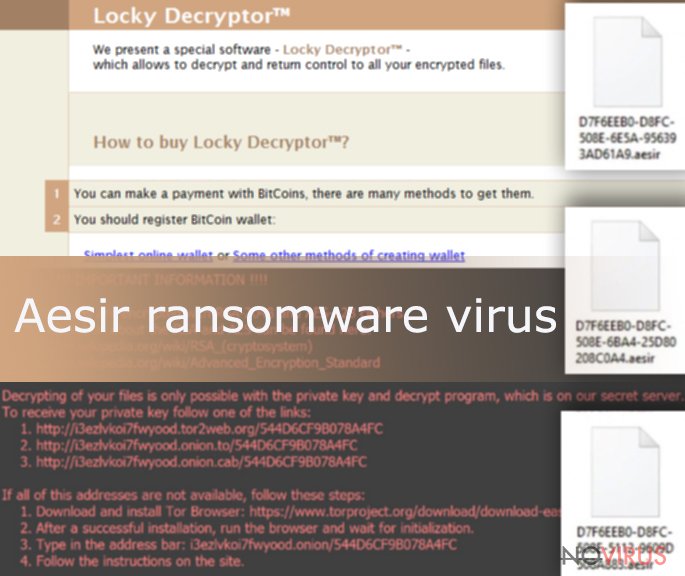
Places where the ransomware waits for the victims
Aesir malware might infiltrate computer using several techniques and methods. Of course, the most popular one is infected email attachments. Sadly, Internet users are still naïve and tend to open any document provided in the unknown email. Keep in mind that the virus might be hidden in JS, VBS, and ZIP formats that might be delivered as Word, PDF or other safe looking file formats. Always malicious emails state the importance of the documents and urge to open it as soon as possible. However, before doing that, you should double check the information about the sender and the described issue. Maybe you are not expecting to receive some pictures, CV, invoice or another document. However, Aesir file virus might trick victims into believing that they received an email from the Internet service provider (ISP) informing about detected spam activity on this computer. Users are asked to view the logs in a .zip archive. As you can understand, this archive does not include proof that your launched spam attack; it includes the virus executable. Therefore, don’t be tricked by this kind of emails!
Malware might also spread via exploit kits, so it’s important to keep all your programs up-to-date. This prevents malware from using security vulnerabilities to infiltrate the system. Aesir ransomware might also be hiding under malware-laden ads that might be placed on both, high-risk and reliable website. The problem is that these advertisements might not differ from the safe ones, so before clicking on them, you should know the possible consequences. Lastly, several weeks ago Locky has been spotted to spread its malicious file on Facebook[5]. The victims receive a message from the friend that includes a picture in SVG file. However, it’s a link that leads to the fake website that asks to install particular Google Chrome extension to watch the video. However, this ‘extension’ is Nemucod – the Trojan that brings Aesir virus inside the computer.
Steps for removing Aesir ransomware
Keep in mind that manual Aesir removal is not possible. Clean your computer with an updated and professional antivirus or malware removal program. If you don’t know which one to choose, we recommend either FortectIntego or SpyHunter 5Combo Cleaner. However, if you cannot install the program or malware prevents from scanning the system, follow the steps below. These instructions will help you to get access to the anti-malware tool and remove Aesir from the PC.
Getting rid of Aesir virus. Follow these steps
In-depth guide for the Aesir elimination
Important! →
The elimination guide can appear too difficult if you are not tech-savvy. It requires some knowledge of computer processes since it includes system changes that need to be performed correctly. You need to take steps carefully and follow the guide avoiding any issues created due to improper setting changes. Automatic methods might suit you better if you find the guide too difficult.
Step 1. Launch Safe Mode with Networking
Safe Mode environment offers better results of manual virus removal
Windows 7 / Vista / XP
- Go to Start.
- Choose Shutdown, then Restart, and OK.
- When your computer boots, start pressing the F8 button (if that does not work, try F2, F12, Del, etc. – it all depends on your motherboard model) a few times until you see the Advanced Boot Options window.
- Select Safe Mode with Networking from the list.

Windows 10 / Windows 8
- Right-click the Start button and choose Settings.

- Scroll down to find Update & Security.

- On the left, pick Recovery.
- Scroll to find Advanced Startup section.
- Click Restart now.

- Choose Troubleshoot.

- Go to Advanced options.

- Select Startup Settings.

- Press Restart.

- Choose 5) Enable Safe Mode with Networking.
Step 2. End questionable processes
You can rely on Windows Task Manager that finds all the random processes in the background. When the intruder is triggering any processes, you can shut them down:
- Press Ctrl + Shift + Esc keys to open Windows Task Manager.
- Click on More details.

- Scroll down to Background processes.
- Look for anything suspicious.
- Right-click and select Open file location.

- Go back to the Process tab, right-click and pick End Task.
- Delete the contents of the malicious folder.
Step 3. Check the program in Startup
- Press Ctrl + Shift + Esc on your keyboard again.
- Go to the Startup tab.
- Right-click on the suspicious app and pick Disable.

Step 4. Find and eliminate virus files
Data related to the infection can be hidden in various places. Follow the steps and you can find them:
- Type in Disk Cleanup in Windows search and press Enter.

- Select the drive (C: is your main drive by default and is likely to be the one that has malicious files in) you want to clean.
- Scroll through the Files to delete and select the following:
Temporary Internet Files
Downloads
Recycle Bin
Temporary files - Pick Clean up system files.

- You can also look for other malicious files hidden in the following folders (type these entries in Windows Search and press Enter):
%AppData%
%LocalAppData%
%ProgramData%
%WinDir%
After you are finished, reboot the PC in normal mode.
Eliminate Aesir using System Restore
-
Step 1: Restart your computer in Safe Mode with Command Prompt
Windows 7 / Vista / XP- Go to Start → Shutdown → Restart → OK.
- As soon as your computer starts, start pressing F8 key repeatedly before the Windows logo shows up.
-
Choose Command Prompt from the list

Windows 10 / Windows 8- Click on the Power button at the Windows login screen, and then press and hold Shift key on your keyboard. Then click Restart.
- Then select Troubleshoot → Advanced options → Startup Settings and click Restart.
-
Once your computer starts, select Enable Safe Mode with Command Prompt from the list of options in Startup Settings.

-
Step 2: Perform a system restore to recover files and settings
-
When the Command Prompt window appears, type in cd restore and press Enter.

-
Then type rstrui.exe and hit Enter..

-
In a new window that shows up, click the Next button and choose a restore point that was created before the infiltration of Aesir and then click on the Next button again.


-
To start system restore, click Yes.

-
When the Command Prompt window appears, type in cd restore and press Enter.
Bonus: Restore your files
Using the tutorial provided above you should be able to eliminate Aesir from the infected device. novirus.uk team has also prepared an in-depth data recovery guide which you will also find above.If you have data backups, you’re the lucky one. After Aesir virus elimination you can plugin the external device and copy neccessary files. If you do not have them, it might be impossible to restore your files at the moment. However, you can try the methods below and get back acces at least to the some of your files. If nothing works, save encrypted files in the external device and wait for the free decryption tool appearance.
There are a couple of methods you can apply to recover data encrypted by Aesir:
Data Recovery Pro – the only solution for the data recovery
Data Recovery Pro is a professional tool that is capable of finding and restoring missing, deleted or encrypted files. Therefore, this tool might be the only option to get back access to some of your files.
- Download Data Recovery Pro;
- Install Data Recovery on your computer following the steps indicated in the software’s Setup;
- Run the program to scan your device for the data encrypted by Aesir ransomware;
- Recover the data.
It is strongly recommended to take precautions and secure your computer from malware attacks. To protect your PC from Aesir and other dangerous viruses, you should install and keep a powerful malware removal tool, for instance, FortectIntego, SpyHunter 5Combo Cleaner or Malwarebytes.
How to prevent from getting ransomware
Prevent the government from spying on you
As there is a growing debate in government about collecting users' data and spying on citizens, you should take a closer look at this issue and find out what shady ways of gathering information can be used to collect information about you. You need to browse anonymously if you want to avoid any government-initiated spying and tracking of information.
You can enjoy secure internet browsing and minimize the risk of intrusion into your system if you use Private Internet Access VPN program. This VPN application creates a virtual private network and provides access to the required data without any content restrictions.
Control government and other third party access to your data and ensure safe web browsing. Even if you do not engage in illegal activities and trust your ISP, we recommend being careful about your security. You should take extra precautions and start using a VPN program.
Recover files damaged by a dangerous malware attack
Despite the fact that there are various circumstances that can cause data to be lost on a system, including accidental deletion, the most common reason people lose photos, documents, videos, and other important data is the infection of malware.
Some malicious programs can delete files and prevent the software from running smoothly. However, there is a greater threat from the dangerous viruses that can encrypt documents, system files, and images. Ransomware-type viruses focus on encrypting data and restricting users’ access to files, so you can permanently lose personal data when you download such a virus to your computer.
The ability to unlock encrypted files is very limited, but some programs have a data recovery feature. In some cases, the Data Recovery Pro program can help recover at least some of the data that has been locked by a virus or other cyber infection.
- ^ RSA (cryptosystem). Wikipedia. The Free Encyclopedia.
- ^ Margaret Rouse. Advanced Encryption Standard (AES). SearchSecurity. Information Security information, news and tips.
- ^ How does Bitcoin work?. Bitcoin.org. Informational website about Bitcoins.
- ^ Michael Muchmore, Max Eddy. Tor Browser. PC Mag. Technology product reviews, news, price and downloads.
- ^ Swati Khandelwal. Spammers using Facebook Messenger to Spread Locky Ransomware. The Hacker News. Security in a serious way.







