Uninstall AdsKeeper ads (Uninstall Instructions) - Jul 2017 updated
AdsKeeper ads Removal Guide
Description of AdsKeeper pop ups
Ignoring AdsKeeper ads may lead to troublesome outcome
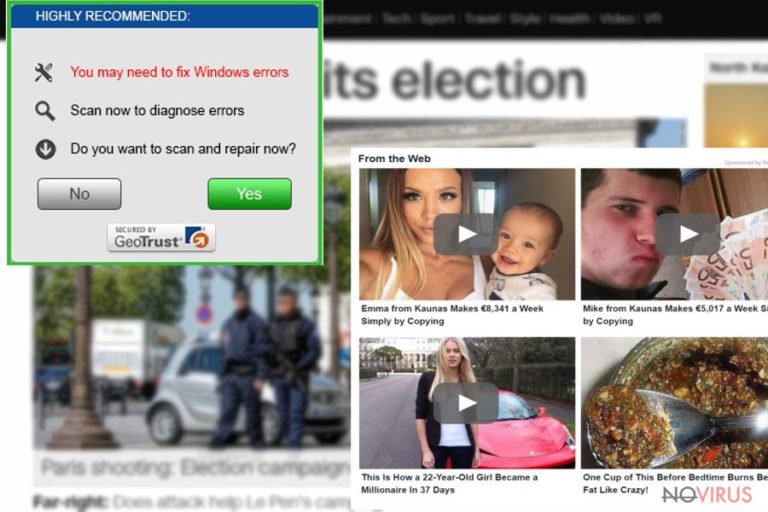
Ads Keeper operates as a PUP which is programmed to display commercial alerts. It may have entered the device when you carelessly hopped through the installation wizard stages and overlooked the add-on. When it settles on the device, the adware injects its specific scripts in the browser.
This peculiarity allows displaying a variety of advertisements, banners, and in-text ads. Due to its partnership with third-party websites, you may notice their advertisements as well. Note that such advertising tendency might leave a negative impact on the system as well. Regularly popping ads negatively affect the performance of the browser which may result in website loading problems and non-responding notifications.
Needless to say that such phenomenon does not only disturb browsing sessions but may lead you to more troublesome issues, such as redirects to potentially insecure domains. Even if the program generating these commercial messages is not a virus, but merely a potentially unwanted program, remove AdsKeeper with the assistance of FortectIntego or Malwarebytes.
How serious this virus is?
There are multiple adware and online advertising programs which help earn money. Naturally, there are as many questionable and potentially insecure programs. Defining this PUP as AdsKeeper virus may not be technically correct. Even if it does bother you with ads and banners, it does not threaten to inflict severe damage on the system.
Moreover, the distribution technique of this PUP may hardly be called AdsKeeper hijack. On the other hand, ignoring the presence of such program might lead to troublesome outcomes. Since this program cooperates with a number of third party online service providers and online advertisers, there is a risk that it may display the ads which direct you to poorly protected web pages.
Malvertising is also gaining popularity among felons. In short, ads may divert you to a website which harbours an exploit kit or another hidden malware.
Corrupted ads are not the only negative scenario of keeping this PUP on the device. Few users take into account that their browsing activities are visible to various browser add-ons and applications. In this relation, the program also observes your online activities and keeps such information in log files.
Usually, the data is used for statistical and service improvement purposes. Such data may be exploited for personalizing advertisements as well. However, there is also a probability that the program may also collect information which identifies you personally. If this information is accidentally compiled with the aforementioned data, your Inbox might be crammed with spam as well.
Such phenomenon also raises the probability of receiving a spam email possessing virus within. The PUP might also use retargeting techniques which make the commercial offers more annoying. Eventually, AdsKeeper redirect phenomenon might lead you to frustration.
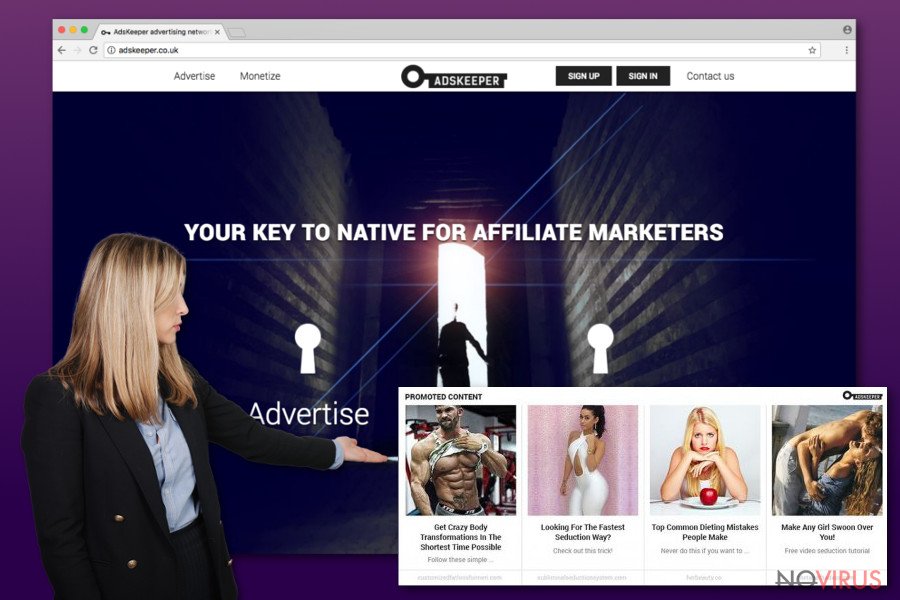
Transmission techniques of the adware
Most likely, the program has settled on the device when you were installing a new application. It is a common mistake to dash through the installation guides and overlook the attachments. Likewise, users accidentally install questionable applications and toolbars.
In order to prevent such scenario in the future, select ‘Advanced’ settings. Make sure you remove unnecessary attachments before clicking the ‘Install’ button. Despite what sourced you download your applications, choose the mentioned mode of the installation. Such programs as Skype and Adobe Flash Player often contain disputable add-ons as well. Now lets us proceed to Ads Keeper removal.
AdsKeeper removal suggestions
Luckily, this PUP is not a virus and may not crash your operating system. However, it does mean that you should ignore either. For faster AdsKeeper removal, install an anti-spyware application and start the scan. Note that the program must be fully updated for it to detect all elements of the PUP.
You can also remove AdsKeeper virus with by completing the steps of the manual instructions. If you opt for the latter method, reset the browser settings. This action will eradicate adware scripts and delete unnecessary toolbars and browser extensions.
You may remove virus damage with a help of FortectIntego. SpyHunter 5Combo Cleaner and Malwarebytes are recommended to detect potentially unwanted programs and viruses with all their files and registry entries that are related to them.
Getting rid of AdsKeeper ads. Follow these steps
Uninstall AdsKeeper in Windows systems
Note that Ads Keeper removal requires attention and precision. Thus, carefully implement each step not to overlook any crucial detail.
Terminate suspicious programs from Windows 10/8 machines by following these instructions:
- Type Control Panel into Windows search and once the result shows up hit Enter.
- Under Programs, choose Uninstall a program.

- Find components related to suspicious programs.
- Right-click on the application and select Uninstall.
- Click Yes when User Account Control shows up.

- Wait for the process of uninstallation to be done and click OK.
Windows 7/XP instructions:
- Click on Windows Start and go to Control Panel on the right pane.
- Choose Add/Remove Programs.

- Select Uninstall a program under Programs in Control Panel.
- Click once on the unwanted application.
- Click Uninstall/Change at the top.
- Confirm with Yes.
- Click OK and finish the removal.
Uninstall AdsKeeper in Mac OS X system
-
Users who use OS X should click on Go button, which can be found at the top left corner of the screen and select Applications.

-
Wait until you see Applications folder and look for AdsKeeper or any other suspicious programs on it. Now right click on every of such entries and select Move to Trash.

Delete AdsKeeper from Mozilla Firefox (FF)
Remove suspicious Firefox extensions:
- Open Mozilla Firefox browser and click on the three horizontal lines at the top-right to open the menu.
- Select Add-ons in the context menu.

- Choose plugins that are creating issues and select Remove.
Reset the homepage on the browser:
- Click three horizontal lines at the top right corner.
- This time select Options.
- Under Home section, enter your preferred site for the homepage that will open every time you launch Mozilla Firefox.
Clear cookies and site data:
- Click Menu and pick Options.
- Find the Privacy & Security section.
- Scroll down to choose Cookies and Site Data.

- Click on Clear Data… option.
- Click Cookies and Site Data, Cached Web Content and press Clear.
Reset Mozilla Firefox:
If none of the steps above helped you, reset Mozilla Firefox as follows:
- Open Mozilla Firefox and go to the menu.
- Click Help and then choose Troubleshooting Information.

- Locate Give Firefox a tune-up section, click on Refresh Firefox…
- Confirm the action by pressing on Refresh Firefox on the pop-up.

Chrome browser reset
Review the list of system applications. The PUP may have 'attracted' other unwanted applications.
Find and remove suspicious extensions from Google Chrome:
- In Google Chrome, open the Menu by clicking three vertical dots at the top-right corner.
- Select More tools > Extensions.
- Once the window opens, you will see all the installed extensions.
- Find any suspicious add-ons related to any PUP.
- Uninstall them by clicking Remove.

Clear cache and web data from Chrome:
- Click the Menu and select Settings.
- Find Privacy and security section.
- Choose Clear browsing data.
- Select Browsing history.
- Cookies and other site data, also Cached images and files.
- Click Clear data.

Alter settings of the homepage:
- Go to the menu and choose Settings.
- Find odd entries in the On startup section.
- Click on Open a specific or set of pages.
- Then click on three dots and look for the Remove option.
Reset Google Chrome fully:
You might need to reset Google Chrome and properly eliminate all the unwanted components:
- Go to Chrome Settings.
- Once there, scroll down to expand Advanced section.
- Scroll down to choose Reset and clean up.
- Click Restore settings to their original defaults.
- Click Reset settings again.

Delete AdsKeeper from Safari
Get rid of questionable extensions from Safari:
- Click Safari.
- Then go to Preferences…

- Choose Extensions on the menu.
- Select the unwanted extension and then pick Uninstall.
Clear cookies from Safari:
- Click Safari.
- Choose Clear History…

- From the drop-down menu under Clear, find and pick all history.
- Confirm with Clear History.
Reset Safari fully:
- Click Safari and then Preferences…
- Choose the Advanced tab.
- Tick the Show Develop menu in the menu bar.
- From the menu bar, click Develop.

- Then select Empty Caches.
Even if you have completed all the steps above, we still strongly recommend you to scan your computer system with a powerful anti-malware software. It is advisable to do that because an automatic malware removal tool can detect and delete all remains of AdsKeeper, for instance, its registry keys. The anti-malware program can help you to easily detect and eliminate possibly dangerous software and malicious viruses in an easy way. You can use any of our top-rated malware removal programs: FortectIntego, SpyHunter 5Combo Cleaner or Malwarebytes.
How to prevent from getting adware
A proper web browser and VPN tool can guarantee better safety
As online spying becomes an increasing problem, people are becoming more interested in how to protect their privacy. One way to increase your online security is to choose the most secure and private web browser. But if you want complete anonymity and security when surfing the web, you need Private Internet Access VPN service. This tool successfully reroutes traffic across different servers, so your IP address and location remain protected. It is also important that this tool is based on a strict no-log policy, so no data is collected and cannot be leaked or made available to first or third parties. If you want to feel safe on the internet, a combination of a secure web browser and a Private Internet Access VPN will help you.
Reduce the threat of viruses by backing up your data
Due to their own careless behavior, computer users can suffer various losses caused by cyber infections. Viruses can affect the functionality of the software or directly corrupt data on your system by encrypting it. These problems can disrupt the system and cause you to lose personal data permanently. There is no such threat if you have the latest backups, as you can easily recover lost data and get back to work.
It is recommended to update the backups in parallel each time the system is modified. This way, you will be able to access the latest saved data after an unexpected virus attack or system failure. By having the latest copies of important documents and projects, you will avoid serious inconveniences. File backups are especially useful if malware attacks your system unexpectedly. We recommend using the Data Recovery Pro program to restore the system.


