Uninstall CrossBrowser ads (Oct 2016 updated) - Instructions
CrossBrowser ads Removal Guide
Description of Ads by CrossBrowser
What should you know about CrossBrowser virus?
If you noticed that your browser is filled with ads by CrossBrowser, we have some bad news for you. Probably your computer was infected with an adware program which was designed for delivering commercial content. In the official website, the developers represent CrossBrowser as a platform that ‘enables creating extensions that are automatically compatible with all web browsers.’ Indeed, it might look like a useful program. However, many computer users claim that annoying ads showed up out of the blue, they haven’t used or installed this service themselves. But there’s no magic here. The adware program which is responsible for CrossBrowser ads has probably entered the computer with the last freeware users installed from the Internet. It can also install additional tools or plugins to Internet Explorer, Mozilla Firefox, and Google Chrome web browsers without asking user’s permission. Additional tools allow corrupting all web pages you are visiting and deliver an excessive amount of ads. Indeed, you should not hesitate and remove CrossBrowser as soon as annoying ads appear on the screen.
CrossBrowser virus is not dangerous itself; however, some delivered ads might be a potential threat. Various banners, pop-ups, in-text ads and other commercial offers might lead to malicious websites or shady Internet sites that are capable of installing tracking cookies and collecting data about users. However, adware which is responsible for delivering ads by CrossBrowser might gather information about users as well. This information is related to your browsing habits and history, for example, what websites you often visit, how much time you spend on particular pages, what you are looking for online, etc. Adware programs are willing to learn about your preferences better to deliver more accurate advertisements. However, we recommend staying away from these ads, because they might be not only fraudulent but also infected. Adware can also initiate unexpected redirects to third-party websites or include sponsored links into search results. Indeed, there’s no need to let this program stay on your PC. Initiate CrossBrowser removal with a help of FortectIntego.
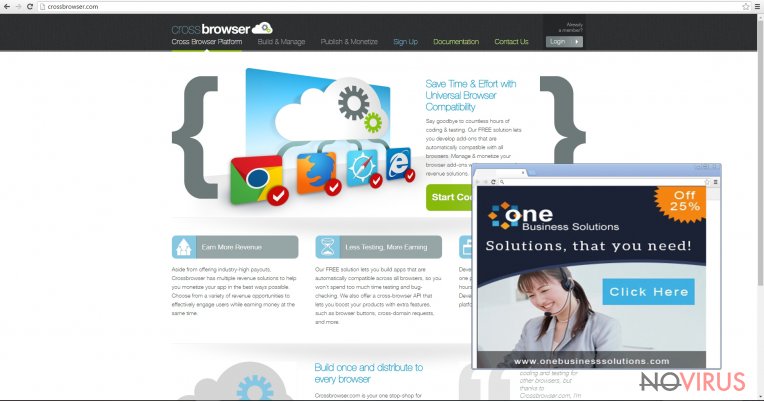
How can a computer get infected?
The official website of CrossBrowser might seem legitimate; however, we do not recommend using this suspicious program. Therefore, there are two ways how your computer can get infected – you either installed it, or it sneaked into your PC secretly. The most common way when CrossBrowser hijack occurs is when users download and install freeware without paying proper attention. The creators of potentially unwanted programs always use deceptive software marketing strategy called ‘bundling’ which allows adding PUP as an optional download. Unfortunately, software installers rarely disclose about additional programs, so if users chooses ‘Basic’ or ‘Quick’ installation mode, adware, browser hijacker or another PUP is installed as well. However, you can avoid this if you choose ‘Advanced’ or ‘Custom’ installation setup. It allows adjusting installation process and blocking the entrance to unwanted programs.
Tips for CrossBrowser removal
Some users claim that CrossBrowser redirect issue was the last drop which inspired them to remove this annoying adware from their computers. However, if you are not as patient as them, various pop-ups and discount coupons might make you go crazy after a day or two. We do not recommend keeping this PUP on your computer for a long time because it is capable of installing additional tools and open the backdoor for malware. So, adware infiltration might be a start of various computer infections. To prevent them, you have to choose between manual and automatic CrossBrowser removal. You have to make this decision based on your computer skills. If you are an advanced computer user, you can try to find and eliminate adware program and all its components manually. Our IT specialists prepared manual virus elimination instructions at the end of the article. If you don’t feel experienced enough to eliminate virus manually, you have another option – to remove CrossBrowser automatically. You have to install or update antivirus program and run a full system scan.
You may remove virus damage with a help of FortectIntego. SpyHunter 5Combo Cleaner and Malwarebytes are recommended to detect potentially unwanted programs and viruses with all their files and registry entries that are related to them.
Getting rid of CrossBrowser ads. Follow these steps
Uninstall CrossBrowser in Windows systems
In order to get rid of this computer infection you have to find and uninstall an adware program which is responsible for delivering CrossBrowser ads. This program might have entered your computer with one of the latest installed programs.
Terminate suspicious programs from Windows 10/8 machines by following these instructions:
- Type Control Panel into Windows search and once the result shows up hit Enter.
- Under Programs, choose Uninstall a program.

- Find components related to suspicious programs.
- Right-click on the application and select Uninstall.
- Click Yes when User Account Control shows up.

- Wait for the process of uninstallation to be done and click OK.
Windows 7/XP instructions:
- Click on Windows Start and go to Control Panel on the right pane.
- Choose Add/Remove Programs.

- Select Uninstall a program under Programs in Control Panel.
- Click once on the unwanted application.
- Click Uninstall/Change at the top.
- Confirm with Yes.
- Click OK and finish the removal.
Uninstall CrossBrowser in Mac OS X system
This computer infection rarely targets Mac OS X users. However, if this adware program sneaked into your PC, now you should look through the list of recently installed programs. Ad adware program, which is responsible for delivering ads, might have been installed with one of them.
-
Users who use OS X should click on Go button, which can be found at the top left corner of the screen and select Applications.

-
Wait until you see Applications folder and look for CrossBrowser or any other suspicious programs on it. Now right click on every of such entries and select Move to Trash.

Delete CrossBrowser ads from Microsoft Edge browser
CrossBrowser is capable of installing various tools and extensions to the browser that are capable of corrupting all websites you are visiting. Follow these steps to eliminate suspicious extensions:
Delete suspicious extensions from MS Edge:
- Go to the Menu by clicking on the three horizontal dots at the top-right.
- Then pick Extensions.

- Choose the unwanted add-ons on the list and click on the Gear icon.
- Click on Uninstall at the bottom.
Clear cookies and other data:
- Click on the Menu and from the context menu select Privacy & security.
- Under Clear browsing data, select Choose what to clear.

- Choose everything except passwords, and click on Clear.
Alter new tab and homepage settings:
- Click the menu icon and choose Settings.
- Then find On startup section.
- Click Disable if you found any suspicious domain.
Reset MS Edge fully:
- Click on the keyboard Ctrl + Shift + Esc to open Task Manager.
- Choose More details arrow at the bottom.
- Go to Details tab.

- Now scroll down and locate every entry with Microsoft Edge name in it.
- Right-click on each of them and select End Task to stop MS Edge from running.
When none of the above solves the issue, you might need an advanced Edge reset method, but you need to backup your data before proceeding.
- Find the following folder on the PC: C:\\Users\\%username%\\AppData\\Local\\Packages\\Microsoft.MicrosoftEdge_8wekyb3d8bbwe.
- Press Ctrl + A on your keyboard to select all folders.

- Right-click on the selection and choose Delete
- Right-click on the Start button and pick Windows PowerShell (Admin).

- Copy and paste the following command, and then press Enter:
Get-AppXPackage -AllUsers -Name Microsoft.MicrosoftEdge | Foreach {Add-AppxPackage -DisableDevelopmentMode -Register “$($_.InstallLocation)\\AppXManifest.xml” -Verbose
Instructions for Chromium-based Edge
Delete extensions:
- Open Edge and click Settings.
- Then find Extensions.

- Delete unwanted extensions with the Remove.
Clear cache and site data:
- Click on Menu and then Settings.
- Find Privacy and services.
- Locate Clear browsing data, then click Choose what to clear.

- Time range.
- Click All time.
- Select Clear now.
Reset Chromium-based MS Edge browser fully:
- Go to Settings.
- On the left side, choose Reset settings.

- Select Restore settings to their default values.
- Click Reset.
Delete CrossBrowser from Mozilla Firefox (FF)
Firefox is one of the main targets of this adware. So, you have to check the list of extensions, because virus might have silently installed suspicious tools to your browser.
Remove suspicious Firefox extensions:
- Open Mozilla Firefox browser and click on the three horizontal lines at the top-right to open the menu.
- Select Add-ons in the context menu.

- Choose plugins that are creating issues and select Remove.
Reset the homepage on the browser:
- Click three horizontal lines at the top right corner.
- This time select Options.
- Under Home section, enter your preferred site for the homepage that will open every time you launch Mozilla Firefox.
Clear cookies and site data:
- Click Menu and pick Options.
- Find the Privacy & Security section.
- Scroll down to choose Cookies and Site Data.

- Click on Clear Data… option.
- Click Cookies and Site Data, Cached Web Content and press Clear.
Reset Mozilla Firefox:
If none of the steps above helped you, reset Mozilla Firefox as follows:
- Open Mozilla Firefox and go to the menu.
- Click Help and then choose Troubleshooting Information.

- Locate Give Firefox a tune-up section, click on Refresh Firefox…
- Confirm the action by pressing on Refresh Firefox on the pop-up.

Chrome browser reset
An adware programs which is responsible for delivering annoying ads may have installed suspicious and questionable extensions. You have to get rid of all of them.
Find and remove suspicious extensions from Google Chrome:
- In Google Chrome, open the Menu by clicking three vertical dots at the top-right corner.
- Select More tools > Extensions.
- Once the window opens, you will see all the installed extensions.
- Find any suspicious add-ons related to any PUP.
- Uninstall them by clicking Remove.

Clear cache and web data from Chrome:
- Click the Menu and select Settings.
- Find Privacy and security section.
- Choose Clear browsing data.
- Select Browsing history.
- Cookies and other site data, also Cached images and files.
- Click Clear data.

Alter settings of the homepage:
- Go to the menu and choose Settings.
- Find odd entries in the On startup section.
- Click on Open a specific or set of pages.
- Then click on three dots and look for the Remove option.
Reset Google Chrome fully:
You might need to reset Google Chrome and properly eliminate all the unwanted components:
- Go to Chrome Settings.
- Once there, scroll down to expand Advanced section.
- Scroll down to choose Reset and clean up.
- Click Restore settings to their original defaults.
- Click Reset settings again.

Delete CrossBrowser from Safari
Sometimes adware programs install additional browser add-ons, so you have to check the list of extensions and uninstall suspicious entries.
Get rid of questionable extensions from Safari:
- Click Safari.
- Then go to Preferences…

- Choose Extensions on the menu.
- Select the unwanted extension and then pick Uninstall.
Clear cookies from Safari:
- Click Safari.
- Choose Clear History…

- From the drop-down menu under Clear, find and pick all history.
- Confirm with Clear History.
Reset Safari fully:
- Click Safari and then Preferences…
- Choose the Advanced tab.
- Tick the Show Develop menu in the menu bar.
- From the menu bar, click Develop.

- Then select Empty Caches.
Even if you have completed all the steps above, we still strongly recommend you to scan your computer system with a powerful anti-malware software. It is advisable to do that because an automatic malware removal tool can detect and delete all remains of CrossBrowser, for instance, its registry keys. The anti-malware program can help you to easily detect and eliminate possibly dangerous software and malicious viruses in an easy way. You can use any of our top-rated malware removal programs: FortectIntego, SpyHunter 5Combo Cleaner or Malwarebytes.
How to prevent from getting adware
A proper web browser and VPN tool can guarantee better safety
As online spying becomes an increasing problem, people are becoming more interested in how to protect their privacy. One way to increase your online security is to choose the most secure and private web browser. But if you want complete anonymity and security when surfing the web, you need Private Internet Access VPN service. This tool successfully reroutes traffic across different servers, so your IP address and location remain protected. It is also important that this tool is based on a strict no-log policy, so no data is collected and cannot be leaked or made available to first or third parties. If you want to feel safe on the internet, a combination of a secure web browser and a Private Internet Access VPN will help you.
Reduce the threat of viruses by backing up your data
Due to their own careless behavior, computer users can suffer various losses caused by cyber infections. Viruses can affect the functionality of the software or directly corrupt data on your system by encrypting it. These problems can disrupt the system and cause you to lose personal data permanently. There is no such threat if you have the latest backups, as you can easily recover lost data and get back to work.
It is recommended to update the backups in parallel each time the system is modified. This way, you will be able to access the latest saved data after an unexpected virus attack or system failure. By having the latest copies of important documents and projects, you will avoid serious inconveniences. File backups are especially useful if malware attacks your system unexpectedly. We recommend using the Data Recovery Pro program to restore the system.


