Uninstall Adsupply ads (Uninstall Instructions) - Sep 2017 updated
Adsupply ads Removal Guide
Description of Ads by Adsupply
Why do I see ads by Adsupply?
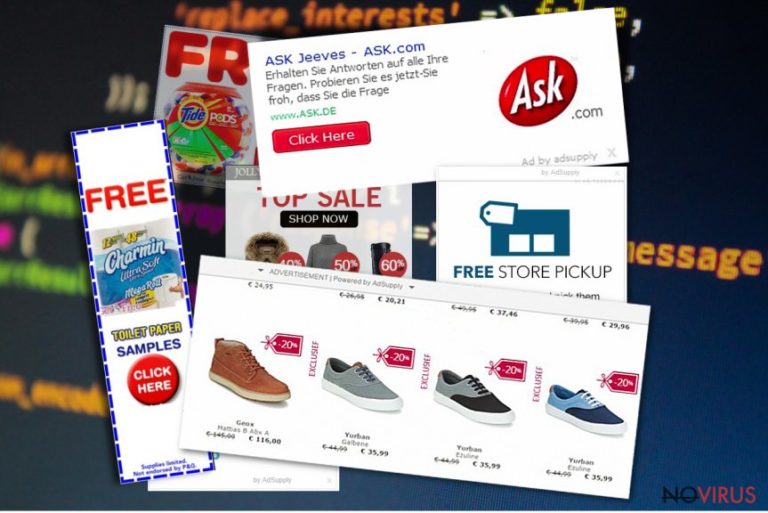
Users, who often see Adsupply ads in their browsers, have a problem – their computers were infected with an adware program. After infiltrating computer’s system, the program started delivering pop-ups, banners, text ads, and redirecting users to promotional websites.
Also, Adsupply virus might deliver warnings that user’s computer is at risk and particular software installation is necessary. We have to tell you that all these advertisements are forged. So, clicking on these ads might cause damage to your PC. Ads and downloads might include malicious content that infiltrates your computer’s system after one click.
So, stay away from them! If you have noticed and an excessive amount of ads, you should consider Adsupply removal. The longer you wait, the more ads you will see and the more problems they might create.
Users should be aware that offers delivered by Adsupply ads are not real, unsafe and unreliable. No one is going to offer a huge discount for online shopping or detect computer-related issues while you’re browsing your favourite website. However, if you are not passionate about online shopping, these ads might not trick you into clicking them. But, they will disturb your browsing and will annoy you a lot.
Also, Adsupply Adware can provide misleading pop-ups that inform about some issues or errors on your computer. Please, do not trust them! It’s a technical support scam. Moreover, you should never agree to update any software from these ads. These ‘updates’ might be Trojans or ransomware viruses that will cause serious problems.
Finally, Adsupply virus is capable of injecting cookies into browsers and collects information about users. The virus knows what websites you often visit, what interests you, and other browsing related activity. How the creators of the program are going to use it – no one knows.
So, you should understand that this activity might cause you privacy-related issues. It’s better to remove Adsupply instead of putting your privacy at risk. You can get rid of the virus with a reputable anti-malware program such as FortectIntego.
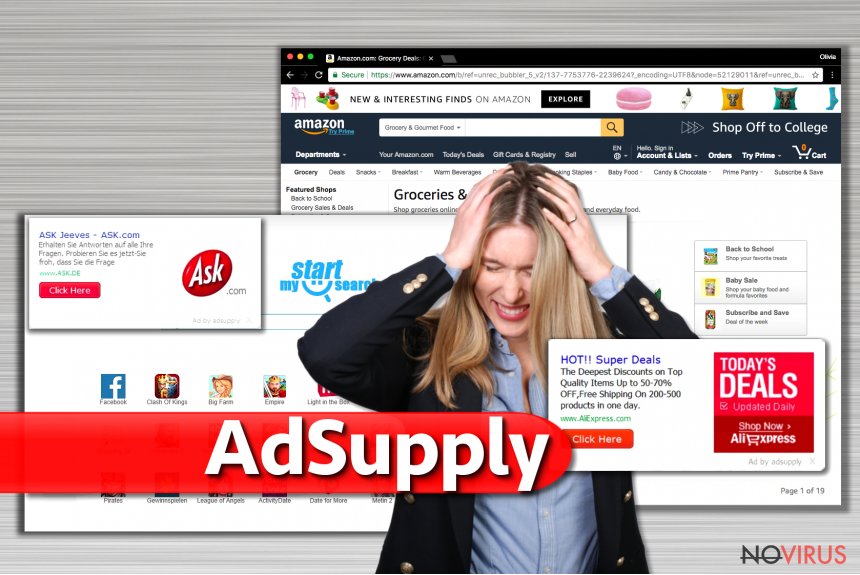
How does it spread?
Usually, adware programs spread bundled with freeware. If your computer was infected with Adsupply malware, probably, you have recently downloaded and installed particular software. You could have avoided this potentially unwanted program if you had chosen ‘Advanced/Custom’ installation mode.
Often, these kinds of programs are suggested as optional installs. However, the installers usually do not disclose about additional programs. So, if you always choose ‘Basic’ or ‘Quick’ installation settings, you might install adware programs, browser hijackers, and other PUPs.
Therefore, the only way to protect your computer from these parasites is to use advanced installation settings and monitor installation process.
Tips for Ads by Adsupply removal
It’s hard to believe that someone would like to keep this adware on their computers. Pop-ups are annoying! For Adsupply removal you can choose between manual and automatic removal. Manual removal is slightly more complicated than automatic because you have to find and eliminate all virus-related components.
Probably, you have heard the saying that problems don’t come singly – the same is with potentially unwanted programs. If you don’t feel like doing this hard work by yourself, you can dedicate this job for the proper tools. Therefore, you can remove Adsupply virus manually with the help of reputable anti-malware programs.
You may remove virus damage with a help of FortectIntego. SpyHunter 5Combo Cleaner and Malwarebytes are recommended to detect potentially unwanted programs and viruses with all their files and registry entries that are related to them.
Getting rid of Adsupply ads. Follow these steps
Uninstall Adsupply in Windows systems
Uninstall suspicious software from your PC using these instructions.
Terminate suspicious programs from Windows 10/8 machines by following these instructions:
- Type Control Panel into Windows search and once the result shows up hit Enter.
- Under Programs, choose Uninstall a program.

- Find components related to suspicious programs.
- Right-click on the application and select Uninstall.
- Click Yes when User Account Control shows up.

- Wait for the process of uninstallation to be done and click OK.
Windows 7/XP instructions:
- Click on Windows Start and go to Control Panel on the right pane.
- Choose Add/Remove Programs.

- Select Uninstall a program under Programs in Control Panel.
- Click once on the unwanted application.
- Click Uninstall/Change at the top.
- Confirm with Yes.
- Click OK and finish the removal.
Uninstall Adsupply in Mac OS X system
-
Users who use OS X should click on Go button, which can be found at the top left corner of the screen and select Applications.

-
Wait until you see Applications folder and look for Adsupply or any other suspicious programs on it. Now right click on every of such entries and select Move to Trash.

Delete Adsupply ads from Microsoft Edge browser
The provided instructions explain how to find and uninstall unwanted components from Microsoft Edge browser.
Delete suspicious extensions from MS Edge:
- Go to the Menu by clicking on the three horizontal dots at the top-right.
- Then pick Extensions.

- Choose the unwanted add-ons on the list and click on the Gear icon.
- Click on Uninstall at the bottom.
Clear cookies and other data:
- Click on the Menu and from the context menu select Privacy & security.
- Under Clear browsing data, select Choose what to clear.

- Choose everything except passwords, and click on Clear.
Alter new tab and homepage settings:
- Click the menu icon and choose Settings.
- Then find On startup section.
- Click Disable if you found any suspicious domain.
Reset MS Edge fully:
- Click on the keyboard Ctrl + Shift + Esc to open Task Manager.
- Choose More details arrow at the bottom.
- Go to Details tab.

- Now scroll down and locate every entry with Microsoft Edge name in it.
- Right-click on each of them and select End Task to stop MS Edge from running.
When none of the above solves the issue, you might need an advanced Edge reset method, but you need to backup your data before proceeding.
- Find the following folder on the PC: C:\\Users\\%username%\\AppData\\Local\\Packages\\Microsoft.MicrosoftEdge_8wekyb3d8bbwe.
- Press Ctrl + A on your keyboard to select all folders.

- Right-click on the selection and choose Delete
- Right-click on the Start button and pick Windows PowerShell (Admin).

- Copy and paste the following command, and then press Enter:
Get-AppXPackage -AllUsers -Name Microsoft.MicrosoftEdge | Foreach {Add-AppxPackage -DisableDevelopmentMode -Register “$($_.InstallLocation)\\AppXManifest.xml” -Verbose
Instructions for Chromium-based Edge
Delete extensions:
- Open Edge and click Settings.
- Then find Extensions.

- Delete unwanted extensions with the Remove.
Clear cache and site data:
- Click on Menu and then Settings.
- Find Privacy and services.
- Locate Clear browsing data, then click Choose what to clear.

- Time range.
- Click All time.
- Select Clear now.
Reset Chromium-based MS Edge browser fully:
- Go to Settings.
- On the left side, choose Reset settings.

- Select Restore settings to their default values.
- Click Reset.
Delete Adsupply from Mozilla Firefox (FF)
Remove suspicious Firefox extensions:
- Open Mozilla Firefox browser and click on the three horizontal lines at the top-right to open the menu.
- Select Add-ons in the context menu.

- Choose plugins that are creating issues and select Remove.
Reset the homepage on the browser:
- Click three horizontal lines at the top right corner.
- This time select Options.
- Under Home section, enter your preferred site for the homepage that will open every time you launch Mozilla Firefox.
Clear cookies and site data:
- Click Menu and pick Options.
- Find the Privacy & Security section.
- Scroll down to choose Cookies and Site Data.

- Click on Clear Data… option.
- Click Cookies and Site Data, Cached Web Content and press Clear.
Reset Mozilla Firefox:
If none of the steps above helped you, reset Mozilla Firefox as follows:
- Open Mozilla Firefox and go to the menu.
- Click Help and then choose Troubleshooting Information.

- Locate Give Firefox a tune-up section, click on Refresh Firefox…
- Confirm the action by pressing on Refresh Firefox on the pop-up.

Chrome browser reset
Use the provided guide to find and remove dangerous Chrome extensions.
Find and remove suspicious extensions from Google Chrome:
- In Google Chrome, open the Menu by clicking three vertical dots at the top-right corner.
- Select More tools > Extensions.
- Once the window opens, you will see all the installed extensions.
- Find any suspicious add-ons related to any PUP.
- Uninstall them by clicking Remove.

Clear cache and web data from Chrome:
- Click the Menu and select Settings.
- Find Privacy and security section.
- Choose Clear browsing data.
- Select Browsing history.
- Cookies and other site data, also Cached images and files.
- Click Clear data.

Alter settings of the homepage:
- Go to the menu and choose Settings.
- Find odd entries in the On startup section.
- Click on Open a specific or set of pages.
- Then click on three dots and look for the Remove option.
Reset Google Chrome fully:
You might need to reset Google Chrome and properly eliminate all the unwanted components:
- Go to Chrome Settings.
- Once there, scroll down to expand Advanced section.
- Scroll down to choose Reset and clean up.
- Click Restore settings to their original defaults.
- Click Reset settings again.

Even if you have completed all the steps above, we still strongly recommend you to scan your computer system with a powerful anti-malware software. It is advisable to do that because an automatic malware removal tool can detect and delete all remains of Adsupply, for instance, its registry keys. The anti-malware program can help you to easily detect and eliminate possibly dangerous software and malicious viruses in an easy way. You can use any of our top-rated malware removal programs: FortectIntego, SpyHunter 5Combo Cleaner or Malwarebytes.
How to prevent from getting adware
Prevent the government from spying on you
As there is a growing debate in government about collecting users' data and spying on citizens, you should take a closer look at this issue and find out what shady ways of gathering information can be used to collect information about you. You need to browse anonymously if you want to avoid any government-initiated spying and tracking of information.
You can enjoy secure internet browsing and minimize the risk of intrusion into your system if you use Private Internet Access VPN program. This VPN application creates a virtual private network and provides access to the required data without any content restrictions.
Control government and other third party access to your data and ensure safe web browsing. Even if you do not engage in illegal activities and trust your ISP, we recommend being careful about your security. You should take extra precautions and start using a VPN program.
Reduce the threat of viruses by backing up your data
Due to their own careless behavior, computer users can suffer various losses caused by cyber infections. Viruses can affect the functionality of the software or directly corrupt data on your system by encrypting it. These problems can disrupt the system and cause you to lose personal data permanently. There is no such threat if you have the latest backups, as you can easily recover lost data and get back to work.
It is recommended to update the backups in parallel each time the system is modified. This way, you will be able to access the latest saved data after an unexpected virus attack or system failure. By having the latest copies of important documents and projects, you will avoid serious inconveniences. File backups are especially useful if malware attacks your system unexpectedly. We recommend using the Data Recovery Pro program to restore the system.


