Adobe Flash Player is out of date virus removal guide
Adobe Flash Player is out of date virus Removal Guide
Description of Adobe Flash Player is out of date virus
Adobe Flash Player is out of date is a fake update prompt that may result in malware and adware infection
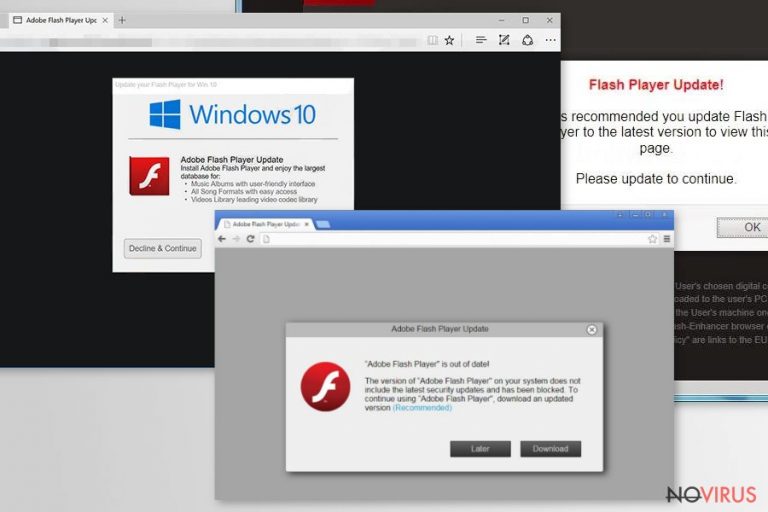
Adobe Flash Player is out of date is a warning that users may encounter while browsing the web on Google Chrome, Mozilla Firefox, Safari, or any other browser. The prompt might be showed in a pop-up message or embedded into the web page itself, although the context remains the same – to make users believe that their Mac or Windows machine requires a Flash Player update in order to view the underlying content, such as a video or a game. However, Adobe Flash Player is out of date is a scam and should never be trusted, as downloading and installing unknown programs may result in serious malware infections.
| Name | Adobe Flash Player is out of date |
| Type | Fake update, scam |
| Cause | Fake Flash update prompts may be encountered accidentally on malicious websites, although redirects to them may indicate adware infection |
| Affected systems | Fake Flash updates target macOS and Windows users |
| Risk factors | Infiltration of potentially unwanted programs and malware, monetary loss, sensitive information disclosure to cybercriminals, etc. |
| Termination | To get rid of suspicious pop-ups, ads, redirects and similar issues, you will have to uninstall adware from your system. You can do it either manually (instructions below) or automatically by scanning the machine with anti-malware. Note: in case you downloaded and installed the fake update, you will have to employ the latter method to get rid of malware |
| Prevention | To prevent fake alerts, employ ad-blocking browser extension and avoid installing adware by practising safe software installation methods |
| System fix | In case your computer was affected by malware, it may start malfunction after its termination (crashes, lag, reboots, etc.). In such a case, you could scan your machine with repair software FortectIntego to fix virus damage |
While fake Adobe Flash Player update prompts are not uncommon (in fact, Flash is among the most favourite names with it comes to online scams), it is important to note that redirects to suspicious sites that display them might be caused by an adware infection.
Adware is the so-called ad-supported software that typically infiltrates the machine behind users' back, as the software bundling technique is most commonly used for its propagation. This allows freeware authors to insert optional components into a standalone software installer and not adequately disclose them to the end-user, which ends up in adware infection.
Ironically, Adobe Flash Player is out of date virus may also be caused after installing adware via sites that use social engineering to make users do so. For example, users may see a message that claims that malware was detected on their computer and that they need a removal tool in order to prevent its spread.
Besides Adobe Flash Player is out of date popups, users who are infected with an adware may also notice the following symptoms:
- Homepage and new tab address changes to something different;
- Search results are filled with sponsored links;
- Unknown browser extensions installed without permission;
- Redirects bring to scam, phishing or other dangerous sites;
- Web browser struggles to load certain sites and operates slower than usual.
To remove Adobe Flash Player is out of date notifications along with other unwanted content that you may encounter during the web browsing, you will have to uninstall adware from your machine either by using anti-virus software or by following our manual guide below.
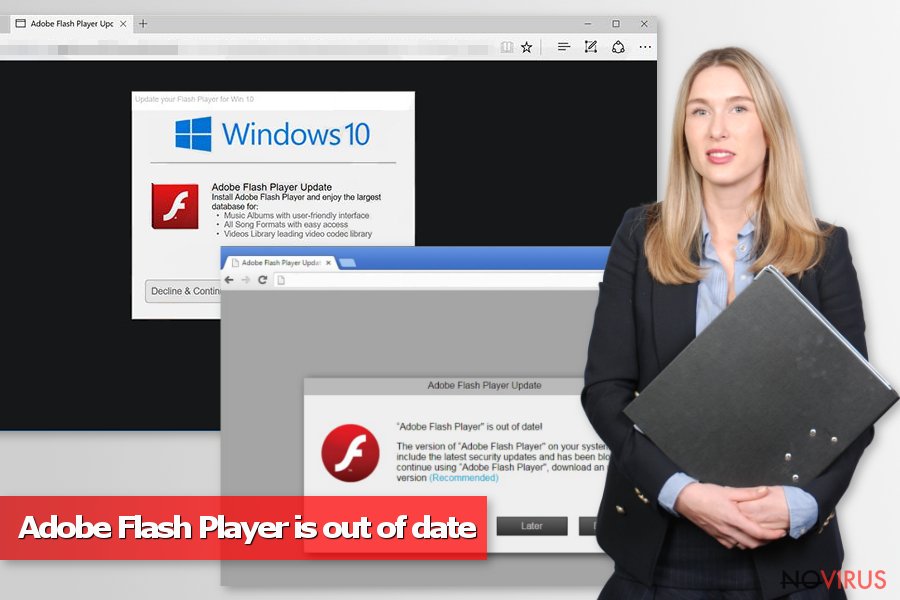
Nevertheless, if you installed the “update” promoted via the scam site, Adobe Flash Player is out of date removal will vary greatly, as the fake update can actually be a backdoor, cryptocurrency miner, worm, or another form of dangerous malware. The best way to terminate it is by using the anti-malware program and scanning the machine with a repair tool FortectIntego to fix virus damage done.
Adobe Flash Player is out of date scam: how flawed software serves as a tool for cybercriminals to achieve their malicious goals
As mentioned above, Adobe Flash, while a legitimate plugin, it has been highly abused by cybercriminals in various ways, and scams like Adobe Flash Player is out of date! popups are only the tip of the iceberg. The software itself is known to be susceptible to critical vulnerabilities and is also often used to install malware on victims' machines that run an outdated version of Flash. Nevertheless, plugin's use for online scams is extremely prevalent – it targets both, Windows and Mac operating systems, as the software can be used on both.
Adobe Flash became well embedded in users' memory, as the plugin was widely used for browser-based games and animations. However, it has been long replaced by another technology (HTML5) and is not required for regular users anymore, although many are not aware of this fact. As a result, as soon as users see Adobe Flash Player is out of date popup that claims that they need to install an update for Flash in order to view content, they comply.
There are several different variants of “Adobe Flash Player is out of date” scam in the wild, each varies based on the operating system it targets, location of the user, and other factors. Here are some examples:
“Adobe Flash Player” is out of date
The version of “Adobe Flash Player” on your system does not include the latest flash update and has been blocked. To continue using “Adobe Flash Player”, download an updated version.
Flash Player Update!
It is recommended uou update Flash Player to the latest version to view this page.
Please update to continue.
Keep in mind that malicious actors behind Adobe Flash Player is out of date scam can use logos, descriptions, text styling and other graphical content in order the prompt to look legitimate – this is one of the many social engineering tricks users by cybercrooks.
In case you agree to download the alleged Flash update, you might actually install a different type of malware on your system, including more adware that can cause even more redirects, pop-up ads, and scam encounters. Researchers have found that malware like cryptojackers or fake system optimisation tools is extremely prevalent through these Adobe Flash Player is out of date scams.
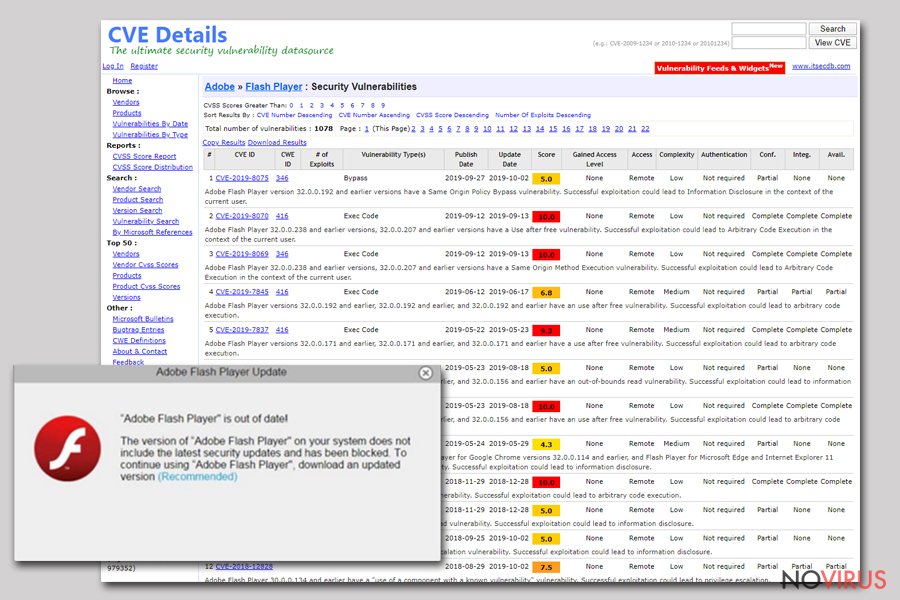
Adware can expose you to unwanted or even malicious content – learn how to avoid it
In some cases, you might get redirected to a fake Flash update prompt site accidentally, even if you practice good web browsing habits. The truth is, the internet is full of content that seeks to trick you into installing unwanted programs or malware, as well as make you disclose personal information that can be later sold for profit. In the end, you win nothing in either of the cases.
Therefore, to protect yourself from fake alerts, equip your browser, and the computer with additional protection – ad-block and web-protection suite should be enough to prevent most of the malicious content reaching you. It is equally as important to use common sense – downloading software cracks and pirated programs will one day end in malware intrusion.
Additionally, even if you do not click on phishing links or believe scams, it is best staying away from adware in the first place, as it will spam your web browsers with ads until you terminate it. The best way to avoid PUPs would be choosing official download sources for applications and updates instead of third-parties.
If you still want to download apps from third-parties, keep in mind that freeware installers are often packed with optional offers that are not always adequately disclosed during the process, especially if it is performed in a hurry. Thus, slow down the installation – read each step carefully, decline all the offers, de-select pre-ticked boxes and always opt for Advanced/Custom settings when prompted (Recommended/Quick mode will install additional payloads without asking).
Remove “Adobe Flash Player is out of date” virus from Mac and Windows
Generally speaking, if you accidentally stumbled upon the “Adobe Flash Player is out of date” prompt and did not download anything, as well as left the website, you are most likely safe. However, keep in mind that suspicious sites may also serve drive-by downloads and install the malware in the background without your intervention under certain circumstances. Also, if you did download the offered fake update, your system is most likely infected with malware. Therefore, Adobe Flash Player is out of date removal might require more effort.
To remove Adobe Flash Player is out of date scam-related adware, simply follow the instructions below. If you can't find anything suspicious under the installed application list and the intrusive behaviour does not stop, we suggest you reset all the installed browsers and also scan your device with anti-malware software.
You may remove virus damage with a help of FortectIntego. SpyHunter 5Combo Cleaner and Malwarebytes are recommended to detect potentially unwanted programs and viruses with all their files and registry entries that are related to them.
Getting rid of Adobe Flash Player is out of date virus. Follow these steps
Uninstall Adobe Flash Player is out of date in Windows systems
To get rid of adware that is causing you to see “Adobe Flash Player is out of date” pop-ups regularly, access Control Panel on Windows:
Terminate suspicious programs from Windows 10/8 machines by following these instructions:
- Type Control Panel into Windows search and once the result shows up hit Enter.
- Under Programs, choose Uninstall a program.

- Find components related to suspicious programs.
- Right-click on the application and select Uninstall.
- Click Yes when User Account Control shows up.

- Wait for the process of uninstallation to be done and click OK.
Windows 7/XP instructions:
- Click on Windows Start and go to Control Panel on the right pane.
- Choose Add/Remove Programs.

- Select Uninstall a program under Programs in Control Panel.
- Click once on the unwanted application.
- Click Uninstall/Change at the top.
- Confirm with Yes.
- Click OK and finish the removal.
Uninstall Adobe Flash Player is out of date in Mac OS X system
macOS users should perform the following steps to eliminate ad-supported software from their computers:
-
Users who use OS X should click on Go button, which can be found at the top left corner of the screen and select Applications.

-
Wait until you see Applications folder and look for Adobe Flash Player is out of date or any other suspicious programs on it. Now right click on every of such entries and select Move to Trash.

Eliminate Adobe Flash Player is out of date virus from Microsoft Edge browser
Delete suspicious extensions from MS Edge:
- Go to the Menu by clicking on the three horizontal dots at the top-right.
- Then pick Extensions.

- Choose the unwanted add-ons on the list and click on the Gear icon.
- Click on Uninstall at the bottom.
Clear cookies and other data:
- Click on the Menu and from the context menu select Privacy & security.
- Under Clear browsing data, select Choose what to clear.

- Choose everything except passwords, and click on Clear.
Alter new tab and homepage settings:
- Click the menu icon and choose Settings.
- Then find On startup section.
- Click Disable if you found any suspicious domain.
Reset MS Edge fully:
- Click on the keyboard Ctrl + Shift + Esc to open Task Manager.
- Choose More details arrow at the bottom.
- Go to Details tab.

- Now scroll down and locate every entry with Microsoft Edge name in it.
- Right-click on each of them and select End Task to stop MS Edge from running.
When none of the above solves the issue, you might need an advanced Edge reset method, but you need to backup your data before proceeding.
- Find the following folder on the PC: C:\\Users\\%username%\\AppData\\Local\\Packages\\Microsoft.MicrosoftEdge_8wekyb3d8bbwe.
- Press Ctrl + A on your keyboard to select all folders.

- Right-click on the selection and choose Delete
- Right-click on the Start button and pick Windows PowerShell (Admin).

- Copy and paste the following command, and then press Enter:
Get-AppXPackage -AllUsers -Name Microsoft.MicrosoftEdge | Foreach {Add-AppxPackage -DisableDevelopmentMode -Register “$($_.InstallLocation)\\AppXManifest.xml” -Verbose
Instructions for Chromium-based Edge
Delete extensions:
- Open Edge and click Settings.
- Then find Extensions.

- Delete unwanted extensions with the Remove.
Clear cache and site data:
- Click on Menu and then Settings.
- Find Privacy and services.
- Locate Clear browsing data, then click Choose what to clear.

- Time range.
- Click All time.
- Select Clear now.
Reset Chromium-based MS Edge browser fully:
- Go to Settings.
- On the left side, choose Reset settings.

- Select Restore settings to their default values.
- Click Reset.
Delete Adobe Flash Player is out of date from Mozilla Firefox (FF)
Remove suspicious Firefox extensions:
- Open Mozilla Firefox browser and click on the three horizontal lines at the top-right to open the menu.
- Select Add-ons in the context menu.

- Choose plugins that are creating issues and select Remove.
Reset the homepage on the browser:
- Click three horizontal lines at the top right corner.
- This time select Options.
- Under Home section, enter your preferred site for the homepage that will open every time you launch Mozilla Firefox.
Clear cookies and site data:
- Click Menu and pick Options.
- Find the Privacy & Security section.
- Scroll down to choose Cookies and Site Data.

- Click on Clear Data… option.
- Click Cookies and Site Data, Cached Web Content and press Clear.
Reset Mozilla Firefox:
If none of the steps above helped you, reset Mozilla Firefox as follows:
- Open Mozilla Firefox and go to the menu.
- Click Help and then choose Troubleshooting Information.

- Locate Give Firefox a tune-up section, click on Refresh Firefox…
- Confirm the action by pressing on Refresh Firefox on the pop-up.

Chrome browser reset
Adware can change web browser settings by using phishing: revert these changes by resetting Google Chrome:
Find and remove suspicious extensions from Google Chrome:
- In Google Chrome, open the Menu by clicking three vertical dots at the top-right corner.
- Select More tools > Extensions.
- Once the window opens, you will see all the installed extensions.
- Find any suspicious add-ons related to any PUP.
- Uninstall them by clicking Remove.

Clear cache and web data from Chrome:
- Click the Menu and select Settings.
- Find Privacy and security section.
- Choose Clear browsing data.
- Select Browsing history.
- Cookies and other site data, also Cached images and files.
- Click Clear data.

Alter settings of the homepage:
- Go to the menu and choose Settings.
- Find odd entries in the On startup section.
- Click on Open a specific or set of pages.
- Then click on three dots and look for the Remove option.
Reset Google Chrome fully:
You might need to reset Google Chrome and properly eliminate all the unwanted components:
- Go to Chrome Settings.
- Once there, scroll down to expand Advanced section.
- Scroll down to choose Reset and clean up.
- Click Restore settings to their original defaults.
- Click Reset settings again.

Delete Adobe Flash Player is out of date from Safari
Get rid of questionable extensions from Safari:
- Click Safari.
- Then go to Preferences…

- Choose Extensions on the menu.
- Select the unwanted extension and then pick Uninstall.
Clear cookies from Safari:
- Click Safari.
- Choose Clear History…

- From the drop-down menu under Clear, find and pick all history.
- Confirm with Clear History.
Reset Safari fully:
- Click Safari and then Preferences…
- Choose the Advanced tab.
- Tick the Show Develop menu in the menu bar.
- From the menu bar, click Develop.

- Then select Empty Caches.
Even if you have completed all the steps above, we still strongly recommend you to scan your computer system with a powerful anti-malware software. It is advisable to do that because an automatic malware removal tool can detect and delete all remains of Adobe Flash Player is out of date, for instance, its registry keys. The anti-malware program can help you to easily detect and eliminate possibly dangerous software and malicious viruses in an easy way. You can use any of our top-rated malware removal programs: FortectIntego, SpyHunter 5Combo Cleaner or Malwarebytes.
How to prevent from getting adware
Prevent the government from spying on you
As there is a growing debate in government about collecting users' data and spying on citizens, you should take a closer look at this issue and find out what shady ways of gathering information can be used to collect information about you. You need to browse anonymously if you want to avoid any government-initiated spying and tracking of information.
You can enjoy secure internet browsing and minimize the risk of intrusion into your system if you use Private Internet Access VPN program. This VPN application creates a virtual private network and provides access to the required data without any content restrictions.
Control government and other third party access to your data and ensure safe web browsing. Even if you do not engage in illegal activities and trust your ISP, we recommend being careful about your security. You should take extra precautions and start using a VPN program.
Reduce the threat of viruses by backing up your data
Due to their own careless behavior, computer users can suffer various losses caused by cyber infections. Viruses can affect the functionality of the software or directly corrupt data on your system by encrypting it. These problems can disrupt the system and cause you to lose personal data permanently. There is no such threat if you have the latest backups, as you can easily recover lost data and get back to work.
It is recommended to update the backups in parallel each time the system is modified. This way, you will be able to access the latest saved data after an unexpected virus attack or system failure. By having the latest copies of important documents and projects, you will avoid serious inconveniences. File backups are especially useful if malware attacks your system unexpectedly. We recommend using the Data Recovery Pro program to restore the system.


