Uninstall 9o0gle.com virus (Uninstall Guide) - Oct 2016 updated
9o0gle.com virus Removal Guide
Description of 9o0gle.com virus
The main symptoms that 9o0gle.com virus has infected your computer
9o0gle.com virus is another disturbing PC infection that waits for inattentive computer users letting it enter their computers. This program is supposed to look like a legitimate search engine that generates improved search results by Google. It seems that 9o0gle.com tries to imitate well-known corporation by using its modified name as well. However, this search engine has nothing in common with Google. It’s not reliable and safe to use; it’s just another browser hijacker that lurks on the Internet. It gets inside computer silently and secretly, but its appearance is evident. The main symptoms of the infection are: changed homepage and search engine, unwanted redirects, an increased amount of advertisements, and strange links appeared in the search results. Even though this search engine might look reliable and useful at first, we strongly recommend getting rid of it ASAP. Browser hijacker might be just a start of more serious computer infections. Remove 9o0gle.com from the system with a help of FortectIntego or other reputable malware removal software. Professional security tools can assure that virus and all its related components will be wiped out from the PC.
After 9o0gle.com hijack, you will notice new browser’s homepage that includes links to popular social media websites (Facebook, LinkedIn, Pinterest, YouTube, etc.), shopping websites (Amazon, Ebay, Ikea, Apple, etc.), gaming sites and shortcuts to email services (Yahoo, Google). However, these shortcuts might not lead you to the website you expect. Firstly you may be redirected to strange and suspicious website. The threatening part of 9o0gle.com redirect issue is that users may be lead to potentially dangerous Internet sites. Redirects might also occur out of the blue or when users try to reach a necessary website. The purpose of this annoying activity is to boost traffic to particular sites because creators of the 9o0gle.com browser hijacker generate commissions from it. Developers also generate Pay-Per-Click revenue when users click on specific advertisements. Indeed, these ads might be dangerous as well, because they may redirect users to malicious sites or install virus after one click. Bear in mind that some of these ads might look like generated only for you, because they are related to your latest search queries. It happens because hijacker starts monitoring your online activity as soon as it gets on PC and delivers personalised ads.
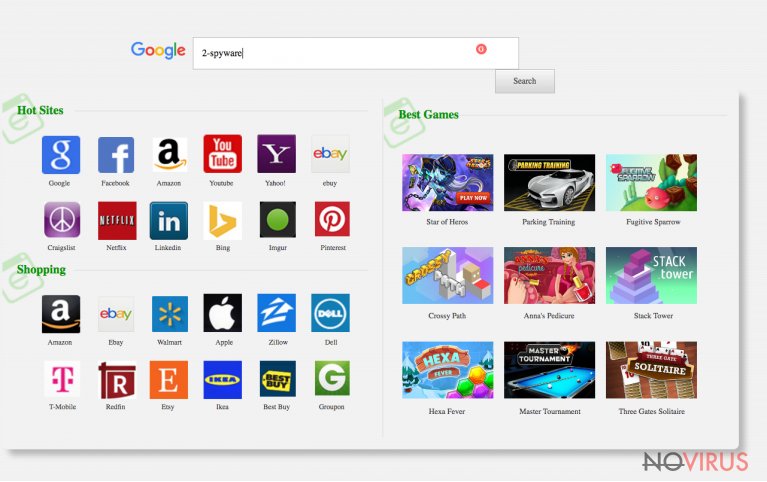
Furthermore, using 9o0gle.com search engine is not a good idea. It includes commercial content into search results, and these links are not excluded or marked differently. Reputable search engines, such as Google, mark advertisements in order to separate them from the organic results. But the developers of the browser hijacker do not bother doing it because they need to trick you into clicking links that generate profits for them. So if you don’t want to be used as money making tool, value your privacy and want to take back control over your browser, you have to initiate 9o0gle.com removal immediately.
When was my computer infected?
9o0gle.com virus is similar to other computer infections because its official website does not offer a possibility to download it. Browser hijacker usually travels with software packages and gets inside the systems when users do not ‘unpack’ them. Potentially unwanted programs are spread bundled with free programs that users download from the Internet. If you choose ‘Basic’ or ‘Recommended’ installation mode, you do not know what additional programs you might install, because installers do not adequately reveal it. To stop PUPs installation, you have to choose ‘Advanced’ or ‘Custom’ installation setup and deselect all optional programs.
9o0gle.com virus elimination procedure
Technically 9o0gle.com hijacker is not an actual virus, so its removal is not very difficult. Removal process includes two steps: 1) detecting and uninstalling PUP from the system; 2) uninstalling suspicious plugins from Internet Explorer, Google Chrome, Mozilla Firefox or other browsers. For doing this, you might choose either manual or automatic 9o0gle.com removal. Manual elimination takes more time and effort because you have to find malicious components hidden on your computer’s system. If you cannot honestly say that your computer skills are high enough for completing the task, don’t be ashamed for choosing automatic elimination method. Honestly, it’s better to remove 9o0gle.com using professional malware removal tools, because they can assure that infection is removed for good.
You may remove virus damage with a help of FortectIntego. SpyHunter 5Combo Cleaner and Malwarebytes are recommended to detect potentially unwanted programs and viruses with all their files and registry entries that are related to them.
Getting rid of 9o0gle.com virus. Follow these steps
Uninstall 9o0gle.com in Windows systems
To remove browser hijacker and get rid of its annoying features, you have to find and uninstall it from the system. Computer users claim that 9o0gle.com virus appeared after installing VLC Player. Detecting potentially unwanted programs might be a difficult task. If you cannot find malicious components on your own, employ professional anti-malware tools.
Terminate suspicious programs from Windows 10/8 machines by following these instructions:
- Type Control Panel into Windows search and once the result shows up hit Enter.
- Under Programs, choose Uninstall a program.

- Find components related to suspicious programs.
- Right-click on the application and select Uninstall.
- Click Yes when User Account Control shows up.

- Wait for the process of uninstallation to be done and click OK.
Windows 7/XP instructions:
- Click on Windows Start and go to Control Panel on the right pane.
- Choose Add/Remove Programs.

- Select Uninstall a program under Programs in Control Panel.
- Click once on the unwanted application.
- Click Uninstall/Change at the top.
- Confirm with Yes.
- Click OK and finish the removal.
Uninstall 9o0gle.com in Mac OS X system
-
Users who use OS X should click on Go button, which can be found at the top left corner of the screen and select Applications.

-
Wait until you see Applications folder and look for 9o0gle.com or any other suspicious programs on it. Now right click on every of such entries and select Move to Trash.

Eliminate 9o0gle.com virus from Microsoft Edge browser
If 9o0gle.com virus affected Microsoft Edge, follow these steps below and eliminate the virus completely.
Delete suspicious extensions from MS Edge:
- Go to the Menu by clicking on the three horizontal dots at the top-right.
- Then pick Extensions.

- Choose the unwanted add-ons on the list and click on the Gear icon.
- Click on Uninstall at the bottom.
Clear cookies and other data:
- Click on the Menu and from the context menu select Privacy & security.
- Under Clear browsing data, select Choose what to clear.

- Choose everything except passwords, and click on Clear.
Alter new tab and homepage settings:
- Click the menu icon and choose Settings.
- Then find On startup section.
- Click Disable if you found any suspicious domain.
Reset MS Edge fully:
- Click on the keyboard Ctrl + Shift + Esc to open Task Manager.
- Choose More details arrow at the bottom.
- Go to Details tab.

- Now scroll down and locate every entry with Microsoft Edge name in it.
- Right-click on each of them and select End Task to stop MS Edge from running.
When none of the above solves the issue, you might need an advanced Edge reset method, but you need to backup your data before proceeding.
- Find the following folder on the PC: C:\\Users\\%username%\\AppData\\Local\\Packages\\Microsoft.MicrosoftEdge_8wekyb3d8bbwe.
- Press Ctrl + A on your keyboard to select all folders.

- Right-click on the selection and choose Delete
- Right-click on the Start button and pick Windows PowerShell (Admin).

- Copy and paste the following command, and then press Enter:
Get-AppXPackage -AllUsers -Name Microsoft.MicrosoftEdge | Foreach {Add-AppxPackage -DisableDevelopmentMode -Register “$($_.InstallLocation)\\AppXManifest.xml” -Verbose
Instructions for Chromium-based Edge
Delete extensions:
- Open Edge and click Settings.
- Then find Extensions.

- Delete unwanted extensions with the Remove.
Clear cache and site data:
- Click on Menu and then Settings.
- Find Privacy and services.
- Locate Clear browsing data, then click Choose what to clear.

- Time range.
- Click All time.
- Select Clear now.
Reset Chromium-based MS Edge browser fully:
- Go to Settings.
- On the left side, choose Reset settings.

- Select Restore settings to their default values.
- Click Reset.
Delete 9o0gle.com from Mozilla Firefox (FF)
To remove the virus completely, you have to look trough the list of extensions. 9o0gle.com hijacker might have installed additional add-ons that help it to stay longer on the system. Oce you find suspicious entries, eliminate them immediately.
Remove suspicious Firefox extensions:
- Open Mozilla Firefox browser and click on the three horizontal lines at the top-right to open the menu.
- Select Add-ons in the context menu.

- Choose plugins that are creating issues and select Remove.
Reset the homepage on the browser:
- Click three horizontal lines at the top right corner.
- This time select Options.
- Under Home section, enter your preferred site for the homepage that will open every time you launch Mozilla Firefox.
Clear cookies and site data:
- Click Menu and pick Options.
- Find the Privacy & Security section.
- Scroll down to choose Cookies and Site Data.

- Click on Clear Data… option.
- Click Cookies and Site Data, Cached Web Content and press Clear.
Reset Mozilla Firefox:
If none of the steps above helped you, reset Mozilla Firefox as follows:
- Open Mozilla Firefox and go to the menu.
- Click Help and then choose Troubleshooting Information.

- Locate Give Firefox a tune-up section, click on Refresh Firefox…
- Confirm the action by pressing on Refresh Firefox on the pop-up.

Chrome browser reset
Unfortunately, Google Chrome is the most targeted and affected browser. Carefully check the list of extensions. You may find suspicious components installed without your permission. Uninstall all malicious add-ons and extensions that might be related to 9o0gle.com virus.
Find and remove suspicious extensions from Google Chrome:
- In Google Chrome, open the Menu by clicking three vertical dots at the top-right corner.
- Select More tools > Extensions.
- Once the window opens, you will see all the installed extensions.
- Find any suspicious add-ons related to any PUP.
- Uninstall them by clicking Remove.

Clear cache and web data from Chrome:
- Click the Menu and select Settings.
- Find Privacy and security section.
- Choose Clear browsing data.
- Select Browsing history.
- Cookies and other site data, also Cached images and files.
- Click Clear data.

Alter settings of the homepage:
- Go to the menu and choose Settings.
- Find odd entries in the On startup section.
- Click on Open a specific or set of pages.
- Then click on three dots and look for the Remove option.
Reset Google Chrome fully:
You might need to reset Google Chrome and properly eliminate all the unwanted components:
- Go to Chrome Settings.
- Once there, scroll down to expand Advanced section.
- Scroll down to choose Reset and clean up.
- Click Restore settings to their original defaults.
- Click Reset settings again.

Delete 9o0gle.com from Safari
Get rid of questionable extensions from Safari:
- Click Safari.
- Then go to Preferences…

- Choose Extensions on the menu.
- Select the unwanted extension and then pick Uninstall.
Clear cookies from Safari:
- Click Safari.
- Choose Clear History…

- From the drop-down menu under Clear, find and pick all history.
- Confirm with Clear History.
Reset Safari fully:
- Click Safari and then Preferences…
- Choose the Advanced tab.
- Tick the Show Develop menu in the menu bar.
- From the menu bar, click Develop.

- Then select Empty Caches.
Even if you have completed all the steps above, we still strongly recommend you to scan your computer system with a powerful anti-malware software. It is advisable to do that because an automatic malware removal tool can detect and delete all remains of 9o0gle.com, for instance, its registry keys. The anti-malware program can help you to easily detect and eliminate possibly dangerous software and malicious viruses in an easy way. You can use any of our top-rated malware removal programs: FortectIntego, SpyHunter 5Combo Cleaner or Malwarebytes.
How to prevent from getting browser hijacker
A proper web browser and VPN tool can guarantee better safety
As online spying becomes an increasing problem, people are becoming more interested in how to protect their privacy. One way to increase your online security is to choose the most secure and private web browser. But if you want complete anonymity and security when surfing the web, you need Private Internet Access VPN service. This tool successfully reroutes traffic across different servers, so your IP address and location remain protected. It is also important that this tool is based on a strict no-log policy, so no data is collected and cannot be leaked or made available to first or third parties. If you want to feel safe on the internet, a combination of a secure web browser and a Private Internet Access VPN will help you.
Recover files damaged by a dangerous malware attack
Despite the fact that there are various circumstances that can cause data to be lost on a system, including accidental deletion, the most common reason people lose photos, documents, videos, and other important data is the infection of malware.
Some malicious programs can delete files and prevent the software from running smoothly. However, there is a greater threat from the dangerous viruses that can encrypt documents, system files, and images. Ransomware-type viruses focus on encrypting data and restricting users’ access to files, so you can permanently lose personal data when you download such a virus to your computer.
The ability to unlock encrypted files is very limited, but some programs have a data recovery feature. In some cases, the Data Recovery Pro program can help recover at least some of the data that has been locked by a virus or other cyber infection.


