Uninstall 1.0.0.1 YeaDesktop verification code virus (Detailed Removal Instructions) - Free Removal Guide
1.0.0.1 YeaDesktop verification code virus Removal Guide
Description of 1.0.0.1 YeaDesktop verification code adware
1.0.0.1 YeaDesktop verification code virus causes problems not only for Chinese computer users
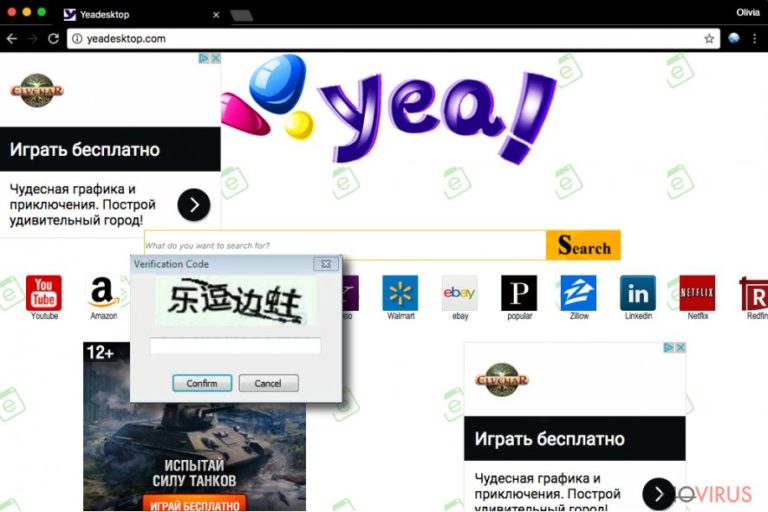
1.0.0.1 YeaDesktop verification code is a new version of YeaDesktop adware that is targeted at Chinese computer users. However, this potentially unwanted program (PUP) has been noticed attacking English-speaking users and causing them problems with its removal.
After the 1.0.0.1 YeaDesktop verification code hijack, adware starts causing unwanted activities on Google Chrome, Mozilla Firefox, Internet Explorer, and other web browsers. It might:
- redirect to suspicious websites,
- deliver aggressive online ads,
- replace current default homepage,
- set new default search engine.
However, the main feature of the 1.0.0.1 YeaDesktop verification code virus is its annoying pop-up that might shop up anytime when people use their computer. The message asks to enter a verification code that is written in Chinese. Thus, non-Chinese speakers obviously cannot complete this task.
When users try to uninstall this PUP from the Control Panel, they meet the same problem again. Thus, 1.0.0.1 YeaDesktop verification code removal is the biggest problem after adware attack. However, FortectIntego and other anti-malware tools can quickly terminate this cyber threat from the device.
After the hijack, users might also find a surprise left in their browsers. This ad-supported application might make YeaDesktop.com as default homepage or/and search engine. It goes without saying that you should not trust this program because it’s known as a browser hijacker.
Just like thousands of other applications belonging to this category, this one might also flood the browser with aggressive commercial offers. 1.0.0.1 YeaDesktop verification code ads might appear in the form of pop-ups, pop-unders, banners or regular online ads that promote questionable software and ‘too good to be true’ shopping deals.
Clicking on these ads may lead to infiltration of malware or redirect to scam websites. Thus, your computer and privacy might be at risk. Talking about adware itself, it might pose little danger to your non-personally identifiable information.
Ad-supported programs usually are capable of tracking browsing-related information for marketing reasons. However, if you do not want that unknown companies or advertising networks get access to aggregated data and provide more useless ads, you should remove 1.0.0.1 YeaDesktop verification code immediately.
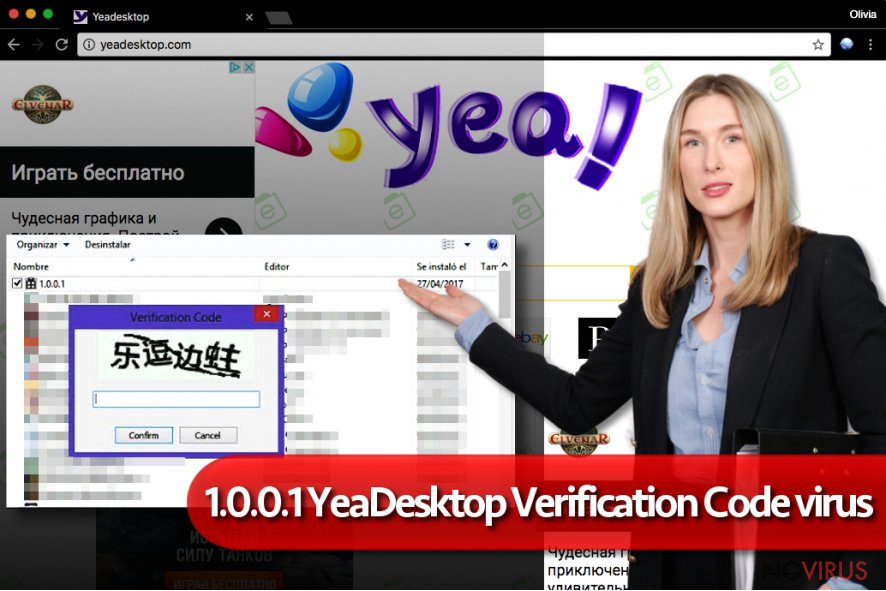
Infiltration methods of the ad-supported application
This PUP is attached in software packages and spread via torrents, file-sharing sites or P2P networks. Every time you install freeware or shareware, you might be offered to download additional software too.
However, you have to check what third-party programs are offered to you by ‘unpacking' freeware. The only way to do it is to install new software under ‘Advanced' or ‘Custom' settings. Carefully follow each of the steps and read all notifications.
Installation wizard might disclose the list of pre-selected entries. Thus, you need to unmark them in order to stop their installation. Keep in mind that popular ‘Quick' or ‘Recommended’ settings do not have this feature. Thus, PUPs might enter the system without your knowledge.
Getting rid of 1.0.0.1 YeaDesktop verification code virus
The virus is related to YeaDekstop and Yeaplayer. Thus, 1.0.0.1 YeaDesktop verification code removal requires uninstalling these programs from the system. Manual elimination guidelines are provided below.
However, computer users complain that they cannot remove 1.0.0.1 YeaDesktop verification code due to the annoying pop-up asking to enter Chinese characters. If you are dealing with the same problem, we recommend opting for the automatic elimination.
Automatic deletion requires employing a professional security program and scanning the system with up-to-date software. Once, the adware together with its components are gone, your chosen anti-malware/anti-spyware will protect your device from similar cyber threats.
You may remove virus damage with a help of FortectIntego. SpyHunter 5Combo Cleaner and Malwarebytes are recommended to detect potentially unwanted programs and viruses with all their files and registry entries that are related to them.
Getting rid of 1.0.0.1 YeaDesktop verification code virus. Follow these steps
Uninstall 1.0.0.1 YeaDesktop verification code in Windows systems
In order to stop 1.0.0.1 YeaDesktop verification code pop-ups and remove virus from the system, you have to delete folder created by and adware. The folder is located in Program Files (x86) folder in Local Disc C.
Furthermore, you have to uninstall suspicious programs that were installed to the computer without your knowledge. Then, you need to check browser extensions to remove unknown entries from each of them.
Terminate suspicious programs from Windows 10/8 machines by following these instructions:
- Type Control Panel into Windows search and once the result shows up hit Enter.
- Under Programs, choose Uninstall a program.

- Find components related to suspicious programs.
- Right-click on the application and select Uninstall.
- Click Yes when User Account Control shows up.

- Wait for the process of uninstallation to be done and click OK.
Windows 7/XP instructions:
- Click on Windows Start and go to Control Panel on the right pane.
- Choose Add/Remove Programs.

- Select Uninstall a program under Programs in Control Panel.
- Click once on the unwanted application.
- Click Uninstall/Change at the top.
- Confirm with Yes.
- Click OK and finish the removal.
Uninstall 1.0.0.1 YeaDesktop verification code in Mac OS X system
-
Users who use OS X should click on Go button, which can be found at the top left corner of the screen and select Applications.

-
Wait until you see Applications folder and look for 1.0.0.1 YeaDesktop verification code or any other suspicious programs on it. Now right click on every of such entries and select Move to Trash.

Eliminate 1.0.0.1 YeaDesktop verification code virus from Microsoft Edge browser
Checking Microsoft Edge is also necessary. Follow these steps to fix browser after the attack.
Delete suspicious extensions from MS Edge:
- Go to the Menu by clicking on the three horizontal dots at the top-right.
- Then pick Extensions.

- Choose the unwanted add-ons on the list and click on the Gear icon.
- Click on Uninstall at the bottom.
Clear cookies and other data:
- Click on the Menu and from the context menu select Privacy & security.
- Under Clear browsing data, select Choose what to clear.

- Choose everything except passwords, and click on Clear.
Alter new tab and homepage settings:
- Click the menu icon and choose Settings.
- Then find On startup section.
- Click Disable if you found any suspicious domain.
Reset MS Edge fully:
- Click on the keyboard Ctrl + Shift + Esc to open Task Manager.
- Choose More details arrow at the bottom.
- Go to Details tab.

- Now scroll down and locate every entry with Microsoft Edge name in it.
- Right-click on each of them and select End Task to stop MS Edge from running.
When none of the above solves the issue, you might need an advanced Edge reset method, but you need to backup your data before proceeding.
- Find the following folder on the PC: C:\\Users\\%username%\\AppData\\Local\\Packages\\Microsoft.MicrosoftEdge_8wekyb3d8bbwe.
- Press Ctrl + A on your keyboard to select all folders.

- Right-click on the selection and choose Delete
- Right-click on the Start button and pick Windows PowerShell (Admin).

- Copy and paste the following command, and then press Enter:
Get-AppXPackage -AllUsers -Name Microsoft.MicrosoftEdge | Foreach {Add-AppxPackage -DisableDevelopmentMode -Register “$($_.InstallLocation)\\AppXManifest.xml” -Verbose
Instructions for Chromium-based Edge
Delete extensions:
- Open Edge and click Settings.
- Then find Extensions.

- Delete unwanted extensions with the Remove.
Clear cache and site data:
- Click on Menu and then Settings.
- Find Privacy and services.
- Locate Clear browsing data, then click Choose what to clear.

- Time range.
- Click All time.
- Select Clear now.
Reset Chromium-based MS Edge browser fully:
- Go to Settings.
- On the left side, choose Reset settings.

- Select Restore settings to their default values.
- Click Reset.
Delete 1.0.0.1 YeaDesktop verification code from Mozilla Firefox (FF)
Uninstall all extensions that might be related to 1.0.0.1 YeaDesktop verification code virus.
Remove suspicious Firefox extensions:
- Open Mozilla Firefox browser and click on the three horizontal lines at the top-right to open the menu.
- Select Add-ons in the context menu.

- Choose plugins that are creating issues and select Remove.
Reset the homepage on the browser:
- Click three horizontal lines at the top right corner.
- This time select Options.
- Under Home section, enter your preferred site for the homepage that will open every time you launch Mozilla Firefox.
Clear cookies and site data:
- Click Menu and pick Options.
- Find the Privacy & Security section.
- Scroll down to choose Cookies and Site Data.

- Click on Clear Data… option.
- Click Cookies and Site Data, Cached Web Content and press Clear.
Reset Mozilla Firefox:
If none of the steps above helped you, reset Mozilla Firefox as follows:
- Open Mozilla Firefox and go to the menu.
- Click Help and then choose Troubleshooting Information.

- Locate Give Firefox a tune-up section, click on Refresh Firefox…
- Confirm the action by pressing on Refresh Firefox on the pop-up.

Chrome browser reset
Adware might have installed or came in the form of a browser extension. Thus, you have to check Chrome's extensions and get rid of unknown entries.
Find and remove suspicious extensions from Google Chrome:
- In Google Chrome, open the Menu by clicking three vertical dots at the top-right corner.
- Select More tools > Extensions.
- Once the window opens, you will see all the installed extensions.
- Find any suspicious add-ons related to any PUP.
- Uninstall them by clicking Remove.

Clear cache and web data from Chrome:
- Click the Menu and select Settings.
- Find Privacy and security section.
- Choose Clear browsing data.
- Select Browsing history.
- Cookies and other site data, also Cached images and files.
- Click Clear data.

Alter settings of the homepage:
- Go to the menu and choose Settings.
- Find odd entries in the On startup section.
- Click on Open a specific or set of pages.
- Then click on three dots and look for the Remove option.
Reset Google Chrome fully:
You might need to reset Google Chrome and properly eliminate all the unwanted components:
- Go to Chrome Settings.
- Once there, scroll down to expand Advanced section.
- Scroll down to choose Reset and clean up.
- Click Restore settings to their original defaults.
- Click Reset settings again.

Delete 1.0.0.1 YeaDesktop verification code from Safari
Get rid of questionable extensions from Safari:
- Click Safari.
- Then go to Preferences…

- Choose Extensions on the menu.
- Select the unwanted extension and then pick Uninstall.
Clear cookies from Safari:
- Click Safari.
- Choose Clear History…

- From the drop-down menu under Clear, find and pick all history.
- Confirm with Clear History.
Reset Safari fully:
- Click Safari and then Preferences…
- Choose the Advanced tab.
- Tick the Show Develop menu in the menu bar.
- From the menu bar, click Develop.

- Then select Empty Caches.
Even if you have completed all the steps above, we still strongly recommend you to scan your computer system with a powerful anti-malware software. It is advisable to do that because an automatic malware removal tool can detect and delete all remains of 1.0.0.1 YeaDesktop verification code, for instance, its registry keys. The anti-malware program can help you to easily detect and eliminate possibly dangerous software and malicious viruses in an easy way. You can use any of our top-rated malware removal programs: FortectIntego, SpyHunter 5Combo Cleaner or Malwarebytes.
How to prevent from getting adware
Prevent the government from spying on you
As there is a growing debate in government about collecting users' data and spying on citizens, you should take a closer look at this issue and find out what shady ways of gathering information can be used to collect information about you. You need to browse anonymously if you want to avoid any government-initiated spying and tracking of information.
You can enjoy secure internet browsing and minimize the risk of intrusion into your system if you use Private Internet Access VPN program. This VPN application creates a virtual private network and provides access to the required data without any content restrictions.
Control government and other third party access to your data and ensure safe web browsing. Even if you do not engage in illegal activities and trust your ISP, we recommend being careful about your security. You should take extra precautions and start using a VPN program.
Recover files damaged by a dangerous malware attack
Despite the fact that there are various circumstances that can cause data to be lost on a system, including accidental deletion, the most common reason people lose photos, documents, videos, and other important data is the infection of malware.
Some malicious programs can delete files and prevent the software from running smoothly. However, there is a greater threat from the dangerous viruses that can encrypt documents, system files, and images. Ransomware-type viruses focus on encrypting data and restricting users’ access to files, so you can permanently lose personal data when you download such a virus to your computer.
The ability to unlock encrypted files is very limited, but some programs have a data recovery feature. In some cases, the Data Recovery Pro program can help recover at least some of the data that has been locked by a virus or other cyber infection.


