Uninstall .zzz File Extension virus (Uninstall Instructions)
.zzz File Extension virus Removal Guide
Description of .zzz file virus
What is known about .zzz file extension virus?
.zzz file extension virus belongs to the group of the hazardous computer infections that encrypt files and demand victims to pay the ransom. It’s purely an online blackmailing tool that has been created for swindling money from the innocent computer users. If you have already encountered .zzz file virus, you should not follow cyber criminals’ orders[1]! Paying the ransom does not guarantee that you will definitely get back access to your documents. The purpose of all ransomware viruses is to get as much money as possible, so data encryption is only the matter of criminal’s conscience. We doubt whether they really have some conscience at all. So, what do you have to do after ransomware attack?[2] The answer is simple – remove .zzz file extension virus from your computer. Removal won’t bring back your files; however, it’s crucial to wipe out malware from the computer to avoid further attacks and another data encryption. Indeed, if you accept criminal’s offer to exchange your money with data encryption tool, you might soon expect another ransomware attack. If you pay one, maybe you be willing to pay twice. So, do not give motivation and hope for the crooks to get money from you! Scan computer with FortectIntego or other reputable malware removal program and initiate .zzz file extension virus removal right now!
According to various malware researchers, .zzz virus might be related to CryptoWall or TeslaCrytp viruses and their other variants. The developers of the virus use the same infiltration techniques as other computer infections belonging to this category. The main distribution method is malicious emails that trick users into opening an infected attachment. If users are convinced that provided document is important and opens it, .zzz file extension ransomware gets inside and starts looking for these file types: .docx, .docm, .xls, .xlsx, .ppt, .pptx, .pptm, .pdf, .eps, .ai, .indd, .cdr, .dng, .lnk, .jpg, .png, .pdd, .doc, .jfif, .jpeg, .gif, .bmp, .exif, .txt, .wps, .mp3. It encrypts targeted files using RSA-2048 algorithm and appends .zzz file extension to each damaged document, picture, audio or video file. Then, it drops the ransom note where victims are informed about this unpleasant situation and asked to pay a particular amount of money. As we already mentioned, you should not consider risking your money and sponsoring cyber criminals.
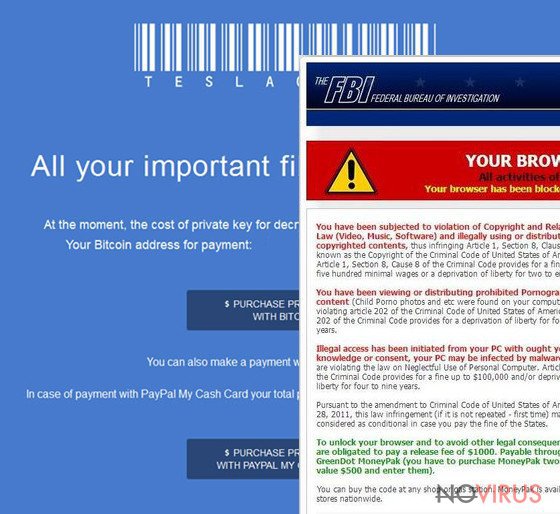
How does malware spread?
Similarly to other ransomware-type viruses, .zzz file extension virus spreads via malicious email attachments. Cyber criminals launched various campaigns to send an infected file. Usually, they pretend to be from governmental organisations, banks, financial or tax institutions, or other well-known companies. The attached file looks like legitimate and safe to open MS Word or PDF document, which is often labelled as invoice, payment or similarly. In the email, crooks talk about important issues and explain the necessity to open the attachment. If users are tricked to open it, .zzz virus gets inside the system and starts data encryption. Additionally, malware can also be spread via malware-laden ads, file-sharing services or infected websites. So, if you want to avoid the risk to meet this computer infection, you should learn how to separate dangerous email from the safe one[3], avoid visiting high-risk websites[4], do not click on suspicious links or ads even on legitimate websites[5], and install a reputable antivirus program.
Guidelines for .zzz file virus removal and data recovery suggestions
For .zzz file extension virus removal you have to employ a strong malware removal tool, for instance, FortectIntego or SpyHunter 5Combo Cleaner. Unfortunately, malware elimination might not be as smooth as you hope to. It can prevent you from installing and updating these or your preferred tools, so you have to follow our prepared instructions below. When you completely remove .zzz file extension virus from the system, you can restore files using data backups or trying additional data recovery methods. Sadly, malware researchers haven’t created a free decryption tool yet, so you might not decrypt all your files at the moment. However, you can always backup corrupted files in the external device and decrypt them later, when the free decryption tool is available.
Getting rid of .zzz File Extension virus. Follow these steps
In-depth guide for the .zzz File Extension elimination
Important! →
The elimination guide can appear too difficult if you are not tech-savvy. It requires some knowledge of computer processes since it includes system changes that need to be performed correctly. You need to take steps carefully and follow the guide avoiding any issues created due to improper setting changes. Automatic methods might suit you better if you find the guide too difficult.
Step 1. Launch Safe Mode with Networking
Safe Mode environment offers better results of manual virus removal
Windows 7 / Vista / XP
- Go to Start.
- Choose Shutdown, then Restart, and OK.
- When your computer boots, start pressing the F8 button (if that does not work, try F2, F12, Del, etc. – it all depends on your motherboard model) a few times until you see the Advanced Boot Options window.
- Select Safe Mode with Networking from the list.

Windows 10 / Windows 8
- Right-click the Start button and choose Settings.

- Scroll down to find Update & Security.

- On the left, pick Recovery.
- Scroll to find Advanced Startup section.
- Click Restart now.

- Choose Troubleshoot.

- Go to Advanced options.

- Select Startup Settings.

- Press Restart.

- Choose 5) Enable Safe Mode with Networking.
Step 2. End questionable processes
You can rely on Windows Task Manager that finds all the random processes in the background. When the intruder is triggering any processes, you can shut them down:
- Press Ctrl + Shift + Esc keys to open Windows Task Manager.
- Click on More details.

- Scroll down to Background processes.
- Look for anything suspicious.
- Right-click and select Open file location.

- Go back to the Process tab, right-click and pick End Task.
- Delete the contents of the malicious folder.
Step 3. Check the program in Startup
- Press Ctrl + Shift + Esc on your keyboard again.
- Go to the Startup tab.
- Right-click on the suspicious app and pick Disable.

Step 4. Find and eliminate virus files
Data related to the infection can be hidden in various places. Follow the steps and you can find them:
- Type in Disk Cleanup in Windows search and press Enter.

- Select the drive (C: is your main drive by default and is likely to be the one that has malicious files in) you want to clean.
- Scroll through the Files to delete and select the following:
Temporary Internet Files
Downloads
Recycle Bin
Temporary files - Pick Clean up system files.

- You can also look for other malicious files hidden in the following folders (type these entries in Windows Search and press Enter):
%AppData%
%LocalAppData%
%ProgramData%
%WinDir%
After you are finished, reboot the PC in normal mode.
Eliminate .zzz File Extension using System Restore
-
Step 1: Restart your computer in Safe Mode with Command Prompt
Windows 7 / Vista / XP- Go to Start → Shutdown → Restart → OK.
- As soon as your computer starts, start pressing F8 key repeatedly before the Windows logo shows up.
-
Choose Command Prompt from the list

Windows 10 / Windows 8- Click on the Power button at the Windows login screen, and then press and hold Shift key on your keyboard. Then click Restart.
- Then select Troubleshoot → Advanced options → Startup Settings and click Restart.
-
Once your computer starts, select Enable Safe Mode with Command Prompt from the list of options in Startup Settings.

-
Step 2: Perform a system restore to recover files and settings
-
When the Command Prompt window appears, type in cd restore and press Enter.

-
Then type rstrui.exe and hit Enter..

-
In a new window that shows up, click the Next button and choose a restore point that was created before the infiltration of .zzz File Extension and then click on the Next button again.


-
To start system restore, click Yes.

-
When the Command Prompt window appears, type in cd restore and press Enter.
Bonus: Restore your files
Using the tutorial provided above you should be able to eliminate .zzz File Extension from the infected device. novirus.uk team has also prepared an in-depth data recovery guide which you will also find above.If your computer has been infected with .zzz ransomware and all your personal files has been taken to hostage, do not consider paying the ransom. You may end up with an even bigger loss. After virus elimination, you can plugin the external device with data backups and copy neccessary documents. However, if you don’t have them, please try our prepared additional data recovery methods. They may not be effective 100% but you will be able to get back at least some of your files. In the future, you should get used to making data backups because ransomware attacks are expected to growth.
There are a couple of methods you can apply to recover data encrypted by .zzz File Extension:
Recover your files with Data Recovery Pro
Data Recovery Pro is a professional tool created to help people restore their encrypted or accidentally deleted files. It can recover a wide range of data stored on your hard drive, so you should be able to decrypt files damaged by .zzz malware.
- Download Data Recovery Pro;
- Install Data Recovery on your computer following the steps indicated in the software’s Setup;
- Run the program to scan your device for the data encrypted by .zzz File Extension ransomware;
- Recover the data.
Restore the most important files using Windows Previous Versions feature
This method can help you only if the System Restore function was enabled on your computer. If it was, then follow the steps below
- Right-click on the encrypted document you want to recover;
- Click “Properties” and navigate to “Previous versions” tab;
- In the “Folder versions” section look for the available file copies. Choose the desired version and press “Restore”.
Recover your files after infiltration of .zzz file extension ransomware using ShadowExplorer
If you are successful enough to deal with the ransomware that does not remove Shadow Volume Copies of the target files, you can use ShadowExplorer to restore your encrypted data:
- Download Shadow Explorer (http://shadowexplorer.com/);
- Install Shadow Explorer on your computer following the instructions in the software’s Setup Wizard;
- Run the program. Navigate to the menu on the top-left corner and select a disk containing your encrypted files. Look through the available folders;
- When you find the folder you want to recover, right-click it and select “Export”. Also, choose where the recovered data will be stored.
It is strongly recommended to take precautions and secure your computer from malware attacks. To protect your PC from .zzz File Extension and other dangerous viruses, you should install and keep a powerful malware removal tool, for instance, FortectIntego, SpyHunter 5Combo Cleaner or Malwarebytes.
How to prevent from getting ransomware
Prevent the government from spying on you
As there is a growing debate in government about collecting users' data and spying on citizens, you should take a closer look at this issue and find out what shady ways of gathering information can be used to collect information about you. You need to browse anonymously if you want to avoid any government-initiated spying and tracking of information.
You can enjoy secure internet browsing and minimize the risk of intrusion into your system if you use Private Internet Access VPN program. This VPN application creates a virtual private network and provides access to the required data without any content restrictions.
Control government and other third party access to your data and ensure safe web browsing. Even if you do not engage in illegal activities and trust your ISP, we recommend being careful about your security. You should take extra precautions and start using a VPN program.
Reduce the threat of viruses by backing up your data
Due to their own careless behavior, computer users can suffer various losses caused by cyber infections. Viruses can affect the functionality of the software or directly corrupt data on your system by encrypting it. These problems can disrupt the system and cause you to lose personal data permanently. There is no such threat if you have the latest backups, as you can easily recover lost data and get back to work.
It is recommended to update the backups in parallel each time the system is modified. This way, you will be able to access the latest saved data after an unexpected virus attack or system failure. By having the latest copies of important documents and projects, you will avoid serious inconveniences. File backups are especially useful if malware attacks your system unexpectedly. We recommend using the Data Recovery Pro program to restore the system.
- ^ Fahmida Y. Rashid. 4 reasons not to pay up in a ransomware attack. Info World. Technology insight for the enterprise.
- ^ Anthony P. Valach. What to Do After a Ransomware Attack. Risk Management. The website about risk management.
- ^ Paul Ducklin. Ransomware in your inbox: the rise of malicious JavaScript attachments. Naked Security by Sophos. Computer Security News, Advice and Research.
- ^ Dave Johnson. What are the most dangerous websites?. CBS News. Breaking News, Live News.
- ^ Elinor Mills. When malware strikes via bad ads on good sites. CNET. Product reviews, how-tos, deals and the latest tech news.







